Integrating Google Calendar with Asana for Better Workflow
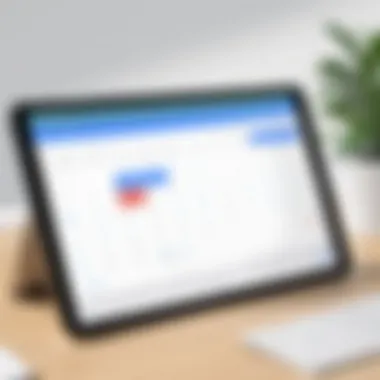
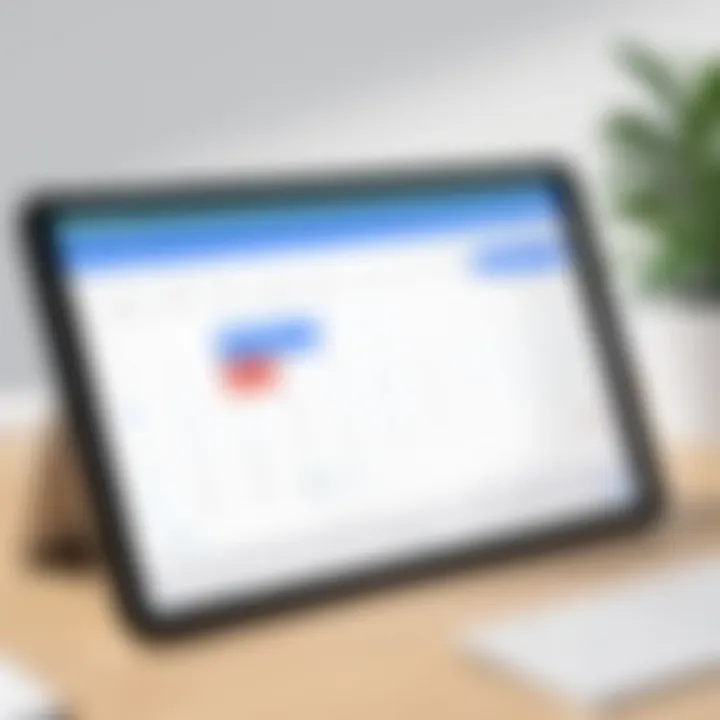
Intro
In today's fast-paced environment, the ability to manage tasks and schedules effectively can set apart successful teams from the rest. Integrating Google Calendar with Asana not only enhances individual productivity but also promotes seamless collaboration across teams. With these tools in your arsenal, staying on top of project deadlines and managing your time becomes less of a chore and more of a streamlined process.
This integration allows users to synchronize their tasks from Asana directly into Google Calendar, providing visibility into what's due and when. It's a match made in productivity heaven for business professionals looking to elevate their operational efficiency. Throughout this guide, we will explore the ins and outs of setting up this integration, touching on the technical setup, benefits of synchronization, and common pitfalls you might encounter along the way.
Software Needs Assessment
Identifying User Requirements
Before diving into the nitty-gritty of integration, it's essential to pinpoint what users require from these tools. Different teams have various needs depending on their workflow and project structure. For example, project managers might emphasize deadline visibility, while engineers might focus on task assignments and priorities. Recognizing these differing viewpoints will ensure the integration aligns well with the day-to-day operations.
Evaluating Current Software Solutions
Analyzing existing software setups is also crucial. Many organizations have a patchwork of tools they rely on, from collaboration platforms to project management software. Here’s a quick checklist to consider:
- Are there specific features in other tools that you currently use that you want to replicate or integrate?
- How many team members will actively use the integration?
- Are there any pre-existing systems that require compatibility?
Exploring these factors can inform your integration strategy and help avoid compatibility headaches down the line.
Data-Driven Insights
Market Trends Overview
Understanding the current market trends around project management tools can give you a glimpse into what works best for modern workflows. Many organizations are shunning the one-size-fits-all approach and opting for platforms that allow for tailored integrations. The rise of Asana and Google Calendar illustrates a broader trend towards combining functionality with ease of use.
Performance Metrics
To gauge the effectiveness of this integration, it’s prudent to track certain performance metrics:
- Task Completion Rates: Determine if integrating Asana with Google Calendar improves completion rates.
- Time Management: Assess if team members are spending less time navigating between applications.
- Collaboration Feedback: Gauge the sentiment of team members on the ease-of-use and efficiency post-integration.
By analyzing these metrics, you can draw actionable insights that inform future integrations or modifications to current processes.
"An integration is not merely the act of connecting tools; it’s about creating a seamless workflow that amplifies efficiency while minimizing effort."
As we step into the technical aspects of connecting Google Calendar and Asana, it’s these insights that will guide your strategies and implementation.
Understanding the Basics of Asana and Google Calendar
Grasping the fundamentals of Asana and Google Calendar is crucial for anyone aiming to optimize their workflow and improve project management. Both platforms serve unique yet complementary functions in the realm of productivity, enabling individuals and teams to enhance their organization and efficiency.
Overview of Asana Functionality
Asana is a project management tool designed to help teams plan, track, and manage their work effectively. Its strength lies in its ability to break down tasks into actionable items, facilitating clear communication and accountability. Users can create projects, assign tasks to team members, set deadlines, and monitor progress in real time. With features like subtasks, custom fields, and various views (list, board, timeline), Asana provides flexibility for diverse working styles.
One of its standout features is the ability to integrate various tools, allowing for a seamless workflow. For instance, teams can include files from Google Drive or link calendars. This flexibility means that coodination across departments can become a smooth ride, instead of a bumpy journey.
Insights into Google Calendar's Features
On the other hand, Google Calendar is a scheduling tool that aids users in managing time effectively. Its simple interface allows individuals to create events, set reminders, and share calendars—making it easier to coordinate meeting times or project deadlines. Google Calendar is more than just dates and times; it offers the capability to categorize events, integrate Google Meet links, and include location details—all crucial for efficient planning.
Besides, the visual organization of events provides a clear picture of how days, weeks, and months unfold. The color-coding feature offers a straightforward way to see priorities at a glance, which is especially useful when managing multiple projects at once.
The Importance of Integration
Integrating Google Calendar with Asana allows users to sync their project management and scheduling efforts, ensuring that nothing slips through the cracks. When tasks in Asana appear on Google Calendar, it fosters awareness of deadlines and enhances personal accountability. This link opens pathways for better time management; users can see at a glance what tasks are due and prioritize accordingly.
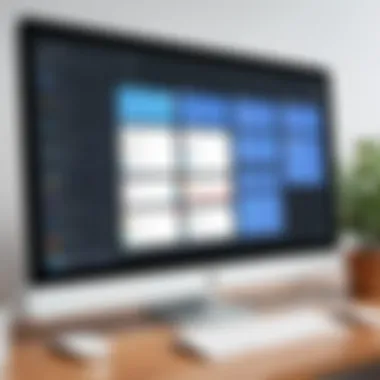
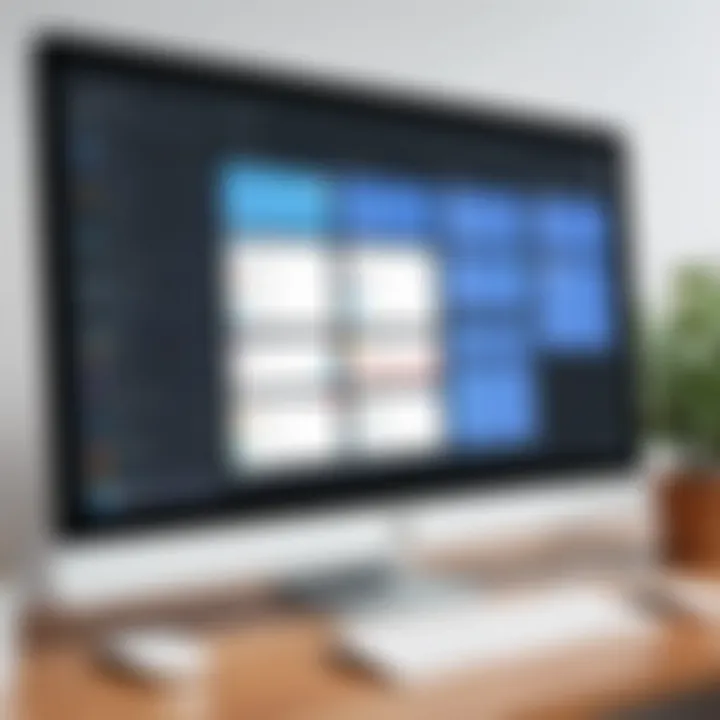
Moreover, the importance of this integration can't be overstated. It turns disjointed workflows into cohesive processes.
"Integration of tools is essential for productivity; it’s like having a well-oiled machine."
In sum, mastering the basics of these platforms sets the stage for a deeper understanding of how they can work together. Familiarity with Asana’s task-oriented functions combined with the time management capability of Google Calendar empowers users to enhance productivity and mitigate chaos in their work lives.
Preparing for Integration
When the dust settles and the project begins, the integration between Google Calendar and Asana stands as a pivotal juncture. This stage is not merely a prelude; it's the bedrock upon which efficiency and synchronization will be built. Proper preparation ensures that your team can harvest the true benefits of integration, aligning schedules and tasks without a hitch. Taking a few moments to assess user needs, pinpoint essential features, and firmly establish privacy settings sets the stage for a seamless experience.
Assessing User Requirements
Before embarking on the integration journey, understanding user requirements is crucial. Every team operates differently; hence, collecting input from members provides invaluable insights. Are certain tasks frequently overlooked? Does scheduling conflict lead to chaos? Here’s where gathering requirements comes into play.
- Conduct team surveys: Simple questionnaires can unveil preferences and pain points.
- Hold discussions: Regular chats can reveal unspoken needs that forms the core of the workflow.
Consider the diversity in the user base as well. What suits a project manager may not fit a developer’s workflow. Hence, customizing the integration process for varied roles boosts engagement and productivity.
Identifying Key Features to Sync
With user requirements at hand, it's time to roll up your sleeves and identify which features should be integrated. Not all features benefit everyone; therefore, selecting the most impactful ones is key. Here are some features to consider syncing:
- Task deadlines: Having due dates clearly visible on Google Calendar helps in keeping track of looming deadlines.
- Project milestones: Integrating key milestones gives users a bigger picture of progress. How does one move from A to B without a roadmap, right?
- Comments and updates: Keeping notes visible can streamline communication and ensure all are in the loop.
The primary objective is to establish a clear synergy between Google Calendar and Asana. With a focus on the most relevant features, user productivity can see an upward trajectory.
Establishing Privacy Settings
Last but not least, establishing privacy settings is paramount. While collaboration is great, it’s essential to balance openness with confidentiality. After all, the last thing anyone needs is sensitive information noone should see floating around the digital ether.
"Not everything shines needs to be out in the open; some tasks require a bit of discretion."
When setting up the integration, consider the following aspects:
- Public vs Private tasks: Determine which tasks should be visible to whom.
- Check sharing options: Are users aware of what they are sharing? Setting clear guidelines on this can prevent potential conflicts.
With these nuances in mind, the path to effective integration of Google Calendar with Asana becomes less daunting. The groundwork established here is an investment in clarity and adaptability as teams navigate through their projects.
Step-by-Step Syncing Process
The process of syncing Google Calendar with Asana is instrumental in bridging the gap between time management and task organization. When both platforms are integrated, the synergy enhances productivity, allowing users to view their schedules amid ongoing projects. This integration turns scattered task lists into cohesive plans. With a step-by-step syncing method, tech-savvy professionals can ensure they’re leveraging both tools effectively, minimizing disruptions and maximizing their abilities.
Linking Google Calendar to Asana
To begin the integration, you must initially connect your Google Calendar to Asana. Start by accessing your Asana account and navigating to the integrations section. Once there, select Google Calendar from the list of available integrations. You need to authenticate this connection, which generally involves allowing Asana to access your Google Calendar. Here’s a breakdown of the steps:
- Log in to Asana: Go to the Asana website and log into your account.
- Go to Integrations: Find the integrations area, typically located in your user account settings.
- Select Google Calendar: Look for Google Calendar among the integrations.
- Authorize access: Follow the prompts to authorize your Google account.
- Confirm Integration: Once done, you should see a confirmation message indicating that the platforms are now linked.
Linking these two systems may seem straightforward, but it’s essential to take it carefully. Any mismatch in settings can lead to delays or data loss. Always double-check your permissions.
Choosing Synchronization Preferences
Once the two platforms are linked, the next step is selecting how you want them to synchronize. Asana offers a variety of synchronization preferences that can cater to your workflow. Here are a few things to consider:
- One-way sync vs. two-way sync: A one-way sync means tasks in Asana reflect in Google Calendar, but not the other way around. Conversely, a two-way sync keeps the calendars updated mutually. Depending on how you operate, one might suit your needs better than the other.
- Time zone settings: Always ensure that both Asana and Google Calendar are set to the right time zone. If these settings are off, it could lead to confusion in deadlines and meetings.
- Task Visibility: You can control whether certain tasks or projects are visible within your Google Calendar. This aspect is particularly useful for keeping your focus on priorities while preventing additional distractions.
Selecting the proper synchronization preferences can drastically change how you interact with your day-to-day tasks. It’s all about working smarter, not harder.
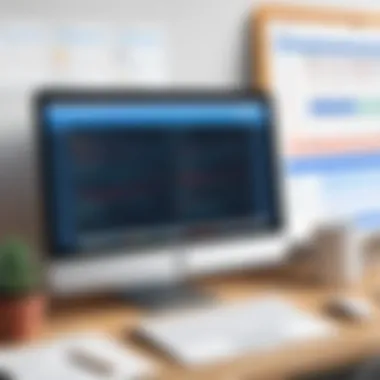
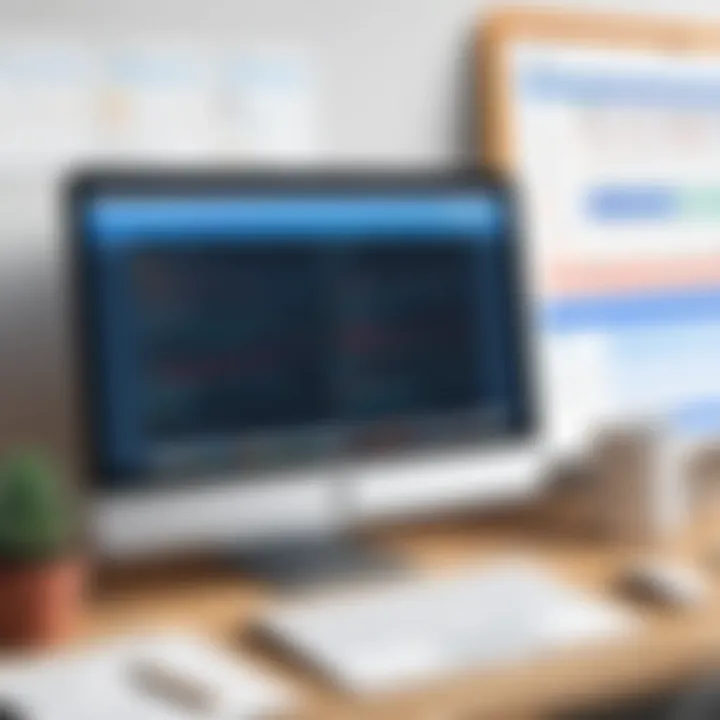
Testing the Connection
After you’ve linked the two accounts and set your preferences, it’s crucial to test the connection. This simple step can save unnecessary headaches down the line. Testing the connection involves:
- Creating a test task in Asana: Create a reminder or a task with a specific due date.
- Check your Google Calendar: After a few moments, check your Google Calendar. You should see the newly created task reflected.
- Modification check: Edit the due date or change details in Asana and confirm that the updates appear in Google Calendar appropriately.
"A stitch in time saves nine." Testing your setup ensures everything is functioning correctly.
If you encounter any synchronization issues, take the time to revisit your settings, and ensure all permissions and preferences line up correctly. This proactive approach minimizes future complications and allows you to fully utilize both tools.
Maximizing the Benefits of Integration
Integrating Google Calendar with Asana isn’t just about connecting two platforms; it’s about weaving a comprehensive system that enhances productivity and fosters collaboration. The intersection between these two tools offers several advantages, which can fundamentally shift how teams approach project management and time organization. To truly reap these benefits, it's essential to understand and utilize each aspect of this integration effectively.
Enhancing Team Collaboration
When it comes to team dynamics, communication is key. Integrating Asana with Google Calendar fosters a collaborative environment by ensuring that everyone is on the same page regarding deadlines and meetings. With tasks and events reflected in both systems, team members can stay updated without switching between apps constantly.
Imagine a scenario where a project manager assigns tasks in Asana, complete with due dates. By linking this to Google Calendar, team members not only see their tasks but also how these fit into broader timelines. This link transforms individual accountability into collective responsibility.
- Real-time Updates: When one user updates a task in Asana, it syncs directly with Google Calendar. Hence, all team members receive real-time notifications, keeping everyone informed and reducing miscommunication.
- Centralized Scheduling: Projects often involve meetings. Setting them up in Google Calendar while linking to Asana tasks ensures that everyone can see how meetings relate to their deliverables, diminishing the chance of overbooking or missing crucial deadlines.
"Effective collaboration is the tune; integration is merely the instrument that hits the right notes."
Improving Time Management
Balancing multiple tasks can be daunting, but this integration helps individuals manage their time more wisely. When you integrate Google Calendar with Asana, the result is a clearer visual representation of tasks alongside personal commitments.
Here’s how:
- Visual Deadline Tracking: Having a calendar view of deadlines helps ease the cognitive load. You don’t have to remember due dates; instead, they are laid out for you, reducing the chance of tasks slipping through the cracks.
- Prioritization: Users can categorize tasks in Asana, and this classification can appear in Google Calendar. For instance, marking certain tasks as high priority will directly reflect in your calendar, guiding focus on what truly matters for the day.
- Time-blocking Techniques: By utilizing time blocks in Google Calendar for specific Asana tasks, users can segment their workdays effectively. Allocating dedicated time for deep work on critical tasks can boost engagement and quality of output.
Streamlining Task Management
With Asana managing workflow and Google Calendar controlling the timeline, streamlining task management becomes intuitive. The integration allows for a seamless transition between task creation, monitoring, and completion.
- Automations: Setting up automation, such as reminders in Google Calendar linked with tasks in Asana, reduces manual oversight. Notifications can be customized to alert users before deadlines, enabling efficient task completion.
- Commenting and Updates: Team members can comment on tasks within Asana. When integrated, any updates can trigger notifications in Google Calendar, ensuring no one misses vital discussions related to their responsibilities.
- Resource Allocation: Easily check your availability on Google Calendar before taking on new tasks in Asana. This balance ensures that workload is manageable and prevents burnout.
Common Issues and Troubleshooting
In the intricate dance of productivity, integrating Google Calendar with Asana is often seen as a game-changer. However, even the most well-planned integrations can run into hiccups. Recognizing and addressing common issues minimizes disruption and ensures a smooth workflow. Unfortunately, without proper troubleshooting measures, users can find themselves spinning their wheels instead of cruising towards their goals. Whether you are a seasoned IT specialist or a business professional, knowing how to navigate these potential pitfalls is invaluable.
Connectivity Problems
Connectivity issues can feel like one’s computer has a mind of its own. You might find that your Google Calendar and Asana fail to link or show outdated information. This can stem from several causes. First and foremost, ensure that both platforms are connected to the internet. Moreover, stability and speed can greatly affect the integration process.
- Check Network Stability: A shaky connection can disrupt your syncing efforts. If you're working with a VPN or firewall, it might be blocking communication between the two applications.
- Verify Account Permissions: Sometimes, an app needs a nudge in the right direction. Confirm that your Asana account has the necessary permissions to access your Google Calendar.
- Refresh Connections: Occasionally, disconnecting and reconnecting the platforms resolves connection breakdowns. Simply unlink and relink your accounts to refresh their relationship.
"More often than not, connectivity evening can be a case of a simple oversight."
Synchronization Delays
A common grievance among users is synchronization lag—those awkward moments when it feels like time is standing still. This can happen due to various reasons, including heavy server loads or improperly set synchronization intervals. If you notice your tasks or calendar events update after an agonizing wait, consider these strategies:
- Adjust Sync Settings: Dive into your settings to alter the frequency of automatic updates. Sometimes more frequent syncs are necessary, especially in fast-paced environments.
- Check Server Status: Occasionally, third-party platforms experience downtime or maintenance. Keeping an eye on Asana's and Google's status pages can save you from waiting in vain.
- Clear Cache: If you are using a browser, accumulated cache may hinder the synchronization process. Clearing it might offer a fresh start and smoother syncing.
Managing Permissions
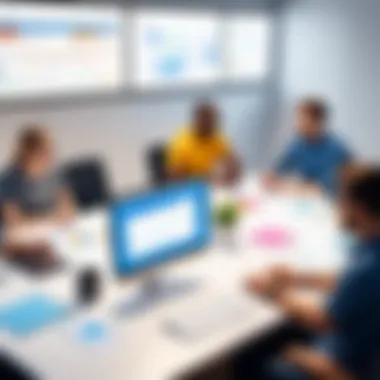
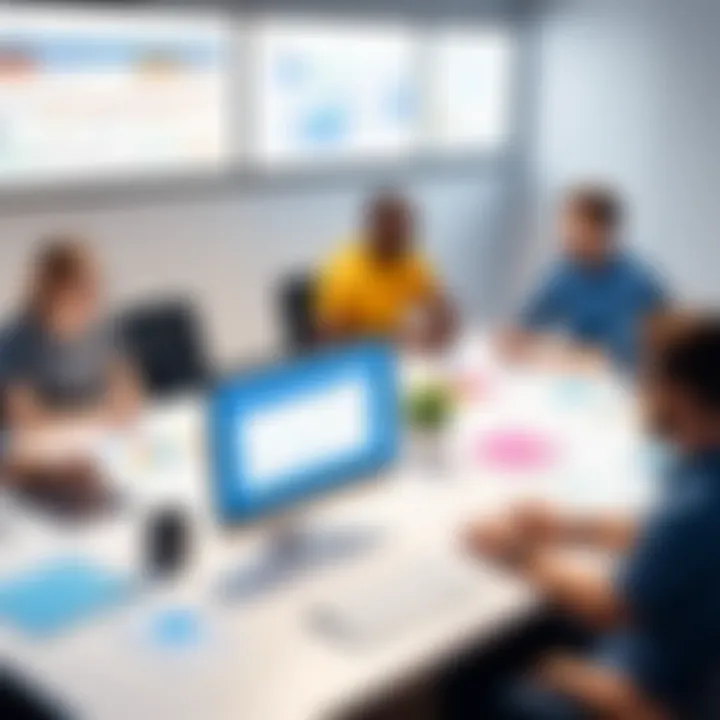
Ah, the joy of permissions! Juggling access rights can sometimes feel like herding cats. Once integration is set, managing permissions between Google Calendar and Asana is essential to maintain privacy and functionality. Discrepancies here can lead to unwanted consequences.
- Review Access Levels: Users should regularly audit who has access to sensitive data within both platforms. While collaboration is essential, too much access can strip away security.
- App Permissions: Both applications require specific permissions to function harmoniously. Review the privileges you’ve granted to Asana and Google Calendar, ensuring they're set appropriately.
- Communicate with Team Members: Regular discussions with your team about permissions can keep everyone in the loop and prevent unauthorized changes. It fosters a collaborative spirit while ensuring security.
Integrating Google Calendar with Asana opens doors, but navigating through common challenges is crucial. With proper knowledge and foresight, users can overcome obstacles and keep their projects moving forward.
User Experiences and Best Practices
Integrating Google Calendar with Asana is not solely about technical setups; it’s also about the actual user experiences and the best practices that arise from real-world use. Understanding user experiences can lead to more effective integration, ultimately enhancing productivity across teams. When users share how they navigate their tasks and schedules using both tools, they provide valuable insights into what works and what doesn’t. These experiences serve as guiding lights for those looking to seamlessly merge project management with time management.
Case Studies from Organizations
Examining case studies can offer concrete examples of how various organizations have harnessed the integration of Google Calendar and Asana. Take, for instance, a marketing agency that juggles multiple campaigns at once. By using this integration, they ensure that team members see deadlines from Asana as events in their Google Calendar. Thus, no one misses a beat when projects overlap. This setup allows teams to prioritize tasks according to pressing deadlines while also coordinating meetings without double-booking.
Another example is a remote software development team utilizing the sync feature. They found that it reduced time spent on coordinating schedules. By integrating comments and updates from Asana directly into the calendar, team members got immediate visibility into progress and forthcoming tasks without sifting through endless notifications.
Expert Tips for Maximizing Integration
To truly leverage the capabilities of both tools, there are some expert tips worth noting. These strategies can help maximize the potential of your integration efforts:
- Set up color coding in Google Calendar: Use different colors for different projects or teams. This visual cue simplifies complex schedules.
- Use task deadlines instead of due dates only: By setting reminders for tasks early enough, teams can address any issues in advance.
- Periodic reviews of sync settings: Technologies evolve, and so do team needs. Regularly revisit what’s syncing and how to get the best results.
- Feedback loops: Encourage team members to share their experiences, issues, or suggestions regarding the tools.
Experts also suggest establishing clear communication channels within Asana’s task comments. Use these comments to bring in external calendar events when discussing project timelines. This method creates a richer context around tasks, fostering clearer understanding among team members.
Continuous Improvement and Adaptation
The landscape of productivity tools is dynamic. As such, organizations that embrace a culture of continuous improvement are often the most successful in maintaining effective integrations. This means staying vigilant and adaptable as user needs or project requirements shift.
Regularly revisiting integration settings is crucial. For instance, if a team expands or shifts focus, reassessing which aspects of Google Calendar need to sync with Asana can lead to more relevant and effective reminders.
“Staying ahead of the curve requires constant adaptation.”
Additionally, encouraging team members to share their challenges or triumphs can foster innovation. If one department finds a method particularly effective, it’s only beneficial to share that knowledge.
As companies rely on integrations more than ever, establishing a feedback-rich environment can pinpoint struggles and reveal areas for improvement, ultimately leading to a more optimized workflow.
Overall, user experiences and best practices play a pivotal role in maximizing the integration of Google Calendar with Asana. By looking into real-world scenarios and tapping into expert insights, organizations can not only enhance efficiency but also create a sustainable model for ongoing productivity.
Future Trends in Software Integration
In today's dynamic world of technology, understanding the future trends in software integration is crucial for professionals aiming to leverage tools like Google Calendar and Asana effectively. This section aims to shed light on some of the pivotal movements and innovations in the integration landscape that can enhance project management and collaboration.
Evolution of Project Management Tools
Project management tools have come a long way since their inception. Traditionally, they catered to specific needs, focusing mainly on task tracking and deadline management. Now, they have evolved into comprehensive ecosystems that enable real-time collaboration, resource allocation, and analytics.
- Cloud-based solutions are taking center stage, allowing teams from different locations to work together seamlessly.
- Modular designs are becoming popular, allowing users to customize functionality according to their specific needs.
This evolution offers greater flexibility and efficiency, making tools more accessible to diverse teams. With the integration of tools like Google Calendar with Asana, users can synchronize timelines, deadlines, and tasks in a way that fits their workstyles perfectly. With this integration, every deadline in Asana can be reflected directly on Google Calendar, ensuring that no important date slips through the cracks.
Integration of Artificial Intelligence
Artificial Intelligence (AI) is poised to transform the landscape of software integration dramatically. As businesses generate vast amounts of data daily, AI can streamline processes, automate routine tasks, and improve decision-making.
- Predictive analytics can enhance project forecasts by analyzing historical data and current project conditions, providing insights into potential bottlenecks before they manifest.
- Natural language processing can enable smoother interaction with software, allowing users to create tasks or set reminders through simple voice commands.
By incorporating AI into project management tools, teams can work smarter, not harder, freeing them up to focus on more strategic issues rather than mundane administrative tasks.
The Role of User Feedback in Development
User feedback holds immense value in the development of integrated software solutions. Involving real users in the development process offers insights that technical teams might overlook. Companies that embrace this feedback can iterate and adapt their tools quicker and more effectively.
- Regular surveys and beta testing provide a direct line to the insights needed to enhance functionalities and improve user experience.
- Communities and forums like Reddit can serve as platforms for discussions, where users can share experiences and suggest improvements.
In today's fast-paced environment, understanding user needs is crucial. By anchoring development strategies around feedback, software providers can ensure their tools meet the evolving demands of their users, ultimately leading to better and more seamless integrations.







