Exploring the iMovie App: Your Guide to Video Editing


Intro
Video editing has seen remarkable growth in recent years, with various tools available that cater to diverse user needs. Among these, the iMovie app stands out. Developed by Apple, iMovie provides users with a robust platform for creating and editing videos, regardless of their experience level. This guide will explore the capabilities of iMovie, emphasizing its features, usability, and practical suggestions to improve your video production workflow.
Software Needs Assessment
Identifying User Requirements
Before one begins editing videos using iMovie, it is crucial to identify specific user requirements. Are you a novice looking to create home movies, or are you a seasoned professional seeking a tool for quick edits? Understanding your needs can dramatically shape your approach to video editing. For beginners, iMovie offers a straightforward interface that simplifies the learning curve. More advanced users can take advantage of its rich set of features, which include multiple video tracks, audio manipulation, and integrated visual effects.
Evaluating Current Software Solutions
When selecting video editing software, it is essential to evaluate existing solutions in the market. While tools like Adobe Premiere Pro and Final Cut Pro X offer deep professional-grade features, their complexity may not suit everyone. iMovie serves as a bridge, providing sufficient editing capabilities while maintaining an approachable interface. This app incorporates many industry-standard editing functions, which means users can create polished videos without overwhelming them.
Data-Driven Insights
Market Trends Overview
The landscape of video editing is evolving. According to recent market studies, the demand for user-friendly editing software has surged. A significant portion of content creators now prefers solutions that allow for quick editing without compromising quality. iMovie fits seamlessly into this trend. With its ability to render high-definition videos efficiently and compatibility with various Apple devices, it represents a compelling option in a crowded software arena.
Performance Metrics
Performance metrics of iMovie suggest it maintains strong user satisfaction rates. Users highlight its speed and efficiency when importing and exporting videos. The stability during editing sessions also earns praise, particularly for multi-track projects. According to user feedback on platforms like Reddit, the learning curve is acceptable for most newcomers, while veteran users appreciate the reliable performance during complex edits.
"iMovie manages to strike a balance between ease of use and functionality; it's a tool that grows with the user." - Anonymous User, Reddit
In summary, iMovie emerges as a suitable choice for both amateur and advanced video editors. By evaluating user needs and understanding market context, individuals can leverage this app's powerful features effectively.
Understanding iMovie
Understanding iMovie is crucial for anyone looking to harness the power of this robust video editing tool. The app serves as a gateway for editing enthusiasts, offering a range of capabilities from simple cutting and trimming to more complex transitions and effects. That makes it suitable for both novices and advanced users. A clear grasp of iMovie's fundamentals can enhance a user's creative process and enable them to produce professional-quality videos.
Another important aspect to consider is that iMovie integrates seamlessly with other Apple products and services, providing a cohesive ecosystem for video creation. Users can easily import and export media across platforms, enhancing overall workflow efficiency. This interconnectedness not only saves time but also ensures that users can leverage iMovie's capabilities to their fullest potential. As we delve deeper, the following subsections will provide clarity on what iMovie is, its historical evolution, and the platforms it supports.
What is iMovie?
iMovie is a video editing application developed by Apple Inc. It offers a user-friendly interface and a variety of features suitable for creating videos for both personal use and professional-looking projects. With iMovie, users can import footage, edit clips, add titles and audio, and utilize a range of effects.
The app supports multiple video formats and provides options for high-definition exports. iMovie appeals to users who want a straightforward solution without the steep learning curve often associated with more complex software. Its design facilitates an intuitive editing experience, allowing users to focus on storytelling rather than technical hurdles. The app's constant updates ensure that it stays current with the latest trends in video editing.
History of the iMovie App
iMovie was first released in 1999 as part of Apple's iLife suite. It quickly gained popularity due to its ease of use and the growing demand for consumer-level video editing software. Over the years, iMovie has undergone significant transformations, each version adding more advanced features and improving overall performance.
In 2003, iMovie HD introduced support for high-definition video, marking a substantial leap in quality. Later versions incorporated features like picture-in-picture, green screen effects, and advanced audio editing capabilities. Apple's commitment to enhancing iMovie through regular updates has cultivated a loyal user base, ensuring that the app remains relevant in an evolving digital landscape.
Platforms Supported by iMovie
iMovie is primarily supported on Apple's ecosystem. The app is available for macOS and iOS devices, making it accessible on both desktops and mobile platforms. This versatility allows users to edit videos seamlessly across different devices.
Some key points regarding iMovie's platform support:
- macOS: The full feature set is available, offering a comprehensive editing experience with high processing power.
- iOS: While slightly limited compared to the macOS version, iMovie on iOS provides ample functionalities for on-the-go video editing, allowing projects to be created and edited from Apple smartphones or tablets.
This broad platform support further solidifies iMovie's position as a viable option for users ranging from amateur videographers to seasoned professionals.
Features of iMovie
The features of iMovie are critical in establishing its utility as a video editing tool for various users. This section will elaborate on the core characteristics that make iMovie distinctive and how these features can enhance both the simplicity and effectiveness of video projects. By examining the user interface, editing tools, audio capabilities, and export options, readers will have a complete understanding of what iMovie offers. This knowledge is essential for anyone considering using the app for personal or professional projects.
User Interface Overview
The user interface of iMovie is designed to be intuitive, accommodating both beginners and advanced users. The layout is clean, focusing on the essential tools for editing without overwhelming the user with unnecessary options. Key components include the media library, timeline, and viewer. Users can easily drag and drop clips into the timeline, creating a seamless workflow. This accessibility aids in reducing the learning curve that often accompanies video editing software, allowing users to focus more on creativity and storytelling.
Editing Tools and Effects
iMovie provides a robust set of editing tools that cater to a diverse range of editing needs. Among the key features are:
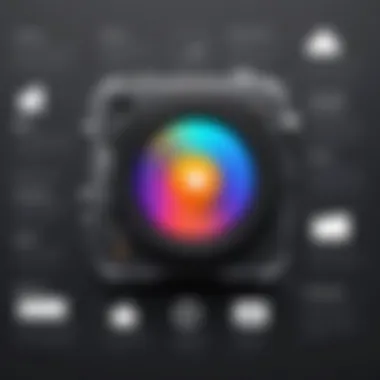
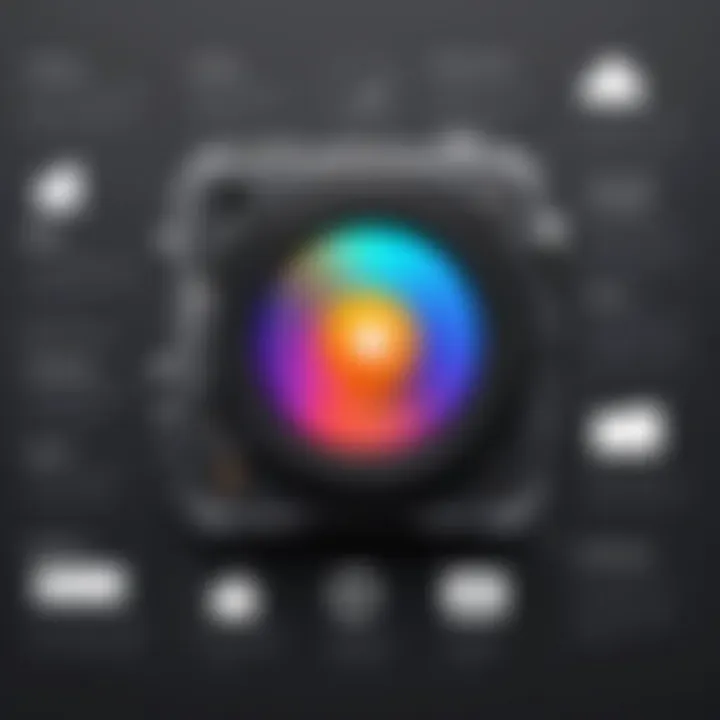
- Trimming and Splitting Clips: Users can easily trim the beginning or end of clips and split them into segments to create a more dynamic narrative.
- Transitions: The app offers several transitions that can be inserted between clips to create smooth visual shifts. Transition effects serve to maintain viewer engagement and encourage a cohesive narrative structure.
- Filters and Effects: Adding visual effects can enhance a project’s aesthetic appeal. iMovie includes a variety of filters. Users are able to experiment with color grading and special effects to give their videos a polished finish.
Audio Editing Capabilities
Audio editing is a crucial aspect in creating high-quality video. iMovie caters to this with comprehensive audio editing features. Users can:
- Adjust Audio Levels: It is essential to maintain audio balance throughout the project. iMovie allows precise adjustments of audio levels for individual clips, ensuring clear sound quality.
- Background Music and Sound Effects: The app provides access to a library of royalty-free music and sound effects. This feature is useful for users who want to enhance the emotional depth of their videos without licensing issues.
- Voiceover Recording: Users can record voiceovers directly within iMovie, simplifying the editing process by keeping all audio work in one application.
Export Options and Formats
Once the editing process is complete, users need reliable export options to finalize their projects. iMovie supports numerous export formats, accommodating various platforms and usages:
- High-Definition Exports: Users can export in 4K and 1080p resolution, ensuring video quality meets professional standards.
- Direct Upload to Social Media: iMovie allows users to share their completed videos directly to platforms such as Facebook and YouTube. This streamlines the posting process for users who wish to share their content quickly.
- Custom Settings: The app provides settings for different purposes, whether for web, device, or even sharing with other editing software like Final Cut Pro. This versatility ensures that users can tailor the output to their specific needs.
In summary, the features of iMovie are designed to provide a balanced mix of power and simplicity, making it a suitable choice for both novice and experienced editors alike. Understanding these features can greatly enhance video editing projects, making the navigation through iMovie a more effective experience.
Getting Started with iMovie
Getting familiar with iMovie is crucial for anyone looking to create compelling video content. As a streamlined app designed for both beginners and more experienced users, iMovie provides essential tools for video editing. In this section, we shall explore the initial steps every user should take when starting with iMovie, ensuring they have a solid foundation before diving into the editing process.
Installing iMovie
The installation process is quite simple. iMovie comes pre-installed on most Apple devices. However, if it is not available, you can easily download it from the Mac App Store or the App Store on your iOS device. Here are a few steps to follow:
- For Mac Users:
- For iOS Users:
- Open the Mac App Store.
- Search for "iMovie" in the search bar.
- Click "Get" and follow the on-screen instructions.
- Open the App Store on your device.
- Look for "iMovie" in the search field.
- Tap on the download button to install the app.
Ensure your device is updated to the latest operating system version for optimal performance.
Creating a New Project
After installing iMovie, the first task is to create a new project. This is where the video editing journey begins. Starting a new project allows users to select from a variety of options suited to their vision. To create a project:
- Launch the iMovie app.
- Click on the "Create New" button.
- Choose either "Movie" or "Trailer" depending on your objective.
- Movie: This option offers complete creative control.
- Trailer: This is more template-driven, ideal if you want to create quick, polished content.
Once these steps are completed, you can import media files. Remember, organization is key to a successful project. Your media can include video clips, images, and audio files, and categorizing these files will help streamline your workflow later.
Navigating the Workspace
Understanding the iMovie workspace is vital. The layout consists of several key areas:
- Library: This section is where your projects and media are listed.
- Viewer: Here, you can see your current project or video you're working on. This helps you visualize edits as you make them.
- Timeline: This area is where the editing takes place, allowing you to arrange clips in the order you want.
In the timeline, you will notice additional functionalities such as splitting clips, adding transitions, and applying effects. Each control in the workspace is designed to make video editing intuitive, even for those less experienced.
Integrating these elements will lead to a more effective editing session. Familiarity with the workspace's tools and layout enhances productivity and leads to better project outcomes.
Remember to save your project regularly to avoid losing any edits.
By completing these foundational steps, users will be well-equipped to take full advantage of what iMovie has to offer. The ease of installation, the simplicity of starting a project, and the clarity of the workspace set the stage for creative exploration.
Advanced Editing Techniques
Advanced editing techniques are critical in refining video production using the iMovie app. This section aims to enhance your proficiency with the app, allowing for a polished final product. Understanding these techniques helps in creating seamless, professional-quality videos that can captivate an audience. Mastery of these tools not only improves visuals but also aids in effectively conveying your narrative.
Using Video Transitions
Video transitions are essential in editing as they create smooth shifts between clips. iMovie provides various transition effects to help maintain viewer engagement. The right choice of transition significantly affects the flow of a project.
Some benefits include:
- Storytelling: Transitions can help to emphasize changes in scenes, supporting the narrative arc.
- Visual Appeal: Creative transitions can enhance the aesthetic of your video, making it more engaging.
- Professional Quality: Well-executed transitions add a level of polish that differentiates amateur work from professional output.
In iMovie, you can find transitions in the library. Drag and drop them between clips on your timeline to apply them. Take time to preview various transitions and select ones that complement your video’s style.
Implementing Multicam Editing

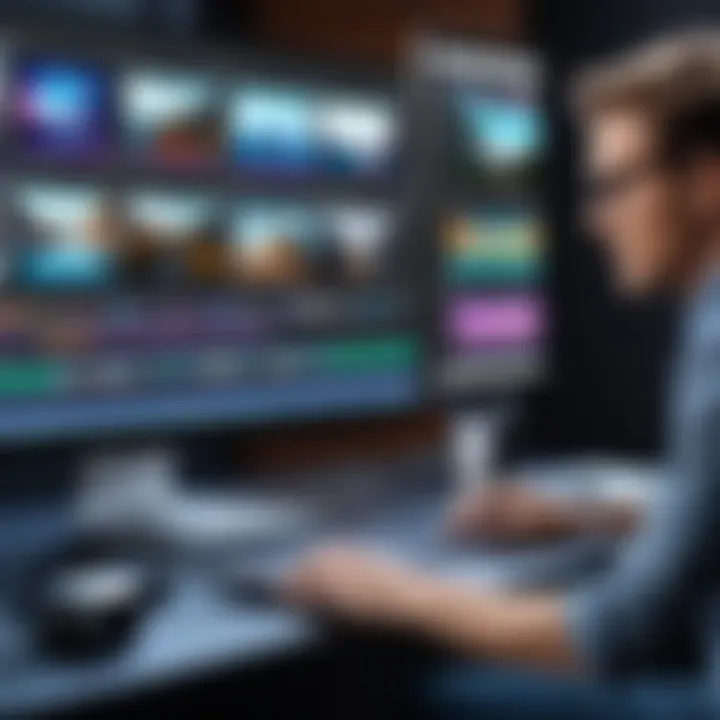
Multicam editing is a powerful feature, especially for projects with multiple camera angles or sources. This capability allows users to synchronize video clips from different cameras into a single timeline. It simplifies the editing process for interviews or events where multiple angles capture the same moment.
Key considerations include:
- Ease of Use: Syncing multiple cameras allows for quick editing, saving time and effort.
- Creative Control: Choose the best angle or shot for each moment of your project, enhancing storytelling.
- Consistency: Maintain a cohesive style across different footage.
To implement multicam editing in iMovie, first, import all clips you wish to use. Create a new multicam clip and use the sync feature for automatic alignment. You can then switch angles while playing the video, making dynamic edits in real time.
Color Correction Tools
Color correction plays a pivotal role in video production. It ensures that footage from different sources appears unified, correcting issues such as lighting discrepancies or color imbalances. iMovie offers basic yet effective tools for color correction.
The significance of color correction includes:
- Visual Consistency: Correct colors help in maintaining a uniform look across all footage.
- Mood Setting: Colors can evoke emotions; therefore, adjusting color can enhance the mood of the video.
- Efficiency: Quick adjustments can bring footage from various sources to a cohesive standard.
Within iMovie, you can access color correction tools by selecting a clip and navigating to the color adjustment options. Make adjustments to exposure, saturation, and contrast to achieve the desired effect. Use the automatic adjust features as a starting point, then refine manually for best results.
"Color correction is more than adjusting video; it's about aligning visual storytelling with viewer emotion."
Common Issues and Troubleshooting
The iMovie app, despite its extensive feature set and user-friendly interface, is not without its challenges. Understanding common issues and troubleshooting methods is essential for maintaining productivity and ensuring that projects proceed smoothly. Addressing these issues can save time and reduce frustration, which ultimately enhances the editing experience.
Performance Problems
Performance problems in iMovie can manifest in various ways, such as slow rendering times, lag during playback, or unexpected application crashes. These issues can stem from a number of sources. One primary factor is insufficient system resources. iMovie requires considerable CPU and memory capacity, especially when handling high-resolution video files. Ensuring that your device meets the recommended specifications can alleviate many performance problems.
Another common cause for sluggishness is the organization of media files. Keeping a large number of unoptimized clips in the project can lead to decreased performance. It is advisable to regularly delete unused media and consider converting heavy file formats to lighter ones where applicable.
Tips to improve performance:
- Close other applications running in the background.
- Make sure iMovie is updated to the latest version.
- Utilize proxy media for larger files during editing to lessen the load on the system.
Export Errors
Export errors can be particularly frustrating for video editors, as they interrupt the final stages of a project. These errors may arise from issues with file formats or conflicts with export settings. If you encounter errors while exporting your project, reviewing export options is a good starting point. iMovie typically supports common formats, but selecting the wrong resolution or incompatible settings can halt the process.
Additionally, limited disk space can prevent successful exports. Before starting an export, check your available storage; ensure that there is ample space to match the size of the video being rendered.
Key considerations for troubleshooting export errors include:
- Select the correct resolution and format for the intended use of your video.
- Look for updates for the operating system or app that might resolve compatibility issues.
- Try rendering to a different location to see if the problem persists.
Compatibility Concerns
iMovie is a proprietary application that typically functions well within the Apple ecosystem. However, compatibility concerns can arise, particularly when importing files from other software or platforms. Users may experience issues if they attempt to integrate videos or assets created with third-party applications that do not align with iMovie's supported formats.
When facing compatibility challenges, users should:
- Verify that the file formats, codecs, and settings align with iMovie's requirements.
- Consider converting files using software like HandBrake, which offers an accessible method to standardize file formats.
- Make use of the Apple support forums or documentation for more specifics on compatible formats and known issues.
Staying proactive about performance, pain points during export, and compatibility can significantly enhance your editing workflow in iMovie. By preparing beforehand and being aware of possible issues, users can navigate iMovie with greater ease and efficiency.
Integrating iMovie with Other Software
Integrating iMovie with other software is essential for achieving a more seamless and versatile video editing experience. This integration allows users to leverage the strengths of various applications while enhancing their iMovie projects. By understanding how iMovie interacts with other software, users can elevate their editing capabilities and optimize workflow efficiency.
Collaboration with Final Cut Pro
Final Cut Pro offers advanced editing features that can augment iMovie's capabilities. Professionals often start projects in iMovie for its user-friendly interface and then transition to Final Cut Pro to utilize more complex functionalities. This workflow is particularly valuable for projects requiring intricate edits or high-level color grading.
When importing projects from iMovie to Final Cut Pro, users can seamlessly continue their work without losing previous progress. Features such as proxy media support and enhanced audio editing become accessible. Consequently, users can export the initial iMovie project and refine it with Final Cut Pro’s advanced tools for cinematic effects. The transition process is typically straightforward, maintaining project timelines and arrangements as they move between the two platforms.
"Using iMovie for basic edits followed by Final Cut Pro for finishing touches has become a preferred method for many professionals."
Importing from Other Applications
Another significant aspect of integrating iMovie with other software is the ability to import media files from various applications. This feature allows users to bring in footage, music, and graphics from programs like Adobe Photoshop or GarageBand, creating a more enriched project. By having various sources of media, editors can enhance the storytelling aspect of their videos.
When importing files, there are a few key considerations:
- File Formats: Ensure that the media is in a compatible format, such as .mov for video or .mp3/.wav for audio.
- Resolution and Quality: Be mindful of maintaining high resolution and quality throughout the edit to avoid pixelation or loss of detail.
- Media Organization: Keep imported files organized within iMovie for efficient access and editing.
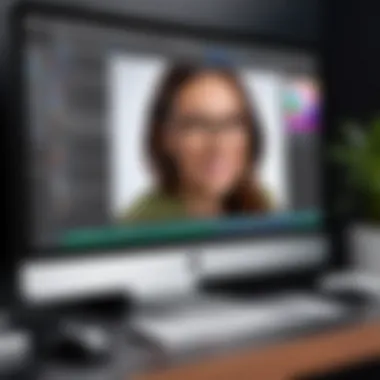
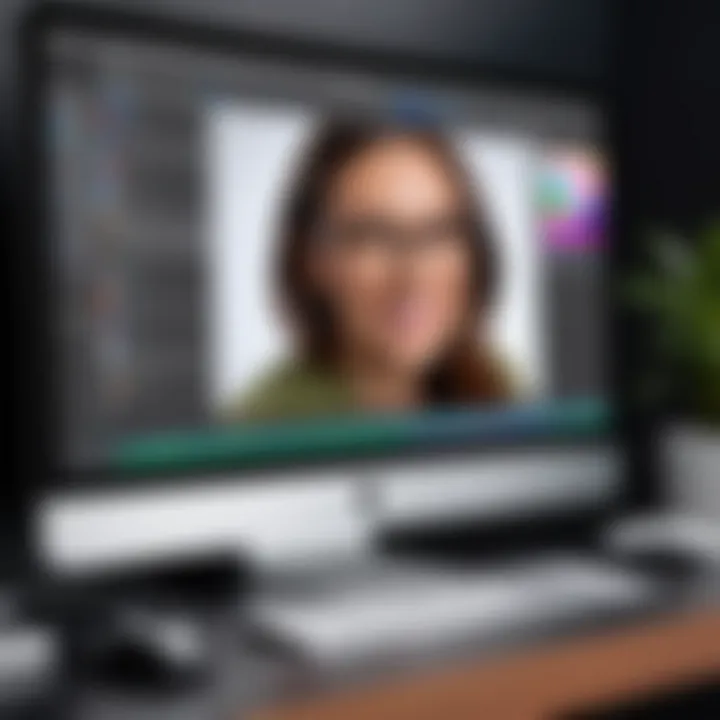
This integration signifies a major step towards creating polished videos, as it enables users to harness the strengths of multiple applications. The availability of diverse editing tools makes it easier to refine projects, ensuring they meet the desired standards.
Exporting and Sharing Your Project
Exporting your project from iMovie is a crucial step in the video editing process. It marks the transition from editing to distribution. Understanding how to export effectively helps ensure that your hard work reaches the intended audience in optimal quality.
The process involves selecting the right settings to maintain video quality while also making it suitable for various platforms. Different formats serve different purposes, whether for streaming on websites or sending through email. Moreover, knowing how to share your content can significantly influence your project's visibility and impact.
Saving Formats and Settings
Choosing the right format for exporting your project in iMovie is of utmost importance. The app provides multiple formats, including 720p, 1080p, and 4K options. Each setting caters to different requirements, like file size and resolution.
When planning the export, consider the following aspects:
- Resolution: Higher resolutions yield better quality but increase file size. Full HD (1080p) is a common choice for many applications but might not be necessary for quick social media posts.
- File Size: Depending on your project's destination, file size can matter significantly. Some platforms impose limits, so tailoring the export settings can facilitate easier uploads.
- Compression Settings: iMovie allows you to manage compression, which can reduce the file's size without major quality loss.
The export settings can affect the project's playback compatibility across devices. Ensure that you choose formats like MOV or MP4, as they are widely supported by most devices.
Sharing on Social Media
Once the video is exported, the next step is sharing it on social media platforms. iMovie facilitates easy sharing through built-in options for Facebook, YouTube, and other platforms. Managing social media sharing effectively can enhance your project's reach.
When sharing on platforms like Facebook or Instagram, consider these points:
- Engaging Thumbnails: Thumbnails are the first impression for viewers. A well-crafted thumbnail can significantly boost click rates.
- Optimal Video Length: Different platforms have different preferences for video length. Shorter videos work better on Instagram, while YouTube can accommodate longer content.
- Incorporating Hashtags: Using relevant hashtags can increase discoverability and attract the right audience. Research trending hashtags related to your content niche.
Sharing videos on social media not only showcases your work but also connects you with a broader audience, enriching your engagement potential.
Best Practices for iMovie Users
When engaging with the iMovie app, understanding best practices streamlines the editing process and enhances the overall quality of video projects. This section focuses on key strategies that optimize workflow, support efficient organization, and leverage the app's capabilities effectively.
Organizing Media Files
Organizing media files is a fundamental practice that directly influences the editing experience in iMovie. By maintaining a systematic arrangement of video clips, audio tracks, and images, users can save time during editing. A cluttered media library can lead to confusion and wasted effort. Here are methods to consider:
- Use Folders: Create specific folders for different projects or categories of content. This will allow easy access and retrieval of files.
- Label Files Clearly: Using descriptive file names like "Interview_Smith_2023.mov" helps in quickly identifying the content.
- Tagging and Keywords: Utilize iMovie’s tagging options to classify media types, such as interviews, B-roll, and testimonials. This can make searching easier when working on larger projects.
Implementing these practices provides a simplified approach to locating files, ultimately increasing productivity on the iMovie platform. Furthermore, it reduces the cognitive load during the editing phase, allowing focus on creative decisions instead.
Utilizing Templates
Templates in iMovie offer a powerful way to enhance video production while maintaining a professional feel. They provide users with pre-defined structures for different types of videos, saving time and ensuring consistency in design. Key advantages of using templates include:
- Time Efficiency: Templates reduce the amount of time spent on formatting transitions, titles, and effects. Users can focus more on content instead of layout.
- Professional Appearance: With built-in animations and styles, templates help achieve a polished look that might be harder to create from scratch, especially for inexperienced users.
- Customization Options: iMovie allows users to edit templates easily. Users can adjust colors, fonts, and other elements to match their vision while maintaining the integrity of the original design.
To effectively use templates, it is helpful to experiment with various styles and find one that aligns with the project’s theme. This experimentation can lead to the discovery of new possibilities for storytelling.
"By adopting these best practices, iMovie users are better equipped to handle various editing challenges and create impactful video content."
In summary, the organization of media files and the effective use of templates significantly contribute to an elevated editing experience in iMovie. Following these established practices allows users to maximize the app's functionalities, ultimately leading to more cohesive and compelling video projects.
Future of iMovie
The future of iMovie holds significant relevance for users who depend on video editing for personal or business purposes. As multimedia content continues to dominate online spaces, tools like iMovie play a critical role in facilitating creativity and storytelling. This section will analyze predicted trends in video editing and potential new features that could enhance the functionality of the iMovie app.
Predicted Trends in Video Editing
Video editing is evolving rapidly. Current trends indicate an increase in demand for accessibility and real-time collaboration among users. More people prefer user-friendly interfaces and intuitive tools that allow them to produce quality content with minimal technical knowledge.
With the rise of platforms that prioritize short-form content, such as TikTok and Instagram Reels, future iterations of iMovie may incorporate features that streamline the process of creating brief, engaging videos. Additionally, there is a growing emphasis on cloud-based solutions. Users seek applications that enable them to work across devices seamlessly. This transition to cloud technology can empower iMovie users to access and edit their projects from various devices without loss of performance.
"The evolution of video editing tools hinges largely on user requirements and connectivity. A focus on ease of use is essential for capturing a broader audience."
Furthermore, artificial intelligence could play a role in simplifying video editing. Intelligent algorithms could assist users by automatically suggesting edits or optimizing video sequences based on established preferences. As these trends emerge, iMovie must adapt to remain competitive in the video editing landscape.
Potential New Features
Innovation is vital for any application, and the future of iMovie may involve integrating features that resonate with user needs. One potential addition is enhanced collaborative tools. Users could benefit from features that support real-time editing with team members or friends. This can include the ability to leave comments on specific video segments, making the feedback process more efficient.
Another anticipated feature could be a more extensive library of royalty-free music and sound effects, directly integrated into the app. This would save users time and provide inspiration, allowing them to focus more on creative aspects than on searching for appropriate audio tracks elsewhere.
Incorporating virtual reality or augmented reality capabilities could also enhance the user experience. As VR and AR become more prevalent, iMovie could offer tools for editing immersive videos, attracting a new segment of content creators who focus on these technologies.
Overall, the future of iMovie depends on its ability to adapt to emerging trends and user demands. By embracing innovation and enhancing user experience, the app can continue to be a relevant tool in the video editing sphere.





