Maximize Your Digital Art with Clip Studio Paint on Tablets


Intro
In today’s fast-paced digital world, the ability to create stunning visuals from the comfort of a tablet offers both convenience and flexibility. For artists, hobbyists, and professionals alike, Clip Studio Paint stands out as a powerful tool tailored for such artistic endeavors. This guide aims to explore the dynamics of using Clip Studio Paint on tablets, providing insights that range from necessary software requirements to market trends that shape how we create art.
Choosing the right digital art software can often feel like finding a needle in a haystack – there are myriad options available, each touting unique features that may or may not align with your individual needs. Clip Studio Paint is widely regarded, not just for its robust functionality but for its extensive adaptability across devices. This guide will give you a thorough understanding of how to maximize your tablet experience when using this exceptional software, ensuring you have the tools at your disposal to take your creativity to new heights.
As we delve into the complexities of software needs and market insights, let’s keep in mind that whether you are a novice sketching for the first time or an experienced professional looking to enhance your workflow, understanding the right tools is fundamental in achieving the artistic outcomes you desire.
Software Needs Assessment
Identifying User Requirements
When it comes to digital art, knowing what you need can be half the battle. User requirements vary widely based on individual skill levels, artistic goals, and even the genres they prefer. For instance, a budding illustrator may look for intuitive interfaces and beginner-friendly features, while a seasoned artist may seek advanced capabilities such as custom brushes and animation options.
Some questions to ponder might include:
- What type of art are you focusing on? (e.g., comics, illustrations, animations)
- Do you need multi-platform accessibility?
- Are additional resources, like community support or online tutorials, important to you?
Determining your core requirements will guide you in configuring your tablet and optimizing its settings for a smooth workflow.
Evaluating Current Software Solutions
Once you’ve pinpointed your needs, it’s essential to evaluate existing software options. Though Clip Studio Paint is a heavyweight in this arena, competition such as Adobe Fresco and Procreate exists. Evaluating software means examining:
- Usability: How user-friendly is the interface?
- Features: Does it offer the tools you need?
- Performance: How well does it run on your specific tablet model?
Take the time to read user reviews and consider trial versions where available. Understanding the pros and cons of each solution will serve as a guiding light when making your selection.
Data-Driven Insights
Market Trends Overview
The digital art landscape is constantly evolving, which can influence how artists approach their work. Recent studies show a growing trend towards mobile artistry. Tablets have surged in popularity, leading to innovative advancements in apps designed for on-the-go creativity. Furthermore, enthusiasts increasingly value features like vector editing and cloud storage for seamless syncing between devices.
As reported by industry analysts, the demand for user-friendly interfaces that allow for both amateur and professional art creation continues to rise. Clip Studio Paint’s adaptability to varying user needs positions it well within this evolving market.
Performance Metrics
As we consider performance, several aspects come into play:
- Speed: Faster loading times are crucial for a smooth creative process.
- Stability: Fewer crashes or glitches equate to less frustration.
- Compatibility: The software’s ability to run on various tablet models can impact accessibility.
In essence, performance metrics can affect not just how well tasks are executed but also how enjoyable the creation process is. A high-performing software can effortlessly transform creative visions into reality.
"Adopting the right tools can mean the difference between being merely an artist and being a master of digital craftsmanship."
Equipped with the knowledge shared here, artists of all backgrounds can now approach Clip Studio Paint with informed confidence, ready to explore the boundless possibilities it offers.
Prelims to Clip Studio Paint
In the realm of digital art, Clip Studio Paint stands as a beacon for creativity, offering a variety of functions that artists from different backgrounds can truly appreciate. What makes this software particularly interesting is its adaptability for use on tablets, an increasingly popular choice among illustrators and graphic designers. The marriage of Clip Studio Paint with tablet devices allows users to leverage the tactile interface, making the process of drawing feel natural and intuitive.
Understanding Clip Studio Paint is critical in navigating the ever-evolving landscape of digital art. It is not just a tool; it's a bridge between traditional techniques and the innovative possibilities that technology brings. By exploring its capabilities, we uncover not just a software application, but a comprehensive canvas for expressing visions and ideas.
What is Clip Studio Paint?
Clip Studio Paint is a versatile digital art software crafted explicitly for illustrators, comic artists, and animators. Developed by Celsys, it became a go-to tool for many creative professionals. With capabilities that rival industry heavyweights such as Adobe Photoshop, Clip Studio Paint is designed with features that enhance drawing and painting processes. It supports various functionalities, such as vector graphics, raster graphics, and 3D model integration, providing a comprehensive suite for digital artists. Far from being just another drawing app, it empowers users to create detailed illustrations, animations, and even comics with ease, all while maintaining high-quality output.
Key Features of Clip Studio Paint
Clip Studio Paint elevates the digital drawing experience with an impressive range of features that cater to diverse artistic needs. Some notable functionalities include:
- Customizable Brushes: Users can create and modify brushes, mimicking the effects of traditional media, offering a personal touch to every stroke.
- Advanced Layer Management: The software allows intricate layering, giving artists the power to manage complexities in their work efficiently.
- 3D Object Integration: Artists can incorporate 3D elements into their art, making it easier to visualize and ensure accurate proportions.
- Animation Tools: Clip Studio Paint also includes animation features, making it suitable for illustrators interested in motion graphics.
- Rich Text and Layout Features: Ideal for comics, the software helps in structuring dialogue and graphics in an organized manner.
Advantages of Using Clip Studio Paint on Tablets
Using Clip Studio Paint on tablets brings forth several advantages that cater to an artist's needs. The touch interface enhances user interaction, making it feel like drawing on paper rather than a screen. Here are some benefits to consider:
- Portability: Tablets make it easy to create art anywhere—from a coffee shop to a park, creativity knows no bounds.
- Natural Drawing Feel: The pressure sensitivity and tilt recognition available in many modern tablets ensure a level of precision usually reserved for physical drawing tools.
- Real-time Feedback: The instant feedback that comes from using a stylus on a tablet optimizes the workflow, allowing artists to adjust techniques on the fly.
- Space-Saving: Tablets take up far less space compared to traditional setups, making them ideal for artists working in smaller areas.
"The blend of portability and functionality makes using Clip Studio Paint on tablets an enticing prospect for artists who value flexibility in their work."
With a comprehensive grasp of Clip Studio Paint, its key features, and the benefits of using it on tablets, artists are well-equipped to embark on their digital journeys. This foundational understanding sets the stage for exploring compatible devices, installation processes, and optimizing workflows in the following sections.
Tablets Compatible with Clip Studio Paint
Choosing the right tablet to run Clip Studio Paint affects not just the performance of the software but also the overall experience of digital artistry. Clip Studio Paint is versatile, but optimal functionality depends heavily on compatibility with specific devices. This section will dive into various tablets that can enhance or inhibit your workflow in this powerful drawing software, providing insights on what makes each category unique.
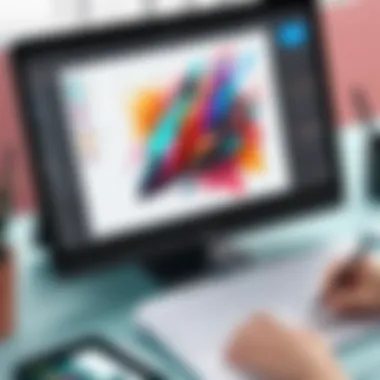
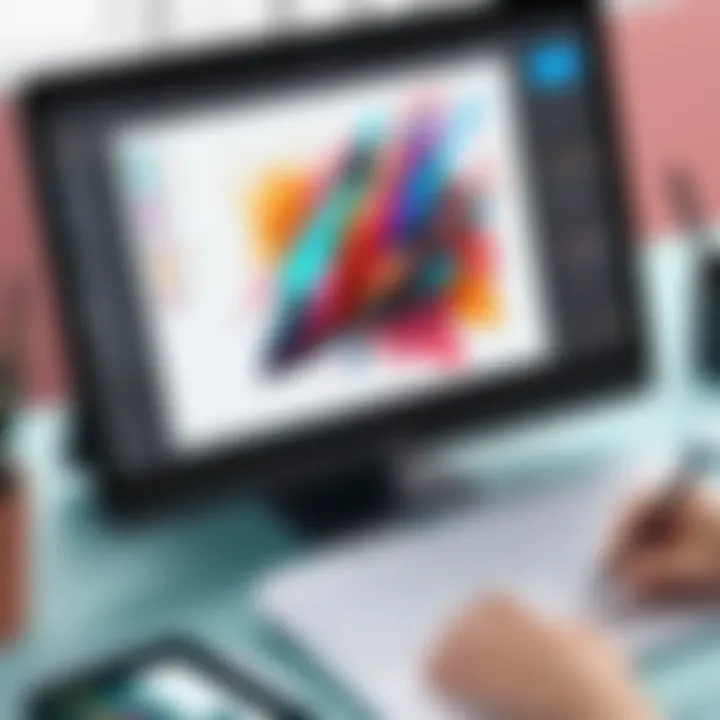
Overview of Compatible Tablets
Most tablets supporting Clip Studio Paint fall under certain categories, which can broadly be divided into Windows, iOS, and Android devices. Here’s a closer look:
- Windows Tablets: Typically offer the most seamless experience, as the desktop version of Clip Studio Paint allows full feature access. Devices like the Microsoft Surface Pro series, with their robust specs, are prime examples.
- iOS Tablets: The iPad Pro with Apple Pencil support stands out, providing an excellent response time and vibrant display. The app’s usability on this platform is commendable, although sometimes it might lack the depth of features found in its Windows counterpart.
- Android Tablets: While a bit more limited in power, devices such as Samsung Galaxy Tab S series can handle Clip Studio Paint well with good performance for drawing. Many Android tablets are beginning to close the gap in app functionality, making them worthy of consideration.
When selecting a tablet, keep in mind how you plan to use Clip Studio Paint.
High-End Tablets vs Mid-Range Options
Deciding between high-end tablets and mid-range options is like picking between a finely aged whiskey and a well-crafted cocktail. Each has its merits, depending on your artistic needs and budget.
High-End Tablets:
- Pros: These devices, like the iPad Pro or Microsoft Surface Book, come with top-notch displays, faster processors, and superior pressure sensitivity, which translates to a more responsive drawing experience. Perfect for professionals who rely on fine detail and color accuracy.
- Cons: Price is a significant factor to consider, as these come at a premium.
Mid-Range Tablets:
- Pros: Options like the Huion Kamvas provide great functionality without breaking the bank. They tend to be more accessible for new artists or hobbyists.
- Cons: May lack some advanced features and processing power found in high-end models, potentially slowing down more complex projects.
Ultimately, it depends on your artistic ambitions. If you're in it for the long haul, investing in a high-end tablet could pay dividends in your workflow quality.
Operating System Considerations
The operating system you choose can significantly impact your experience with Clip Studio Paint. It’s crucial to understand that while the software is compatible across several platforms, performance nuances can arise depending on the OS.
- Windows: Generally considered the gold standard for creative applications, benefits from the full version of Clip Studio Paint. It allows users to fully capitalize on the software's detailed features.
- iOS: Offers a smooth interface and enjoyable user experience thanks to Apple's design, but sometimes limitations exist in terms of file handling or access to some features available on the desktop version.
- Android: Compatibility is improving. However, expect some features to be omitted compared to Windows or iOS.
Understanding which operating system aligns best with your artistic workflow can help in choosing a tablet that meets your needs while effectively using Clip Studio Paint.
"The right tablet can make the difference between a good piece of digital art and a great masterpiece. Make your choice wisely."
Such considerations are necessary for any artist eager to leverage Clip Studio Paint to its full potential.
Setting Up Clip Studio Paint on Your Tablet
Setting up Clip Studio Paint on your tablet is a pivotal step in unlocking its vast potential for digital artistry. Installing the app isn't just about getting the software on your device; it's about preparing your workspace and adjusting settings that cater to your personal workflow. In today's fast-paced environment where creativity can often feel constrained, ensuring that your digital tools work seamlessly can save you heaps of time and frustration.
Installation Process
The installation process for Clip Studio Paint on tablets is fairly straightforward. However, it's essential to take note of a few things before diving in. First, ensure your tablet is compatible. Not every device supports the latest version of the app, so check the specifications.
- Download the App: Go to either the App Store or Google Play, depending on your tablet's operating system. Search for 'Clip Studio Paint' and initiate the download.
- Install and Open: After the download completes, tap on the installation file. If prompted, allow any necessary permissions, then open the app once installation is done.
- Initial Setup: Upon opening Clip Studio Paint for the first time, you'll be greeted by a setup wizard. Follow the on-screen instructions to configure essential aspects of the app, including signing in or creating an account if you don't have one yet.
Remember, the smoother your installation process is, the quicker you can start expressing your artistic visions.
"A well-settled workspace inspires creativity and innovation."
Essential Configuration Settings
Once you've installed the application, the next crucial step is to go through the essential configuration settings. Tailoring these settings not only enhances performance but also customizes your experience based on individual preferences. Here are some tips:
- Pen Pressure Settings: Selectively adjust the pen pressure sensitivity to match your drawing style. Whether you’re going for thin lines or bold strokes, having this calibrated to your liking is fundamental.
- Canvas Size: Before starting on a project, set the canvas size according to your needs. A larger canvas can provide more space for intricate details. However, keep in mind the processing power of your tablet; too large could lead to lagging.
- Auto-save Preferences: Enable auto-save to prevent loss from unforeseen interruptions—this is often a hidden stressor for artists.
User Interface Adaptations for Touchscreens
Clip Studio Paint caters to touchscreen users with an interface specifically designed for easy navigation. This adaptation helps bridge the gap between traditional desktop applications and tablet use, enhancing usability in several ways:
- Gesture Controls: Familiarize yourself with gesture controls like pinch to zoom and swipe to rotate. These features can significantly speed up navigation through your artwork.
- Customizable Toolbar: Adjust the placement of tools and menus to suit your workflow. Having your favorite brushes or functions easily accessible is a game-changer when you’re in the creative zone.
- Simplified Menu Navigation: The app's menus have been designed for simplicity, reducing the clutter often found in desktop versions. This allows you to focus on your art rather than getting lost in extensive options.
In summary, getting Clip Studio Paint set up correctly on your tablet can significantly affect your overall artistic experience. It’s not just about installing an app; it’s about creating an environment where time spent creating is time well spent.
Understanding the Tools and Features
In the realm of digital art, tools can be the distinction between vague sketches and stunning masterpieces. When delving into Clip Studio Paint, knowing your tools is paramount. Having a grasp on the offerings within the software can not only enhance creativity but can also improve efficiency and effectiveness in executing one’s artistic visions. Whether you are a newcomer or a seasoned artist, the tools provided in Clip Studio Paint are designed to cater to various artistic styles and techniques, making it essential to explore and comprehend their functionalities.
Brush Options and Customization
Brushes wield significant power in digital art, acting as extensions of an artist's hand. In Clip Studio Paint, the variety of brush options is both extensive and customizable. Artists can pick from numerous default brushes or create their own from scratch. This flexibility allows for an unprecedented range in textures and styles; imagine a soft watercolour touch or a rigid ink effect, each can be at your fingertips.
Customizing brushes involves adjusting settings such as size, opacity, and texture. One can even set the brush to respond to pressure sensitivity, making soft or hard strokes dependent on how hard one presses the stylus. Learning the ins and outs of brush customization can elevate an artist's work, transforming it from mundane to extraordinary.
- Benefits of Understanding Brush Options:
- Enhance unique artistic styles.
- Save precious time through known preferences.
- Create unique signatures in your artwork.
Layer Management Techniques
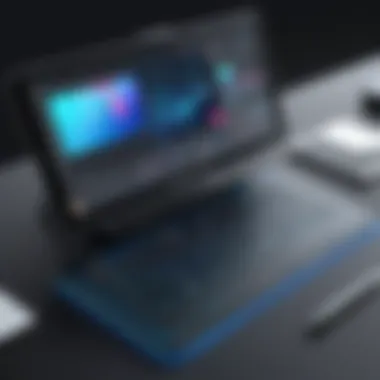

Layers are like layers of an onion; peeling them back can reveal different facets of your artwork. Understanding how to manage layers effectively is key to producing clean, organized art. Clip Studio Paint provides an intuitive layering system that allows artists to separate their drawings into manageable parts. This not only aids in editing but also minimizes the risk of ruining complex pieces.
One essential aspect of layer management is the ability to lock, group, or hide layers. Grouping similar layers can declutter the workspace and streamline workflows. Locking layers prevents accidental edits, allowing for secure adjustments of finer details in others. Additionally, the hierarchy of layers can dictate which elements appear on top, giving artists control of the composition.
- Key Techniques:
- Group related layers for better organization.
- Use different blending modes to achieve various visual effects.
- Regularly name layers for easier navigation.
Animation and Vector Features
Animation is an intriguing aspect of Clip Studio Paint, allowing artists to move beyond static images and breathe life into their creations. The vector tools available extend beyond traditional raster graphics. With these capabilities, lines can be manipulated post-creation, enabling artists to refine their work with precision.
Whether you wish to create a simple animation or a complex comic strip with dynamic elements, Clip Studio Paint offers the tools to achieve it. By combining vector layers with animation timelines, users can manage each frame effectively. The prospect of animating artwork can open up a whole new world of creative expression.
- Considerations for Effective Animation:
- Start with a storyboard to outline key movements.
- Ensure layers are clearly organized for easier navigation.
- Regularly preview animations to identify areas needing adjustments.
"Mastery over your tools allwos for greater expresssion in your art; the more familiar you are with the features, the more you can lwt your creativity sizzle."
Optimizing Workflow with Clip Studio Paint
When diving into the world of digital art using Clip Studio Paint on tablets, optimizing your workflow is key to reaching new heights in creativity. This section will explore several critical aspects that streamline your artistic process, keep distractions at bay, and ultimately lead to a more satisfying experience. This isn't just about speed; it's about precision, ease of use, and maximizing the potential of the tools at your disposal.
Utilizing Shortcuts and Quick Access Tools
Every artist's nightmare is that moment when inspiration strikes, but fumbling with menus takes you right out of the creative zone. That's where shortcuts come into play, serving as a lifeline to efficiency. Clip Studio Paint allows users to customize keyboard shortcuts, and learning those that are most relevant to your style of work can be a game-changer.
Here are some common shortcuts that could save you precious seconds:
- B: Brush Tool
- E: Eraser Tool
- Z: Zoom
- Cmd/Ctrl + Z: Undo
By incorporating these shortcuts into your routine, you can switch between tools seamlessly, and focus more on your art rather than the technicalities of the software. In addition, the Quick Access toolbar lets you place your most-used features at your fingertips. Take advantage of this by rearranging it to fit your personal workflow, ensuring that every tool you need is just a tap away.
Best Practices for Efficient Painting
Efficiency in painting requires a blend of technique and the right mindset. One effective strategy involves planning your artwork in stages. Start with rough sketches to block out major elements; then progressively refine these sections. This method not only helps with composition but allows for adjustments without much hassle.
It’s also beneficial to stay organized. Naming your layers intuitively makes revisiting specific aspects of your composition easier. For instance, use descriptive titles like Foreground Elements or Background Color Adjustments. This grants clarity at a glance, eliminating the frustrating search for the right layer during the final touches.
Furthermore, leveraging Clip Studio Paint’s Sub-layers can be quite useful. By utilizing them, you can group related elements together, reducing clutter and enhancing manageability.
Integrating with Other Software
As an artist, your skill set strengthens when you combine tools. Clip Studio Paint isn’t designed to stand alone; integrating it with other software can enhance your workflow significantly. For example, pairing it with Photoshop can be beneficial for artists who require intricate editing capabilities that Clip Studio might not offer out of the box.
File formats like .PSD allow smooth transitions between applications, so you can start in Clip Studio and finish in Photoshop without missing a beat. Notably, artists who work with 3D models can also import them from programs like Blender. This is especially advantageous for achieving realistic proportions and angles.
"Efficiency isn’t just about speed; it’s about getting the most value out of every second spent on your craft."
Common Issues and Troubleshooting
When diving into the world of digital art with Clip Studio Paint on tablets, encountering issues along the way can feel like hitting a brick wall. Troubleshooting isn’t just about fixing problems; it’s about understanding the potential hurdles and arming yourself with solutions before they rear their heads. After all, you don’t want your creative flow disrupted by unexpected frustrations. Knowing common issues ahead of time means you can focus on expressing your artistic vision rather than being held back by technical challenges.
Performance Issues on Various Devices
Performance can vary greatly across different tablets. Sluggishness might crop up when you’re working on larger canvases or applying complex effects. This could be due to limited RAM or older CPUs that struggle to keep up with the demands of robust applications like Clip Studio Paint. Not all tablets are born equal; some handle multitasking with grace, while others may slow to a crawl. Here are some suggestions to mitigate these issues:
- Adjust Canvas Size: Start with a smaller canvas and increase the size as needed. It can make a world of difference in performance.
- Optimize Your Layers: Utilize layer folders to organize your work. It helps keep things neat and reduces memory use.
- Close Unused Applications: If you have other apps running in the background, close them to free up resources.
These steps can help in making your experience smoother.
Connectivity Problems and Solutions
Connectivity issues can be a real pain, especially if you're relying on cloud storage or need to download additional assets. Whether you're dealing with Wi-Fi drops or slow connections, it's vital to address these snags. A few practical tips include:
- Stable Wi-Fi Connection: Ensure you're connected to a reliable network. If you’re facing interruptions, consider using an Ethernet extension or a different router.
- Download Assets Offline: Before starting your project, download any brushes or materials you may need. This way, you won't find yourself stuck waiting for files to load mid-creation.
- Check Firewall Settings: Sometimes, overly strict firewall settings can block necessary connections. Make sure to configure settings to allow Clip Studio Paint through.
By being prepared, disruptions can become less of a nuisance.
Software Updates and Compatibility Challenges
Keeping your software updated is essential for performance and functionality. However, updates can also introduce new challenges. Compatibility issues may arise, especially if you’re using older hardware or disparate software versions.
- Regularly Checking for Updates: Clip Studio Paint periodically rolls out updates that not only add features but also address bugs. Make it a habit to check for the latest version.
- Backup Before You Update: Always back up your work before jumping into a new update. It can save you from a heap of trouble should an update go awry.
- Read Update Notes: Before applying any update, skim through the change log. Sometimes, new changes can affect how existing tools function or interact.
Staying proactive in managing these areas places you miles ahead, allowing you to focus on what truly matters—your art.


Advanced Techniques in Clip Studio Paint
Diving into advanced techniques in Clip Studio Paint is akin to exploring hidden treasures in the realm of digital artistry. For any artist, whether a seasoned pro or a curious newcomer, mastering these techniques can lead to an expressive palette and refined skills. In this section, we'll unravel the intricate possibilities that Clip Studio Paint offers, birthing a new level of creativity and technical finesse.
Creating Custom Brushes
One of the standout features of Clip Studio Paint is its capability for creating custom brushes. This isn't just a simple add-on; it's a game changer. You can tailor brushes to your specific style or project needs, adding uniqueness to your artwork. For instance, if you prefer a more textured feel, adjusting settings like density, blending mode, and even shape can be crucial in achieving that lifelike touch.
- Step-by-Step Customization
First, head to the brush settings. From there, you'll find options that can control everything from size to opacity. With a little patience, you can experiment until your brush feels just right. - Why It Matters
Creating a set of signature brushes sets you apart from other artists. It’s not just about how well you paint but also about how uniquely you express ideas through your tools.
Layer Effects for Enhanced Artwork
Layer effects can catapult your artwork from good to breathtaking. They allow for complex compositions while maintaining the clarity of each element. Think of layers as a foundation; the stronger they are, the taller you can build your masterpiece without it toppling over.
- Examples of Useful Effects
- Overlay: This effect blends the layer colors with the layers below, adding depth to shadows and highlights.
- Blur: Perfect for adjusting focus, a subtle blur effect can guide viewers’ eyes towards the focal point of your piece.
These techniques aren't just for aesthetics; they deepen the narrative conveyed through your art. Each effect adds a layer, both literally and figuratively, to the storytelling aspect of your work.
Tips for Digital Sculpting
Digital sculpting in Clip Studio Paint is where artistry meets precision. It allows artists to breathe life into concepts, quite like molding clay but with the precision of a master sculptor and the nimbleness of a digital platform. Here are a few practical tips:
- Use 3D Models: 3D model tools in Clip Studio can be pivotal. You can position, rotate, and modify them to understand perspective and anatomy better.
- Practice Layering Techniques: Just as in traditional sculpting, layering materials in digital formats creates depth. It adds realism to your forms.
- Experiment with Textures: Combining techniques with specific textures can emulate natural surfaces. Whether it's rough stone, smooth skin, or flowing fabric, textures can make a significant difference.
Artistry is a dance between technique and emotion. While the technical skills can be learned, infusing passion and personal style into your work often defines artistry.
"The joy of creation comes not just from the end product, but from understanding the tools you wield and exploring their potential."
By embracing these advanced techniques, artists can elevate their work in Clip Studio Paint, ultimately crafting more compelling visual narratives. Each tool and technique offers a pathway to deeper expression, fostering both individual growth and innovation.
User Community and Additional Resources
When diving into the world of Clip Studio Paint, the offerings of forums, online communities, tutorials, and educational materials can’t be overlooked. The value of the user community lies not just in the ability to seek help but also in the level of engagement it encourages among users—whether they are budding artists or seasoned professionals with years of experience.
Being part of an active community means sharing ideas, getting feedback, and discovering new techniques. You’re not just a lone wolf; rather, you become part of a tapestry of creativity that fosters growth and exploration. Each interaction within such communities broadens your perspective and might even offer solutions to challenges you didn’t know you had.
Forums and Online Communities
Engaging in forums is like diving into a treasure chest filled with knowledge. Picture this: you’re stuck on a painting technique, and a quick scroll through a forum brings up a thread where someone faced a similar hurdle and documented their journey of overcoming it.
- Reddit Communities: The Reddit community dedicated to Clip Studio Paint offers a robust platform for discussion, where you can exchange tips and tricks or even showcase your work. Users tend to share their struggles and victories openly, making it a rich resource for practical advice.
- Facebook Groups: Facebook groups for Clip Studio Paint users often have live sessions, where members demonstrate tools or features in real-time, making the learning process even more interactive.
These platforms don’t just provide answers; they cultivate a supportive environment that can inspire artists to innovate and experiment.
Video Tutorials and Educational Content
Video tutorials serve as a dynamic learning medium, turning abstract concepts into tangible practices. They can bridge the knowledge gap, especially for visual learners. Here’s what to consider:
- YouTube Channels: Channels dedicated to Clip Studio Paint often have comprehensive series, walking you through everything from basic brush techniques to advanced animation features. Useful for both beginners and advanced users, these videos can clarify complex concepts with demonstrations in real-time.
- Official Resources: Clip Studio Paint’s official website also hosts a plethora of tutorials that get updated. Engaging with this content keeps you abreast of the latest features and tools, along with secret tips from industry experts.
These resources can be indispensable as they not only teach but also motivate through visual storytelling, allowing users to grasp powerful techniques that they might struggle to understand through text alone.
Books and Learning Materials
For those who prefer traditional learning formats or want something that can be referenced at any time, books and structured learning materials offer depth.
- Textbooks and Guides: Books focusing on Clip Studio Paint often provide a roadmap for mastering the software. They can guide you through nuanced aspects like color theory, lighting, and advanced layer techniques.
- Workbooks and Practice Sheets: Interactive workbooks can provide hands-on experience, pushing the user to apply what they’ve learned in a structured format. They often include exercises that enhance skills gradually, which is great for methodical learners.
In summary, utilizing these community resources effectively can amplify your experience with Clip Studio Paint, allowing you not just to learn but to connect, create, and contribute. The intersection of collaborative learning and individual creativity within these user communities is where some of the most profound artistic growth occurs.
The End
Understanding the various elements discussed throughout this guide not only consolidates knowledge but also enhances your overall experience with Clip Studio Paint on tablets. The conclusions drawn from our in-depth exploration highlight key features that drive productivity and creativity among digital artists. Every detail, whether it’s the compatibility with a range of devices or the advanced techniques available, plays a crucial role in how effectively one can utilize this powerful tool.
By synthesizing the information from each section, it becomes clear that the right tablet can open doors to limitless artistic possibilities. Whether you’re delving into brush customization, layer effects, or the myriad of resources from the user community, these aspects intertwine to form a cohesive environment for artistic expression.
One significant consideration is how to apply these features practically in your workflow. Reflecting on methods to integrate them not only streamlines the creative process but also transforms the experience of art creation. This especially resonates with tech-savvy individuals and professionals who seek refined tools and techniques.
The beauty of Clip Studio Paint lies in its adaptability, making it invaluable for both novices and seasoned artists.
By leveraging what has been discussed—ranging from installation processes to advanced techniques and user support—artists can amplify their creative journeys, ensuring thoughtful applications of each feature to match individual artistic styles and workflows.
Summary of Key Takeaways
- Compatibility Matters: Selecting the right tablet ensures optimal performance of Clip Studio Paint and enhances your creative process.
- User Interface: The interface adapts surprisingly well to touchscreen interactions, making navigation intuitive once you’re familiar with it.
- Customization is Key: Custom brushes, layer effects, and animation functions are game changers in achieving unique artistic outcomes.
- Supportive Community: Engaging with online forums and tutorials fosters further learning and skill development.
- Workflow Optimization: Incorporating shortcuts and best practices can save time and improve efficiency in art production.
Final Thoughts on Clip Studio Paint Usage
The journey with Clip Studio Paint on tablets is one marked by exploration and growth. Its capabilities open up new artistic avenues while providing the flexibility to adapt to a user’s needs. As you engage with its tools, remember that each feature offers unique benefits when harnessed effectively.
Staying updated with software improvements and community techniques will only add to your arsenal as a digital artist. In a world where creativity meets technology, mastering Clip Studio Paint truly enhances your artistic expression and productivity.
Artists are encouraged to continue pushing boundaries and exploring the depths of their creativity using this powerful software on their tablets. With every stroke, you’re not just creating art; you’re contributing to a vibrant digital world that celebrates innovation and imagination.







