Boosting Workplace Efficiency with Google Calendar
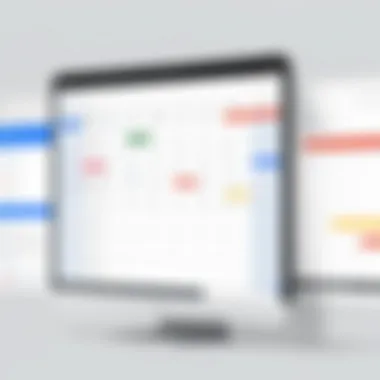
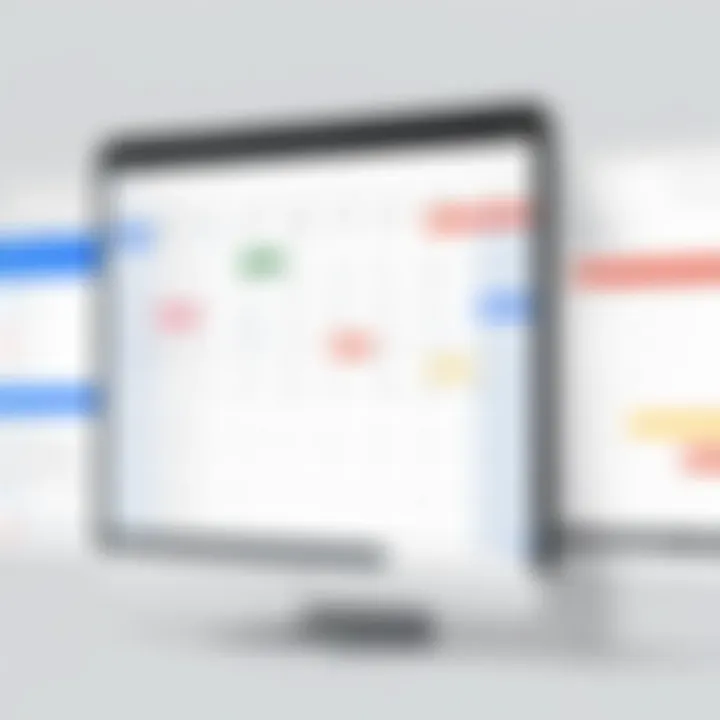
Intro
In the modern work environment, managing time is critical. Google Calendar stands out as a tool that helps individuals and teams structure their schedules effectively. This article provides an in-depth exploration of how Google Calendar can enhance workplace productivity. The focus will be on practical applications, relevant features, and best practices that facilitate optimal time management. By tapping into Google Calendar's functionalities, users can drive efficiency and improve collaboration in their professional settings.
Software Needs Assessment
Identifying User Requirements
To maximize the benefits of Google Calendar, it is vital to assess the specific needs of its users. Different teams and individuals have varying requirements. For instance, some might need integrations with project management tools while others may prioritize shared scheduling. The first step is to outline these requirements clearly. Consideration should be given to factors like:
- The size of the team
- The nature of the projects
- Preferred communication styles
Understanding these aspects helps determine the necessary features to focus on, ensuring that the tools used align with workplace dynamics.
Evaluating Current Software Solutions
Once the user requirements are pinpointed, evaluating existing solutions is essential. Several calendar applications are available, but few match the functionality and integration features offered by Google Calendar. Key aspects to consider include:
- Integration possibilities: Can the calendar sync with tools like Trello or Zoom?
- User-friendliness: Is it intuitive for everyone in the organization?
- Accessibility: Is it available on multiple devices?
These evaluations ensure that the software selected enhances overall productivity rather than hindering it.
Data-Driven Insights
Market Trends Overview
A comprehensive understanding of current market trends can inform how Google Calendar is used in workplaces. Many organizations increasingly value tools that facilitate remote work and flexible scheduling. Google Calendar’s features, such as scheduling appointments and setting reminders, cater to this evolving demand. Acknowledging these trends allows teams to better leverage the tool's capabilities.
Performance Metrics
Analyzing performance metrics offers valuable insights into how effectively Google Calendar is driving productivity. Key metrics to consider are:
- Meeting frequency compared to project outcomes
- Average time spent on scheduling meetings
- User adoption rates among team members
By tracking these metrics, organizations can refine their usage of Google Calendar, ensuring it remains a vital component of their productivity strategy.
"Maximizing productivity often begins with effectively managing time, and Google Calendar provides the tools to do just that."
To wrap up, understanding user requirements and evaluating existing solutions create the groundwork for optimizing Google Calendar's application in the workplace. Additionally, keeping abreast of market trends and analyzing performance metrics further supports effective use of the tool.
Preamble to Google Calendar
In today's fast-paced office environment, effective time management stands as a cornerstone of productivity. Google Calendar plays a crucial role in this aspect, serving as a digital tool that streamlines scheduling, enhances collaboration, and organizes tasks. By integrating Google Calendar into daily routines, individuals and teams can improve overall efficiency, reduce scheduling conflicts, and allocate time wisely. Recognizing its capabilities offers a powerful advantage for professionals striving for optimal productivity.
Overview of Google Calendar's Features
Google Calendar provides an array of features designed to simplify the complexities of scheduling and organization. Users can create multiple calendars, share them with colleagues, and set events with a few simple clicks. One of the notable features is the ability to customize notifications and reminders, ensuring that important meetings and deadlines are never overlooked. Additionally, the integration of video conferencing tools, like Google Meet, allows users to include virtual meeting links directly within the calendar events.
- Event Creation: Quick event setup with details such as title, location, and description.
- Shared Calendars: Capability to share calendars for team visibility.
- Reminders: Set reminders for specific tasks and events, customizable to fit preferences.
- Recurring Events: Create recurring events to automate routine scheduling.
These features, along with the mobile accessibility of Google Calendar, empower users to manage their time effectively, regardless of location. Teams can synchronize their schedules effortlessly.
Importance of Digital Calendars in Office Settings
Digital calendars are far more than mere scheduling tools; they are pivotal in promoting productivity in office settings. Traditional paper calendars quickly become cluttered, can be easily misplaced, and offer limited functionality. In contrast, digital alternatives like Google Calendar offer numerous benefits:
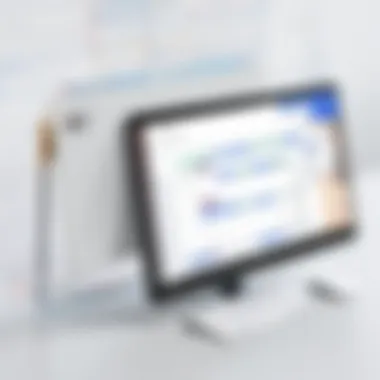

- Accessibility: Access from any device connected to the internet.
- Real-time Updates: Instant updates and changes reflect in all shared calendars across users.
- Collaboration: Team members can coordinate schedules, avoiding conflicts and overlap.
The use of digital calendars not only enhances individual time management but fosters an environment of collaboration. In turn, this creates a cohesive workflow, aligned efforts, and shared goals among team members. In a world where time is an essential resource, embracing these tools is not just an option; it's a necessity for modern businesses.
Setting Up Google Calendar
Setting up Google Calendar effectively is crucial for garnering the full range of benefits this powerful tool offers. In today's fast-paced work environments, where time is often at a premium, leveraging the capabilities of Google Calendar can lead to improved time management, enhanced task organization, and greater team collaboration. A well-organized calendar is foundational to productivity, allowing individuals and teams to allocate time efficiently and focus on priority tasks. By strategically setting up Google Calendar, users can experience fewer scheduling conflicts, clearer communication regarding meetings, and a streamlined approach to daily activities.
Creating Your Google Account
The first step in utilizing Google Calendar involves creating a Google account. This account acts as the gateway to numerous Google services, including Gmail, Google Drive, and Google Calendar itself. To establish a Google account, visit the Google account creation page. You will need to provide some basic information, such as your name, desired email address, and password.
- Visit the Google account creation page.
- Fill out the required fields, ensuring that you choose a secure and memorable password.
- Verify your account through the email confirmation.
After setting up your account, consider completing additional profile elements, such as recovery options. This will enhance the account's security and make account recovery easier if needed. Once complete, you will have access to all functionalities that Google Calendar offers, making it easier to manage your time and tasks effectively.
Initial Calendar Setup and Customization
After establishing your Google account, the next step involves the initial setup and customization of your Google Calendar. This phase is vital because it allows users to tailor their calendar to align with their specific work habits and needs. Here are key aspects to consider:
- Choose Calendar Format: Google Calendar provides options for daily, weekly, or monthly views. Selecting the right format is essential for visualizing your schedule clearly.
- Setting Time Zones: If your work involves various time zones, adjust the calendar's time zone settings accordingly. Ensuring that you operate under the correct time zone will prevent mishaps during scheduling.
- Customizing Event Notifications: Notifications are important for staying on track with appointments and deadlines. Customize reminders for your events based on your preference, such as receiving notifications via email or as push alerts on your smartphone.
- Color Coding Events: This feature can be beneficial for quick visual categorization of tasks and events. By color coding different types of events, you can grasp the day’s agenda at a glance. This method helps differentiate between personal, work-related, and other appointments quickly.
In this setup process, it is imperative to periodically revisit your settings to keep your calendar functioning optimally. Well-commented settings contribute to enhanced usability and ultimately boost individual productivity.
"Properly managing your time with tools like Google Calendar can significantly impact your overall productivity in the workplace."
By taking these steps seriously, users can effectively lay the groundwork for a more organized and productive workday.
Integrating Google Calendar with Other Tools
Integrating Google Calendar with other tools is crucial to streamline workflows and maximize productivity. In a connected world where time management is vital, utilizing integrations can enhance the capabilities of Google Calendar significantly. The ability to synchronize calendars with various applications allows for improved communication, task management, and overall efficiency in the workplace. Below are key integrations that contribute to better collaboration and productivity.
Collaboration Tools Integration
Google Meet
Google Meet is a video conferencing tool that works seamlessly with Google Calendar. Its primary function is to provide a platform for virtual meetings. By simply adding a Google Meet link within a calendar event, team members can join meetings with a click. A key characteristic of Google Meet is its robust security features, which make it a trusted choice for professional engagements. The unique feature of creating video calls directly from calendar events eliminates the need for separate logins or links, enhancing user experience. However, its reliance on a stable internet connection can be seen as a disadvantage when connectivity is poor.
Slack
Slack serves as a team communication tool that integrates nicely with Google Calendar. It enables users to receive reminders and updates directly in their chat channels. A standout feature of Slack is its organizational structure, allowing teams to create various channels based on projects or topics. This makes it easy to track discussions and updates. Additionally, Slack’s custom notification settings can help manage distractions in a busy workplace. Still, some users may find it overwhelming due to a high volume of messages, which can dilute the effectiveness of communication over time.
Trello
Trello is a task management tool that utilizes boards and cards for project organization. Integrating Trello with Google Calendar allows users to view deadlines and due dates directly within their calendar. Its visual interface is a key characteristic, enabling quick updates and tracking of project progress. The unique feature of adjusting due dates in Trello automatically syncs with Google Calendar, avoiding scheduling conflicts. However, its simplicity could be a drawback for users needing more advanced project management features.
Productivity Applications Integration
Asana
Asana is known for its project management capabilities, allowing teams to track tasks and progress efficiently. When integrated with Google Calendar, Asana enables visibility of deadlines and task due dates. A beneficial aspect of Asana is its intuitive task breakdown, which helps users manage workloads effectively. The unique feature of task dependencies in Asana allows users to see how tasks affect the overall project timeline. On the downside, new users may find the interface complex at first, requiring a learning curve.
Evernote
Evernote offers a digital note-taking platform that can be integrated with Google Calendar to manage notes and schedules in one place. This integration highlights the importance of keeping content organized and accessible. The tagging system in Evernote is a key characteristic that allows for easy retrieval of information. A unique feature is the ability to attach notes directly to calendar events, making reference easy during meetings. However, the free version of Evernote comes with limitations regarding storage and features, which may restrict some users.
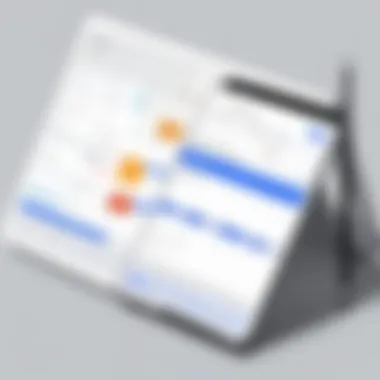
Microsoft Outlook
Microsoft Outlook is a well-known email client that includes built-in calendar functionalities. Users can integrate Google Calendar with Outlook to manage their schedules from one application. This approach provides all-in-one access to emails and events, enhancing productivity. A key characteristic of Outlook is its familiarity and powerful email management tools. The unique feature of syncing Google Calendar with Outlook enables users to see all appointments in one place. However, users may face challenges with occasional syncing issues between platforms.
Integrating Google Calendar with other tools is essential for individuals and teams looking to optimize their productivity. Collaboration tools like Google Meet, Slack, and Trello facilitate communication and task management, while productivity applications like Asana, Evernote, and Microsoft Outlook ensure that all necessary information is at hand.
Improving Team Collaboration with Google Calendar
Effective team collaboration is essential to achieving organizational objectives and improving overall productivity. Google Calendar serves as a pivotal tool that amplifies collaboration among team members by streamlining scheduling and enhancing communication. One of the main benefits of using Google Calendar is its ability to create a shared environment where all members can access events, tasks, and important deadlines. This shared visibility fosters accountability, reduces miscommunication, and ensures that everyone is aligned on project timelines and meetings.
Shared Calendars and Permissions
Using shared calendars in Google Calendar is a powerful feature that enables teams to coordinate better. When teams share calendars, they can see each other's availability, facilitating scheduling without the back-and-forth communications common in traditional methods. This is particularly useful in environments where multiple people must be present for meetings or projects.
To implement shared calendars effectively:
- Create a Dedicated Team Calendar: Start by setting up a calendar specifically for your team or project. This ensures all related events are in one place and accessible to everyone involved.
- Set Permissions Appropriately: Google Calendar allows you to set different levels of access for team members. Consider whether they should have full editing rights or just view access. Proper management of these permissions can help maintain order and reduce the risk of accidental changes.
- Use Color-Coding: Utilize colors to categorize events on shared calendars. This visual differentiation can help team members quickly identify the type of events happening, whether meetings, deadlines, or social gatherings.
Shared calendars reduce scheduling conflicts and promote efficient use of everyone's time.
Creating Group Events and Meetings
The ability to create group events and meetings enhances collaboration by allowing multiple users to participate seamlessly. Google Calendar simplifies this process by providing tools for scheduling, inviting attendees, and managing responses all in one platform. When group events are organized well, they lead to more productive discussions and decision-making processes.
Here are steps to effectively create group events and meetings using Google Calendar:
- Select the Date and Time: Choose a suitable date and time. Use the scheduling assistant feature to view when attendees are available.
- Add Event Details: Include a clear title, a concise description, and any relevant information such as agenda items or documents. This helps attendees prepare adequately.
- Send Invites: Enter the email addresses of all participants to send out invitations. Google Calendar will automatically send reminders as the date approaches.
- Track Responses: Monitor RSVPs as team members respond to your invitation. This insight can inform whether adjustments to the time or venue might be necessary based on attendance.
By effectively utilizing shared calendars and creating group events, organizations can leverage Google Calendar as a catalyst for improved team collaboration. This practical integration of technology into daily workflows not only enhances productivity but also nurtures a more engaged and cohesive team environment.
Maximizing Personal Productivity with Google Calendar
Maximizing personal productivity with Google Calendar is essential for anyone looking to enhance their efficiency and effectiveness in the workplace. With the increasing demands of modern work environments, utilizing a robust tool like Google Calendar not only streamlines scheduling but also fosters better time management. Knowing how to leverage its capabilities can lead to balanced workloads and improved focus.
Effective time management is at the core of personal productivity. Using Google Calendar allows users to visualize their time, set priorities, and allocate appropriate time for tasks. By organizing their day into manageable segments, professionals can reduce overwhelm and maintain clarity in their responsibilities. This ability to see commitments laid out graphically, alongside flexibility for adjustment, empowers users to adapt to unexpected changes or demands without losing sight of their goals.
Scheduling and Time Blocking Techniques
Scheduling and time blocking are powerful techniques for optimizing personal productivity. Google Calendar facilitates this process with its user-friendly interface and customizable features. Time blocking involves assigning specific blocks of time to particular activities, allowing individuals to dedicate uninterrupted focus.
- Identify Key Tasks: Start by determining the most important tasks for the week. This could be meetings, project deadlines, or personal responsibilities.
- Create Time Blocks: In Google Calendar, create blocks of time specific for each key task. Use colors to differentiate between various types of tasks. For example, designate blue for meetings and green for focused work sessions.
- Adjust as Needed: Be flexible with your schedule. If a block does not go as planned, reschedule it rather than skipping it altogether.
- Limit Distractions: Consider setting your calendar to "Do Not Disturb" mode during these time blocks to minimize interruptions.
- Review and Adapt: Weekly reviews of your time blocks help in understanding what worked and what didn’t. Adjust them based on your productivity levels.
Implementing these scheduling techniques using Google Calendar can help individuals regain control over their time and foster a more productive work environment.
Setting Reminders and Notifications
Another feature that Google Calendar offers is reminders and notifications, crucial for maintaining productivity throughout the day. Setting reminders assists in keeping track of deadlines and tasks that require attention without the risk of forgetting them.
- Utilize Event Reminders: When creating an event, set reminders for at least a day prior. This gives ample time to prepare mentally and logistically.
- Use Multiple Notifications: For significant tasks or events, consider setting several notifications. A week before, a day before, and an hour before can help ensure that each task remains a priority.
- Custom Notifications for Different Tasks: Different types of tasks often require varying levels of urgency. Customize notifications by using distinct tones or alerts for meetings versus mundane tasks.
- Daily Summary Notifications: Enable a daily summary notification that provides an overview of the upcoming day’s events. This offers an organized start to the day and sets expectations right away.
Adopting these reminder strategies will create a system where individuals feel more in control of their schedules.
By methodically utilizing Google Calendar, individuals can not only organize their professional lives but also enhance their personal productivity.
Best Practices for Using Google Calendar
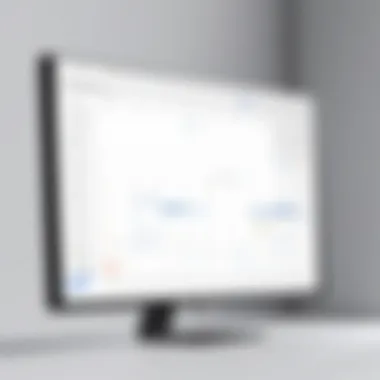

Using Google Calendar efficiently can significantly enhance productivity. However, simply having a calendar is not enough. One must understand how to utilize its features properly. Implementing best practices helps create a streamlined approach to event management and task organization. These practices enhance time management, keep users organized, and facilitate team collaboration.
Organizing Events and Tasks
The organization is key in Google Calendar. To optimize your calendar, consider categorizing events and tasks clearly by utilizing different color codes. This not only makes it visually appealing but also helps in identifying events at a glance. Create specific calendars for work, personal life, or projects, ensuring that you can view overlapping commitments quickly.
Additionally, use the event title to summarize the meeting’s purpose succinctly. Include essential information in the description, such as location, agenda, and required attendees. This will reduce the need for follow-up emails and ensure everyone is prepared.
Using task lists is another effective way to keep track of what needs to be done. Incorporating deadlines into your task management helps prioritize work effectively. Google Calendar allows for creating both all-day events and timed appointments. Make conscious decisions about what type of event suits the task at hand and avoid cluttering the calendar unnecessarily.
Regularly Reviewing and Updating Your Calendar
Regular reviews of your Google Calendar can lead to better time management. Establish a routine to check your calendar at the start of every week. This enables you to anticipate upcoming events and deadlines. It is also an opportunity to ensure that no conflicts exist. Consider during the review whether time allocations for certain tasks need adjustment.
Updating the calendar as changes occur is critial. Cancellation of an appointment should be reflected immediately to avoid confusion. Using reminders and alerts can ensure that no important events are forgotten. Adjust settings to receive notifications ahead of events to provide time for preparation. Regular updates and reviews can significantly decrease miscommunication and enhance overall productivity.
Maintaining a regularly updated calendar is essential for effective project management and personal organization.
In summary, by implementing these best practices in Google Calendar, you can create an effective working environment that supports productivity and collaboration.
Overcoming Challenges with Google Calendar
Integrating Google Calendar into daily operations can significantly streamline productivity. However, users often face several challenges that hinder its full potential. Addressing these issues is essential for maximizing the benefits this tool can offer in a workplace setting. By understanding common hurdles and developing troubleshooting strategies, businesses can enhance their overall efficiency. This section is crucial as it empowers users to navigate the complexities they may encounter when utilizing Google Calendar.
Common User Issues and Troubleshooting
Users frequently encounter issues when first using Google Calendar. These range from basic functionality to more complex processes. Here are some common problems along with their solutions:
- Syncing Problems: Sometimes calendars do not sync across devices. To resolve this, refresh the app and check under the settings if sync is enabled.
- Event Notifications Not Working: Users might miss important reminders. It's essential to verify notification settings, ensuring they are not muted or turned off in the app settings.
- Difficulty with Calendar Sharing: Sharing calendars with team members can be confusing. Ensure the correct permissions are granted. This can be done by going into the settings of the specific calendar.
"Effective troubleshooting begins with understanding the issue at hand. Tackling these common problems early sets the stage for smoother operations across teams."
In addition to these issues, users can also benefit from exploring Google's help forums to find solutions tailored to their specific needs. Deciphering these challenges enhances user experience and promotes efficiency across collaborations.
Managing Conflicts and Overlaps in Scheduling
Scheduling conflicts pose serious challenges when multiple team members use Google Calendar. Overlaps can lead to misunderstandings, missed meetings, and decreased productivity. To effectively manage these conflicts, consider the following strategies:
- Utilize Calendar Colors: Color coding events can help visually separate different types of activities. This provides a clear view at a glance, aiding in conflict resolution.
- Set Availability Hours: Encourage team members to indicate their availability. This transparency assists in scheduling meetings during mutually convenient times.
- Use Event Scheduling Tools: Tools like Doodle help find the best time for group events. These apps reduce the back-and-forth typically involved in scheduling.
- Regularly Review Calendars: Frequent reviews help identify potential conflicts before they escalate. Developing a routine check-in can be beneficial for team alignment.
Addressing scheduling conflicts through proactive measures enables teams to collaborate more effectively. It is essential to communicate openly about time constraints and regard each other’s schedules collaboratively. By managing conflicts wisely, organizations create more harmonious and productive workplace environments.
The Future of Google Calendar in the Workplace
Google Calendar plays a pivotal role in the modern work environment. As we look towards the future, its continued evolution is essential to meet the demands of increasingly dynamic workplaces. The need for efficiency, collaboration, and organization has never been greater. Therefore, understanding the future of Google Calendar is key for businesses aiming to stay competitive.
The emphasis on remote work has surged, mandating tools that adapt to fluid schedules and virtual teamwork. As Google Calendar integrates more advanced features, it aims to support these shifts effectively. Companies are recognizing that efficient calendar management directly affects productivity levels. This importance makes it vital to explore where Google Calendar might be headed.
Emerging Trends in Calendar Management
Recent developments in calendar management reveal a shift toward integration and automation. Organizations are seeking tools that not only help in scheduling but also offer data-driven insights. Smart scheduling and predictive analytics are becoming increasingly popular. Features that automate meeting scheduling, suggest optimal meeting times, and even incorporate AI to learn users’ preferences are emerging.
Another trend is the focus on user experience. Simplified interfaces and customizable features allow users to organize their schedules according to personal work habits. The rising integration of Google Calendar with AI-driven tools helps streamline the workflow.
Moreover, collaboration tools are evolving. As teams become more diverse and widespread, integrating Google Calendar with platforms like Slack or Microsoft Teams allows for seamless communication. Such integrations reduce the friction often experienced during remote collaboration.
Predicted Updates and Features
As Google Calendar continues to develop, several updates are anticipated. One noteworthy feature expected is enhanced integration with project management tools. This would enable users to see deadlines, milestones, and overlapping events all in one interface. Users would be able to track their project timelines without switching platforms.
Moreover, improved analytical features may allow users to evaluate how they spend their time. This insight could provide valuable information for productivity enhancement and time management. The potential introduction of advanced tracking could help identify inefficiencies in work habits, leading to better resource allocation.
The future of Google Calendar shows promise, adapting to the needs of modern workplaces with innovative features that enhance productivity and collaboration.







