Utilizing Draw.io for Effective Diagram Creation
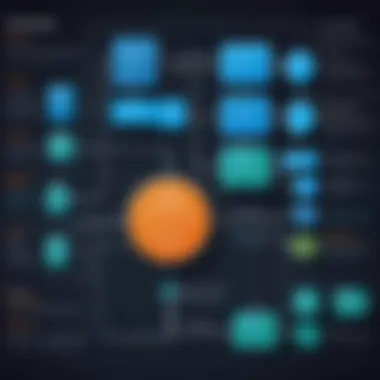
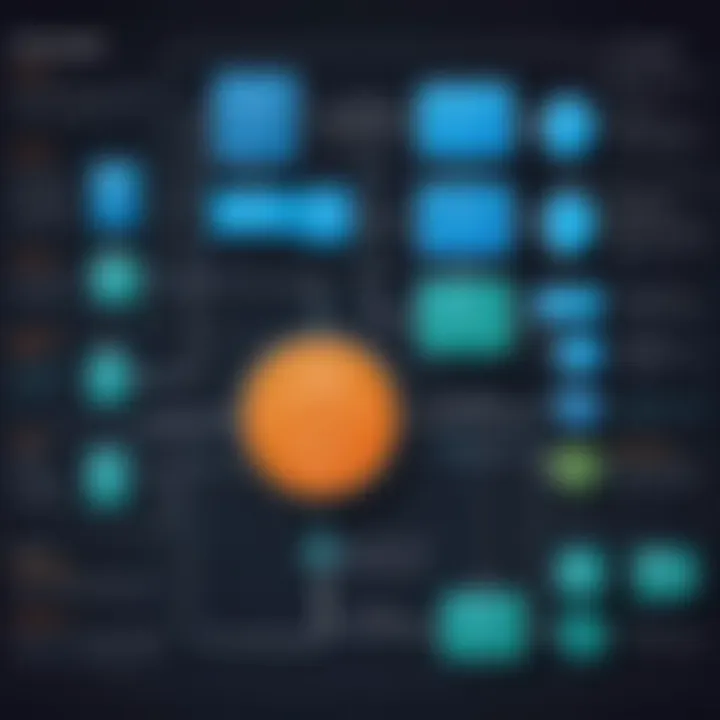
Intro
In an increasingly digital world, the need for clear and effective communication is paramount. Diagrams serve as a universal language that transcends text, helping both technical and non-technical audiences understand complex ideas and workflows. As organizations embrace remote work and collaborative projects, the demand for robust diagramming tools is more pressing than ever. Draw.io, a web-based application, stands out in the crowded landscape of diagramming solutions. Its user-friendly interface and extensive features make it a valuable asset for professionals aiming to convey information succinctly and visually.
The following sections delve into the essential aspects of using Draw.io. This narrative explores how to assess the software needs, analyze current tools, and leverage data-driven insights to maximize the effectiveness of this diagramming tool.
Foreword to Draw.io
Draw.io is a powerful and versatile web-based diagramming tool that has gained substantial recognition in various industries. Understanding its role is crucial for anyone interested in improving their diagrammatic representation skills. The tool allows users to create diverse diagrams that aid in clarifying complex ideas, processes, and structures. From flowcharts to UML diagrams, Draw.io's flexibility supports numerous diagram types, making it suitable for business professionals, software developers, and educators alike.
One of the key benefits of Draw.io is its accessibility. Being a cloud-based solution, users can access their projects from any device with internet connectivity. This feature promotes productivity, especially for teams who work remotely or collaboratively on shared projects. Additionally, Draw.io's integration with platforms such as Google Drive and Confluence enhances workflow efficiency. These integrations allow for seamless collaboration and sharing of diagrams among team members.
Another important consideration is the user interface. Draw.io boasts an intuitive layout that reduces the learning curve, allowing users of varying technical expertise to navigate easily. The drag-and-drop functionality simplifies the diagramming process, enabling users to focus on creativity and precision rather than grappling with complicated software tools.
In sum, the introduction to Draw.io lays the foundation for understanding its full potential in the realm of web-based diagramming. By recognizing its key features such as accessibility, integration, and user-friendliness, users can start leveraging Draw.io to enhance their diagrams, streamline their workflows, and ultimately achieve their visual communication goals.
"Draw.io is not just a tool; it's a catalyst for clearer communication and better project outcomes."
Key Features of Draw.io
The landscape of diagramming tools is vast, yet Draw.io stands out due to its specific functionalities tailored for web-based diagrammatic representations. Understanding the key features of Draw.io is crucial for users aspiring to maximize their diagramming experience. These features enhance usability, promote collaboration, and support a wide array of diagram formats. By leveraging its core strengths, users can create precise and informative diagrams that aid in communication and understanding across various contexts.
Intuitive User Interface
Draw.io employs an intuitive user interface that streamlines the diagram creation process. Users can easily navigate different tools and options, which minimizes the learning curve often associated with complex software. The drag-and-drop functionality allows for quick placement of elements on the canvas, reducing time spent on layout adjustments. This feature is particularly beneficial for new users and enables seasoned professionals to focus on design rather than navigation challenges.
Diagram Variety
Flowcharts
Flowcharts represent a fundamental aspect of Draw.io, illustrating processes or systems quickly. Their key characteristic lies in their simplicity, making them a frequent choice for users who need to convey concepts clearly. Flowcharts in Draw.io benefit from predefined shapes and connectors, which help create visually appealing diagrams with minimal effort. However, while they offer an efficient way to visualize processes, they can become overwhelming if overly detailed.
UML Diagrams
Unified Modeling Language (UML) diagrams are prominent in software engineering for modeling systems. They provide a standardized way to visualize the design and architecture of systems, facilitating communication among stakeholders. The versatile nature of UML diagrams makes them particularly advantageous for technical audiences. Unique features include various diagram types, like class diagrams and use case diagrams, that cater to specific modeling needs. One disadvantage is that they may require some familiarity with UML conventions to utilize effectively.
Network Diagrams
Network diagrams illustrate the connections between devices in a network. They are crucial for IT professionals and network designers since they help in visualizing complex relationships and data flows. The notable characteristic of network diagrams is their ability to represent both physical and logical designs. Draw.io’s interface allows for customizable icons and layouts, making it a preferred choice for this category of diagrams. However, creating these diagrams can be time-consuming, especially if detailed topologies are involved.
Export and Sharing Options
Image Formats
Exporting diagrams in various image formats is essential for versatility and compatibility. Draw.io supports formats like PNG and SVG, which maintain the quality of the diagrams. This enables users to incorporate diagrams into presentations, reports, or web pages seamlessly. The benefit is clear: users can choose the format that best meets their needs. However, while images are straightforward, they may not convey interactive elements present in the original diagram.
PDF Export
PDF export provides a reliable way to share diagrams without losing fidelity. This feature ensures that the layout and design remain intact across different devices and operating systems. Highlighting its key characteristic, PDFs are ideal for formal documentation or distribution. On the downside, the static nature of PDF files means that users cannot interact with the content as they would in the original application.
Cloud Sharing
The cloud sharing option allows users to collaborate in real-time, essential for teams working on complex projects. This key feature enhances collaborative efforts by enabling instant access and modification. Team members can view changes in real-time, improving communication and coordination. Nevertheless, it does rely on stable internet connectivity for optimal performance.
Understanding these key features equips users to fully harness the potential of Draw.io in their diagrammatic endeavors.
Setting Up Draw.io
Setting up Draw.io is a crucial step in ensuring that users can fully exploit the potential of this web-based diagramming tool. Proper setup not only enhances user experience but also leads to smoother workflow and efficiency. Understanding the account creation process and getting acquainted with the interface allows users to dive right into the functionality and capabilities of Draw.io without unnecessary delays.
Account Creation
Creating an account on Draw.io opens the door to a wide range of features and options. While using Draw.io does not necessarily require an account, having one provides benefits like saving your diagrams securely in the cloud or accessing your documents across multiple devices. To create an account, navigate to the Draw.io homepage, where users will see a prompt for account setup. Simply follow these steps:
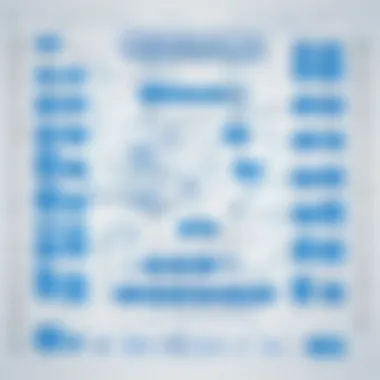
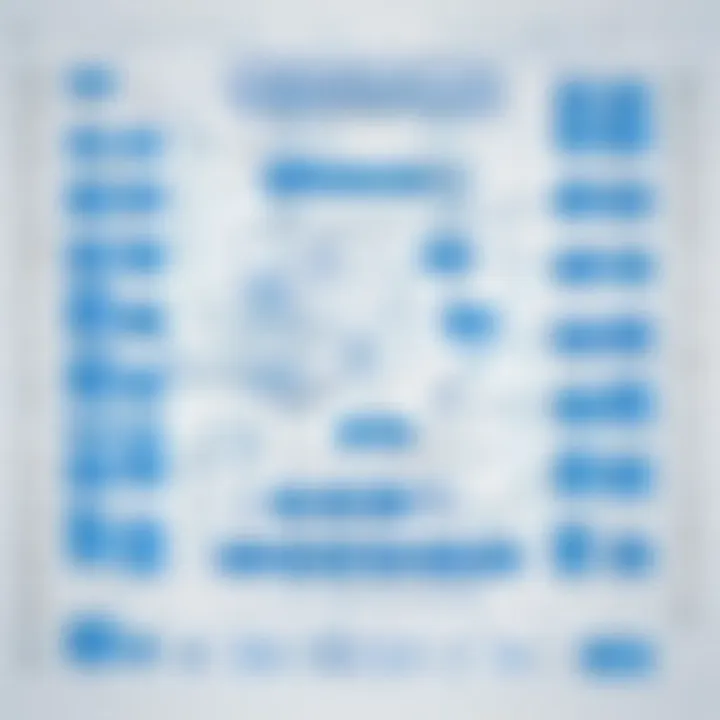
- Click on the Create Account button.
- Fill in your email address and choose a strong password.
- Verify your email through the confirmation link sent to your inbox.
Using Google or Microsoft accounts is another option, adding convenience since it shortens the process. This integration fosters easy access, especially in professional environments. Overall, account creation enhances the capacity for collaboration and cloud storage, thus streamlining user activities within the platform.
Navigating the Interface
Once your account is created, the next step involves familiarizing yourself with the Draw.io interface. The layout is designed for efficiency, ensuring that tools and options are easy to locate. On your dashboard, you will notice several elements:
- Toolbar: This is at the top and includes all key tools for diagram creation, such as shapes, text, and formatting options.
- Canvas: The central part of the interface where you create and edit diagrams. It has excellent gridlines, making alignment straightforward.
- Side Panel: On the left, this panel features templates and pre-defined diagram types. Organized tabs allow you to explore various categories effortlessly.
Engaging with the interface requires some exploration. A good way to start is by selecting a template that intrigues you, which provides a practical example of how elements interact. It is advisable to take time to understand where every tool is located. Familiarity with the interface can significantly lessen frustration during the creation process and lead to more productive diagramming sessions.
"The effectiveness of any tool lies in how well you can navigate and use it. With Draw.io, mastering the interface is the first step toward harnessing its full potential."
Integration with Other Tools
Integration with other tools is crucial when using web-based applications like Draw.io. Seamless integration allows users to enhance their workflow, saving time and minimizing errors. Users often rely on multiple platforms for different tasks, making it necessary for these tools to work together efficiently. Integrating Draw.io with other applications means that users can maintain a coherent and streamlined approach to diagram creation, sharing, and collaboration. This can lead to improved productivity and satisfaction among team members.
Key aspects of integration include ease of access to diagrams, the ability to collaborate in real-time, and convenient sharing options. By leveraging integration capabilities, individuals and teams can create diagrams faster and more effectively, which ultimately supports better decision-making.
Google Drive Integration
One of the prominent integrations available for Draw.io is with Google Drive. This integration not only facilitates the storage of diagram files but also allows easy access from any device connected to the internet. Users can directly save their diagrams in Google Drive, ensuring all changes are automatically updated and available for other users.
Advantages of Google Drive integration:
- Automatic Saving: Diagrams are saved automatically, reducing the risk of losing work.
- Collaborative Features: Team members can simultaneously edit and comment on diagrams, fostering a collaborative environment.
- Centralized Access: All files are stored in one location, making it easy to organize and manage resources.
- Version Control: Users can track changes made to diagrams over time, which is crucial for maintaining accurate documentation.
For those who primarily use Google products, this integration is a significant advantage, streamlining their workflow and enhancing connectivity across applications.
Confluence Compatibility
Draw.io also shines through its compatibility with Atlassian's Confluence. For teams using Confluence as their primary collaboration tool, this integration offers a powerful way to create and incorporate diagrams directly into documentation. This functionality makes it easier to visualize concepts, processes, and workflows in conjunction with text-based content.
Benefits of using Draw.io with Confluence:
- Embedded Diagrams: Users can embed diagrams directly into Confluence pages, ensuring that all visual materials are easily accessible alongside written content.
- Simplified Updates: Changes made in Draw.io are reflected in Confluence without needing to re-upload files.
- User Permissions: Permissions set in Confluence extend to Draw.io diagrams, ensuring that only authorized users can view or edit diagrams.
- Enhanced Documentation: By combining diagrams with textual information, teams create clearer, more instructive documentation.
Overall, the integration of Draw.io with Confluence creates a synergy that promotes improved efficiency and understanding within teams.
Collaborative Features
In today's digital workplace, collaboration plays a critical role in the successful completion of projects. Draw.io harnesses this need with a range of collaborative features, enabling real-time teamwork and efficient communication among users. The integration of collaborative tools in Draw.io enhances the ability to visualize ideas collectively, minimizing misunderstandings and maximizing productivity.
Real-time Collaboration
Real-time collaboration is a cornerstone of Draw.io's functionality. This feature allows multiple users to work on a single diagram simultaneously. As changes are made, all participants can see updates live, which fosters a dynamic working environment. This immediacy eliminates the delays often found in traditional document-sharing methods, making teamwork more fluid.
In addition, users can join sessions without lengthy setup times. A simple link invitation can bring teams together, regardless of geographical barriers. This is especially valuable for companies with remote teams or those that have employees working in different locations. Keep in mind, a reliable internet connection is essential for seamless collaboration.
Commenting and Feedback Mechanisms
Feedback is essential for any creative process, and Draw.io provides integrated commenting tools that enhance this aspect of collaboration. Users can leave comments directly on specific areas of the diagram. This helps in pinpointing issues or suggesting improvements without the confusion of miscommunication.
The structured feedback process is beneficial for teams to iterate on designs effectively. All comments are stored and accessible, making it easier to track discussions and resolutions over time. Here are a few considerations regarding commenting features:
- Contextual Clarity: Comments are linked to precise elements within the diagram, which improves clarity for all team members involved.
- Notification System: Users receive notifications for replies to their comments, fostering ongoing dialogue and quicker resolutions.
- Edit Permissions: Depending on the access level set by the diagram owner, users can restrict who can comment or edit, maintaining control over the document’s integrity.
Overall, the collaborative features in Draw.io are not merely enhancements; they are fundamental to its value proposition as a diagramming tool. These functionalities streamline the way teams work together, making it easier to visualize and iterate on projects with clear communication and feedback.
Best Practices for Using Draw.io
Using Draw.io effectively enhances the diagramming experience and productivity. By adhering to best practices, users can create diagrams that are both visually appealing and functionally accurate. These practices maximize the advantages of the tool, ensuring smooth workflow and ease of understanding for collaborators.
Organizing Your Diagrams
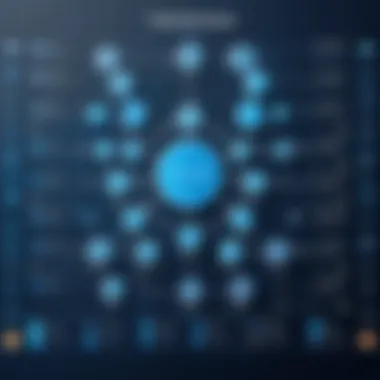
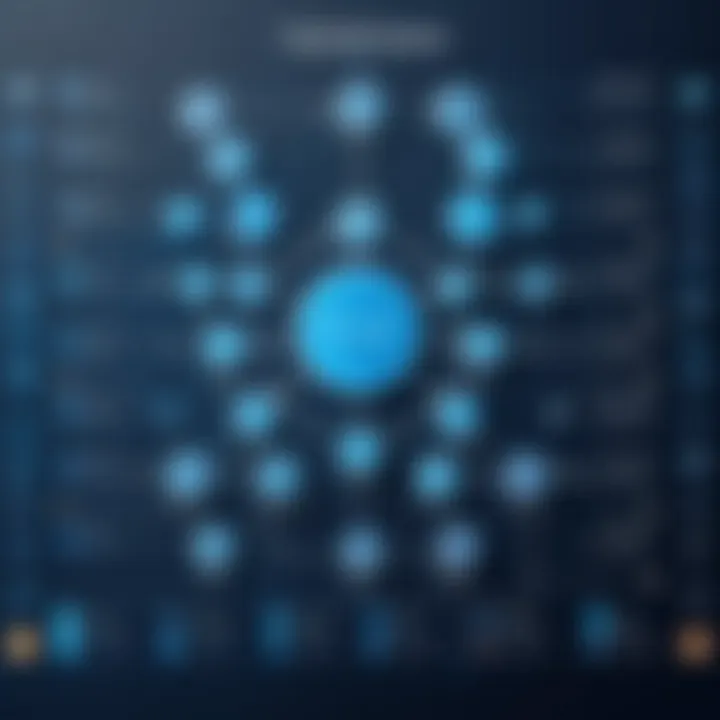
Organizing diagrams is crucial to maintain clarity. A well-structured diagram allows viewers to grasp the content quickly.
- Use Layers: Layers can help separate different parts of a diagram. For instance, you may have layers for backgrounds, main elements, and annotations. This separation can simplify editing and viewing the diagram.
- Consistent Naming Conventions: Establish a naming system for shapes or sections. Consistency helps others identify elements without confusion.
- Group Related Elements: When creating complex diagrams, group related shapes together. This generally enhances readability and allows for easier manipulation.
- Color-Coding: Using colors wisely can add clarity and meaning. For example, use one color for decision nodes and another for action nodes in a flowchart.
- Legend or Key: Adding a legend at the corner of the diagram can help explain the meaning of colors and symbols. This practice is particularly useful for complex diagrams where viewer navigation might become confusing.
By implementing these organizing strategies, users can create clear and effective diagrams that communicate their ideas effectively.
Utilizing Templates Effectively
Templates in Draw.io provide a starting point, saving time and effort. They enhance efficiency and ensure consistency across projects. Understanding how to utilize templates effectively can greatly impact your diagramming process.
- Explore Available Templates: Draw.io offers a variety of templates. Take the time to explore them based on your needs. Whether it's for flowcharts, UML diagrams, or network designs, selecting the correct template can set a strong foundation.
- Modify Existing Templates: Feel free to adjust templates to fit your specific requirements. Whether it is changing colors, rearranging elements, or adding new shapes, adaptability ensures the diagram matches your vision.
- Save Custom Templates: After creating a diagram, consider saving it as a template for future use. This can be beneficial for regularly used diagrams and for maintaining branding consistency across an organization.
- Leverage Community Resources: Platforms like Reddit often share community-created templates. Engage with the user community to discover and share templates that can serve your projects.
- Combine Templates: In some cases, a combination of templates may better serve your goals. Experimenting with different styles can yield unique and effective designs.
Utilizing templates not only expedites the diagram creation process but also improves coherence across multiple projects.
"Effective diagram design is not just about aesthetics; it is about clear communication and information flow."
In summary, following best practices in organizing diagrams and utilizing templates contributes to a more efficient use of Draw.io, resulting in professional and effective diagrams.
Comparative Analysis
In the realm of diagramming tools, a comparative analysis serves a crucial role in helping users select the software that fits their needs best. By examining various platforms, you can uncover different strengths and weaknesses that might not be apparent at first glance. This section focuses on comparing Draw.io with other popular diagramming applications. By doing so, we delve into specific elements such as usability, features, integrations, and pricing. Understanding these differences can greatly influence decision-making for businesses or individuals seeking an optimal solution for their diagramming requirements.
Draw.io vs. Lucidchart
Drawing comparisons between Draw.io and Lucidchart reveals significant variances in features and functionality. Lucidchart is known for its highly polished user interface and extensive library of shapes and templates. However, it operates under a subscription model, which can become costly for frequent users. In contrast, Draw.io stands out with its free usage option and open-source nature.
Another aspect to consider is collaboration. Lucidchart provides robust collaboration features, allowing multiple users to work simultaneously on a diagram. While Draw.io does offer online collaboration capabilities, the experience can differ based on your specific setup. If seamless teamwork is a primary concern, Lucidchart may be the more appealing choice.
Furthermore, integration options can influence usability. Lucidchart integrates smoothly with many platforms such as G Suite and Microsoft Office. Draw.io also supports integrations, particularly with Google Drive, making it suitable for users deeply embedded in Google's ecosystem.
To summarize, here are a few critical points comparing the two tools:
- Cost: Draw.io is predominantly free, while Lucidchart has subscription fees.
- User Interface: Lucidchart is often regarded as more user-friendly.
- Collaboration: Lucidchart offers more fluid collaborative features.
- Integration: Both tools provide integrations, focusing on different ecosystems.
Draw.io vs. Microsoft Visio
When comparing Draw.io with Microsoft Visio, the contrast in scope and accessibility is pronounced. Visio is a long-established tool with an extensive set of features aimed at enterprise-level users. Its capabilities in creating complex diagrams and detailed flowcharts are indeed impressive. However, this comes at a premium price point, making it less accessible for smaller businesses or individual users.
On the other hand, Draw.io allows for a more democratized approach to diagramming. Being free and cloud-based, it allows users to create various diagrams without the financial commitment that Visio demands. While Visio includes advanced features like data linkages and specialized templates, these may be overkill for users who simply need basic diagramming functions.
The ease of use and responsive design of Draw.io makes it a practical choice for users who require quick solutions. Yet, Visio's depth in functionality cannot be overlooked, especially in corporate settings that demand detailed reporting and structure.
To encapsulate their differences, consider these points:
- Price: Draw.io remains free, while Visio requires a paid license.
- Feature Depth: Visio offers advanced features aimed at enterprise users.
- Ease of Use: Draw.io provides a simpler and more intuitive experience for casual users.
- Target Audience: Visio typically caters to businesses, while Draw.io is suitable for a wider range of users.
Effective Use in Business Environments
In today's competitive landscape, organizations need effective tools for communication and documentation. Draw.io presents itself as a reliable solution for businesses aiming to create clear and concise diagrams. This section will explore how Draw.io can be leveraged to enhance operational efficiency and streamline complex processes. Businesses can achieve greater clarity, alignment, and collaboration by using Draw.io in various scenarios.
Documenting Processes
Documenting processes is crucial in any business setting. It ensures everyone understands their roles and responsibilities, making operations smoother. Draw.io enables the visualization of workflows, procedures, and systems with ease. Users can create flowcharts that detail each step in a process. This visual representation helps in identifying inefficiencies or bottlenecks.
Using Draw.io's intuitive interface, you can drag and drop shapes to create organized diagrams. You can connect various elements with arrows to show the flow of tasks. Furthermore, exporting these diagrams in multiple formats like PNG or PDF allows for wide distribution among team members.
Here are some benefits of documenting processes with Draw.io:
- Clarity: Visuals reduce misunderstandings and miscommunications.
- Standardization: Consistent documentation supports uniformity in processes.
- Training: New employees can learn faster through visual guides.
- Compliance: Businesses can maintain standards required for reporting and audits.
Visuals often resonate better than written instructions, making them a powerful tool in training and process documentation.
Visualizing Project Plans
Visualizing project plans is another domain where Draw.io excels. Teams can map out timelines, responsibilities, and key deliverables, providing a comprehensive overview of the project. Diagrams can illustrate dependencies and milestones, making it easier to manage resources effectively.
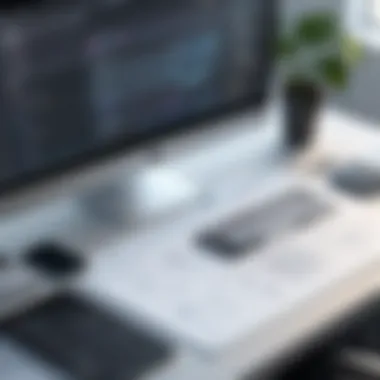

With Draw.io, project managers can utilize Gantt charts or timelines to provide insights on project phases and deadlines. This depiction allows for quick identification of potential delays and resource conflicts.
Some advantages of using Draw.io for project visualization include:
- Accessibility: Cloud-based storage allows team members to access diagrams anytime and anywhere.
- Collaboration: Real-time editing ensures all stakeholders can contribute and provide input.
- Traceability: Revisions and comments in Draw.io keep track of changes, fostering accountability.
- Integration: The capability to synchronize with tools like Google Drive enhances workflow.
Troubleshooting Common Issues
Troubleshooting common issues is a vital aspect when using Draw.io. Users often encounter problems that can hinder their workflow and productivity. Being able to effectively diagnose and resolve these issues can make a significant difference in the user experience. Understanding how to tackle these problems enhances the application's efficiency, ensures smoother operations, and contributes to better diagrammatic representations. This section covers two prominent challenges: saving issues and rendering problems.
Saving Issues
Saving issues can be frustrating for users, especially if crucial data is at stake. These problems often arise due to network disruptions, browser incompatibilities, or issues with account synchronization. Users might find themselves unable to save their diagrams or experience delays during the saving process.
To mitigate these risks, it is advisable to take the following steps:
- Check Internet Connection: Ensure your internet connection is stable. A fluctuating connection can disrupt saving processes.
- Browser Compatibility: Verify that the browser being used is compatible with Draw.io. Some features may not function correctly on outdated or unsupported browsers.
- Sync Settings: If integrated with a cloud service such as Google Drive, confirm that account settings are correctly configured to permit seamless saving.
Being proactive about these factors can significantly reduce the frequency of saving issues and help prevent data loss.
Rendering Problems
Rendering problems refer to situations where diagrams do not display correctly. This issue can manifest as incomplete diagrams, incorrect shapes, or visual distortions. Such problems can stem from various sources, such as the complexity of the diagram, the web browser's performance, or graphic settings.
To address rendering problems, consider the following strategies:
- Simplify Diagrams: Break complex diagrams into simpler components. This can improve rendering speed and accuracy.
- Refresh the Page: Sometimes, a simple refresh can resolve temporary rendering glitches.
- Graphics Settings: Check your browser’s graphics settings. Disable any hardware acceleration that might interfere with rendering.
By following these troubleshooting techniques, users can enhance their experience with Draw.io, ensuring their diagrams are both functional and visually accurate.
"Being prepared to troubleshoot effectively can make a significant difference in the outcome of your work with Draw.io."
Taking these common issues seriously and addressing them promptly is critical in maintaining productivity and ensuring that diagrams serve their intended purpose.
Future Developments
Future developments of Draw.io represent a crucial aspect for users and stakeholders alike. As technology evolves, diagramming tools like Draw.io need to keep pace with user expectations and market trends. This section will discuss potential advancements and how they can benefit different user groups including tech-savvy individuals, business professionals, and IT experts. Understanding these future enhancements can provide insights into how Draw.io may better serve its audience.
Potential Features and Enhancements
The future of Draw.io could include various enhancements that would improve its functionality and user experience. Some areas worth exploring are:
- Advanced Model Library: Expanding the existing template library to include more specialized diagrams tailored for specific industries. This would help users streamline their workflows.
- Artificial Intelligence Integration: AI could assist in auto-generating diagrams based on user inputs. This feature could save time and help reduce complexity in initial diagram creation.
- Enhanced Customization Options: Allowing greater control over shapes, colors, and styles will help users to align diagrams closely with branding or project identity.
- Mobile App Development: More robust mobile capabilities could empower users to create and edit diagrams on-the-go, making the tool even more versatile.
- API Extensions: Better APIs would allow developers to integrate Draw.io more seamlessly into their applications, enabling tailored solutions for specific use cases.
Each of these potential enhancements could significantly elevate the usability of Draw.io, making it a formidable choice for diagramming tasks across different sectors.
User Feedback Integration
User feedback plays a pivotal role in shaping the future of any software tool. For Draw.io, actively incorporating user insights can lead to relevant updates and improvements. Strategies for effective user feedback integration may include:
- Surveys and Polls: Regular surveys can help gauge user satisfaction and identify pain points in the current toolset.
- Feature Requests Forum: Creating a forum for users to propose and discuss new features could direct development efforts to meet actual user needs.
- Usability Testing: Conducting usability tests with real users can provide crucial information about how the tool is being used in practical scenarios.
- Community Engagement: Engaging with the Draw.io user community through platforms like Reddit or Facebook can help identify emerging trends and gather suggestions for improvements.
Collectively, these strategies for user feedback not only foster a sense of community but also ensure that Draw.io remains adaptive and user-centric. This alignment with user needs and preferences will solidify its position as a leading diagramming tool.
Ending and Recommendations
In the realm of diagrammatic representation, Draw.io stands as a powerful ally for both individuals and organizations. This article has delved into its multiple facets—from user interface design to real-time collaboration features. As businesses increasingly rely on visual aids for project management, documentation, and communication, understanding the effective use of Draw.io becomes vital.
The primary benefit of utilizing Draw.io lies in its versatility. Whether creating flowcharts, UML diagrams, or organizational charts, users can construct diagrams that precisely represent complex information. This visual representation aids clarity, making it easier for teams to understand shared goals and workflows.
Furthermore, the integrations Draw.io offers with platforms like Google Drive and Confluence streamline the collaborative process. This integration not only enhances workflow efficiency but also enables teams to access diagrams quickly, facilitating seamless collaboration.
Key Recommendations
- Embrace Its Collaborative Features: Engaging with team members in real-time can lead to more dynamic discussions. Harness the commenting and feedback tools to refine diagrams collectively.
- Organize and Structure Diagrams: Take advantage of Draw.io's capabilities to keep diagrams organized. This will save time and improve workflow efficiency across teams.
- Leverage Templates: Utilize available templates to simplify the diagram creation process. Templates can serve as a strong starting point, ensuring consistency and clarity in presentations.
- Stay Updated on Features: Keep an eye on new developments and enhancements to Draw.io that may arise. This ensures that users are taking advantage of the latest tools and functionalities available.
In summary, Draw.io is not just another diagramming tool; it is a resource that enables improved communication, efficiency, and productivity. By implementing the recommendations above, users can enhance their diagrammatic skills and foster a more visual approach to problem solving and project management. Engaging with this tool allows for effective visualization, impacting the quality of final deliverables.
"The essence of effective communication lies in the clarity of presentation. Draw.io aids in achieving that clarity."
By investing time in understanding and utilizing Draw.io's features, professionals can maximize the potential of their diagrams, turning abstract concepts into clear and actionable information.







