Understanding Adobe Acrobat and Sign: A Guide
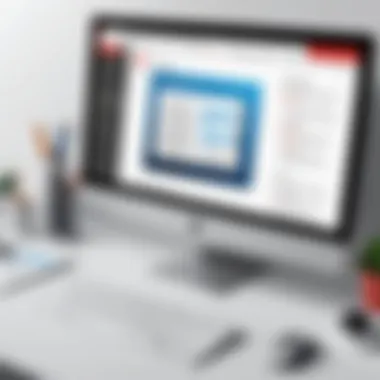
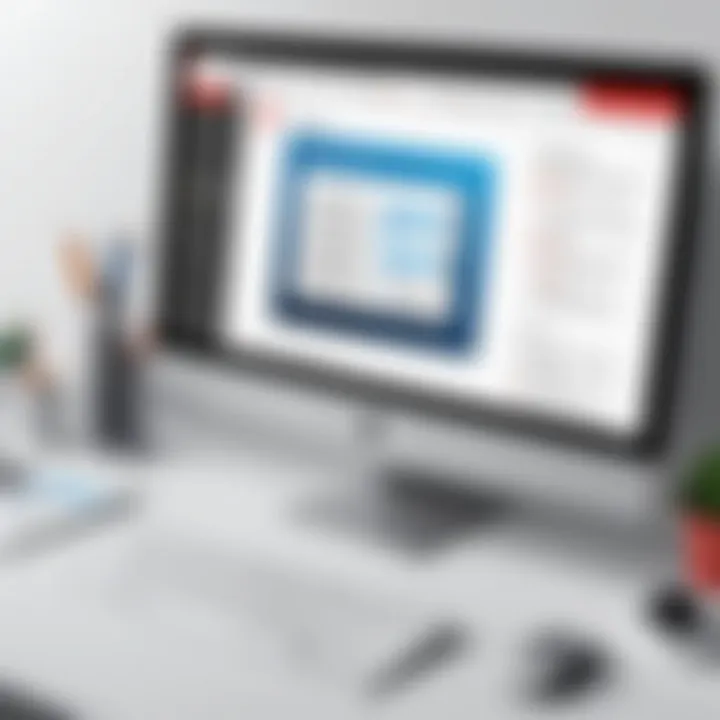
Intro
In a world driven by digital documents and remote transactions, tools like Adobe Acrobat and Adobe Sign have become indispensable. Their functionalities streamline operations, making processes efficient and secure. Understanding how these tools can be utilized is essential for any organization aiming to optimize its document workflow. This article will explore the various aspects of Adobe Acrobat and Adobe Sign, providing insights into their features and how they can be integrated into diverse professional settings.
Software Needs Assessment
Before diving into the specifics of Adobe Acrobat and Adobe Sign, it is vital to assess the software needs of your organization. This step ensures that the selected tools align well with user requirements and current systems in place.
Identifying User Requirements
Understanding the needs of your team is the first step in optimizing document management. Key questions should include:
- What types of documents are commonly used in the organization?
- Are electronic signatures a recurring requirement for the team?
- How frequently are document edits or collaborations needed?
- Is there a requirement for integration with other software systems?
Mapping out these user needs enables organizations to customize their document management strategies more effectively, ensuring that the adopted solutions will enhance productivity.
Evaluating Current Software Solutions
Next, reviewing existing software solutions can help determine whether to switch to Adobe Acrobat or Adobe Sign or to enhance current capabilities. Factors to evaluate include:
- Usability: How user-friendly is the current software? Can users navigate it comfortably?
- Features: Do the existing tools offer functionalities such as e-signatures, PDF editing, or cloud storage?
- Cost-Effectiveness: Are costs aligned with the features provided? Is there a better ROI with Adobe solutions?
- Support and training: Is sufficient training and support provided for existing software?
This evaluation can clarify whether transitioning to Adobe products will meet your operational standards more efficiently.
Data-Driven Insights
Incorporating data-driven insights can enhance decision-making processes related to document management. Understanding market trends and performance metrics helps organizations navigate their options.
Market Trends Overview
The rise of remote work has refined how businesses approach document management. Increasing reliance on electronic signatures and digital document storage indicates a shift towards efficient management tools. Companies are looking for seamless integration capabilities with cloud-based services as well. Adobe Acrobat and Adobe Sign fit this emerging trend well, providing powerful solutions tailored for modern business practices.
Performance Metrics
Analyzing performance metrics is crucial in determining the impact of document management software on operational efficiency. Key performance indicators (KPIs) may include:
- Time Saved: Track hours reduced in document processing cycles.
- Error Reduction: Measure the decrease in errors post-implementation of new tools.
- User Adoption Rate: Analyze how quickly team members adapt to new software.
- Cost Savings: Assess overall expenses saved through better document management.
Utilizing performance metrics helps organizations understand the effectiveness of their tools and informs future decisions.
"In the digital age, leveraging the right tools is essential for optimizing workflows and enhancing productivity."
By thoroughly assessing software needs and gathering data-driven insights, organizations can navigate the complexities of document management with clarity and confidence.
Prologue to Adobe Acrobat
Adobe Acrobat has established itself as a cornerstone in the sphere of document management and electronic workflows. In an era where digital documentation is ubiquitous, understanding its functionalities is not just beneficial; it is essential. This software not only simplifies the process of creating and managing PDFs but also provides tools that enhance collaboration across various sectors.
The importance of Adobe Acrobat in this discussion lies in its versatility and comprehensive feature set. From individual users to large organizations, the software caters to diverse needs – allowing for everything from simple PDF viewing to elaborate document editing. Moreover, understanding its core functionalities can lead businesses and individuals to more efficient workflows, ultimately saving time and resources.
Overview of Adobe Acrobat
Adobe Acrobat is a software application that enables users to create, edit, manage, and share PDF documents. Originally launched by Adobe Systems in 1993, it has evolved significantly and now includes a variety of tools tailored for different audiences. Alongside standard PDF creation capabilities, Acrobat allows extensive editing, comment and review features, and integration with various cloud services for easy access and storage.
The relevance of Adobe Acrobat in the overall tech landscape cannot be overstated. It is often seen as a go-to solution for professionals requiring high-quality document management. Users range from graphic designers to legal professionals, each benefiting from its unique offerings tailored to their specific needs. Its widespread acceptance across industries underscores its importance, facilitating seamless communication and workflow management.
Key Features and Tools
PDF Creation and Editing
PDF Creation and Editing in Adobe Acrobat is a central feature that significantly contributes to its popularity. Users can easily convert files from various formats into PDFs, maintaining the integrity of the original document. This feature is particularly beneficial for businesses that rely on consistent branding and document layout.
One key characteristic of this aspect is the simple user interface that allows for effortless editing. Users can modify text, images, and layout with just a few clicks. This capability makes it a favored choice for professionals who need to make quick adjustments without the need for advanced technical skills. However, it’s important to note that while most basic editing functions are user-friendly, some advanced features may require a learning curve.
PDF Annotation Tools
The PDF Annotation Tools available in Adobe Acrobat allow users to add comments, highlight text, and draw shapes on PDFs. This makes the review process much more efficient, particularly in collaborative environments. The ability to directly annotate documents ensures that feedback is clear and accessible, reducing the chances of miscommunication.
This feature stands out due to its comprehensive nature. Users can choose from a range of tools to convey their thoughts effectively. The intersection of these tools with the ease of use makes it appealing for project teams working on shared documents. However, thoughts may differ on the need for advanced features, as some users prefer more basic options without overwhelming capabilities.
Document Conversion Options
Document Conversion Options in Adobe Acrobat allow users to transform PDFs back into editable formats like Word or Excel. This is crucial for those who may need to revise documents but started with a PDF version. This flexibility increases the usability of PDFs beyond being static documents, supporting more dynamic workflows.
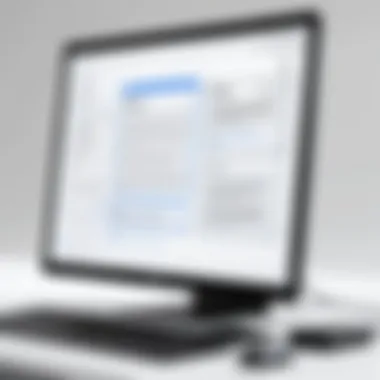

The specific characteristic that makes this a beneficial choice lies in its accuracy during conversion. Adobe Acrobat tends to preserve formatting better than some alternatives, which can be a significant advantage for professionals who rely on consistent document presentation. However, users should be aware that complex documents with intricate formatting may experience some anomalies during conversion, which can be an inconvenience in some cases.
User Interface and Experience
The User Interface of Adobe Acrobat is designed for clarity and intuitive navigation. The layout is organized, allowing users to access tools quickly. From the main dashboard, users find features neatly categorized, which reduces the time taken to locate specific functionalities.
Moreover, the overall experience of Adobe Acrobat tends to be user-centered, ensuring that both novice and experienced users can engage with the software productively. Training resources are readily available, further enhancing the user experience while exploring advanced features. Yet, some users might find the multitude of options overwhelming at first, requiring time to acclimate to effectively leverage its full capabilities.
Applications of Adobe Acrobat
Adobe Acrobat holds significant importance in today’s digital age. It is widely regarded for its versatility in document management. This section aims to outline various applications of Adobe Acrobat, showcasing its benefits for different user groups.
Use Cases for Individuals
Individuals often find Adobe Acrobat indispensable for personal tasks. For example, a common application includes converting scanned documents into editable PDF files. This is useful for preserving important documents such as receipts or contracts. Another valuable feature for individuals is the ability to annotate PDFs. This allows users to highlight, comment, and mark important sections, making it easier to keep track of essential information.
With the rising trend of digital storage, Adobe Acrobat also assists users in organizing personal files. The software enables the creation of folders and the ability to add tags, which simplifies retrieval when needed. Many individuals use Adobe Acrobat to create fillable forms for events, registrations, or surveys. This functionality enhances interaction and information collection without endless paper trails.
Use Cases for Businesses
In a corporate setting, Adobe Acrobat proves to be a game-changer. Businesses use it to streamline workflows, especially for document reviews and approvals. The ability to sign documents electronically saves time and reduces delays. These electronic signatures are legally binding, providing a level of security that is crucial in business transactions. Moreover, the integration features with other software, such as Microsoft Office, facilitate seamless document handling.
Companies commonly use Adobe Acrobat for generating reports and proposals. The formatting tools allow for professional-looking documents that mirror branding standards. Collaboration is essential in teams; Acrobat supports comments and reviews from multiple users. This reduces the back-and-forth often associated with email chains.
In addition, businesses can employ data extraction tools from forms, turning unstructured data into actionable insights. This capability helps executives make informed decisions based on user feedback and sales data gathered through Adobe Acrobat forms.
Educational Institutions and Academic Usage
Educational institutions frequently leverage Adobe Acrobat for teaching and administrative purposes. Teachers can create interactive learning materials, making lecture notes or assignments easily shareable. This promotes engagement among students.
Furthermore, universities often use Adobe Acrobat for submitting research papers and assignments. Students can format their documents professionally, adhering to academic requirements. The software's accessibility features ensure all students can engage with the materials, fostering an inclusive environment.
Another important application is in assessments. Schools can administer quizzes and tests digitally, with automated grading capabilities. This not only saves time but also allows for efficient tracking of student performance. Additionally, institutions can maintain records electronically, enhancing data management protocols.
"Adobe Acrobat is critical for seamless document management across personal, business, and educational applications. Its ability to streamline processes cannot be understated."
In summary, Adobe Acrobat serves varied applications for individuals, businesses, and educational institutions. Each use case highlights specific functionalities designed to improve efficiency and organization, making it a valuable investment.
Intro to Adobe Sign
Adobe Sign plays a critical role in modern document management and e-signature solutions. This section aims to outline its significance in improving workflows, document security, and user satisfaction. By examining the key functions and features of Adobe Sign, we can comprehend its value in various environments, from small businesses to large corporations. Understanding these facets can help users leverage this tool effectively, optimizing their document processes.
Overview of Adobe Sign
Adobe Sign is a cloud-based electronic signature service that simplifies the process of getting documents signed electronically. It allows users to send, sign, track, and manage documents securely. Its ease of use and accessibility make it a favored option among users looking to streamline their document workflow. Anyone can initiate a signing process with just a few clicks, facilitating transactions and agreements in real time. Additionally, Adobe Sign integrates smoothly with several platforms, thus making it a versatile choice in various setups.
Key Features of Adobe Sign
E-Signature Capabilities
E-Signature Capabilities are fundamental to Adobe Sign. This feature allows users to sign documents electronically, which is recognized as legally binding in many jurisdictions. One key characteristic of this capability is the user-friendly interface, which allows individuals without technical expertise to sign documents easily. The unique aspect of this feature is the ability to sign from any device, whether it be a computer, tablet, or smartphone. This accessibility ensures that users can complete transactions swiftly without delays, enhancing the overall efficiency of document handling in any organization.
Document Tracking
Document Tracking is another essential feature of Adobe Sign. This function enables users to monitor the status of sent documents, allowing them to know who has received, viewed, and signed the document. This transparency is vital for businesses that require timely completions of contracts and agreements. The key strength of Document Tracking lies in its real-time updates, which help minimize confusion around document status. Users can see exactly where a document is in the signing process, thus ensuring smooth communication among all parties involved. However, some may find the notifications overwhelming if not managed properly.
Workflow Automation
Workflow Automation is a significant feature that aids in simplifying complex document processes. It automates repetitive tasks such as sending reminders for unsigned documents, thus saving valuable time for users. A critical characteristic of Workflow Automation is its customizability; users can create tailored workflows to fit specific needs. This flexibility makes it suitable for diverse industries, from finance to healthcare. Organizations can set up triggers and actions that streamline their workflow, leading to faster completion rates. On the downside, some users may need time to learn how to optimally configure these workflows, which could initially hinder productivity.
Integration with Other Software
Adobe Sign integrates seamlessly with various software applications, including Microsoft Office 365, Salesforce, and Google Drive. This integration capability allows users to work within the environments they are familiar with while still benefiting from Adobe Sign’s functionalities. For instance, users can send a document for signature directly from Microsoft Word or check the status from their Salesforce dashboard. Integration significantly enhances productivity because it reduces the need for constant switching between applications, facilitating smoother operations.
Overall, Adobe Sign offers a suite of features that not only streamline the signing process but also enhance document management efficiency. Understanding the tools within Adobe Sign provides users with the necessary insights to effectively implement e-signatures in their workflows.
Benefits of Using Adobe Sign
Using Adobe Sign comes with numerous advantages that enhance the way individuals and businesses manage their documents. In this section, we will delve into the key benefits that come from integrating Adobe Sign into your document workflow. This will help to understand its practical applications and significance.
Efficiency in Document Management
Adobe Sign streamlines the document management process. Traditional methods of obtaining signatures require physical documents, which can delay operations. This inefficiency can lead to lost opportunities and unhappy clients. With Adobe Sign, documents can be signed electronically, which drastically reduces turnaround time. The process becomes simpler. Users create, send, and manage documents all in one platform. This centralization of tasks diminishes administrative burdens and enables quick access to vital documents.
Another noted feature is the automatic reminders and notifications. Users do not need to manually track who needs to sign. This automation ensures that documents are completed on time. Reducing time spent chasing signatures allows teams to focus on more important tasks.
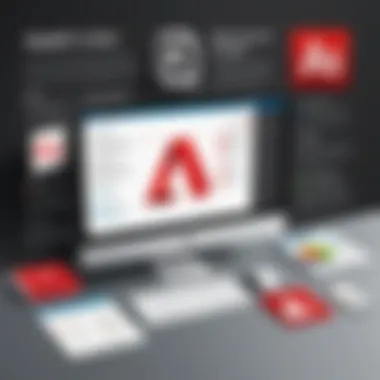
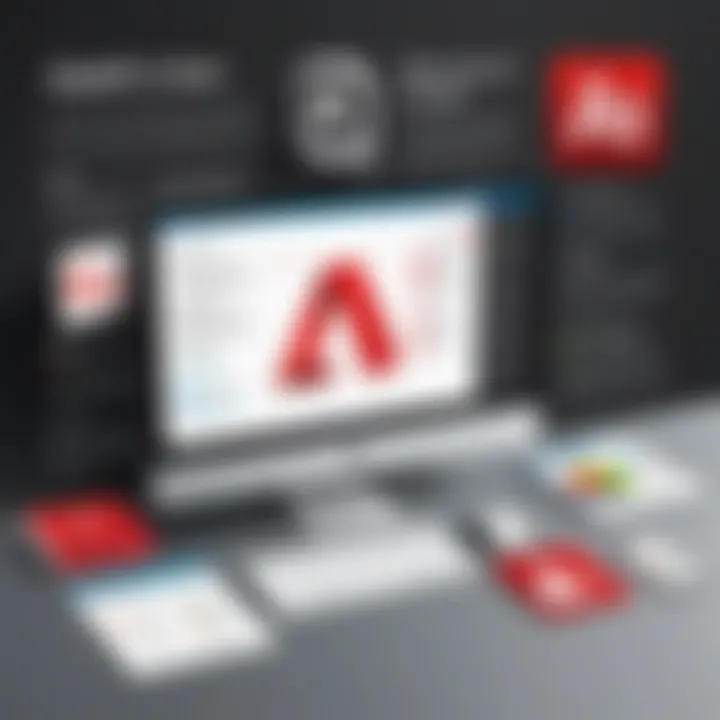
"Adobe Sign transforms how organizations interact, making document management not just efficient but also intuitive."
Legal Compliance and Security
Legal compliance is paramount in many fields, especially finance, healthcare, and law. Adobe Sign complies with multiple regulations, including ESIGN and UETA in the United States, which govern electronic signatures. This assures users that documents signed via Adobe Sign have the same legal standing as traditional signatures.
Furthermore, Adobe Sign places a significant emphasis on security. Data is encrypted both in transit and at rest. This level of protection safeguards sensitive information against unauthorized access or data breaches. Each signed document has a comprehensive audit trail that records who signed, when, and where. This feature ensures accountability in document handling.
Enhancing Customer Experience
The customer experience is critical in any business environment. Adobe Sign positively impacts client interactions. By utilizing Adobe Sign, clients enjoy faster service without the need for printing and scanning documents. This convenience can lead to increased customer satisfaction and loyalty.
Additionally, the adaptability of Adobe Sign allows for personalized communication. Users can customize the signing experience, making it more engaging. Tailoring the interface to match company branding can create a cohesive experience from start to finish. Ultimately, these improvements can contribute to a better overall impression on customers, reinforcing their choice to engage with a brand.
Overall, Adobe Sign addresses key areas of document management, compliance, and customer engagement. These are major considerations for tech-savvy individuals and business professionals looking for reliable solutions in today’s digital landscape.
Comparative Analysis of Adobe Acrobat and Adobe Sign
In exploring Document Management and E-Signature solutions, comparing Adobe Acrobat and Adobe Sign is crucial. Both tools play a significant role in modern business processes, yet they serve distinct purposes. Understanding the comparative aspects can help individuals and organizations make informed decisions regarding which tool to employ for their specific document needs.
This analysis will highlight their similarities and differences, identifying key functionalities and how they align with various user requirements. It ultimately aims to guide potential users to the best choice based on their unique scenarios and operational contexts.
Similarities Between the Two Tools
Adobe Acrobat and Adobe Sign share several core features and philosophies that enhance the user experience:
- PDF Format Compatibility: Both tools handle PDF files seamlessly, ensuring that documents maintain their formatting regardless of the platform.
- User-Friendly Interfaces: Each tool prioritizes ease of use with intuitive design, allowing users to navigate features without extensive training.
- Integration Capabilities: Both applications can be integrated with other software, streamlining workflows. For instance, they can connect with cloud storage services like Dropbox and Google Drive.
- Focus on Efficiency: Adobe focuses on improving the efficiency of document management through both tools but in varying aspects—Acrobat in editing and creating documents, while Sign emphasizes the signing process.
Differences in Functionality
Despite the similarities, Adobe Acrobat and Adobe Sign exhibit clear differences in functionality. Understanding these differences is key to selecting the appropriate tool:
- Primary Purpose: Adobe Acrobat is primarily designed for creating, editing, and annotating PDF documents. In contrast, Adobe Sign is tailored for electronic signatures and managing approval workflows related to documents.
- Feature Set: Acrobat's extensive toolkit includes features for modifying content, secure sharing, and organizing PDFs, alongside OCR capabilities. Adobe Sign, however, specializes in features like legally binding e-signatures, automated notifications, and detailed tracking of document status.
- Collaboration Tools: While both tools offer collaboration features, Acrobat includes more robust options for document review and editing by multiple users. Adobe Sign focuses on obtaining approvals and ensuring signatures in a streamlined manner.
Choosing the Right Tool for Specific Needs
Choosing between Adobe Acrobat and Adobe Sign depends on specific needs and use cases:
- If the focus is on Document Creation and Editing: Users who need to generate and manipulate PDF documents extensively should choose Adobe Acrobat. This tool’s editing capabilities provide a comprehensive suite for document management.
- If the goal is Efficient Signature Processes: For those who prioritize a smooth signing experience—especially in business operations involving contracts or approvals—Adobe Sign is the optimal choice. Its features are designed to expedite the signing process and enhance contract management.
- Consider Integration and Workflow Needs: Companies using broad document processes that intertwine both signing and editing might benefit from using both tools in tandem to leverage their respective strengths.
In essence, Adobe Acrobat and Adobe Sign complement each other and can be utilized effectively together depending on the workflow requirements.
Understanding these aspects provides a clear path to optimizing document management practices within an organization or individual workflow.
Best Practices for Using Adobe Acrobat
Understanding how to efficiently use Adobe Acrobat can make a significant difference in document management. Best practices enhance productivity and can prevent issues that arise from mismanagement of PDF files. For both individuals and organizations, these practices can determine how effectively they utilize the software.
Effective Document Organization
Organizing documents effectively is crucial when using Adobe Acrobat. A well-structured approach can save time and reduce frustration. Start by creating a clear folder structure on your system. This allows for easy retrieval and categorization of files.
- Consistent Naming Conventions: Use descriptive file names that include pertinent details, such as the date and a brief summary of the content, for example, "2023-03-15_Project_Proposal.pdf". This practice aids in quickly identifying files in a crowded folder.
- Utilizing Tags: Adobe Acrobat allows tagging of PDFs. Tags can serve as filters, making searches more efficient. Use tags related to project types, client names, or document status.
- Version Control: Implement a versioning system to keep track of changes. Including the version number in the file name, such as "Document_v1.0.pdf," will help maintain clarity regarding which is the latest version.
Collaboration and Review Strategies
Collaboration is often essential, especially in teams. Adobe Acrobat offers various tools that facilitate ease of collaboration and enhance review processes.
- Share for Review Feature: Use the share for review feature in Acrobat to send documents to collaborators. This allows team members to add comments directly on the document, ensuring that feedback is clear and centralized.
- Commenting and Markup Tools: Leverage the built-in commenting tools for annotations. Ensure each team member uses a standardized color for their comments to make contributions easily distinguishable.
- Set Review Deadlines: Establish and communicate clear timelines for review. Send reminders as deadlines approach to ensure timely feedback, keeping the project on track.
"Adopting a structured approach to document organization and collaboration can dramatically enhance productivity and quality of work."
By implementing these best practices, users can maximize their experience with Adobe Acrobat. These strategies not only streamline document workflows but also foster a more collaborative and efficient working environment.
Best Practices for Using Adobe Sign
Using Adobe Sign effectively can significantly enhance the management and execution of electronic documents. This section discusses critical best practices specifically designed to optimize your experience with Adobe Sign. Implementing these practices can lead to better efficiency, client satisfaction, and security in your documents.
Setting Up Efficient Workflows
Workflows are the backbone of any document-centric operation. Establishing efficient workflows within Adobe Sign streamlines the process of sending and signing documents. Here are key elements to consider:
- Template Utilization: Create reusable templates for frequently signed documents. This saves time and minimizes errors in document preparation.
- Sequential vs. Parallel Signatures: Determine whether the signing process should occur sequentially or allow for parallel signatures. Sequential signing may be more suited for documents needing a strict approval chain, while parallel signatures are ideal for documents that can be signed simultaneously by multiple parties.
- Automated Reminders and Notifications: Leverage automated reminder features to ensure documents are signed promptly. This keeps the process moving and reduces delays caused by lack of follow-up.
- Integrate with Existing Tools: Connect Adobe Sign with software like Salesforce or Microsoft Dynamics. This reduces redundancy and improves overall workflow efficiency.
Implementing these strategies ensures that your document management is organized and effective, ultimately simplifying the signing process for all involved.
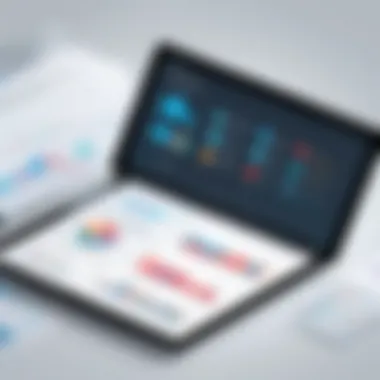
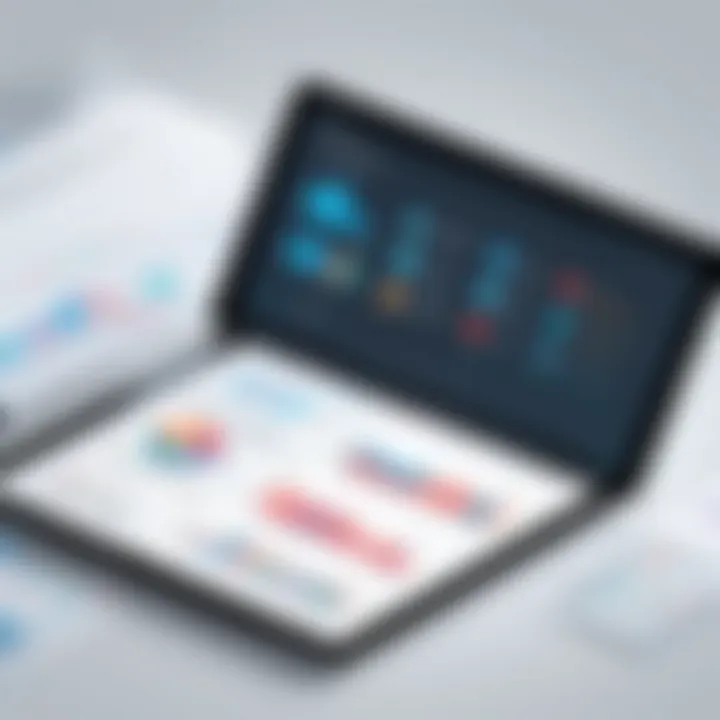
Ensuring Document Security
Document security remains a top priority in any electronic signature software, and Adobe Sign provides robust measures to protect sensitive information. Here are vital safety practices:
- User Authentication: Establish multi-factor authentication to verify signer identities. This adds an extra layer of security against unauthorized access.
- Secure Storage Practices: Ensure documents are stored securely within Adobe's cloud. Regular audits of settings can prevent unauthorized access to sensitive files.
- Compliance with Regulations: Verify that your signing processes comply with global regulations like eIDAS or HIPAA. Understanding these requirements can avoid potential legal issues.
- Audit Trails: Use the built-in audit trails to monitor document activity. This feature logs every action taken on a document, providing accountability and transparency.
By focusing on these aspects of document security, users can ensure that their transactions are safe and compliant with necessary legal standards.
User Support and Community Resources
In the landscape of digital tools, user support and community resources play a crucial role in leveraging platforms effectively. Adobe Acrobat and Adobe Sign are no exception. Their robust ecosystems of support not only enhance user experience but also empower professionals to maximize productivity. When you face challenges or need specific functionalities, these support mechanisms become invaluable.
There are several important elements to consider when looking at user support and community resources for Adobe tools:
- Accessibility of Resources: Both Adobe Acrobat and Adobe Sign provide extensive documentation and help centers. These resources include user manuals, troubleshooting guides, and FAQs that are essential for users at all levels.
- Live Support Options: For urgent issues, Adobe offers live chat and phone support. This immediacy can help resolve technical problems quickly and allow users to return to their work without significant interruptions.
- Regular Updates and Tutorials: Adobe frequently updates its software. Accompanying these updates, they provide tutorials that ensure users understand new features and can utilize them effectively.
- User Community Engagement: The presence of user forums, such as Reddit and official Adobe community pages, allows users to interact, share insights, and solve common issues collaboratively. Engaging with the community can enhance learning and provide diverse perspectives on best practices.
Overall, making full use of these user support options enables individuals and organizations to ensure they are effectively using their Adobe products.
Training Resources for Beginners
For new users of Adobe Acrobat and Adobe Sign, there is a steep learning curve. Fortunately, there are numerous training resources available that can facilitate the onboarding process.
- Online Courses: Platforms like LinkedIn Learning and Udemy offer structured courses specifically for Adobe tools. These courses range from beginner to advanced levels, helping users progressively build their skills.
- YouTube Tutorials: Many tech-savvy individuals create valuable tutorials on using Adobe products. YouTube hosts a vast selection, making it easy to find visual and audio guidance on specific functions.
- Official Adobe Resources: Adobe also provides starter guides and webinars on their official websites. These resources help beginners navigate through essential features and functionalities, starting from the very basics.
Investing time in these training resources can drastically improve proficiency.
Community Forums and Discussion Groups
Community forums and discussion groups serve as dynamic platforms for user interaction. They are spaces where users of Adobe Acrobat and Adobe Sign can connect, ask questions, and share knowledge.
- Reddit Communities: Subreddits dedicated to Adobe tools offer forums for discussion. Users can pose questions and receive answers from fellow users. This peer support can be instrumental for troubleshooting or discovering shortcuts that enhance productivity.
- Official Adobe Forums: These forums provide a more structured environment. They are monitored by Adobe staff, which ensures users receive accurate information directly from the source.
- Facebook Groups: Many users also turn to Facebook groups dedicated to Adobe software. These groups often have members from various backgrounds, including IT professionals, educators, and business users, enriching the conversation and offering a wide array of insights.
Such interactions foster a sense of community, making it easier for users to share experiences and learn from each other. Through these resources, users can stay informed about best practices, updates, and innovative uses of Adobe solutions.
Future of Document Management with Adobe
The future of document management with Adobe presents a significant landscape of evolution and efficiency. Adobe Acrobat and Adobe Sign are not just tools; they are catalysts for transforming how individuals and organizations handle documents. These tools encompass a myriad of features that enhance workflows, improve collaboration, and ensure effective management of information. As technology advances, the role of Adobe software in document management will only intensify.
A critical element of this future is the seamless integration of advanced features into user workflows. These functions include artificial intelligence and machine learning which enhance user experience and automate repetitive tasks. Adobe’s commitment to innovation means that their tools will likely continue to evolve, adapting to user needs and industry demands.
Moreover, document management today is increasingly about security and compliance. Organizations must protect sensitive information while ensuring adherence to relevant regulations. Adobe tools incorporate robust security measures, such as data encryption and secure e-signatures, to maintain compliance without sacrificing efficiency.
Key Considerations for Document Management:
- Integration: The capability to integrate with other platforms enhances usability.
- Security: Ongoing advancements in security protocols are critical to protect information.
- User Experience: A focus on user-friendly designs and intuitive interfaces will attract more users.
- Cost Efficiency: Lowering operational costs through efficient document handling is a priority.
All these factors signify how Adobe not only facilitates current document processes but also shapes the future of documentation across various sectors.
Trends in E-Signatures and PDF Usage
The adoption of e-signatures has surged, reflecting a broader shift towards digitalization. The convenience of signing documents electronically has become paramount, particularly in a remote working environment. As e-signatures gain legitimacy in legal frameworks, their application in various industries has expanded significantly. Whether in real estate, finance, or legal sectors, the ability to obtain signatures quickly and securely enhances the workflow.
Current trends include:
- Increased Legitimacy: More countries recognize e-signatures as legally binding, leading to widespread acceptance.
- Mobile Signing: The surge in mobile device usage allows users to sign documents on-the-go, increasing accessibility.
- API Integration: Enhancements in API offerings mean businesses can integrate e-signature capabilities directly into their existing systems.
These trends indicate a shift towards embracing digital solutions for traditional processes, facilitating productivity and connectivity in document management.
Innovations in Document Automation
Document automation represents a significant advancement in managing paperwork efficiently. Automation streamlines repetitive tasks, enabling employees to focus on more critical aspects of their work. Software solutions like Adobe Acrobat and Adobe Sign are at the forefront of this transformation, offering tools that support automating complex workflows.
Key innovations include:
- Template Use: Automating document creation through reusable templates saves time and maintains consistency.
- Smart Workflows: Intelligent workflows that adapt based on user inputs eliminate unnecessary steps.
- Cloud Technology: As organizations move to cloud-based solutions, document management becomes more flexible and collaborative.
With automation increasingly being recognized as an essential component of document management, organizations leveraging these advancements will gain a competitive edge in their sectors.
"Automation allows organizations to streamline processes and reduce human error, leading to a more efficient workflow."
Finale
The conclusion serves as a vital summary of the key points discussed in this article. It highlights the importance of understanding both Adobe Acrobat and Adobe Sign for effective document management and electronic signature solutions. In today's fast-paced digital world, businesses and individuals require tools that streamline processes, enhance collaboration, and ensure compliance.
Recap of Key Insights
This article provided an in-depth exploration of the functionalities offered by Adobe Acrobat and Adobe Sign. We examined their distinct features, such as Adobe Acrobat's robust editing capabilities and Adobe Sign's advanced e-signature functionalities. Both tools address specific needs in document management. Adobe Acrobat excels in creating and editing PDFs, while Adobe Sign focuses on ensuring secure and efficient signing processes.
"Understanding the nuances of these tools can significantly improve productivity and enhance user experience."
The analysis of use cases outlined how these applications benefit individuals, businesses, and educational institutions. Recognizing these applications is critical for selecting the appropriate tool for your needs.
Final Thoughts on Software Selection
Selecting the right software is not a one-size-fits-all decision. Considerations should include organizational needs, budget, and the specific features that best align with workflows. It is essential to evaluate both Adobe Acrobat and Adobe Sign thoroughly. Each offers unique advantages that can lead to enhanced efficiency and effectiveness in daily operations.







