Resolving Issues with the Speechify Chrome Extension


Intro
Navigating the world of browser extensions can often feel like walking through a minefield. One moment everything's running smoothly, and the next, you're stuck with a tool that refuses to cooperate. For many users, the Speechify Chrome extension is indispensable for turning text into speech, enhancing productivity in various professional and personal realms. However, when it stumbles, understanding how to troubleshoot effectively becomes critical.
This guide aims to dissect common problems faced by users of the Speechify Chrome extension. We will explore user settings, workable fixes, and alternative methods to ensure a seamless experience. It's about equipping you with the knowledge to overcome hurdles and make the most of this powerful tool.
Software Needs Assessment
Identifying User Requirements
To troubleshoot effectively, it’s important to first pinpoint the user's requirements. What particular features do you rely on within Speechify? Perhaps you often use it for reading long articles or PDFs? Knowing how you engage with the extension clarifies what needs fixing. For some, it may be the voice synthesis, while for others, it could be syncing preferences.
Evaluating Current Software Solutions
Understanding how the Speechify extension interacts with your existing software setup is also crucial. Are you using it alongside Google Docs or another productivity app? The compatibility with other tools can sometimes create issues. Taking a moment to map out how each software connects can often lead to the root cause of a problem. Here’s a simple checklist to assess your current software solutions:
- Does Speechify work on the latest version of Chrome?
- Are there any conflicts with other extensions?
- Are you facing any internet connection issues that might disrupt functionality?
By answering these questions, you can eliminate potential sources of frustration and narrow down the area needing attention.
Data-Driven Insights
Market Trends Overview
The landscape for text-to-speech technology is shifting rapidly. Users are increasingly looking for tools that can easily integrate with their digital workflows while enhancing efficiency. Recent surveys show a growing demand for seamless accessibility features, suggesting that tools like Speechify are on the rise in usage among various professions. Keeping an eye on these trends helps users stay ahead of any upcoming updates or compatibility changes.
Performance Metrics
When trying to identify problems with Speechify, performance metrics can serve as key indicators. Below are some metrics to consider:
- Loading Time: How quickly does the extension start reading the text?
- Voice Clarity: Is the voice output smooth and easily understandable?
- Error Rates: Are there common errors that pop up regularly?
These metrics can guide users to discern whether issues stem from their setup or broader software glitches.
"Troubleshooting is like detective work; you must gather clues to solve the mystery of malfunctioning software."
As we proceed through this guide, remember, the goal is not just to fix what's broken, but to enhance your engagement with Speechify. Having an effective toolkit for troubleshooting ensures you're leveraging every feature available and maximizing your productivity.
Prelims to Speechify
The Speechify Chrome extension has carved a niche in the world of digital tools aimed at enhancing productivity. Users who frequently consume written content can significantly benefit from its capabilities. In this section, we delve into what makes Speechify vital for users, particularly in fostering smoother reading and comprehension experiences. This is especially pertinent for those who juggle multiple tasks or who may struggle with traditional reading methods. By leveraging this tool, users can transform their interaction with text, making the process more efficient and enjoyable.
Overview of the Speechify Chrome Extension
The Speechify Chrome extension serves as a bridge between written text and audio. It allows users to listen to articles, documents, and web pages read aloud, making it an invaluable resource for busy professionals or anyone looking to multitask. By converting text to high-quality speech effortlessly, Speechify opens the door to a more flexible way of processing information.
This extension integrates seamlessly with Google Chrome, meaning you can activate it on almost any webpage. No more copying and pasting text into a separate application; instead, it’s just a click away. With this ease of access and integration, it becomes clear why users are increasingly turning to Speechify as an essential tool in their daily routines.
Key Features and Benefits
Speechify isn’t simply about convenience; it packs a punch with its core features. Here are a few standout attributes that make it particularly attractive:
- Multilingual Support: Users can choose from a variety of languages, making it a practical option for non-native speakers or those learning new languages. This feature connects a broad audience, ensuring that almost everyone can harness the power of Speechify.
- Natural-sounding Voices: One of the hallmark offerings of Speechify is its collection of natural-sounding voices. Unlike many text-to-speech tools, the auditory experience is less robotic, allowing for prolonged listening without causing strain.
- Customizable Reading Speed: Users can adjust the speed of the speech according to their preference. This is particularly beneficial for those who may want to digest the material at a slower pace or speed things up during a routine review.
- Offline Functionality: By downloading content for offline listening, users can stay productive even without internet access, giving more flexibility in how and when they consume content.
In essence, the blend of these features ensures that Speechify not only enhances comprehension and retention but also aids in multitasking, making it a worthy investment for anyone looking to streamline their reading habits. With this understanding, we move onto identifying the issues that might disrupt the smooth operation of this valuable extension.
Identifying the Problem
Determining the root of an issue is fundamental when it comes to troubleshooting any technology—especially when you are reliant on tools like the Speechify Chrome extension. Knowing how to identify the problem allows users to not only resolve their immediate issues but also to understand the broader functionality of the tool. This section aims to guide you toward recognizing malfunction signs and understanding feedback trends that can shed light on the overall health of the extension.
Common Symptoms of Malfunctions
It's rarely a stroll in the park when a browser extension starts acting up. Users often face similar roadblocks, which can take many forms:
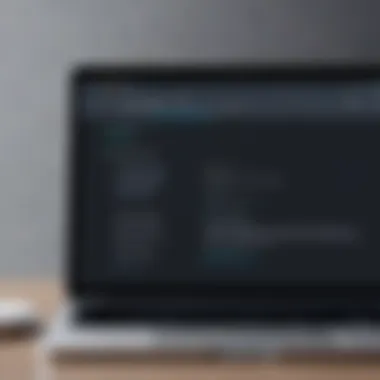

- Inconsistent Performance: Sometimes, the extension may read aloud sentences but skip others, creating a frustrating experience.
- Playback Issues: Audio may drop out or play at a snail's pace, turning even a simple document into a chore to listen to.
- Loading Delays: A common complaint is the extension not loading properly, giving a blank screen or freezing altogether.
- Integration Problems: Users may notice problems when the extension interacts with different websites, such as those that have heavy multimedia content.
If you experience any of these symptoms, it's likely something is amiss, and you need to take proactive steps. Keeping a finger on the pulse of these issues can lead to quicker resolutions and enhanced user experience.
User Reports and Feedback
Arguably, one of the richest resources for understanding common issues comes from users themselves. Online platforms like Reddit and Facebook groups are chock-full of user testimonials discussing their experiences. Here’s what such feedback often reveals:
- Repeating Patterns: Users frequently share their frustrations about the same issues, such as audio distortion or lack of language support.
- Effective Fixes: Many provide solutions or workarounds that have worked for them, offering a crowd-sourced troubleshooting guide.
- Feature Requests: Sometimes, users highlight features they wish to see implemented in future updates, such as additional voice options or customizable settings.
"A problem shared is a problem halved," as the saying goes. Not only does user feedback enhance your understanding of the issues, but it can also provide invaluable insights into how to address them effectively.
Gaining insights into the problems identified can often lead you on the right path toward resolutions. The next sections will guide you through preliminary troubleshooting steps, which can often resolve many of these issues with relative ease. In the landscape of tech, remaining informed and proactive can make all the difference.
Preliminary Troubleshooting Steps
When troubleshooting issues with the Speechify Chrome extension, the first port of call should always be the preliminary steps. This stage is crucial as it addresses the most common and easily fixable problems that users encounter. Taking a systematic approach helps users save time and sometimes spares them from more complex solutions down the line.
Ensuring the Extension is Up to Date
One foundational step is to ensure that the Speechify extension is running on the latest version. Software developers regularly release updates that include bug fixes, new features, and performance improvements. An outdated version can often lead to malfunctions or compatibility issues with the browser.
To check for updates:
- Open Chrome and access the Extensions page by typing in the address bar.
- Look for the Speechify extension in the list.
- Click on the "Update" button at the top-left corner of the page. Chrome will automatically download and install any available updates.
If updates are found and installed, it's generally a good idea to restart Chrome to ensure everything operates smoothly.
Checking Internet Connectivity
It's no secret that a stable internet connection is the backbone of any online service. When Speechify isn’t functioning as expected, checking your internet connection is an easy but effective step. If the internet is flaky, the extension won't be able to fetch the text-to-speech data needed to function properly.
To check your connectivity:
- Open a new tab and try visiting a reliable website like Wikipedia or Britannica.
- If pages aren’t loading, troubleshoot your internet connection by resetting your router or contacting your service provider.
Even a momentary disruption in service can cause the extension to glitch, so make sure your connection is solid before moving on to more advanced troubleshooting techniques.
Clearing Browser Cache and Cookies
Sometimes, your browser’s cached data can interfere with how extensions behave. Files accumulate over time, and if they're not cleared, they can cause slowdowns or even errors in running extensions like Speechify. Clearing the cache and cookies allows your browser to load the newest data rather than relying on potentially outdated files.
Here’s how to clear the cache and cookies in Chrome:
- Click on the three dots at the top right corner of Chrome to open the menu.
- Select “More tools” and then click on “Clear browsing data.”
- In the dialog that appears, select the time range for which you want to clear data; for a thorough clean, choose "All time."
- Make sure "Cookies and other site data" and "Cached images and files" are checked.
- Click on “Clear data.”
Once you’ve done this, restart Chrome for the changes to take effect. It often resolves any lingering issues with the Speechify extension.
"Taking these preliminary steps can often resolve common issues without needing to dive deeper into complex solutions."
By covering these basic yet significant troubleshooting steps, users position themselves for a more seamless experience with the Speechify extension. Additionally, it often sets a strong foundation for identifying if the issues persist, leading you to explore more advanced options.
Advanced Troubleshooting Techniques
In the realm of tech, things sometimes go sideways. This is where advanced troubleshooting techniques come into play, especially for the Speechify Chrome extension. When basic steps don’t do the trick, diving deeper can often reveal the underlying issues that may be hampering your experience. Utilizing these techniques can not only save time but can enhance the overall functionality of the extension.
Advanced troubleshooting encompasses several methods that allow users to get to the root of various problems. While common solutions often resolve minor concerns, this section is all about more involved approaches that require a bit more know-how but can make a significant difference in restoring optimal performance.
Reinstalling the Chrome Extension
Sometimes, the quickest fix is to start fresh. Reinstalling the Speechify Chrome extension might sound too simple, but myriad problems can often stem from a corrupt installation or outdated files. Follow these steps for a clean installation:
- Open Chrome and navigate to the extensions page by entering in your address bar.
- Locate the Speechify extension and click on Remove.
- After it's gone, visit the Chrome Web Store to download it once again.
- Install it by clicking Add to Chrome and then confirm by clicking Add extension.
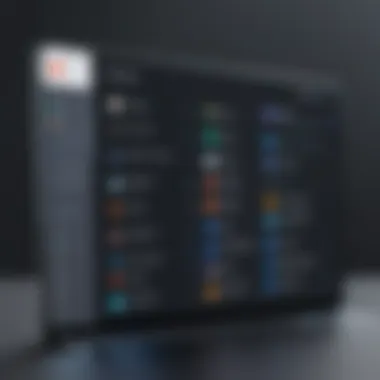

Reinstallation can clear out any muddle while keeping your settings backed up in your Chrome profile. This allows for a straightforward way to refresh your setup and eliminate lesser problems.
Checking for Conflicting Extensions
Not all extensions play nice together. There are times when the Speechify extension might find itself in a tug-and-war with another installed extension, leading to dysfunction. Identifying conflicts can be a bit like detective work:
- Disable all extensions except for Speechify and see if it runs smoothly.
- If it does, re-enable them one at a time and keep checking until you spot the troublemaker.
- Once identified, you might need to make a choice; uninstall the conflicting extension or find a workaround.
Being mindful of the interactions between various extensions is crucial. It’s a balancing act that may not only improve Speechify’s performance but can also lead to a smoother browsing experience overall.
Modifying Browser Settings
Browser settings can significantly impact how extensions function. If you find Speechify acting up, perhaps it’s time to take a closer look at your Chrome settings:
- Check for any experimental features enabled under that might interfere.
- Ensure that you haven’t disabled key settings under that could block Speechify’s operation.
- Clear settings that might restrict the extension, such as permissions or blocking pop-ups that Speechify uses for its interface.
Modifying settings can be like tuning a musical instrument – small changes can lead to harmonious results. Don’t shy away from exploring these options to find the sweet spot where everything works seamlessly.
"Troubleshooting isn’t just about finding the problem; it’s about understanding how all the pieces fit together."
In the grand scheme of tech use, these advanced troubleshooting techniques can enhance your ability to navigate the occasional hiccups with the Speechify extension. By putting these methods to work, you not only resolve issues but also gain a deeper understanding of how your tools integrate into your daily tasks.
In-depth Understanding of the Speechify Technology
Gaining a deeper insight into the Speechify technology is crucial for users who want to leverage its full potential and troubleshoot issues efficiently. Understanding how this tool works not only enhances user experience, but also allows for better problem-solving when things aren't functioning as expected. Knowing the technology behind the scenes helps users tweak settings more effectively, leading to a more personalized interaction with the software.
How Speechify Processes Text
Text processing is the heart and soul of the Speechify extension. At its core, the extension employs optical character recognition (OCR) technology to convert printed text into a format that can be read aloud. This means that whether you’re dealing with a PDF, a webpage, or an image, Speechify can help you listen to it instead of reading.
- Data Extraction: The first step involves extracting text from the visual input, which sounds simple, but requires complex algorithms to identify letters and words accurately.
- Text Formatting: Once the text is recognized, Speechify reformats it for clarity and coherence.
- Rendering Speech: After formatting, the technology uses advanced text-to-speech (TTS) voices, which bring the text to life. Users can choose from various voices designed to emulate natural speech, making it easier to consume information.
Understanding these processes is essential. As users, being aware of these steps helps in troubleshooting issues. For example, if the tool is not processing text correctly, knowing about the OCR phase allows users to check whether the image or document is clear enough for the software to read.
Supported Languages and Voices
Speechify stands out because it supports a wide range of languages and voices, which broadens its applicability to users around the globe. This is important, not only to facilitate global communication but also to cater to diverse audiences who might benefit from text-to-speech technology.
- Language Variety: From English to French, Spanish to Mandarin, Speechify covers multiple languages. This inclusion opens doors for users who may not be native English speakers, providing essential accessibility.
- Voice Options: The software doesn’t just stop at different languages; it also offers multiple voice options within each language, allowing for customization. Users can select voices based on pitch, speed, and even gender. This feature aids in creating a comfortable listening experience tailored to personal preferences.
With the rhythm of modern global communication, users can appreciate the multilingual capability of Speechify. Understanding these elements not only adds value but also highlights the tool’s robustness in catering to a broad spectrum of needs.
Key Takeaway: Knowing how Speechify processes text and the range of languages and voices it supports equips users with the information they need to utilize the extension effectively, making troubleshooting and customization easier.
Analyzing User Settings
Understanding how to effectively analyze user settings within the Speechify Chrome extension is crucial for optimizing its performance. This section dives into aspects like voice preferences and reading speed, which can significantly impact a user's experience. Grasping these settings helps users tailor their use of the extension, leading to greater satisfaction and, ultimately, better productivity. When users configure these settings to suit their needs, it not only enhances usability but also eliminates potential frustrations and obstacles while working with text-to-speech functionalities.
Adjusting Voice Preferences
Adjusting voice preferences in the Speechify extension is more than just choosing a voice that sounds pleasant; it is about finding a match that enhances comprehension and keeps users engaged. Depending on the nature of the content—whether it be a complex academic paper or an engaging novel—different voice types can convey meaning distinctively. The extension offers various voices with differing intonations, dialects, and speeds.
- Choosing the Right Voice: A slower, more deliberate voice might be better for intricate texts that require careful listening. Conversely, a voice with a more lively tone might suit casual reading.
- Voice Quality Options: Speechify even provides premium voices that utilize advanced technology for a more natural sound. This can make listening less tiring and more enjoyable over extended periods.
- Accessibility Considerations: It's essential to factor in individual learning styles and accessibility needs. Users who find certain voices grating or hard to follow should explore options until they find one that fits well.
Engaging with these aspects may seem like a small adjustment, but they can drastically turn around the experience of using Speechify. Making the right choice can result in a more fluid listening experience, unwinding the complexities that come with engaging with different forms of text.
Setting Reading Speed
Another pivotal setting to examine is the reading speed feature within the Speechify extension. Everyone has a unique pace at which they absorb information, and having control over this variable can make a significant difference in comprehension.
- Finding the Sweet Spot: Users often need to experiment with various speeds to discover their optimal setting. Too fast, and details may get overlooked; too slow, and the listener might lose focus. The average reading speed for comprehension typically falls between 150-200 words per minute for most adults.
- Content Type Matters: Adjusting reading speed can also depend on the material. For instance, users might crank up the speed for lighter reads, while dense literature could benefit from a slower pace to allow for better reflection on the content.
- Feedback Loop: After adjusting the settings, it’s wise to spend some time listening and assess overall satisfaction. Users should remain flexible, tweaking settings as necessary based on how well they grasp the material being presented.
"Finding the right settings for both voice and speed transforms the Speechify extension into a personalized tool rather than just an ordinary application."
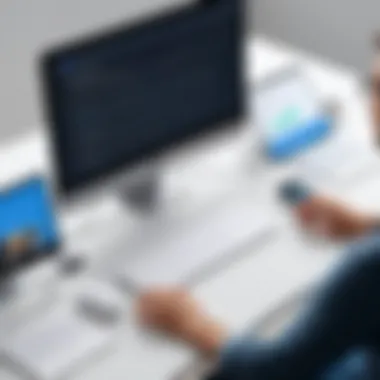

Ultimately, analyzing user settings like voice preferences and reading speed is a powerful method to enhance the Speechify experience. By understanding the intricacies involved in these configurations, users can foster a reading environment uniquely suited to their needs.
Exploring Alternate Solutions
When troubleshooting issues with the Speechify Chrome extension, it’s crucial to keep an open mind about alternative solutions. Frustration may mount when the extension misbehaves, yet exploring other tools and built-in features can offer you a pathway to continued productivity. Alternatives not only provide different functionalities but also allow users to evaluate what best suits their needs. Here, we’ll dig into two prominent avenues: alternative text-to-speech tools and the built-in features within Chrome itself.
Alternative Text-to-Speech Tools
There’s a smorgasbord of text-to-speech (TTS) tools available for those seeking alternatives to the Speechify extension. Each tool has its own unique features, catering to various user preferences and requirements. For instance, Natural Reader offers a diverse range of voices and accents, which can be particularly helpful for users looking for something specific.
Here’s a brief rundown of a few noteworthy alternatives:
- Narrator’s Voice: Simple to use, this app features a user-friendly interface while still providing solid TTS capabilities.
- Balabolka: This specialized tool can read various file formats and allows for extensive customization options.
- Google Text-to-Speech: Integrated seamlessly into Android devices, it serves as a convenient and efficient option for mobile users.
Exploring these alternatives is not just a matter of finding a substitute; it’s about discovering tools that might better meet your needs or even offer additional features and functionalities you hadn’t considered. For instance, some users may find it beneficial to rely on specific tools for educational purposes, while others might want something tailored for business presentations.
Using Built-in Chrome Features
Don't overlook the capabilities that come baked into your Chrome browser itself. While the Speechify extension brings unique features to the table, Chrome houses some unassuming tools that might address your needs effectively. For instance, the browser has a built-in Read Aloud feature that can read web pages aloud. To access this,
- Select the text you want to be read.
- Right-click and choose the "Read Aloud" option from the context menu.
Using these features can serve as a temporary fix while you determine whether to continue with Speechify or not. Another point to consider is the changing compatibility of web extensions with browser updates. Hence, utilizing built-in features can provide some respite.
In summary, opening up to alternative solutions gives you the chance to tackle problems head-on when they arise. If the Speechify extension isn't functioning as expected, don’t hesitate to try out other TTS tools or make the most of what Chrome already offers.
When to Seek Further Assistance
Navigating the ins and outs of the Speechify Chrome extension can sometimes feel like trying to find a needle in a haystack. While many problems can be resolved through various troubleshooting techniques, there are situations where further guidance is necessary. Seeking assistance isn’t just about admitting defeat; it’s a proactive step towards enjoying a seamless experience. Whether you're stuck with the extension crashing or simply can't locate a feature, knowing when to reach out for help can save time and frustration.
Contacting Customer Support
Often, users hesitate to contact customer support, fearing long wait times or the chance of getting lost in a sea of automated responses. However, reaching out to Speechify's customer support can provide tailored solutions specific to your issue. Here’s why it matters:
- Expert Guidance: Support teams are trained to deal with a wide array of issues. They can help diagnose complex problems that may not be immediately obvious.
- Time Efficiency: Instead of trying out countless fixes, a quick call or email can often solve the problem in a matter of minutes.
- Updates and Future Developments: Customer support may also provide insights into upcoming updates or features that can enhance your experience.
To make the most of your interaction with customer support, keep the following tips in mind:
- Be Prepared: Document any errors or issues you're experiencing, along with any troubleshooting steps you’ve already taken.
- Provide Feedback: Use the opportunity to share user feedback or suggestions for improvement; it might resonate on their end.
Utilizing Online Forums and Communities
In today’s digital age, tapping into online forums and communities can be a goldmine for troubleshooting assistance. Platforms like Reddit or specialized tech forums are buzzing with users just like you, sharing their experiences and solutions. Here’s how engaging in these communities can be beneficial:
- Collective Wisdom: Many users post solutions for specific problems based on their experiences, which could be exactly what you need.
- Real-time Support: Forums offer the advantage of immediate peer support, unlike waiting for a customer service response.
- New Ideas: Sometimes, a user will share a unique workaround or feature you weren’t even aware existed.
Consider these points when diving into forums:
- Search First: Before posting, use the search function to see if your issue has already been addressed.
- Be Respectful: Everyone is there to help, so approach the community with courtesy.
Seeking help is a sign of strength; leveraging available resources ensures you can make the most of the Speechify experience.
Culmination
Wrapping things up, understanding how to troubleshoot the Speechify Chrome extension is essential for users who rely on this tool for their daily tasks. Effective troubleshooting not only boosts your productivity but also enhances your overall experience with the extension. Given the unique needs of each user, having a systematic approach allows one to sift through various issues that might arise, from minor glitches to more complex malfunctions.
Focusing on key elements like ensuring the extension is updated, understanding user settings, and knowing when to seek additional assistance is vital. The benefits of addressing these issues proactively can lead to a seamless reading experience, which in turn maximizes the utility of the speech technology available through Speechify.
Whether you are a student trying to absorb dense scholarly texts or a busy professional looking to streamline your workflow, honing your troubleshooting skills makes a significant difference. This powerful extension deserves to work without a hitch, and knowing how to keep it that way is in your hands.
Summary of Key Takeaways
- Regular updates are crucial to prevent malfunctions.
- Familiarize yourself with your settings to enhance user experience.
- Community forums can provide invaluable support and insights.
- Understanding the technology behind Speechify aids in effective troubleshooting.
Future Outlook for Speechify Extensions
As technology continues to evolve, the future of Speechify extensions looks promising. With advancements in natural language processing and artificial intelligence, users can expect improvements not just in performance but also in adaptability across various platforms. Imagine a realm where customization options become even more user-centric, allowing for tailored experiences based on individual preferences. Additionally, the integration of more languages and nuanced voices could enhance accessibility, making text-to-speech technology beneficial for a broader audience. Collaboration with other tech tools may pave the way for a smoother workflow, tapping into the potential of Speechify to contribute meaningfully to diverse professional and educational environments.
"Staying ahead of the curve means adapting to changes in technology and user needs. The evolution of Speechify is bound to reflect that."
With these insights, you can stay informed and prepared for what lies ahead in the evolving landscape of text-to-speech technology.







