Maximizing Productivity with the Smartsheet App for iPhone


Intro
In today’s fast-paced world, staying organized is more important than ever. For professionals who juggle multiple projects and deadlines, effective tools can make the difference between chaos and clarity. This is where the Smartsheet app for iPhone steps in, promising a streamlined approach to project management and collaboration right from your pocket.
Whether you’re a team leader coordinating tasks across a diverse group of employees or an individual managing personal projects, leveraging a powerful app like Smartsheet can unlock a trove of productivity enhancements. This guide aims to break down the essential functionalities of the Smartsheet app, why it stands out among its peers, and how it can be tailored to fit your needs.
We'll explore the must-have features – from intuitive dashboards that facilitate real-time collaboration to integration options with a variety of other tools you might already be using. Understanding these aspects is crucial when you consider that navigating through spreadsheets and project timelines can easily become cumbersome without the right app at hand.
Furthermore, we’ll examine how the app aligns with recent market trends in project management and how it stacks up against competitors in terms of usability and features. By the time you’re finished reading, you will have a clearer understanding of whether Smartsheet is the right tool for you, along with practical insights on optimizing your workflow.
Let’s dive deeper into how to assess your software needs before harnessing the capabilities of the Smartsheet app.
Foreword to Smartsheet App
The Smartsheet application represents a significant evolution in the way project management and collaboration are approached today. With its capability to integrate diverse functionalities like tracking, automation, and real-time collaboration, it occupies a crucial space in the toolkit of tech-savvy individuals and professionals alike. This guide seeks to break down how Smartsheet’s mobile version offers a seamless transition for users on the iPhone, ensuring productivity doesn’t have to take a backseat when you’re on the go.
Using the Smartsheet app provides an avenue for users to not only manage their tasks but also collaborate effectively with team members, no matter where they are located. The essence of this app lies in its adaptability—different sectors, such as marketing, finance, and IT, can leverage it for various applications. Furthermore, the learning curve is relatively gentle for new users, allowing for quick implementation and ramp-up of capabilities.
Overview of Smartsheet
Smartsheet excels in offering a grid-based interface that's reminiscent of spreadsheets but gets turbocharged with powerful project management tools. Users can build their project plans, timelines, and dashboards in a manner that fosters clarity and transparency. How often have project managers felt overwhelmed by a flurry of tasks? With Smartsheet steps in, the haze lifts. Key features include the ability to assign tasks, set deadlines, and even track the progress of workflows. This hones in on better team alignment, as everyone is privy to what’s expected of them and the progress made.
Given the rise of remote work, the need for tools that foster collaboration without compromising efficiency has never been greater. Smartsheet brings together team members, irrespective of their locations, through its robust communication features. Not only does it offer ways to comment directly on tasks, but notifications keep everyone in the loop. Whether you’re in a meeting in New York or working from a coffee shop in Seattle, Smartsheet is designed to maintain momentum.
Purpose of the Smartsheet App on iPhone
The purpose of the Smartsheet app on the iPhone is to empower users to manage projects directly from their pocket. The app provides a level of flexibility seldom seen in traditional project management tools, allowing users to create, edit, and share information on the fly. This immediate accessibility turns an ordinary iPhone into a powerful project management tool.
Moreover, the iPhone app is tailored to seamlessly reflect Smartsheet's full capabilities. Users can benefit from real-time updates, making it easier to monitor project developments and respond to changes instantly. In essence, the Smartsheet app assures that no matter where the job takes you—whether you’re commuting or catching a lunch break—the vital aspects of project management are always within reach.
Key Features of Smartsheet for iPhone
Understanding the Key Features of Smartsheet for iPhone is essential for harnessing its full potential in project management and collaboration. These features serve as the backbone that supports seamless organization and effective communication. When one considers the demands of today's fast-paced work environment, having a robust tool can make all the difference. Smartsheet stands out with functionalities that cater specifically to the needs of business professionals, IT specialists, and tech-savvy individuals.
Project Management Capabilities
At its core, Smartsheet’s project management capabilities are what many users find most appealing. Users can create detailed project timelines that generate clarity about tasks, deadlines, and responsibilities. Gantt charts are a noteworthy feature here, allowing managers to visualize project progression intricately, while keeping an eye on resource allocation. Coupled with task dependencies, this feature enables users to understand the impact of delays on an entire project, giving them tools to adjust plans accordingly. This foresight becomes increasingly critical when multiple teams rely on the same information, ensuring everyone is on the same page.
Additionally, the app allows users to set up automated reminders, a small yet effective tool that helps keep everyone accountable. By having a system that nudges team members to complete tasks, it naturally enhances productivity.
Ultimately, these project management functionalities transform complex projects into manageable tasks, simplifying workflows, driving accountability, and ensuring timely delivery.
Collaboration Tools
In today’s remote-working landscape, collaboration is more vital than ever. Smartsheet fosters this environment through built-in collaboration tools that enable real-time interaction among team members. Users can leave comments directly on tasks, attach files, and tag colleagues to notify them of updates. This not only streamlines communication but also organizes all discussions and information in one central location, making it easier for teams to revisiting past conversations when needed.
Moreover, with its @mention functionality, users can directly engage specific team members, ensuring the right people are looped into important discussions. Feedback is vital, especially in a group setting, and Smartsheet ensures that everyone has a voice. This enhances team unity, ultimately impacting project outcomes positively.
Customizable Templates
One of the standout features that users appreciate about Smartsheet is its vast array of customizable templates. Rather than reinventing the wheel with each new project, users can leverage these templates to jumpstart their initiatives. Each template is designed to cater to different project types, whether you’re managing a marketing campaign, planning an event, or coordinating product development.
What’s particularly useful is the capacity to customize these templates to fit specific needs. Users can modify columns, add or remove fields, and change formatting to reflect their unique workflows. This level of customization ensures that teams are not boxed into a one-size-fits-all approach. Rather, they can build a framework that aligns perfectly with their strategy and processes.
Integrations and Add-ons
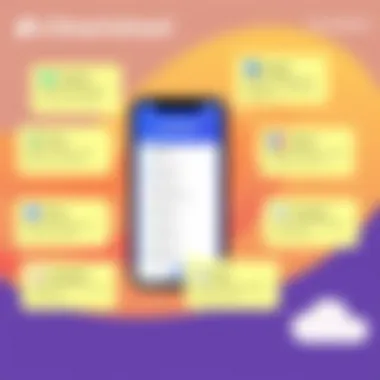
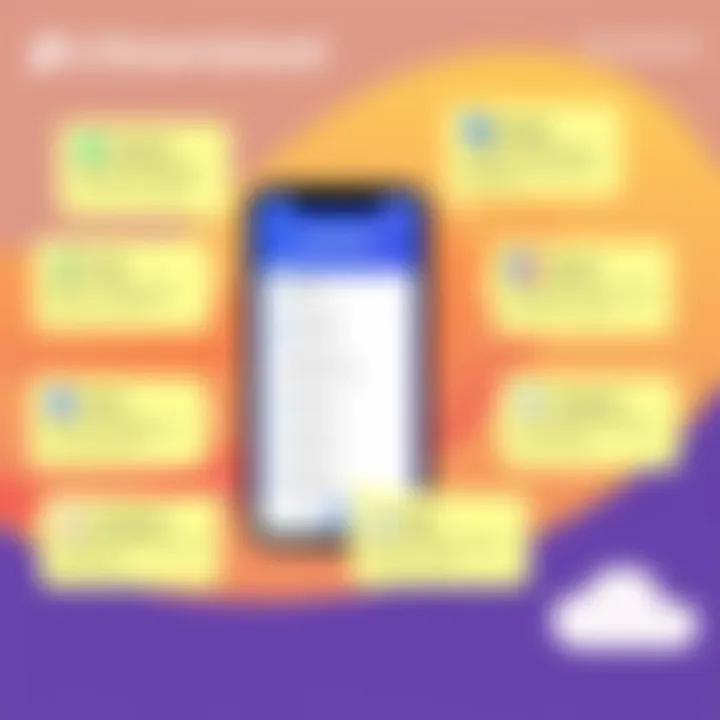
Smartsheet doesn’t exist in a vacuum; it thrives on integrations that enhance its effectiveness. The app can seamlessly connect with other popular tools like Slack, Google Drive, and Microsoft Office, creating a unified workspace. This synergy ensures that users can switch between applications without losing focus on their tasks.
Additionally, Smartsheet's add-ons provide a wealth of supplementary features that can cater to advanced project management needs. For instance, integration with Jira enhances workflow for teams engaged in software development, while DocuSign integration allows for easy contract management. These links to external tools broaden Smartsheet's functionality considerably, elevating the user experience.
"In project management, having the right tools makes the difference between chaos and clarity."
In summary, the Key Features of Smartsheet for iPhone present an extensive toolkit designed for modern professionals seeking efficiency and collaboration. Each function interlocks seamlessly to create a platform that fosters better project oversight and encourages teamwork, positioning Smartsheet as a leading choice for those serious about project and task management.
User Experience and Interface
User experience (UX) and interface design play a critical role in how effectively users can interact with the Smartsheet app on their iPhone. A well-designed user experience not only enhances usability but also fosters productivity among users. When the interface is intuitive, users can navigate the app seamlessly, allowing them to focus on their tasks rather than struggle with the technology.
Moreover, the aesthetic appeal of an app contributes significantly to user satisfaction. The layout of the Smartsheet app has been tailored to ensure that all essential features are within easy reach, minimizing the learning curve for new users and reducing frustration for seasoned professionals. This is particularly important for busy business professionals who require rapid access to project management tools while on the go.
Navigation and Layout
The navigation of the Smartsheet app is a standout feature that enhances user experience. Users are greeted with a clear and organized layout as soon as they open the app. The main dashboard displays relevant projects and tasks, making it easy to locate what you need at a glance.
Menus are logically categorized, with tabs for different features such as task lists, calendars, and reports. The use of iconography not only embellishes the interface but also aids in quick recognition of functions. In short, the navigation feels natural, reducing the amount of time needed to teach new users how to utilize its functionalities.
Key benefits of its navigation system include:
- Quick Access: You can quickly switch between projects without getting lost in menus.
- Search Functionality: A powerful search bar enables users to find specific tasks or documents fast, a crucial feature for those juggling multiple responsibilities.
- Customizable Menus: You can personalize the app’s layout, prioritizing features and tools that you use most.
Accessibility Features for iPhone Users
Accessibility is a vital consideration in today’s app design, ensuring that all users, regardless of physical limitations, can utilize the software effectively. The Smartsheet app incorporates various features aimed at enhancing accessibility, crucial for reaching a broader audience.
Text sizes can be adjusted, and color contrasts are optimized to cater to users with visual impairments. Additionally, voice-over capabilities allow for hands-free navigation, enabling users to dictate tasks or reports verbally.
Additional accessibility aspects include:
- Screen Reader Compatibility: The app supports several screen reader options, ensuring that important information is conveyed accurately.
- Touch Gestures: These are implemented to make navigation more fluid, catering to users who may have difficulty with precise finger movements.
- Feedback Options: Users can communicate issues directly, ensuring that improvements are continuously made based on real experiences.
User Reviews and Feedback
The true test of an app's user experience comes from its users. Feedback from those who have hands-on experience with the Smartsheet app reveals insights into what works well and what could be improved. Generally, users appreciate the user-friendly interface and smooth navigation, often noting how the app allows them to manage projects effectively from their iPhones.
However, not all feedback is sugar-coated. Some users have mentioned occasional glitches that disrupt workflow, like slow loading times or crashing during data-heavy tasks. This feedback becomes valuable for developers aiming to enhance the app's performance.
"The Smartsheet app for iPhone revolutionized how I manage my team’s projects, but some features can be downright slow at times."
– A business professional's review
Common themes from reviews include:
- Positive Points: Ease of use, functional layout, good integration with other tools.
- Areas for Improvement: Loading times and the occasional need for updates to enhance stability.
In summary, the user experience and interface of the Smartsheet app for iPhone are designed with thoughtfulness and an understanding of user needs. While it excels in navigation and accessibility, the ongoing feedback from users is crucial for its future enhancements, ensuring that the app can adapt and grow with its user base.
Efficiency and Productivity Gains
When discussing productivity in the context of project management apps like Smartsheet, understanding efficiency is key. Users expect more than just access to tools; they are looking for a seamless experience that helps them get work done quicker and smarter. Efficiency and productivity gains hinge on several crucial elements, from task management techniques to reporting and visualization options. With the right approach, one can utilize Smartsheet not just as a planner, but as a powerful ally in enhancing workplace efficiency.
Task Management Techniques
Task management in Smartsheet is not just about ticking off boxes, it’s about mastering the process. Using the app helps users prioritize tasks effectively. One feature that stands out is the ability to break larger projects into smaller, actionable items which can be delegated to team members. This method of refining tasks ensures that everyone knows what's on their plate, minimizing confusion.
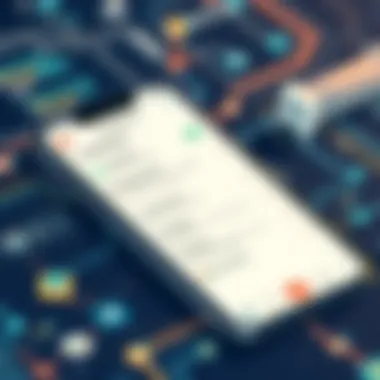
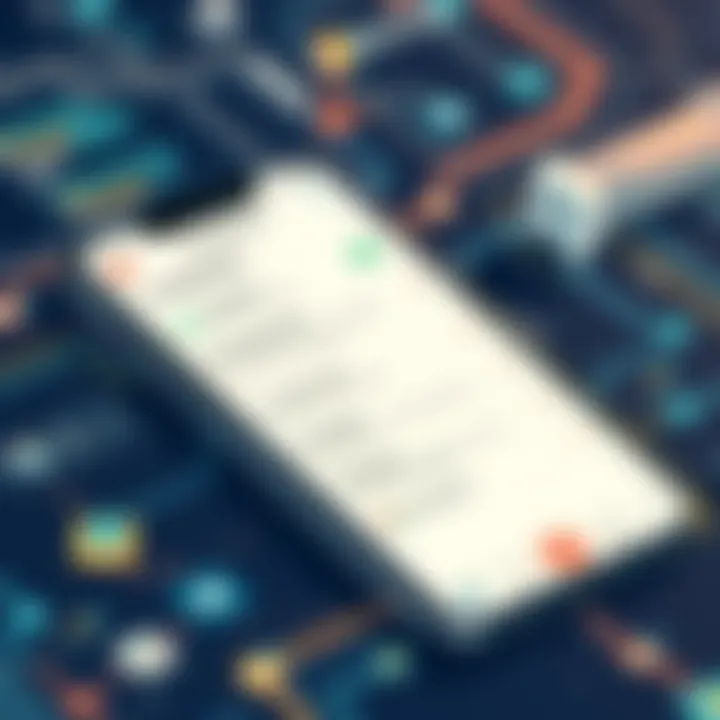
Furthermore, incorporating features like due dates and dependency tracking adds a layer of accountability. For instance, imagine you’re working on a marketing campaign with multiple phases. By setting clear deadlines and dependencies, the whole team can keep pace with the project timeline. This not only improves workflow but also reduces bottlenecks that commonly arise in team settings.
Time Tracking and Reporting
Time is often a precious commodity in any business, and Smartsheet rises to the occasion with its time tracking capabilities. Users are able to log hours directly against tasks, offering valuable insights into where time is spent. This feature can illuminate inefficiencies. For example, if a particular task consistently takes longer than expected, the team can reassess priorities or adjust resources accordingly.
Additionally, the reporting functionality extends beyond simple logging. By generating reports, users can visualize how effectively time is being utilized across tasks and projects. Such insights can be instrumental in fostering discussions around productivity benchmarks, helping teams to adapt and evolve their work habits over time.
Data Visualization Options
Data visualization transforms project metrics into clear and accessible information. Smartsheet provides an array of options for graphically interpreting data, from Gantt charts to dashboard widgets. These tools help teams not only see the bigger picture but also hone in on specific areas that require attention.
"The clearer the picture, the easier it is to make informed decisions."
For instance, if a project is lagging, a Gantt chart provides an immediate visual representation. This can highlight delays at a glance, allowing teams to strategize effectively. Furthermore, dashboards can be customized to present only the most relevant data, ensuring that users spend less time sifting through information and more time acting on it.
Comparative Analysis with Other Apps
In today’s fast-paced business environment, choosing the right project management tool is crucial. An effective comparative analysis of applications like Smartsheet, Microsoft Project, Trello, and Asana offers insightful perspectives for users trying to make informed decisions. Each app boasts distinct advantages, catering to various project management needs, and being aware of these differences can help users align their decision with organizational goals and team dynamics. Moreover, a detailed side-by-side comparison can illuminate which features, usability, and integrations best suit a specific workflow.
Smartsheet vs. Microsoft Project
When considering Smartsheet and Microsoft Project, the distinction often boils down to flexibility versus robustness. Smartsheet is lauded for its customizable interface, allowing users to adapt their project views quickly. Whether it’s a Gantt chart or a Kanban board, Smartsheet fits the bill. In contrast, Microsoft Project shines in large-scale project management, especially for enterprises already embedded in the Microsoft ecosystem. Its advanced scheduling capabilities and resource monitoring offer high-level insights that are indispensable for complex projects.
Some notable points of comparison include:
- Cost: Smartsheet often has more approachable pricing plans for small teams, while Microsoft Project can be expensive, particularly for increased functionality.
- Learning Curve: Smartsheet generally presents a friendlier user experience, while Microsoft Project might require a deeper commitment to learn its comprehensive features.
- Collaboration: While both platforms enable team collaboration, Smartsheet’s real-time editing resembles more of a spreadsheet experience, fostering easier use for teams.
Smartsheet vs. Trello
Trello is often the star of small projects needing a visual approach, thanks to its card-based interface. In contrast, Smartsheet is tailored for users who require more than just task lists; it elevates project management by integrating various sheets and templates into one cohesive ecosystem. Trello shines when teams need quick visual feedback on a project’s status. However, for those who appreciate the depth and added functionalities, Smartsheet is more beneficial.
Key differences to consider include:
- Versatility: Smartsheet’s variety of features allow it to adapt to different project types, while Trello focuses primarily on task management.
- Integration Options: Smartsheet integrates well with a multitude of software tools, making it a better fit for teams that rely on diverse applications.
- Automation: Smartsheet’s automation capabilities outshine Trello's simple checklist management. Users can create workflows that effectively reduce repetitive tasks.
Smartsheet vs. Asana
Asana and Smartsheet often cater to teams looking for streamlined task management, but their approaches vary significantly. Asana’s strength lies in its simplicity and powerful task organization tools. It is ideal for teams who need clear task assignment and subtasks. Meanwhile, Smartsheet appeals more to those with complex project management needs, providing a broader perspective on projects.
Important considerations include:
- User Interface: Asana’s design focuses on clarity, often making it more accessible for new users whereas Smartsheet may take some time to navigate at first.
- Templates: Smartsheet offers a wealth of pre-built templates, which can save time for teams new to project management.
- Reporting Features: Asana offers basic reporting, but Smartsheet delivers in-depth analytics, allowing organizations to track project performance to the finer details.
A comprehensive comparison highlights that while each tool has its strengths, the best choice hinges on specific project requirements and team dynamics.
In summary, the comparative insights among Smartsheet, Microsoft Project, Trello, and Asana show that all these tools have unique strengths tailored to different needs. Users should assess their priorities—be it collaborative ease, feature-richness, or integration capabilities—to make the most informed decision for their project management endeavors.
Best Practices for Utilizing Smartsheet on iPhone
In the fast-paced world of project management, harnessing the right tools can make all the difference. Using the Smartsheet app on an iPhone not only simplifies tasks but enhances productivity when used wisely. This section digs into best practices that can truly optimize your experience with Smartsheet, ensuring you aren't just using it, but getting the most out of it.
Setting Up Projects Effectively
Setting up projects is akin to laying the foundation of a house. If you get it right, the rest stands strong. When initiating a project in Smartsheet, clarity is vital. Start by breaking down your project into manageable parts. Define your objectives and the deliverables expected at the end. Using customizable templates can save time and can serve as a helpful starting point for your setup.
To ensure your projects are thorough and well-structured, consider the following elements:
- Clear Titles and Descriptions: Each project or task should have a clear title and description that concisely conveys its purpose. This will help all team members understand at a glance what each task entails.
- Due Dates and Priorities: Setting due dates and assigning priority levels helps keep everyone on track. Leveraging Smartsheet's color-coding feature for urgency can visually cue team members on what needs immediate attention.
- Assign Owners and Stakeholders: Each task should have an identifiable owner. This accountability helps streamline communication and encourages responsibility.
Maintaining Collaboration Among Teams
Collaboration is key to success in any project management tool, and Smartsheet offers many features to facilitate this. Communication shouldn't be an afterthought but an ongoing dialogue. Using the app for regular updates makes sure everyone is on the same page.
To foster collaboration:
- Share Dashboards: Utilizing dashboards to share key metrics and project statuses can keep everyone informed. By setting them up to be interactive, all team members can engage with the data and provide real-time input.
- Utilize Comments and Attachments: Encourage the use of comments on specific tasks to promote discussions. Attach relevant files directly to the tasks so all information stays connected.
- Notifications and Alerts: Setting up alerts for upcoming deadlines or significant changes keeps everyone in the loop. Push notifications on your iPhone make it easy to stay updated on the go.
Regular Updates and Feedback Loops
Regular updates and feedback loops are not just good practices; they’re essential for continuous improvement. In Smartsheet, you can create a rhythm for updates and solicit feedback effectively.
The following strategies can enhance this process:
- Weekly Check-ins: Establishing a standard time each week for updates can help track progress and challenges. This predictability can pave the way for effective team discussions.
- Surveys for Feedback: Smartsheet allows for survey creation. Use these to gather insights and feedback from team members about their experiences and suggestions for improvements.
- Review Processes: Introduce regular results reviews where the team can evaluate what's working and what's not. This will ensure adaptive changes are implemented swiftly.
"A smooth sea never made a skilled sailor." In project management, facing hurdles head-on with the right tools ensures you not only navigate challenges but rise above them.
By adopting these best practices, using Smartsheet on an iPhone becomes not just about managing tasks, but about fostering teamwork, enhancing efficiency, and ultimately driving project success.
Challenges and Limitations
When delving into any app's functionalities, it’s essential to talk about its pitfalls alongside its strengths. The Smartsheet app for iPhone undoubtedly offers a myriad of features designed to foster efficiency and organization in project management, but users must also be aware of the challenges that accompany its usage. This section addresses the common issues encountered, the limitations of the iPhone interface, and some potential solutions to overcome these barriers. Understanding these aspects can help users make informed decisions and maximize their experience with Smartsheet.
Common Issues Encountered
Users often realize that while the Smartsheet app boasts robust project management tools, it’s not without its flaws. Here are a few of the common issues that can crop up:
- Syncing Delays: Occasionally, users report delays in syncing data between devices. This can particularly hinder quick decision-making during fast-paced projects.
- Complex Functionality: Some users, especially those who are less tech-savvy, feel overwhelmed by the vast array of features. Navigating through the options can sometimes feel like learning a new language.
- Limited Support Resources: Although Smartsheet provides plenty of online resources, finding timely support can be challenging. Users often need assistance during crucial project phases and may struggle to find help on short notice.
- Performance Issues: On older iPhone models, the app may not perform as efficiently. Users may experience slow loading times or lag when accessing larger sheets.
Limitations of the iPhone Interface
The iPhone interface presents its own set of limitations that could affect user experience:
- Screen Size Constraints: Working on a smaller screen can limit visibility. Extensive data may require scrolling or zooming, which can disrupt workflow and cause frustration.
- Input Limitations: Text input can be cumbersome for users who need to manage numerous tasks and subtasks. The on-screen keyboard can impede fluidity in data entry.
- Feature Accessibility: While the app aims for a seamless experience, some advanced features available on the desktop version are either inaccessible or harder to navigate on mobile. This discrepancy can create a sense of disconnect for users switching between devices.
Potential Solutions to Overcome Barriers
Despite the limitations, users can implement a range of strategies to enhance their interaction with the app:
- Regular App Updates: Keeping the Smartsheet app updated ensures that you benefit from the latest features and fixes. Performance improvements are often a part of these updates.
- Utilize Filters and Views: Creating customized views can help address screen size limitations. Filters can streamline data and make navigation less daunting.
- Explore Training Resources: Familiarizing oneself with the available training materials can mitigate the feeling of being overwhelmed and improve overall usability. Online forums, tutorials, and community discussions can provide valuable insights and peer support.
- Feedback Channels: Utilizing feedback options within the app allows users to communicate their experiences to the developers. This can help shape future updates and improvements by alerting them to issues that need addressing.
Ending and Future Insights
In wrapping up our exploration of the Smartsheet app for iPhone, it’s clear that this tool offers significant advantages for professionals managing projects on-the-go. The Smartsheet app is not just a handy extension of desktop functionalities; it embodies a holistic approach to project management in a mobile-first world. Understanding the app's long-term viability and emerging trends helps users adapt and excel in an ever-evolving landscape.
Long-term Viability of Smartsheet
Smartsheet’s adaptability is its strongest suit. As businesses continue to shift towards hybrid and remote work arrangements, the demand for flexible and collaborative tools is on the rise. Smartsheet, with its consistent updates and commitment to user feedback, showcases a trajectory of growth that prioritizes both user experience and technological evolution. The sustained investment in enhancing integrations, data reporting, and user interface allows Smartsheet to remain relevant. Moreover, as organizations increasingly embrace data-driven decision-making, Smartsheet’s capabilities to streamline processes and analyze vast datasets affirm its status as a reliable choice in the long run.
Emerging Trends in Project Management Tools
The project management arena is witnessing several key trends. Automation is becoming the bread and butter of successful project delivery, with tools increasingly equipped to handle repetitive tasks, thus freeing up users for more strategic activities. Additionally, the focus on collaborative workspaces, especially in remote setups, is gaining momentum. The rise of AI-driven insights and predictive analytics is reshaping how decisions are made, enabling smarter strategies that keep teams ahead. As a player in this ecosystem, Smartsheet integrates these features to empower its users, ensuring that they are not just keeping up, but leading the charge into this new frontier of project management.
Recommendations for Users
For existing users of the Smartsheet app, leveraging its full suite of features is crucial. Here are a few suggestions to maximize its potential:
- Stay Updated: Regularly check for updates and new features. Smartsheet often rolls out enhancements that can significantly improve your user experience.
- Take Advantage of Templates: Customizable templates can jumpstart your projects, saving time and effort.
- Utilize Collaboration Tools: Encourage team members to use the commenting and file-sharing features. This enhances communication and keeps everyone on the same page.
- Experiment with Automation: Explore the automated workflows that can be set up. These reduce manual workload and prevent task slippages.
- Engage in Training Resources: Make use of Smartsheet’s training materials and community forums. Gaining insights from other users can provide new perspectives on project management challenges.







