Mastering OCR in Google Docs for Enhanced Workflow
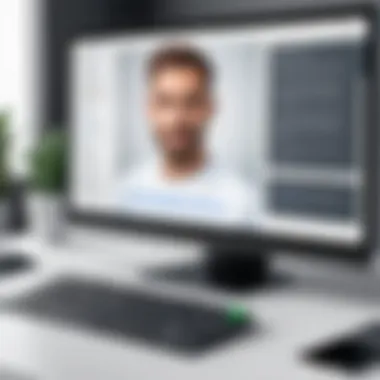

Intro
In today's fast-paced digital landscape, the ability to quickly and accurately convert scanned documents and images into editable text is invaluable. Optical Character Recognition, commonly known as OCR, empowers users to transform printed or handwritten text into machine-readable formats effortlessly. With Google Docs, leveraging OCR technology becomes more accessible than ever, streamlining document management tasks.
This article dives deep into the mechanics of OCR with Google Docs, covering essential elements such as user requirements, current software solutions, market trends, and practical insights. By the end of this guide, tech-savvy individuals and organizations will be equipped to tap into the full potential of OCR technology, enhancing productivity and efficiency in document handling.
Software Needs Assessment
Understanding user requirements is crucial when exploring OCR technology. Each user may have different goals, from converting old manuscripts into digital formats to extracting data from receipts. Let's break this down further:
Identifying User Requirements
To identify your specific needs, consider these questions:
- What types of documents do you plan to convert?
- How often will you use OCR technology?
- Do you require support for multiple languages or special characters?
- How important is the accuracy of text extraction?
By answering these questions, you can narrow down the software features that matter most to you and guide your choice of tools.
Evaluating Current Software Solutions
Before settling on Google Docs, it's prudent to evaluate other available solutions. Software like Adobe Acrobat and Microsoft OneNote offers their own OCR capabilities, but compatibility, ease of use, and integration with other tools can vary.
With Google Docs, users benefit from seamless integration with their Google Drive storage. It’s designed to handle a range of document formats. However:
- Users should assess their familiarity with Google’s ecosystem.
- Is internet connectivity a constraint? While Google Docs works best online, certain functionalities may be limited offline.
Data-Driven Insights
The role of data in understanding OCR is undeniable. Let’s take a closer look at some market trends and performance metrics.
Market Trends Overview
OCR technology is on the rise, fueled largely by the push towards digital transformation across industries. Some key trends include:
- Increasing adoption of cloud-based solutions.
- Emphasis on accuracy and language support.
- Expansion into AI-driven applications enhancing OCR capabilities.
Staying updated with these trends ensures that users are making informed choices, particularly when investing in software tools.
Performance Metrics
It's important to evaluate the performance metrics of OCR software. Look for metrics such as:
- Accuracy rates of text recognition (usually ranges from 80% to 98%).
- Processing speed, especially for large documents.
- User satisfaction rates from reviews or feedback online.
"The effectiveness of OCR can make or break your document management strategy; choosing the right tool is half the battle."
Understanding OCR Technology
In the digital age, the ability to transform physical documents into editable text is not just a convenience; it is a necessity for many professionals. Optical Character Recognition (OCR) technology stands at the forefront of this transformative process. Understanding how OCR works, and its importance, is fundamental for anyone looking to enhance their document management practices.
The Basics of OCR
OCR essentially acts as a bridge between the physical and digital worlds. Think of it as a translator that takes a printed page and converts it into a format your computer can understand. This goes beyond just rendering text into editable formats; it also allows for searchability and easy integration into databases. Without the ability to transcribe printed material, companies would struggle to go paperless, losing out on efficiency and accessibility.
By using OCR, businesses can drastically reduce the time spent on manual data entry, which is often tedious and prone to errors. Employees can focus on high-value tasks rather than getting bogged down with paperwork. Therefore, understanding the basic principles of OCR not only helps in personal efficiency but also in elevating overall business productivity.
Key Components of OCR Systems
To grasp the full power of OCR, it's crucial to delve into its core components:
Image Preprocessing
Image preprocessing is the first step in the OCR process. It prepares the raw images for text extraction by eliminating noise and enhancing quality. Think of it as taking a blurry photograph and using editing software to make it clear. The key characteristics of image preprocessing include converting color images into grayscale and correcting skewed documents for more accurate results.
One significant feature of image preprocessing is its ability to boost the recognition rate. By improving the clarity of text, this stage helps in minimizing errors that could arise in later stages of recognition. However, preprocessing does have its drawbacks; if the algorithms misinterpret image quality, the results can still fall short.
Text Recognition
Once the images are prepped, the next stage is text recognition. Here, the OCR system identifies patterns and converts them into digital text. This step is pivotal and relies heavily on machine learning techniques that evolve with data input over time. The benefit of using advanced text recognition algorithms is their adaptability to various fonts and handwriting styles, which makes this process a powerful tool in any tech-savvy professional's arsenal.
However, text recognition is not foolproof. Factors like unusual fonts or complicated layouts can lead to misreading or incorrect transcription. This point reinforces the value of quality image preprocessing that precedes this step.
Post-Processing
Post-processing steps aim to refine the text output and correct any potential mistakes made during recognition. This phase can include editing common mistakes, formatting, and even spell-checking the transcribed text. The importance of post-processing cannot be overstated since it directly impacts the usability of the text extracted. The unique advantage here is that you can add custom dictionaries or glossaries specific to your business needs, enhancing overall accuracy.
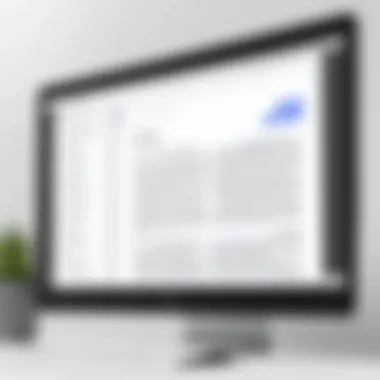

On the flip side, while post-processing significantly improves results, relying too much on automated fixes can lead to oversights. It’s crucial to maintain a balance where human verification complements machine-generated text corrections.
"Understanding the intricacies of OCR technology really paves the way for efficient workflows and smaller margins for error."
The interplay between these core components - image preprocessing, text recognition, and post-processing - creates a robust framework for extracting text from physical documents effectively. As the tech landscape evolves, comprehending OCR will increasingly guide professionals toward efficiency in document management, enabling them to thrive in an increasingly digital environment.
The Significance of OCR in Modern Workflows
Optical Character Recognition (OCR) has become a linchpin in contemporary document management systems, offering a plethora of benefits that cater to a variety of needs across industries. As organizations continually strive to enhance their efficiency, OCR technology stands out as a key player in transforming static information into editable, searchable formats. This is not just about convenience; it's about fundamentally rethinking how we interact with data.
One of the most significant aspects of OCR is its capacity to enhance document accessibility. By converting scanned documents and images into text, OCR eliminates the barriers that often hinder access to vital information. This feature is especially crucial in sectors like education and healthcare, where timely access to documents can be a game changer. Imagine, for instance, a student needing quick references for a project; with OCR, she can scan her notes and immediately retrieve searchable text rather than rummaging through pages of unreadable handwriting.
Enhancing Document Accessibility
The notion of accessibility in today's digital age extends beyond simply having information available. It encompasses the idea of making data usable for everyone, including individuals with disabilities. OCR plays a vital role in this regard. For instance, visually impaired users often rely on screen readers to navigate documents. If those documents are locked in image format, screen reading becomes a daunting task. By integrating OCR technology into workflows, organizations can convert those images into formats that are compatible with assistive technologies.
Additionally, an OCR-optimized document can significantly enhance productivity. When documents are easy to search and retrieve, the time spent locating information decreases dramatically. Users can go from a mountain of paperwork to a streamlined digital repository, making information retrieval as simple as a quick query.
Streamlining Data Entry Processes
Another pivotal benefit of OCR technology lies in its ability to significantly reduce manual data entry. Traditional data entry can be labor-intensive and prone to errors, particularly when handling large volumes of documents. With OCR, businesses can automate the data extraction process from various forms, invoices, and even handwritten notes. By scanning these documents, OCR can convert them into editable text, allowing for seamless input into databases or spreadsheets.
For instance, a company receiving hundreds of invoices weekly can leverage OCR to extract relevant data points such as vendor names, amounts, and due dates. Instead of having staff spend hours entering this information manually, OCR can streamline the process, cutting down on labor costs and minimizing human error. This results not just in faster processing times, but also in freeing up employees to engage in more critical tasks that require analytical thinking.
Introducing Google Docs as an OCR Tool
In today’s fast-paced world, the ability to efficiently extract text from printed materials is invaluable. Google Docs, often seen as a straightforward word processing tool, also packs a surprising punch when it comes to Optical Character Recognition (OCR). By embracing this functionality, users can streamline their workflows and tackle text extraction tasks seamlessly. With its user-friendly interface and robust features, Google Docs has emerged as an approachable option for anyone looking to harness the power of OCR without getting bogged down in complex software.
Overview of Google Docs Features
Google Docs offers a plethora of features that make it a versatile tool not just for creating documents, but also for manipulating and interacting with various file types. Some key features include:
- Collaboration Tools: The ability to work simultaneously with others, allowing for real-time edits and comments, is a game changer.
- Cloud Storage: Documents are saved on Google Drive, ensuring easy access from any device with an internet connection.
- File Format Compatibility: Supports various file types, such as PDF, JPG, and PNG, making it easier to import documents for OCR processing.
- Simplicity and Accessibility: The intuitive interface provides a smooth learning curve, even for less tech-savvy users, ensuring that anyone can utilize its capabilities without extensive training.
One feature that really stands out is the OCR capability tucked away within Google Drive when uploading images or PDFs. Once uploaded, documents can be opened directly in Google Docs, where OCR automatically converts images of text into editable format.
Benefits of Using Google Docs for OCR
Employing Google Docs for OCR is not just a technique; it’s a strategic move that presents multiple advantages:
- Cost-Effectiveness: For many users, especially small businesses, using Google Docs for OCR can be a budget-friendly option. Without hefty licenses, you can access powerful OCR features quite easily.
- Integration with Google Ecosystem: With Google Docs being part of the Google Suite, it seamlessly integrates with other applications like Google Sheets and Google Forms, streamlining your overall workflow.
- User-Friendly Experience: The straightforward setup allows users to get to OCR tasks without needing to dive into technical manuals. It just works right out of the box.
- Accessibility and Convenience: Whether you're at the office, home, or on the move, access your files and perform OCR tasks anytime, anywhere, making it convenient for professionals on the go.
In summary, Google Docs provides an effective and approachable platform for OCR, bridging the gap between simple text recognition and powerful productivity tools. > This capability greatly enhances document management and efficiency, appealing directly to tech-savvy users and the ever-growing need for accessible solutions in today’s digital landscape.
With these features and benefits in mind, we dive deeper into how to leverage Google Docs’ OCR capabilities effectively, ensuring that users can maximize their document management potential.
Step-by-Step Guide to Using OCR in Google Docs
In today's fast-paced environment, the need for efficient document management is paramount. Leveraging Google Docs for OCR (Optical Character Recognition) can streamline processes significantly. This guide will walk you through the steps necessary to harness the power of OCR within Google Docs, making it not only accessible but also effective for varied use cases.
Preparing Your Document for OCR
Before diving into the specifics of using OCR in Google Docs, it’s crucial to lay a solid foundation. Proper preparation ensures higher accuracy and smoother operation.
Choosing the Right File Format
Choosing the right file format is essential when you prepare your documents for OCR in Google Docs. Formats like PDF and JPEG are often preferred because they maintain the integrity of the original layout and images, which is critical for the extraction process. A key characteristic of these formats is that they are widely supported by Google Docs, enhancing user experience.
With PDF or high-quality JPEG files, you help ensure that the OCR can read text more accurately. On the flip side, formats like TIFF or certain proprietary image formats might not yield the same results, leading to unnecessary complications or errors during text recognition. Ultimately, taking the time to choose the appropriate format can save you trouble down the line.
Ensuring Image Clarity
You can’t stress enough how crucial image clarity is when preparing for OCR. If the image is fuzzy or poorly lit, even the best software will struggle to recognize the text, resulting in lost information. The clarity of the image can highly affect the overall outcome. High-resolution scans (at least 300 DPI) are often recommended to ensure optimal OCR results.
When images are clear, OCR technology can distinguish characters and words closely, which boosts recognition accuracy. If you’re working with old printed documents, ensuring proper lighting and scanning angles can further improve the clarity. This attention to detail can make the process of text extraction much smoother and the results more reliable.
Uploading Documents to Google Drive
Now, once your documents are prepared properly, it's time to upload them to Google Drive. Simply drag and drop your files into the drive, or utilize the 'New' button to browse your local files. Uploaded documents will now be accessible for OCR processing in Google Docs. Google Drive conveniently stores your documents in one place, allowing easy access and management.
Activating OCR Features in Google Docs
With your documents in Apple’s Google Drive, the next step is to activate the OCR features. Right-click the file you wish to convert, and select , then choose . The OCR process begins automatically. This effortless integration makes using OCR as simple as pie. Your file will open in a new Google Docs document, where you'll see the extracted text beneath the original image.
This automatic conversion is one of Google Docs’ strong suits. Users can edit and format the extracted text right within the document, making it incredibly user-friendly.
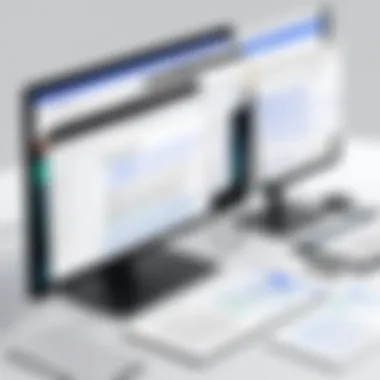

"With just a few clicks, you can transform scanned documents into editable text, enhancing your workflow efficiency."
As we navigate through each of these steps, remember that each element plays a vital role in achieving optimal OCR accuracy with Google Docs. The clarity of your images and the correctness of the file format contribute significantly to the results achieved, making preparation the unsung hero of the process.
Evaluating the Accuracy of OCR Results
When employing OCR technology, the accuracy of the results is paramount. Without precise text recognition, the whole process can feel like trying to read a book written in invisible ink. A distorted or incorrect text extraction can lead to heaps of confusion, wasted time, and even costly mistakes in professional settings. Therefore, evaluating the accuracy of OCR results isn’t just a box to check; it’s about ensuring reliability and efficiency in document management.
In this section, we will explore key factors influencing OCR accuracy and the importance of manual verification processes. Understanding these elements will help you enhance your OCR workflows in Google Docs, making them more effective for your needs.
Factors Affecting OCR Accuracy
Several variables can come into play when it comes to how well OCR performs. Let’s delve into some of the key factors:
- Image Quality: The clarity of the image is crucial. Blurry or pixelated images can confuse OCR algorithms, leading to misrecognized characters or words. Having a high-resolution scan or photo can improve results significantly.
- Font Styles: Some fonts are more difficult for OCR systems to interpret. While standard typefaces, like Arial or Times New Roman, often yield better accuracy, decorative or handwritten fonts might not get recognized as intended.
- Layout Complexity: If a document has a complicated structure, such as intricate tables or overlapping text, the OCR software might struggle to extract text accurately. Simpler layouts generally produce better outcomes.
- Language and Characters: Different languages and specific character sets may pose challenges. While many OCR systems support multiple languages, variations in alphabets or symbols can hinder recognition.
The success of OCR is not just about technology but ensuring that the content is presented in a manner the technology can effectively interpret.
By keeping these factors in mind, users can preemptively address potential issues and optimize the results from their OCR efforts.
Manual Verification Processes
Even when everything seems perfect, technology doesn’t always get it right. This is where manual verification comes in. After running an OCR process, it’s wise to have a second set of eyes check the results. This step ensures that critical details aren’t lost in translation.
Here’s how you can implement effective verification processes:
- Cross-Checking with Original Document: This is about comparing the OCR output with the initial document. Spotting discrepancies early helps in reducing errors downstream.
- Spot Check on Random Samples: Instead of verifying the whole document, select random sections for a detailed check. This can be a time-saver while still giving a good indication of overall accuracy.
- Utilizing Feedback Loops: Encourage team members to report on inaccuracies they encounter. Analyzing these reports can provide insights into areas that require more attention and enhance future OCR efforts.
- Continuous Learning: With evolving technology, it’s essential to stay informed about the best practices and new tools that emerge in the realm of OCR.
Ultimately, manual verification ensures confidence in the OCR results, reinforcing more productive workflows in Google Docs. In a world where details matter, overlooking even the tiniest errors can lead to larger problems down the line.
Practical Use Cases for OCR in Google Docs
Optical Character Recognition (OCR) technology has carved a niche in document management by enabling users to digitize and manipulate text that would otherwise remain trapped in physical formats. The use of Google Docs as a platform for OCR not only streamlines these processes but also enhances productivity across a wide range of applications. Users can benefit from various practical use cases that underline the capabilities of OCR technology, making complex workflows simpler and more efficient. Below, we delve into specific scenarios, illuminating how Google Docs can transform the way we handle documents.
Digitizing Printed Documents
The first of many applications of OCR in Google Docs is in the digitization of printed documents. Businesses and individuals frequently encounter paper-based materials, such as invoices, contracts, and reports. Converting these printed texts into digital format can save a significant amount of time and resources.
Imagine a legal firm with stacks of old contracts. Manually entering the contents into a digital database is labor-intensive and prone to errors. With the OCR functionality in Google Docs, users can scan these documents and transform them into editable text quickly. This transition not only preserves the content but also facilitates easy searching and referencing at any time.
- Key Benefits:
- Reduces physical storage needs
- Improves data accessibility
- Minimizes data entry errors
Extracting Text from Images
In the world of digital content, images containing text are commonplace, especially in presentations and social media. Rather than retyping text embedded in images, Google Docs provides a practical route through its OCR capabilities. This feature is particularly useful for marketers who may come across infographics or articles in image form that contain valuable information.
For instance, a social media manager might stumble upon a compelling quote presented in an image format. Instead of manually typing it out, they simply upload the image into Google Docs, activating the OCR feature to extract the text effortlessly. This function not only enhances efficiency but also encourages accurate and timely content sharing.
- Considerations:
- Ensure image quality for optimal text recognition
- Different fonts and styles may affect accuracy
Converting Scanned PDFs into Editable Text
Another significant advantage of utilizing OCR in Google Docs is the conversion of scanned PDFs. These files often hold a wealth of data but can be cumbersome when it comes to editing. Many individuals have faced the frustration of attempting to modify content in a PDF format directly, only to be met with roadblocks.
Using Google Docs, users can upload their scanned PDFs and reap the benefits of OCR to convert the content into an editable format. This is particularly valuable for professionals dealing with reports or applications that need amendments before submission. By transforming a PDF into a Google Doc, users can easily make changes, reformat text, or add comments—all without starting from scratch.
- Practical Steps:
- Upload the scanned PDF to Google Drive
- Right-click and choose "Open with Google Docs"
- Make your edits and save the document
"The real power of OCR in Google Docs lies not only in digitizing text but also in enhancing collaborative workflows, thus bridging the gap between paper and digital worlds."
Challenges and Limitations of Using OCR
Understanding the challenges and limitations of OCR technology when using Google Docs is crucial for those looking to optimize their document management processes. While OCR can be a transformative tool for converting printed text into digital formats, it isn't without its pitfalls. Recognizing these barriers allows users to manage expectations and adapt their workflows accordingly. This section will dive into some of the more prominent challenges.
Handling Complex Layouts
When it comes to scanned documents, the layout can often make or break the accuracy of OCR results. Take, for instance, a magazine page filled with various text boxes, images, and irregular columns. Such complexity can throw off an OCR engine, as it struggles to decipher where one text box ends and another begins. It’s not just in fancy layouts either; even well-organized business documents, like reports with sidebars or footnotes, can pose difficulties.
What happens in these situations? Typically, the OCR software may misinterpret characters or skip critical sections entirely. Users can try to mitigate these issues by manually adjusting the document layout before scanning, but this might require additional time and effort. Furthermore, consider the exhaustion that comes from repeatedly correcting errors—everyone's patience wears thin at some point.
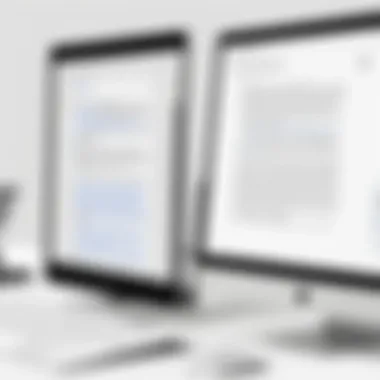

Here's some additional points for clarity:
- Misalignment of text happens often, resulting in jumbled information.
- OCR systems generally have better performance with straightforward, linear layouts.
- Complex designs can lead to higher instances of errors that require manual review and correction.
Language and Font Limitations
An equally pressing challenge in the realm of OCR is the variety of languages and fonts it must process. While many OCR solutions—including those in Google Docs—are optimized for standard Latin characters, they can struggle significantly with fonts that are ornate or stylized. For example, handwriting or decorative fonts may lead to a garbled mess or garbled words.
Moreover, the OCR technology may not recognize certain characters specific to languages other than English, such as accented letters in French or umlauts in German. As globalization progresses, this poses a risk for multilingual documents. In some cases, users may need to resort to specialized OCR tools that can accommodate more complex language structures.
It's worth mentioning:
- Standard fonts like Arial or Times New Roman yield better results compared to handwritten notes or fancy designs.
- Non-Latin scripts, like Arabic or Chinese, can also pose a serious challenge for OCR engines.
As OCR technology continues to evolve, addressing these challenges becomes increasingly vital not just for individual users but also for businesses that heavily rely on document automation.
"Recognizing the limitations of technology isn’t a setback; it’s an opportunity to find creative solutions that work within those boundaries!"
In summary, handling complex layouts and navigating language and font limitations are significant hurdles when utilizing OCR through Google Docs. Awareness of these challenges enables better preparation and paves the way for more successful outcomes when processing documents.
Optimizing OCR Workflows with Google Docs
When diving into the world of OCR technology, especially within Google Docs, optimizing workflows becomes paramount. It’s not just about making the technology work; it’s about enhancing productivity and making the entire document processing experience smoother and more efficient. This section discusses various elements that can significantly benefit users and help in streamlining their OCR processes, ultimately leading to better results and saving time.
One of the key benefits of optimizing OCR workflows is the reduction of manual intervention. Many users feel bogged down by repetitive tasks like correction and formatting after the OCR process. By setting up effective workflows, these redundancies can be minimized, allowing users to focus on more strategic work.
Additionally, well-optimized workflows can lead to improved accuracy in text recognition, which is crucial in scenarios such as legal document processing. Being able to trust that the text extracted is correct saves a lot of headaches down the line, particularly in professional fields.
Leveraging Add-ons for Enhanced Functionality
A significant advantage of using Google Docs as an OCR tool is its ability to incorporate various add-ons that enhance its functionality, making the OCR process even more effective.
Popular OCR Add-ons to Consider
Among the multitude of OCR add-ons available, DocuScan has gained popularity, thanks to its user-friendly interface. This add-on allows users to scan physical documents directly into Google Docs while supporting various languages. The standout feature of DocuScan is its almost instantaneous conversion speed, which means users can take a picture of, say, a receipt, and see the text appear in their document in a matter of moments. While convenient, some have pointed out that its accuracy might slightly dip depending on the quality of the input image.
Another noteworthy add-on is Scanning Wizard. This tool offers a more comprehensive set of features, including batch scanning options. With this plugin, users can process multiple documents at once, making it an excellent choice for businesses needing to digitize vast amounts of printed materials quickly. However, it may take a bit longer to configure than DocuScan, so users need to weigh efficiency against ease of use.
Integrating with Other Tools
Integrating Google Docs with other tools expands its capabilities beyond just OCR. This aspect is crucial for users who are already part of larger digital ecosystems. For instance, tools like Zapier can be instrumental in automating tasks by connecting Google Docs with other applications, such as Evernote or Dropbox. The key characteristic of this integration is its ability to create seamless workflows that automatically trigger when actions take place in one app.
"Automating repetitive tasks frees up valuable time for more complex work, a must in today's fast-paced environment."
One particularly unique feature of such integrations is the possibility of triggering an OCR process automatically when a file is uploaded to a specific Google Drive folder. This means that every time you scan a document to that folder, it gets automatically processed and can be stored or shared without any further action from the user. However, configuring these tools requires a level of technical knowledge, which might pose a hurdle for those less tech-savvy.
Setting Up Effective Organizational Practices
Organizational practices play a crucial role in optimizing OCR workflows. Ensuring files are well-organized in Google Drive makes finding documents a breeze. Using clear naming conventions for saved files helps in quick identification, allowing users to retrieve documents based on search terms or categories.
Moreover, employing consistent folder organization can further streamline the OCR process. For instance, separating scanned files into categories like "receipts," "contracts," and "meeting notes" can save time. This minimizes the risk of a document being misplaced or buried under endless folders.
Having an organizational system also paves the way for easy collaboration with teammates. By having documents classified correctly, colleagues can quickly access everything they need, aiding in clearer communication and enhancing team productivity.
By focusing on these aspects of optimizing workflows, users can unlock the full potential of OCR in Google Docs, making a mundane task more manageable and efficient.
Future Outlook for OCR Technology
The future of Optical Character Recognition (OCR) technology is not just a topic of academic interest, but a practical consideration for all sorts of users, from tech enthusiasts to corporate giants. As we see digital transformation etc. gaining traction, predicting where OCR will head next is crucial. Businesses that can streamline document workflows through OCR will undoubtedly enjoy a competitive edge.
Introducing enhanced capabilities within OCR systems is essential. Users increasingly demand higher accuracy and context recognition. This includes the need for OCR systems to distinguish between similar fonts, understand spacing nuances, and recognize symbols and characters in multiple languages. The advancements in natural language processing (NLP) and machine learning technologies promise to drive the future of OCR. With algorithms that learn and adapt over time, we can expect OCR technology to become ever more refined and context-aware.
Additionally, as remote work and digital collaboration continue to become the norm, the ability to accurately convert and edit text from images or scanned documents is paramount. OCR technology can significantly reduce manual data entry, often considered a mundane yet necessary task, allowing employees to focus on what really matters.
Future advancements in OCR will likely have implications across various industries, from education to healthcare, where accurate text extraction facilitates better decision-making and improves operational efficiency.
Trends in OCR Development
Keeping a finger on the pulse of trends in OCR development reveals several key vectors steering the technology forward.
- Improved Accuracy and Efficiency: Innovations in machine learning models are paving the way for higher precision in text recognition. This means less time spent on manual corrections after the OCR process.
- Integration with Cloud Services: The convergence of OCR capabilities with cloud services enhances accessibility. This accessibility allows multiple users to access and collaborate on documents in real time, regardless of their geographical location.
- Increased Mobile OCR Usage: With smartphones being the most ubiquitous devices, the trend towards mobile scanning applications is evidently sharp. This gives users the ability to scan and extract text on the go, allowing for immediate processing and less downtime.
These trends illuminate the path for OCR technology’s next chapter. As it evolves, businesses and individuals alike would be wise to harness these innovations to enhance productivity and lower operational costs.
Potential Innovations in Google Docs
Google Docs, as a widely-used document platform, has the potential to be at the forefront of OCR innovations, offering enhancements that can redefine user experience. These innovations may include:
- AI-Powered Text Recognition: Utilizing advanced AI algorithms could lead to next-level text recognition capabilities. This may involve recognizing handwriting, unique fonts, or even intricate layouts without user intervention.
- Seamless Collaboration Features: Future updates might include features that allow users to annotate, highlight, and edit OCR-generated text in real-time, facilitating better team dynamics without the headaches often associated with this kind of document conversion.
- Integrated Multi-Language Support: As global collaboration becomes more essential, enhancements in multi-language recognition could be vital. A robust OCR system that can accurately read, translate, and format text in various languages will greatly increase the utility of Google Docs language functionalities.
- Voice-to-Text Integration: Another potential breakthrough can be the integration of voice recognition with OCR technology, allowing users to dictate text within scanned images.
The advancements in OCR technology could fundamentally change how we manage documents. As these innovations roll out, users must stay informed and ready to adopt new features that can enhance their text management processes and ultimately boost productivity.







