Microsoft Teams Conference: Overview and Insights
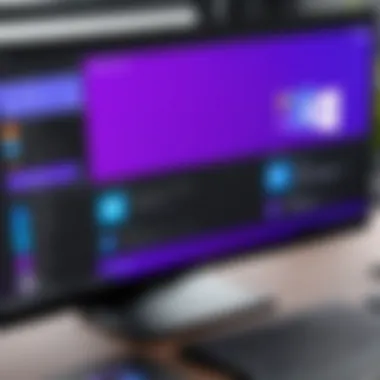
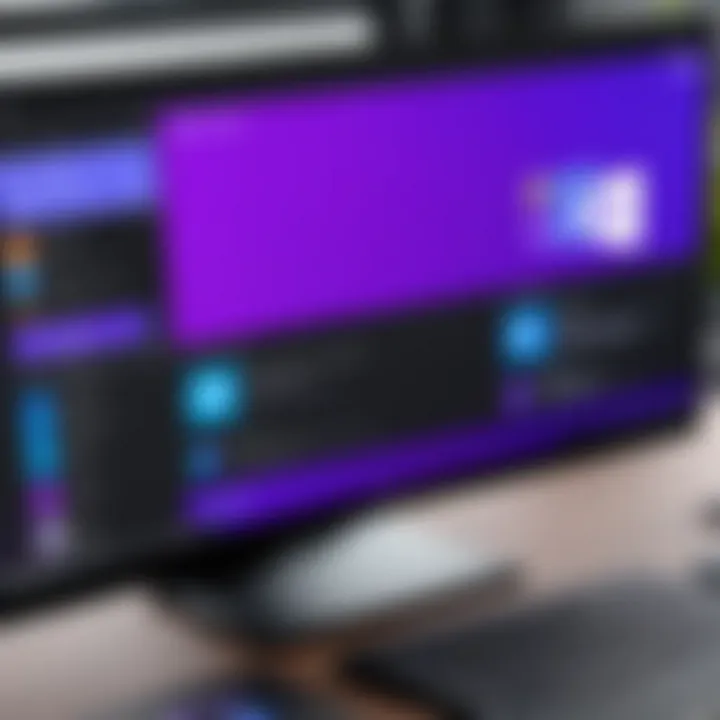
Intro
Microsoft Teams has emerged as a leading platform for remote collaborations, especially in the context of conferences. As organizations adapt to hybrid and remote work environments, understanding the functionalities of Microsoft Teams becomes essential. This overview covers how Microsoft Teams can optimize conference experiences across various organizational contexts.
A comprehensive grasp of Microsoft Teams allows individuals and decision-makers to enhance user engagement, streamline communication, and improve productivity. This article outlines key functionalities, advantages, and practical applications, alongside security strategies for effective implementation.
Preface to Microsoft Teams Conference
In today’s digital landscape, effective communication is paramount for organizations. Microsoft Teams has risen as a critical tool for conferencing, facilitating seamless collaboration and connectivity among team members across the globe. Understanding the Microsoft Teams Conference is essential not only for tech-savvy individuals but also for business leaders looking for efficient meeting solutions. The need for reliable and comprehensive conferencing tools has never been greater, and Microsoft Teams stands out for its extensive range of functionalities designed to enhance user experience.
What is Microsoft Teams?
Microsoft Teams is a collaboration platform developed by Microsoft, integrating workplace chat, video conferencing, file storage, and application integration. Launched in 2017, it quickly became a cornerstone of the Microsoft 365 suite, enabling teams to work together effectively in a virtual environment. The platform allows users to host meetings, create channels for discussions, and share critical documents all in one location. Its user-friendly interface ensures that all team members can access conversations, files, and meeting notes with ease.
Moreover, Microsoft Teams supports both desktop and mobile applications, allowing flexibility for users to engage from various devices. Common features include:
- Chat functionalities for quick communication
- Video conferencing with screen-sharing options
- Integration with third-party applications for enhanced productivity
This makes it an ideal choice for organizations aiming to foster collaboration among dispersed teams.
Purpose of Microsoft Teams in Conferencing
The primary purpose of Microsoft Teams in conferencing is to provide a platform that accommodates diverse communication needs within a single interface. It facilitates not only video and audio communication but also promotes real-time collaboration through tools like file sharing and simultaneous document editing. This capability enhances participation and engagement during conferences, leading to more productive outcomes.
Crucially, Microsoft Teams allows organizations to conduct large-scale meetings without geographical barriers. This versatility can help companies save on travel costs while maintaining high-quality interaction among participants.
Furthermore, Teams supports recording features that allow users to revisit meetings for training purposes or to catch up on missed discussions.
Overall, the integration of Microsoft Teams into organizational processes represents a significant shift towards optimizing conferencing experiences, making it more accessible and efficient. The platform's strength lies in its unified approach to communication, which is essential for fostering collaboration in the modern workplace.
Core Features of Microsoft Teams
Microsoft Teams stands out in the competitive landscape of conferencing tools due to its robust core features. Understanding these features is essential for maximizing the potential of Teams in various settings. Microsoft Teams not only facilitates seamless communication but also integrates various functionalities that enhance user experience and collaboration.
Video Conferencing Capabilities
A prime feature of Microsoft Teams is its video conferencing capabilities. The platform supports HD video and audio quality, which is fundamental in ensuring clarity during meetings. Users can host large conferences with up to 1,000 participants, and for webinars, the capacity stretches to 10,000. This scalability makes it suitable for both small team meetings and larger organizational gatherings.
Teams allows for features like virtual backgrounds, enabling users to maintain professionalism or even add a personal touch. Additionally, the platform includes recording options for sessions, which can be invaluable for those unable to attend the live event. These recordings serve not just as documentation but also as a resource for onboarding and knowledge sharing.
Screen Sharing and Collaboration Tools
The screen sharing and collaboration tools offered by Microsoft Teams facilitate interactive meetings. Participants can share their screens with just a few clicks, allowing for real-time collaboration on documents or presentations. This functionality is crucial when discussing complex ideas or working through projects as a team.
Collaborative features extend beyond screen sharing. Users can co-edit documents through integration with Microsoft Word, Excel, and PowerPoint, promoting a unified workspace. Moreover, the chat feature allows for real-time feedback and discussions without disrupting the meeting flow. This multi-layered approach to collaboration strengthens teamwork and enhances overall productivity.
Integration with Microsoft Office Suite
Lastly, the integration with Microsoft Office Suite cannot be overlooked. Teams operates within the broader Microsoft 365 ecosystem, allowing users to access essential applications like OneNote, SharePoint, and Outlook directly from the platform. This connectivity ensures that all tools needed for a successful conference are accessible in one place.
For instance, scheduling meetings via Outlook is seamless, with calendar invitations automatically linking to Teams. This integration significantly lowers the barrier for users who already navigate the Microsoft environment regularly, enhancing productivity without requiring extensive training. Organizations can leverage this feature to streamline their workflows and improve overall operational efficiency.
In summary, the core features of Microsoft Teams provide a comprehensive package that not only addresses the fundamental needs of conferencing but also enhances interaction and collaboration among users. Embracing these capabilities allows organizations to optimize their remote and hybrid work strategies.
Advantages of Using Microsoft Teams for Conferences
Microsoft Teams has become an essential tool for modern conferences. Its numerous advantages streamline communication and collaboration while supporting organizational goals. Understanding its benefits can aid decision-makers in optimizing conference experiences. Here are several key aspects that highlight the value of using Microsoft Teams.
Enhanced Communication
Effective communication is vital for successful conferences. Microsoft Teams provides various features that enhance interactions among participants. The platform supports instant messaging, video calls, and audio communication, allowing attendees to connect in real time. This immediacy reduces misunderstandings and clarifies discussions promptly.
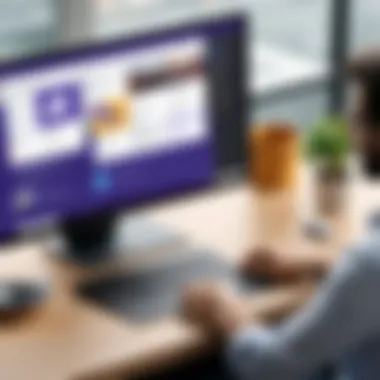
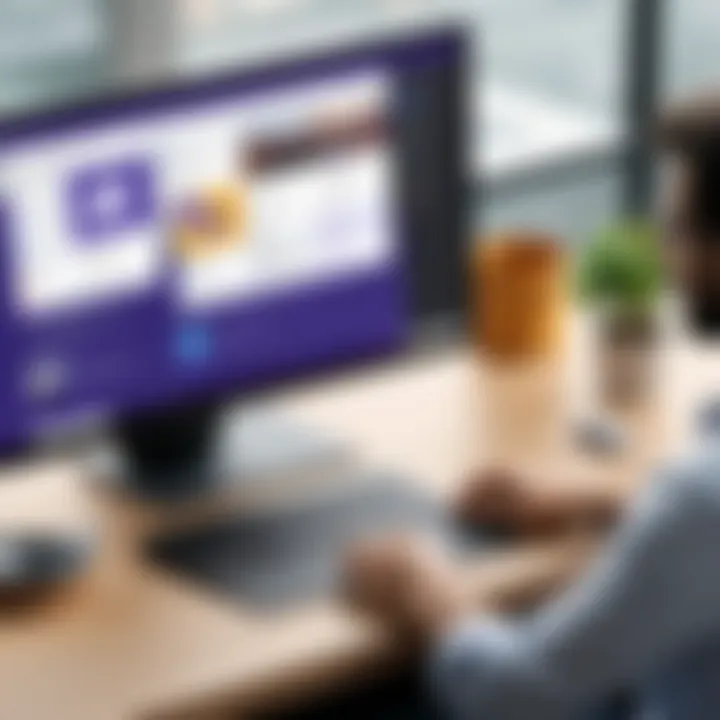
Moreover, Microsoft Teams features a threaded conversation format, enabling users to follow discussions easily. Participants can reference specific comments, making it simpler to address points without losing context.
- Real-time Chat: Attendees can send messages during meetings, sharing critical updates or resources without interrupting the flow of discussion.
- Emoji and Reactions: Users can convey feelings or reactions quickly, creating a more engaging environment.
- Meeting Recording: The ability to record meetings helps keep track of discussions, making it easier to review important points later.
The culmination of these features fosters a more interactive experience, crucial for the success of any conference.
Increased Productivity
Another significant advantage of Microsoft Teams is the boost it gives to productivity. The integration of various tools within Teams allows participants to work more efficiently. For instance, users can collaborate on documents and share files directly during meetings without switching platforms.
Additionally, Teams offers task management capabilities. Users can assign tasks and track progress without leaving the application. This unified workspace minimizes distractions and keeps everyone focused on the primary objectives of the conference.
- Calendar Integration: Teams syncs with Outlook calendars, helping participants stay organized and aware of upcoming events.
- File Sharing: Document sharing features allow multiple users to work on files simultaneously, enhancing collaborative efforts.
- Follow-Up Capability: Teams can create channels for post-conference discussions, ensuring that action items are addressed swiftly.
By elevating productivity, Microsoft Teams proves to be an indispensable asset for virtual conferencing.
Cost-effectiveness for Organizations
The financial implications of conference tools are always a concern for organizations. Microsoft Teams provides a cost-effective solution that delivers value without excessive expenditure. As a cloud-based platform, Teams reduces the need for physical venues and on-site equipment, which often incur significant costs.
Moreover, Teams is included in various Microsoft Office subscriptions. This integration offers organizations access to a myriad of other tools without additional fees, making it an economical choice.
- Elimination of Travel Costs: Virtual conferences eliminate travel expenses, particularly beneficial for global organizations.
- Scalability: Organizations can host a higher number of conferences with minimal extra costs, adapting the tool to their specific needs.
- Budgeting Efficiency: The predictable subscription model helps organizations manage their budgets effectively, allowing for better financial planning.
In this way, Microsoft Teams represents a sound investment for organizations aiming to maximize their conferencing capabilities without overspending.
"Using Microsoft Teams not only enhances communication but also optimizes productivity and reduces costs—making it a smart choice for any organization."
By recognizing these advantages, leaders can make strategic decisions that leverage Microsoft Teams to improve conferencing outcomes.
Microsoft Teams User Interface and Experience
Understanding the user interface of Microsoft Teams is essential for fully leveraging its capabilities. A well-designed interface significantly contributes to user productivity and satisfaction. Teams focuses on creating a seamless experience for both new and experienced users. Its layout emphasizes accessibility and ease of navigation, important factors in today's fast-paced working environment. Organizations aiming to enhance their conferencing experience must consider these aspects as they adopt this tool.
Navigation and Usability Features
Microsoft Teams offers a straightforward navigation system that promotes efficient use. The main features are organized in a side panel, allowing users to access options such as Chat, Teams, Calendar, Calls, and Files quickly. This organization simplifies user interactions, helping users avoid confusion during meetings or collaborative work.
One notable aspect is the central search bar at the top of the interface. It enables users to find conversations, documents, or any relevant item quickly. This functionality supports quick decision-making, especially when time is of the essence during conferences.
Moreover, the layout is designed to minimize clutter. Important icons are clearly marked, and additional tools are easily accessible via drop-down menus. This user-friendly approach allows participants to focus on the content of their discussions rather than struggling with navigation.
Customization Options
Customization is a prominent feature within Microsoft Teams, allowing users to tailor their experience to meet specific needs. Users can adjust notifications, themes, and even layout preferences. This ability to choose personal preferences enhances the usability of the platform. For instance, users may opt for a dark theme to reduce eye strain during extended work hours.
Furthermore, teams can create custom tabs for frequent tools or documents, increasing accessibility to essential resources during conferences. This approach minimizes time wasted searching for resources mid-meeting, contributing to a smoother overall experience.
In summary, the user interface and experience within Microsoft Teams are pivotal for successful conference outcomes. An easy-to-navigate layout, combined with customizable features, ensures that users remain productive and engaged. Emphasizing these elements during implementation can lead to better acceptance and utilization of the platform across various organizational contexts.
Implementing Microsoft Teams for Conferences
Implementing Microsoft Teams as a conferencing tool is a critical aspect for organizations wanting to enhance their communication capabilities. It offers a systematic approach to setting up and managing virtual meetings efficiently. Organizations benefit from a structured deployment of these systems which can lead to better participation, resource management, and overall productivity.
In order to successfully integrate Microsoft Teams for conferences, it is essential to understand various elements such as the initial setup, the configuration process, and the best practices for hosting productive conferences. The following sections provide detailed insights into these topics.
Initial Setup and Configuration
Setting up Microsoft Teams starts with ensuring that your organization has the right subscription plan. Microsoft Teams is available under several Microsoft 365 subscriptions, such as Business Basic, Business Standard, and Enterprise plans. Each plan offers different features, and selecting the appropriate one is crucial.
Once the plan is chosen, the configuration process involves several steps:
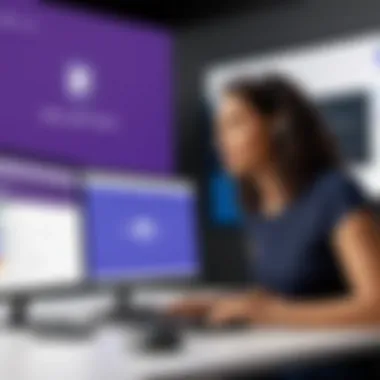
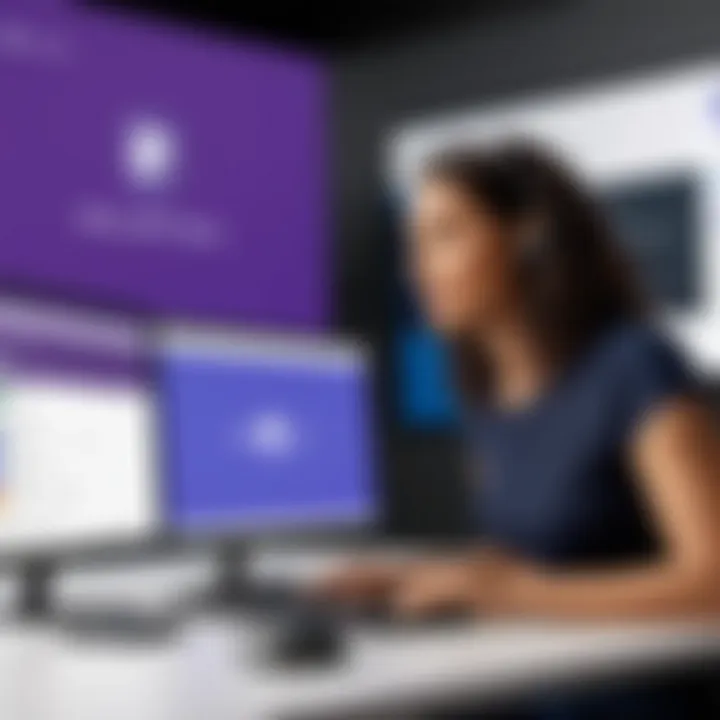
- User Accounts: Create user accounts for all intended participants. Each user needs a valid email address to access Microsoft Teams.
- Access Permissions: Define the access levels for users. This can include restricting certain functionalities or granting full access depending on the role of the user.
- Team Creation: Set up specific teams for different projects or departments. This helps in organizing conversations and meetings efficiently.
- Integrations: Configure integrations with other tools such as SharePoint, OneDrive, and third-party applications which enhance functionality. Ensure that these integrations are tested before use.
- Training and Support: It is important to provide training resources to users. Familiarize them with Microsoft Teams' features, so they can utilize the tool effectively.
Best Practices for Hosting Conferences
To organize successful conferences in Microsoft Teams, following best practices is key. These practices not only enhance user experience but also promote effective collaboration during meetings.
- Agenda Preparation: Always prepare and share an agenda in advance. This sets clear expectations and allows participants to prepare.
- Time Management: Start and finish on time. Respecting the time of all participants increases engagement.
- Utilize Recording Features: Record important meetings for those who cannot attend. This feature helps in referencing important discussions and decisions made.
- Engagement Tools: Use built-in tools for polls or Q&A to keep participants engaged. This fosters a more interactive environment.
- Follow-Up: After each meeting, send a summary of key points and decisions. This ensures all participants are on the same page and aware of next steps.
Implementing Microsoft Teams for conferences is not just about technology; it's about enhancing collaboration and communication within your organization.
By carefully setting up and maintaining Microsoft Teams, organizations can create a seamless conferencing experience that promotes productivity and collaboration among team members.
Security and Compliance Considerations
In an era where data breaches and privacy concerns are prevalent, security and compliance are paramount when utilizing digital tools for conferencing. Microsoft Teams provides various features designed for securing meetings and protecting sensitive data. This section delves into the specifics of meeting security features and data compliance standards essential for organizations relying on Microsoft Teams for their conferencing needs.
Meeting Security Features
Microsoft Teams implements robust security measures to ensure that meetings are safe and private. Key features include:
- Encryption: All data transferred between users is encrypted. This protects the information being shared during meetings from unauthorized access.
- Authentication: Users are required to authenticate before accessing meetings. This adds an essential layer of security, particularly when sensitive information is involved.
- Meeting Lobby: Organizers can enable a meeting lobby where participants wait until granted access. This feature gives organizers control over who enters the meeting.
- Role-based Permissions: Meeting organizers can assign roles, such as presenter and attendee, to participants. Each role comes with specific permissions to restrict certain actions, maintaining order throughout the conference.
Individuals must consistently evaluate and enhance their security protocols to safeguard their data in any online environment.
These features contribute to a secure conferencing environment, making Microsoft Teams a reliable choice for businesses handling sensitive information.
Data Compliance Standards
Compliance with regulations is critical for organizations, especially when handling personal or sensitive data. Microsoft Teams adheres to various data compliance standards, such as:
- General Data Protection Regulation (GDPR): Teams is designed to help organizations meet GDPR requirements, ensuring they maintain the privacy of personal data. This includes providing the right to access, correction, and deletion of personal data.
- Health Insurance Portability and Accountability Act (HIPAA): For organizations in the healthcare sector, Microsoft Teams provides features that help comply with HIPAA regulations. This includes secure messaging and the ability to manage access controls.
- Federal Risk and Authorization Management Program (FedRAMP): Teams is also compliant with FedRAMP, enabling government organizations to use the platform without concerns regarding data security and privacy.
These standards not only bolster trust between users but also ensure that organizations mitigate legal risks associated with non-compliance. In a landscape where data integrity is crucial, the compliance framework of Microsoft Teams proves beneficial for organizations of all sizes.
Challenges and Limitations of Microsoft Teams
While Microsoft Teams is a powerful tool for conferencing, it does come with its own set of challenges and limitations that organizations should consider. Understanding these issues is crucial for effectively utilizing Microsoft Teams to its full potential. By acknowledging these challenges, users can prepare better solutions and strategies to overcome them, ensuring a smoother experience during conferences.
Connectivity Issues
Connectivity is often a primary challenge when using Microsoft Teams for conferences. Issues may arise from both hardware and software limitations on the user’s side or on the networking infrastructure. For instance, poor internet connections can lead to disruptions in video or audio quality, which diminishes the overall conferencing experience. In a business context, these interruptions can lead to miscommunication, lack of engagement, and ultimately affect productivity.
- Factors Contributing to Connectivity Problems:
- Insufficient bandwidth from Internet Service Providers
- Incompatibility with older hardware
- Network congestion during peak hours
- Firewall settings that restrict access to Teams functionalities
Organizations should consider investing in reliable network solutions and conducting regular checks on hardware compatibility to mitigate these issues.
User Adoption Concerns
Another significant limitation is user adoption. Even with a powerful interface and numerous features, if users do not embrace the platform, its effectiveness diminishes. Some individuals may find Microsoft Teams difficult to navigate, especially those who are not accustomed to using such tools regularly.
- Common User Adoption Challenges:
- Lack of training and resources for new users
- Resistance to changing from traditional meeting formats
- Overwhelm due to the abundance of features
- Limited understanding of the benefits of using Teams over other applications
For businesses, addressing these concerns is vital. Providing targeted training programs and user-friendly resources can lead to better engagement and utilization of Microsoft Teams.
"Addressing connectivity and user adoption issues can lead to more effective use of Microsoft Teams, enhancing the overall conferencing experience."
Real-world Case Studies
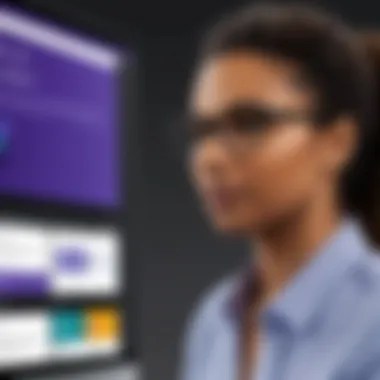
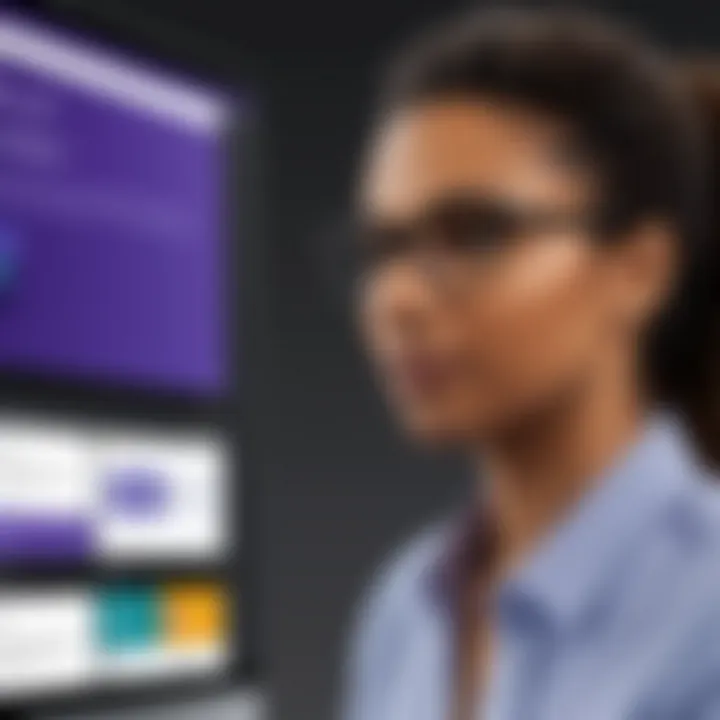
Understanding how Microsoft Teams operates within various contexts is essential to fully grasp its potential as a conferencing tool. Real-world case studies provide practical insights into how this platform can be leveraged effectively. These examples highlight both the challenges and successes in adopting Microsoft Teams for conferences. They also serve as a reference point for organizations contemplating its implementation. Notably, businesses and educational institutions have distinct requirements and goals, which variably shape their usage of Teams. Thus, examining specific cases gives a clear picture of how to optimize its features for different environments.
Business Case Example
In a corporate setting, Microsoft Teams has been instrumental in transforming how teams collaborate during conferences. For instance, a multinational corporation adopted Teams to facilitate regular meetings across various time zones. Prior to this, they faced significant challenges with communication and coordination, often struggling with dispersed teams. In just a few months of using Microsoft Teams, they noted improved engagement during meetings.
Key benefits observed included:
- Streamlined Communication: Employees could easily join meetings in a few clicks.
- Centralized Documentation: All meeting records, notes, and relevant files were accessible from one platform, reducing time spent searching for information.
- Increased Flexibility: Teams allowed participants to join from anywhere, which was crucial for remote employees.
The company also highlighted the integration of Teams with other Microsoft products as a major convenience. Using tools like OneNote for note-taking during meetings led to higher productivity levels among participants. They could quickly reference notes in subsequent meetings without redundancy.
Educational Sector Case Study
In the educational sector, Microsoft Teams has reshaped how institutions engage with students and staff during conferences. A large university incorporated Teams to facilitate online learning and meetings during the pandemic. This transition required a robust platform to support virtual classes and administrative meetings.
The results were promising, with several notable outcomes:
- Improved Student Participation: Sessions conducted through Teams saw higher attendance rates compared to in-person sessions.
- Recordings and Playback Options: Lecturers could record their classes for students to review later, enhancing the learning experience.
- Collaborative Tools: Students utilized features such as breakout rooms for group projects, fostering a collaborative environment even in a virtual setting.
Through these case studies, one can see the adaptability of Microsoft Teams across different sectors. Each organization maximized the utility of its features to address specific needs while achieving effective communication and collaboration.
"The ability to easily integrate with other tools while providing a dedicated space for collaboration makes Microsoft Teams a strong choice for both business and educational purposes."
Overall, analyzing real-world implementations of Microsoft Teams helps inform future strategies for organizations considering its use. This understanding aids in making data-driven decisions regarding the technology adoption.
Future Trends of Conferencing Tools
In an increasingly digital world, the future of conferencing tools like Microsoft Teams is being shaped by technological advancements and evolving workplace needs. Understanding these trends is crucial for organizations aiming to enhance collaboration and remain competitive. This section explores key elements such as artificial intelligence integration and hybrid work models, which are integral to the future of conferencing tools.
Artificial Intelligence Integration
The role of artificial intelligence in conferencing tools cannot be overstated. AI is set to revolutionize how meetings are conducted and managed. Features like automatic transcription, real-time translation, and smart scheduling are already paving the way for more efficient communication.
- Automatic transcription helps to create accurate records of meetings, ensuring important points are not lost. This is especially useful for follow-ups and accountability.
- Real-time translation breaks down language barriers, enabling diverse teams to collaborate seamlessly across geographies.
- Smart scheduling tools use AI to find optimal meeting times, considering participants' calendars and preferences.
Organizations that leverage AI capabilities in their conferencing tools can expect improved engagement, minimized miscommunications, and ultimately, enhanced productivity. The implementation of AI in Microsoft Teams not only streamlines processes but also empowers users, allowing them more time to focus on strategic initiatives.
Hybrid Work Models
The rise of hybrid work models has reshaped the landscape of conferencing tools. These models combine remote and in-office work, creating a need for solutions that cater to various work environments. Microsoft Teams, with its flexibility, supports this transition effectively.
Advantages of hybrid work models include:
- Increased flexibility allows employees to choose where they work best. This flexibility can enhance job satisfaction and retention.
- Cost savings can be realized as organizations reduce the need for extensive office spaces.
- Diverse talent acquisition is possible as companies can recruit individuals from various locations, broadening the workforce pool.
However, adopting a hybrid work model does come with considerations. Organizations must ensure that all employees, regardless of their location, have equal access to resources and opportunities. Microsoft Teams facilitates this by providing a unified platform where all members can collaborate effectively, irrespective of their physical location.
"The future of conferencing is not just about technology, but about creating an inclusive environment where all voices are heard."
Ending
In summation, the examination of Microsoft Teams as a conferencing tool underscores its significance in the modern workspace. Emphasizing enhanced communication, increased productivity, and cost-effectiveness, it reveals how Teams reshapes workflows. Understanding Microsoft Teams is essential, as it offers essential features and integrations that can revolutionize organizational meetings.
Recap of Key Insights
Throughout this article, several key points have emerged:
- Comprehensive Video Conferencing Capabilities: The platform allows high-quality video meetings that support large groups.
- Seamless Integration with Microsoft Office Suite: Users can easily access Word, Excel, and PowerPoint during meetings without leaving the interface.
- Enhanced Collaboration Tools: Features like screen sharing, file sharing, and real-time editing enhance teamwork and communication.
- Security and Compliance: Microsoft Teams incorporates robust security measures and adheres to various compliance standards, ensuring user data protection.
- User-Focused Interface: The application is designed for ease of use, allowing even non-technical users to navigate confidently.
These attributes collectively make Microsoft Teams a strong player in the conferencing landscape.
Final Thoughts on Microsoft Teams Conference Utility
The utility of Microsoft Teams extends well beyond basic conferencing capabilities. For organizations considering its integration, the benefits are clear. With the rapid shift towards remote and hybrid work models, having a reliable tool like Microsoft Teams is vital for maintaining productivity and collaboration. This platform not only supports meetings but fosters an environment where teams can thrive, enabling effective project management and communication.
As organizations continue to evolve, leveraging tools like Microsoft Teams will be crucial. The flexibility and comprehensive features available can considerably enhance the conference experience, making it an indispensable resource in a tech-savvy business environment.







