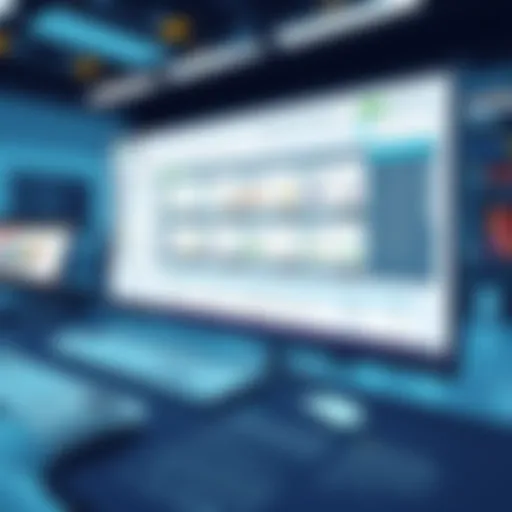Mastering Vector File Editing: Techniques & Tools


Intro
Editing vector files is a nuanced activity that requires a solid understanding of both software and design principles. Unlike raster graphics, vector files remain crisp and clear at any size. This characteristic offers designers incredible flexibility, but the tools and techniques for editing these files are unique. The ability to manipulate vector graphics effectively can set a professional apart in today’s competitive design landscape.
In this examination, we will address various elements that encompass vector file editing, including the fundamental software tools available, the best practices for an optimized workflow, and advanced techniques that can elevate design projects. By breaking down these topics into more digestible sections, readers will gain a comprehensive understanding that bridges both beginner and advanced concepts.
Software Needs Assessment
Identifying User Requirements
Before diving into software options, it is crucial to identify specific user requirements. Not all vector editing tasks are the same. For instance, an illustrator may require different functionalities compared to a graphic designer creating logos. When assessing needs, consider the following aspects:
- Project Type: Understand whether you are working on illustrations, logos, or technical drawings. Each type has specific requirements.
- Collaboration: Determine if you need to work with a team. Some tools offer better collaboration features.
- Budget: Factor in the cost of licensing software, especially for enterprise needs.
Evaluating Current Software Solutions
Once the requirements are understood, it is time to evaluate existing solutions. Common software tools include Adobe Illustrator, CorelDRAW, and Inkscape, among others. Each tool has its own strengths and weaknesses, which can significantly impact the editing process.
- Adobe Illustrator: Widely recognized for its robust features; ideal for professionals.
- CorelDRAW: Known for its user-friendly interface. Good for beginners and small businesses.
- Inkscape: A free, open-source alternative. Great for those on a budget or needing basic functionality.
Evaluating software involves testing these tools against your requirements. Look for trial versions to explore how well they meet your needs.
Data-Driven Insights
Market Trends Overview
Understanding the current market landscape is beneficial for any professional involved in vector editing. As technology evolves, so do the tools used in design.
Recent trends indicate an increased integration of AI features in vector editing software. This includes automated corrections and suggestions, which can dramatically enhance productivity. Furthermore, cloud-based solutions are on the rise, allowing for easier access and collaboration among teams.
Performance Metrics
Performance metrics play a vital role in determining the effectiveness of software. Key metrics to consider include:
- Speed of Rendering: How quickly can the software process complex vector graphics?
- User Experience: Is the software intuitive? It is essential for both seasoned users and novices.
- Support and Documentation: Robust support systems can ease the learning curve and enhance user satisfaction.
By keeping an eye on these performance indicators, professionals can make informed choices that advance their vector editing capabilities.
Understanding Vector Graphics
Vector graphics play a crucial role in the realm of digital design, forming the backbone of various applications ranging from branding logos to intricate illustrations. Understanding vector graphics is essential for any professional seeking to create high-quality designs that remain sharp at any size. The main appeal of vector graphics lies in their ability to scale without losing resolution, contrasting starkly with raster images that become pixelated when enlarged. This flexibility makes vector graphics indispensable in industries such as advertising, publishing, and web design.
An appreciation of vector graphics encourages designers to make informed decisions about file formats, editing tools, and techniques suitable for various projects. With a clear understanding, professionals can optimize their workflows and enhance the quality of their outcomes. Design integrity, clarity, and versatility are paramount when delivering a visual message, whether it be on a business card or an expansive billboard.
Defining Vector Graphics
At its core, vector graphics consist of paths defined by mathematical equations rather than individual pixels. These paths can take different forms, such as lines and curves, and are composed of points, control handles, and coordinates in a Cartesian plane. The defining feature of vector graphics is their resolution independence. This means that they can be resized without any degradation in quality. This makes them a preferred choice for designs requiring frequent adjustments in size or for multi-purpose use across different media.
Vector graphics rely on software that can manipulate these paths to create intricate visuals. Such software includes Adobe Illustrator and CorelDRAW, both of which allow designers to manage shapes and illustrations effortlessly. Their primary advantage lies in the clean, crisp lines and shapes that vectors provide, which are essential in professional-grade work.
Differences Between Vector and Raster Graphics
The distinction between vector and raster graphics is fundamental to understanding digital design. Raster graphics are made up of a fixed grid of pixels, where each pixel holds a specific color value. Examples of raster formats include JPEG and PNG. As raster images are enlarged, their pixelation becomes visible, resulting in a loss of quality.
In contrast, vector graphics are composed of formulas that describe shapes and colors mathematically, allowing them to be resolution independent. This means that vector images maintain their clarity and precision regardless of scaling.
A summary of the key differences includes:
- Scalability: Vectors can be resized infinitely without quality loss, while rasters cannot.
- File Size: Vector files are typically smaller compared to raster images due to the mathematical descriptions versus pixel data.
- Editing Flexibility: Vector graphics allow for easier manipulation of elements compared to raster graphics.
- Applications: Vectors are suitable for logos, icons, and typography, whereas rasters are best for photographs and detailed images.
Common Applications of Vector Graphics
Vector graphics are utilized in a variety of fields, showcasing their versatility and adaptability. Their applications include:
- Logo Design: Logos need to be adaptable for various sizes and formats. Vector graphics ensure logos appear crisp and professional across different mediums.
- Illustrations: Artists often employ vectors to create illustrations that are clean and scalable, making them suitable for both print and digital platforms.
- Typography: Fonts and typefaces are primarily designed as vectors, allowing for precise adjustments and consistent appearances in different contexts.
- Web and Game Design: Vector graphics are increasingly used in web design and gaming to create scalable imagery that performs well across various screen resolutions.
Common Vector File Formats
Understanding vector file formats is crucial for anyone working with vector graphics. Each format serves distinct purposes and offers unique features that can enhance or limit the effectiveness of a design project. Familiarity with these formats can help professionals make informed decisions regarding file compatibility, accessibility, and the intended use of the graphics.
SVG – Scalable Vector Graphics
SVG, standing for Scalable Vector Graphics, is a widely used vector file format defined by XML. Its major strength lies in its scalability; SVG images maintain their quality at any size, which is essential for web and print applications. The structured data format allows for easy editing and manipulation in code, making it particularly valuable in web development.
Another advantage of SVG is its loading efficiency. Since SVG files are generally smaller than raster images, they load faster on websites. This can enhance user experience and improve site performance. Furthermore, SVG supports interactivity and animation, integrating seamlessly with CSS and JavaScript, which provides designers with immense creative flexibility.
SVG allows for a level of responsiveness that is not possible with raster images. Its ability to scale without pixelation is vital for modern web design.
AI – Adobe Illustrator Format
Adobe Illustrator (AI) is a proprietary file format developed by Adobe Systems specifically for vector graphics editing. This format captures the complexity of intricate designs, making it indispensable for professional graphic designers. AI files preserve layers, enabling designers to make adjustments without losing quality or detail.
The primary benefit of the AI format is its compatibility with Adobe's suite of products. This allows for seamless integration across design workflows. However, while AI files are excellent for design creation, their compatibility outside Adobe programs can be limited. This means designers should consider output formats when sharing work with clients or collaborators who do not use Illustrator.
EPS – Encapsulated PostScript
Encapsulated PostScript (EPS) is an older yet still relevant vector file format that combines vector graphics with PostScript, a programming language used in desktop publishing. EPS files are versatile and widely accepted in various design and publishing platforms, making them a preferred choice for print work.
One of the significant benefits of EPS is its ability to include text and bitmap images, providing comprehensive design options. It also supports transparency and can be easily resized without loss of quality. Nevertheless, the complexity of EPS files can occasionally lead to compatibility issues with certain software, which is a consideration when deciding upon a format for collaborative projects.
Editing Tools for Vector Files
Editing vector files is a crucial aspect of digital design. The tools available for this task can profoundly influence the ease of workflow and the quality of the final product. Choosing the right software is essential for achieving precise edits, maintaining the integrity of the design, and optimizing the overall process. Each editing tool comes with its own set of features, benefits, and considerations that can impact the editing experience.
The primary purpose of using specialized editing tools is to ensure efficiency in managing vector graphics. Such tools provide capabilities like path editing, object manipulation, and layer management. These elements are fundamental when working on detailed designs or when making intricate modifications. Moreover, good software minimizes the risk of errors and accelerates production time, making them a worthy investment for both individuals and organizations.
Adobe Illustrator
Adobe Illustrator is perhaps the most recognized software for vector editing. It is known for its comprehensive set of features, catering to both beginners and experienced designers. The interface is user-friendly, making it easier to navigate through the multitude of options it offers. Illustrator excels in various areas, such as:
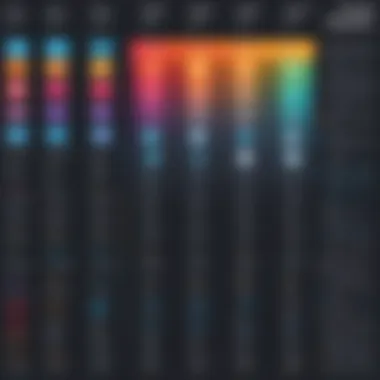
- Path Editing: The pen tool is highly precise, allowing for intricate designs.
- Efficiency: Features like multiple artboards allow for parallel project management.
- Integration: Seamlessly connects with other Adobe products like Photoshop and InDesign, enhancing workflow.
While Illustrator requires a subscription, the investment pays off with the powerful tools and frequent updates it continually offers. However, the learning curve can be steep for those new to vector editing.
CorelDRAW
CorelDRAW is a strong competitor to Adobe Illustrator. It is particularly popular among graphic designers and illustrators. Its robust suite of tools allows users to create complex designs with ease. Key features of CorelDRAW include:
- User-Friendly: A streamlined interface that caters to novice users while providing advanced options for professionals.
- Powerful Typography Tools: Excellent for creating typographic designs owing to its font management features.
- Customizable Shortcuts: Users can set shortcuts based on their preferences, improving efficiency.
CorelDRAW offers a different licensing structure and can appeal to those who prefer a one-time payment instead of a subscription model. However, it may lack some of the advanced integrations found in Adobe products.
Inkscape
Inkscape is a free and open-source vector graphics editor. It stands out due to its zero cost while still providing a range of powerful tools. Inkscape is particularly noted for:
- Wide Format Compatibility: Supports many file formats, including SVG, AI, and EPS.
- Flexible: Can be used on different operating systems like Windows, MacOS, and Linux.
- Active Community: The user community contributes to constant updates and a wealth of online resources.
Despite its advantages, Inkscape may have some limitations in terms of advanced features compared to paid alternatives. Nonetheless, it's a viable option for those just starting out or for those who need basic vector editing functionality without financial constraints.
The choice of vector editing tool predominantly depends on the specific needs of the user, their budget, and how much they prioritize advanced functionalities.
Essential Techniques for Editing Vector Graphics
Editing vector graphics requires a solid grasp of various techniques that ensure precision and flexibility in design work. Each technique plays a pivotal role in how files are manipulated and enhanced, making them integral to efficient workflows. Adopting these essential methods can significantly influence the quality and impact of design projects.
Path Editing
Path editing focuses on adjusting the lines and curves that form the basis of vector graphics. This process is crucial since it allows designers to define shapes with precision. Tools like the Pen tool in Adobe Illustrator facilitate detailed editing of paths by enabling users to add, remove, or modify anchor points.
Understanding how to manipulate paths efficiently can lead to better outcomes in design. For instance, converting straight lines into curves and vice versa helps in fine-tuning any graphic to align with desired aesthetic and functional outcomes.
Moreover, maintaining smoothness in curves is key. Edits on paths not only affect the immediate visual appearance but also the overall file integrity, potentially influencing printing and display resolutions. Thus, mastering path editing directly correlates with successful vector editing practices.
Object Manipulation
Object manipulation is another fundamental technique for vector file editing. It involves the adjustment of the individual elements within a design, whether moving, scaling, or rotating them. Tools are designed for precision and flexibility, allowing designers to create visually appealing layouts while ensuring the objects interact seamlessly.
This technique covers not only moving objects but also grouping and ungrouping them for better management. Grouping elements makes it easier to handle multiple objects as a single unit, reducing complexity and enhancing efficiency during the design process.
Understanding how to manipulate objects ensures that designs remain coherent and organized. Additionally, using features like distributing and aligning can create balanced and professional layouts, showcasing attention to detail in the final output.
Layer Management
Layer management is a crucial consideration when working with complex vector graphics. Layers offer a way to separate various components of a design, allowing for easier editing without affecting other parts of the graphic. This practice is particularly beneficial for intricate designs, where multiple elements overlap or interact.
Each layer can be independently edited, hidden, or locked, providing flexibility in how designs are approached. Effective layer management can prevent accidental changes to critical elements and streamline the workflow significantly.
By organizing elements according to their functions and hierarchy, designers can enhance their efficiency. For example, background elements can be placed on a lower layer, whereas foreground objects can be higher, making it easier to navigate through complex designs.
"Effective editing techniques such as path editing, object manipulation, and layer management are not just stylistic choices; they are integral to producing quality vector graphics."
Implementing these essential techniques fosters a deeper understanding of vector graphics and optimizes the overall editing process, allowing for improved results and more efficient workflows.
Best Practices in Vector File Editing
Efficient editing of vector files relies significantly on implementing best practices. These practices ensure that designers maintain high quality in their work and avoid common pitfalls that can compromise project outcomes. Understanding these principles enables a smoother workflow and can save valuable time during the editing process.
Maintaining File Integrity
Maintaining file integrity is paramount in vector editing. It involves safeguarding the original file's attributes while making alterations. Users should take steps to create backups before significant edits. This practice prevents loss of important data in case the edits do not meet expectations or cause irreversible damage. Regularly saving iterations also allows one to revert to a previous state easily.
- Always keep a copy of the original vector file.
- Create distinct versions for different stages of the editing process to easily track changes.
- Consider using file naming conventions that highlight version dates for clarity.
In addition, organizing files systematically aids in easy retrieval and efficient management. Regardless of editing proficiency, preserving file integrity helps in refining the creative process.
Version Control
Version control is another critical aspect of vector file editing. As projects evolve, so do the files involved. Introducing structured version control practices can mitigate confusion and mistakes that arise when multiple edits occur.
Using tools like Git can streamline this process significantly, particularly when collaborating with other designers. Here are some benefits of version control:
- It allows real-time collaboration without overwriting each other's work.
- It facilitates tracking changes made over time, helping assess what works and what needs adjustment.
- Version control can serve as a digital log for accountability within teams.
Understanding and implementing version control supports a clean and organized editing environment.
Efficient Use of Shortcuts
Leveraging keyboard shortcuts can enhance efficiency and speed during vector editing. Professionals often underestimate the value of learning shortcuts inherent in their editing software. By minimizing reliance on mouse clicks, designers can retain focus and streamline their workflow.
Some common shortcuts to consider include:
- Selection tools: Quickly choose elements without navigating menus.
- Transformation commands: Rotate, scale, or reposition objects with keystrokes.
- Layer management: Switch between layers or hide and show layers promptly.
Taking the time to master these shortcuts frequently pays off, especially in large projects where time efficiency is crucial.
"Implementing best practices leads to improved accuracy and productivity, enabling designers to deliver projects on time and with exceptional quality."
Adhering to these best practices in vector file editing not only enhances individual performance but also contributes to the overall efficiency of team operations.
Precision in Vector Editing
In the domain of vector graphics, precision is not just an attribute; it is an essential requirement that can determine the quality and effectiveness of a design. Precision in vector editing allows for accurate creation and manipulation of geometric elements, which is critical across various applications, such as graphics design, branding, and product visualization. The benefits of having precision in editing extend beyond aesthetic appeal; they also enhance functionality and improve the overall user experience.
Key considerations for maintaining precision include ensuring that elements align perfectly, curves are smooth, and measurements are exact. The meticulous nature of vector editing often demands attention to detail, and mastering precision techniques can significantly elevate the quality of the output.
Grid and Snap Features
Grid and snap features are integral tools for achieving precision in vector editing. Grids provide a visual reference that helps in positioning elements relative to defined lines or points. Editors can activate grid visibility to better understand the layout and facilitate alignment between various components. This tool is especially beneficial when creating complex designs requiring multiple alignments or symmetry.
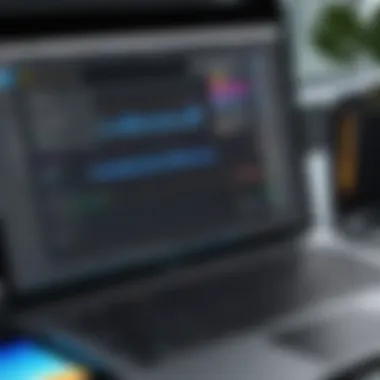

Snap features, on the other hand, allow objects to automatically align with specific points on the grid or with other objects. By using these features, designers can easily snap elements into place, reducing the chances of human error and uneven spacing. This automation speeds up the editing process while maintaining accuracy.
For instance, if one is working on an intricate logo design, using both the grid and snap features can ensure that each element is precisely positioned relative to others, resulting in a cohesive visual output.
Using Guides and Rulers
Guides and rulers add another layer of precision in vector editing. Rulers offer a measurable reference at the edges of the workspace, allowing designers to assess the size and position of objects with clarity. By implementing custom guides, editors can create specific pathways that help outline critical areas in the design, making it easier to address alignment and spacing.
These tools help in setting up sections in the design, thereby enhancing focus on different components. For example, when creating a web interface, guides can delineate where buttons, images, or text blocks should be placed, ensuring uniformity and professional appearance.
Zoom Techniques
Zoom techniques are often underappreciated, yet they play a vital role in precision editing. The ability to zoom in allows editors to observe fine details that might otherwise go unnoticed. Adjusting the zoom level can unveil issues such as overlapping paths, misalignments, or any irregularities that need correction.
Moreover, effective zooming enables designers to navigate large canvases. This observation is key in ensuring that when details are scaled up or down, they retain clarity and integrity.
Common Challenges in Vector Editing
Editing vector files offers many advantages, but it is not without its challenges. Navigating these issues is crucial for any professional seeking efficiency and quality in their work. This section aims to illuminate the common obstacles one may face during vector editing while providing insights into mitigating these challenges. Recognizing potential problems before they arise can enhance a project’s workflow and ultimately deliver superior results.
Point Editing Issues
Point editing is a fundamental aspect of vector graphic manipulation. It involves adjusting anchor points that define shapes and lines in a design. However, editing these points can lead to various issues. For instance, users may find it challenging to select the correct point, especially in complex designs with numerous overlapping elements. Misplacement of points can distort shapes, leading to undesirable outcomes.
To mitigate these issues, consider the following:
- Use the right tools: Tools such as the direct selection tool in Adobe Illustrator allow for precise point selection.
- Utilize layers: Organizing elements into layers can reduce confusion during editing.
- Zoom in: Working at higher zoom levels can enhance visibility and accuracy.
Familiarity with your editing software's point manipulation features is also essential. This knowledge will streamline the editing process and reduce frustration.
Color Management Problems
Another significant challenge in vector editing is color management. Colors may appear different on various screens or in print, leading to inconsistency. This is particularly crucial when working on branding or projects that require a specific color palette. RGB and CMYK color modes can also complicate editing, as the intended output affects what colors should be used.
To address color management problems, consider these strategies:
- Color profiles: Always use consistent color profiles. This builds reliability across different devices.
- Proof your colors: Test print colors if your design is meant for physical distribution. This prevents surprises at the production stage.
- Use design software tools: Tools like Adobe Color can help maintain color consistency and harmony.
File Compatibility Concerns
File compatibility often becomes an issue when sharing or exporting vector graphics. Different software may utilize varying file formats, which can lead to loss of quality or features. For example, an AI format might not transfer effects correctly when opened in Inkscape, potentially altering the design.
To avoid compatibility issues, keep these considerations in mind:
- Standard formats: Use widely accepted formats like SVG or EPS for maximum compatibility across platforms.
- Check software capabilities: Before sending files to clients or collaborators, verify their software can handle the format without issues.
- Versioning: Make sure to save in multiple formats or earlier software iterations if necessary, so others can open your files.
Proper management of file formats can save considerable time and resources during a project.
Vector File Optimization
Vector file optimization is a crucial aspect of the vector editing process. Optimizing these files allows designers to reduce loading times, improve performance, and facilitate easier sharing across different platforms. For tech-savvy individuals, understanding the intricacies of vector file optimization ensures that their digital projects remain efficient and high-quality.
When discussing vector file optimization, several key elements must be considered. First, reducing the file size is essential to optimize storage and make file transfer between devices more manageable. Smaller files also mean faster rendering, which is important in both web and print contexts.
Another element to focus on is complexity management. By simplifying vector files, designers can enhance performance without sacrificing visual fidelity. This involves reducing the number of points and paths used in a graphic, which can make a significant difference in file size and editing capabilities.
Lastly, preparing vector files for print and web environments requires special attention to color profiles, resolution, and output formats. This ensures that files not only look great but also function well in the intended medium. Overall, vector file optimization is about balancing quality and efficiency, which is vital for any professional working with vector graphics.
Reducing File Size
Reducing file size is one of the first steps in vector file optimization. It affects how quickly a file can be loaded, edited, and shared. A smaller file size results in better performance and easier management. There are several methods to achieve this:
- Removing Unused Elements: Identify and delete any hidden or unnecessary objects in the vector file. Often, designers create layers and elements that remain unused.
- Simplifying Paths: Instead of using complex designs that consist of numerous anchor points, opt for simpler paths. This can significantly decrease the file's size without impacting the overall look.
- Using Appropriate Export Settings: When exporting, choose settings that maintain quality while still compressing file size. Formats like SVG often provide excellent compression options for web use.
Implementing these practices can help in minimizing the file size while maintaining the visual integrity of the design.
Complexity Management
Managing complexity in vector files is vital for optimizing workflows. High complexity can lead to sluggish performance in graphic design software and can complicate the editing process. Here are some recommendations:
- Organizing Layers: Keeping layers tidy and organized can make it easier to locate and edit specific elements. Grouping related objects can also help in reducing overall file complexity.
- Consolidating Similar Shapes: If multiple shapes are similar, consider merging them into one. This reduces overall points and smooths out paths, which simplifies the vector file.
- Using Symbols: For frequently used elements, creating symbols allows you to reuse them without replicating the data each time. This decreases redundancy and complexity.
By effectively managing complexity, professionals can ensure their vector files are easier to work with and require less computational power to edit.
Preparing for Print and Web
Preparing vector files for print and web differs significantly. Each medium has specific requirements that impact the output quality. It is essential to consider:
- Color Profiles: Utilize the right color profile for the intended output. CMYK is preferred for print, while RGB is more suited for digital applications.
- Resolution Settings: Ensure that the resolution aligns with the output method. For print, a higher resolution is often necessary, whereas lower resolutions may suffice for web display.
- File Formats: Depending on the platform, choosing the right file format can affect how the design is rendered. For example, logos may be saved in SVG for the web, while high-quality prints may require AI or EPS formats.
By recognizing these discussions, it becomes clear that optimization is a multi-faceted approach that all professionals in design should master.
"A well-optimized vector file can save time, preserve quality, and enhance usability, whether online or in print."
Exporting Vector Files
Exporting vector files is a critical aspect of the editing process. Once you have created or modified a vector graphic, it is essential to save the work in a format that maintains its quality and usability across various platforms. The choice of export format can significantly affect how the graphics are displayed and utilized in different contexts, which emphasizes the need for careful consideration during this phase.
When exporting vector files, there are several factors to consider, including:
- File type compatibility: Different applications and devices support various file formats. Understanding the target platform helps ensure your design looks as intended.
- Preserving quality: Vector graphics maintain their resolution at any size. However, exporting in the wrong format might compromise this attribute.
- Future usability: Choosing formats that allow for easy modification later is crucial.
Choosing the Right Format
Deciding on the appropriate file format is paramount when exporting vector graphics. Each format has its strengths, weaknesses, and specific use cases. Here are some formats to consider when exporting:
- SVG (Scalable Vector Graphics): Best for web usage. It assures scalability and smaller file size without losing quality.
- AI (Adobe Illustrator): Great for retaining all vector details and layers, ideal for further editing in Illustrator.
- EPS (Encapsulated PostScript): Widely supported for print. It can handle complex designs and is compatible with many graphic editors.
- PDF (Portable Document Format): Useful for sharing high-quality prints while preserving fonts and vector data.
Choosing the right format ensures that the intended design is effective and retains its integrity throughout its usage.


Export Settings and Options
Alongside selecting the format, understanding export settings and options can profoundly influence the output. Key settings to review include:
- Resolution: Higher resolution is necessary mainly for print, while screen displays may require less.
- Color Profile: The color mode (RGB for screens, CMYK for print) affects how colors appear.
- Compression Settings: Reducing file size through compression can be useful, but it should not degrade quality.
- Compatibility Options: Ensuring the file works across various software may require specific settings.
Proper export settings ensure the file is tailored for its intended use, maintaining its fidelity and visual quality.
Testing the Output
After exporting, testing the output is a crucial step that should not be overlooked. Verification ensures that the graphic appears as expected across different mediums and applications. Here are vital ways to assess exported vector files:
- Open in Target Software: Use the software or platform where the graphic will be used to confirm it displays correctly.
- Print Test: If the file is intended for print, conduct a test print to check colors and resolution.
- Cross-Device Checks: Open the files on various devices to ensure compatibility and appearance are consistent.
Testing the output verifies that all elements of your vector graphic function correctly and meet the project's needs.
By following these steps for exporting vector files, designers can enhance their workflow, ensuring that the final product not only meets but exceeds expectations.
Future Trends in Vector Editing
The field of vector editing is evolving rapidly. As technologies advance, vector editing processes become more efficient and integrated. Understanding future trends in vector editing is essential for professionals who want to keep up with the technological advancements and optimize their workflows. This section addresses key trends that will significantly influence how vector files are created, edited, and utilized.
Integration with AI
Artificial Intelligence is increasingly finding its way into vector editing tools. AI algorithms assess designs and suggest modifications, enhancing user productivity. For instance, tools can now automatically optimize paths based on user-defined parameters. This technology reduces manual effort while maintaining design integrity. As designs become more intricate, the ability to automate routine tasks will allow designers to focus on creative aspects. The future is likely to see more sophisticated AI functionalities, such as predictive design suggestions and anomaly detection. Such innovations may redefine the role of a designer and streamline the editing process.
Cloud-Based Solutions
Cloud technology is transforming how vector files are stored and edited. Working from the cloud allows for collaborative design efforts. Teams can access files from anywhere, fostering real-time updates and feedback. Major software vendors are already adopting this trend by providing cloud solutions, which should increase in popularity. Security measures play a vital role in cloud applications, ensuring that sensitive design data remains protected. Moreover, cloud storage can automatically back up files, mitigating the risk of data loss. The flexibility of cloud-based vector editing tools fits well with modern remote work environments, suggesting that this trend will continue to grow.
Mobile-First Approaches
With the increasing use of mobile devices, vector editing is slowly shifting towards mobile-first designs. Applications designed for smartphones and tablets offer convenience for designers on the go. These tools may not yet provide the complete functionality of desktop applications, but they are improving rapidly. Many professionals find mobile solutions useful for quick edits or brainstorming sessions away from a primary workspace. Moreover, the development focus on mobile applications might promote creativity. Users will likely see an increase in features tailored for touch interfaces, leading to unique editing experiences. The challenge remains to balance functionality and user experience in these mobile platforms.
"The future of vector editing lies in integrating advanced technologies and embracing mobile solutions for greater flexibility and collaboration."
As vector editing continues to evolve, it is vital for designers and professionals to stay informed on these trends. This knowledge will not only enhance their competencies but also ensure their relevance in an ever-changing digital landscape.
Case Studies
Case studies provide invaluable insights into the practice of vector file editing. They act as a bridge between theory and practical application, serving as illustrative examples of how vector graphics can be utilized effectively in real-world scenarios. This section emphasizes the various elements and benefits of analyzing these case studies, including lessons learned and common challenges faced.
Successful Vector Designers
Successful vector designers often exhibit a mastery of their craft that sets them apart in the industry. They have honed their skills in various software tools, such as Adobe Illustrator and CorelDRAW. These individuals not only create visually appealing designs but also focus on technical precision and efficiency.
One notable vector designer is Von Glitschka. He is recognized for his unique aesthetic and fluid design style. His projects often involve intricate vector illustrations that require an endpoint understanding of how to manipulate points and paths effectively. Similarly, Jessica Walsh, co-founder of Sagmeister & Walsh, creates bold graphic designs that leverage vector files for optimal scalability across different mediums.
These designers emphasize the importance of creativity paired with a solid understanding of vector editing techniques. Their success stories illustrate how technical expertise, along with innovative design thinking, can lead to remarkable results in various fields, from branding to digital artworks.
Common Pitfalls and Solutions
The journey of vector editing is not without its challenges. Numerous pitfalls can arise during the design process. Common issues include dealing with file compatibility, managing layers incorrectly, or failing to maintain the integrity of paths. Understanding these pitfalls can guide beginners and even seasoned professionals in avoiding costly mistakes.
Here are some common pitfalls:
- Ignoring File Formats: Understanding the right file format for specific tasks is crucial. For instance, using SVG for web projects may provide better results than an AI file.
- Poor Layer Management: Without proper layer organization, a project can quickly become chaotic, complicating the editing process and hindering workflow.
- Color Management Problems: Inconsistent colors across different devices often stem from neglecting color profiles, leading to discrepancies in final outputs.
Solutions to these pitfalls involve educating oneself about best practices and learning from the experiences of others. For example, attending workshops or joining design forums can offer insights from other professionals who have navigated similar challenges.
Lessons Learned from Real-World Projects
Real-world projects offer a wealth of knowledge for vector editing enthusiasts. By analyzing these projects, designers can gain insights into effective strategies and potential shortcomings. Key lessons often revolve around planning, collaboration, and flexibility.
For instance, a designer working on a branding project for an emerging company learned the importance of pre-design phase communication. Before any editing took place, discussions about the brand's vision and target audience clarified the design direction, allowing for a more cohesive outcome.
Another lesson involves iteration. Design is rarely a linear process; adjustments and feedback loops are essential. A project involving a community mural highlighted this necessity as ongoing consultations ensured the design resonated with its target audience.
"The valuable lessons gained from analyzing case studies equip us with tools to navigate the complexities of design, fostering both personal and professional development."
For further reading on various design practices and principles, consider visiting the following resources: Wikipedia, Britannica, Reddit, Facebook.
Resources for Further Learning
The domain of vector file editing is broad and constantly evolving. To stay ahead, it is crucial for professionals to seek out valuable resources that can deepen their understanding and improve their skills. Having access to additional learning tools can complement the knowledge gained from this article. Resources like online tutorials, books, and community forums provide support, guidance, and inspiration. Engaging with these resources can enhance both theoretical and practical aspects of vector editing, leading to superior outcomes in design projects.
Online Tutorials and Courses
Online tutorials and courses offer a flexible way to learn vector editing. Platforms like Coursera, Udemy, and LinkedIn Learning provide structured learning paths. These courses often include detailed video content and hands-on assignments. Familiarity with software like Adobe Illustrator or Inkscape can be further solidified through this method. Interactive elements encourage learners to experiment with their skills in a risk-free environment. Moreover, many tutorials target specific skills, from basic path editing to advanced techniques in creating complex designs.
- Advantages of Online Learning:
- Flexible scheduling allows learning at your own pace.
- Visual and interactive content enhance comprehension.
- Access to diverse topics and specific software training.
Finding the right tutorials can also streamline the learning curve and help professionals implement new techniques effectively.
Books and Publications
Books provide a comprehensive and in-depth exploration of principles and techniques in vector editing. Consider investing in titles like "Adobe Illustrator Classroom in a Book" or "Vector Basic Training". These resources tackle everything from foundational concepts to advanced editing strategies, placing emphasis on both theory and practice. In addition, publications from professional design organizations often share best practices and case studies.
Here are some benefits of reading:
- Deep dives into complex subjects.
- Structured guides for traditional learning.
- Reference material for future projects.
Books offer detailed descriptions and illustrations that can complement what you learn through hands-on experience.
Community and Forums
Community and forums are valuable for connecting with other professionals. Websites like Reddit or dedicated design forums allow users to share experiences, tips, and solutions to common problems. Participating in these communities can provide insights that are not found in formal learning. Discussions often cover practical scenarios, enabling members to learn from real-world applications.
- Benefits of Joining Online Communities:
- Networking opportunities with industry peers.
- Access to real-time advice and feedback.
- Learning from diverse perspectives and experiences.
Engaging in these platforms helps cultivate a sense of camaraderie and a supportive atmosphere for both learning and sharing.