Mastering Office 365 Time Management Tools for Efficiency
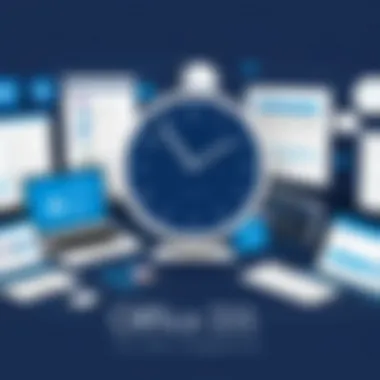
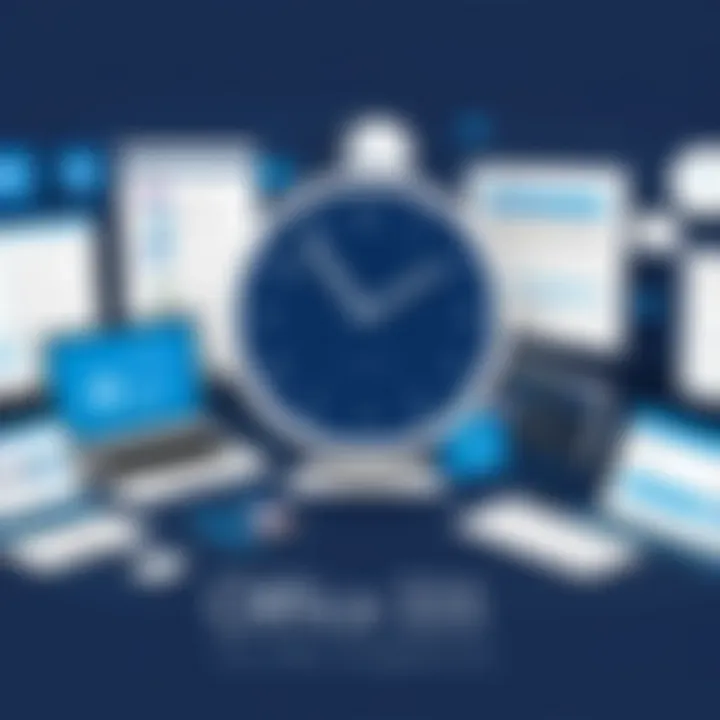
Intro
In today's fast-paced world, staying on top of tasks and managing time effectively is no longer a luxury but a necessity. As professionals juggle multiple responsibilities, the tools they use can make or break their productivity levels. Microsoft Office 365 emerges as a powerhouse suite in this regard, packed with applications designed to facilitate better time management and enhance overall efficiency.
This article takes a closer look at these functionalities, focusing on how they can be woven into daily workflows. It’s not just about the tools themselves, but also the strategies that accompany them, ensuring that users can fully leverage their potential.
Software Needs Assessment
Identifying User Requirements
Every organization and individual has unique needs when it comes to time management. The first step is to clearly define what those needs are. Do you find yourself overwhelmed with meetings? Are deadlines slipping through the cracks? Perhaps, you struggle to coordinate with team members effectively? Identifying such specific pain points is crucial.
Once these areas are established, it's time to map out which features of Office 365 align directly with those requirements. For instance, if you need to streamline communication, Microsoft's Teams can be a game changer. If tracking progress is more pressing, consider static tools like Microsoft Planner or dynamic ones like Excel.
Evaluating Current Software Solutions
Before diving headfirst into Office 365 tools, it is wise to assess current solutions. Conduct a thorough review of the software already in use. Ask questions such as:
- Is it user-friendly, or does it present a steep learning curve?
- Can it integrate with Office 365 seamlessly?
- Does it provide the necessary features without being bogged down by unnecessary ones?
Taking a critical eye to existing solutions can illuminate gaps in functionality, guiding users towards the tools that will serve them best.
Data-Driven Insights
Market Trends Overview
Staying abreast of market trends helps in making informed choices about productivity tools. In recent years, a notable shift towards integrated software solutions has emerged. More businesses are abandoning isolated applications for platforms that can cater to multiple needs within one suite, making Office 365's flexibility particularly appealing.
Another trend is the growing importance of data analytics in time management. Companies are increasingly utilizing data to gauge productivity levels and make necessary adjustments. This approach isn't just about tracking hours; it’s about finding patterns and adjusting workflows.
Performance Metrics
It's vital to measure how these tools enhance time management. Performance metrics can include:
- Task completion rates
- Time spent on various projects
- User satisfaction ratings
"What gets measured gets managed." Balancing insights from these metrics with qualitative feedback from users can provide a comprehensive view of efficacy.
Incorporating Office 365 tools into daily routines may seem daunting, but with the right approach, it can lead to newfound levels of organization and productivity. In the upcoming sections, we will delve deeper into specific applications within Office 365, exploring features, integrations, and practical strategies that empower users to take control of their time effectively.
Understanding Office and Its Ecosystem
Understanding the ecosystem of Office 365 is essential for anyone aiming to enhance their time management skills. This environment is not just a collection of applications; it's an integrated platform designed to foster collaboration and improve productivity across various domains. By getting a grasp on its core components, users can unlock potential efficiencies that come from synergies between these applications.
Office 365 offers a suite of tools that can significantly streamline both personal and professional operations. With features tailored for communication, organization, and data management, it allows users to maximize their time and resources effectively. Knowing how these parts work together can help one navigate challenges in time management more effectively, ensuring that deadlines are met and workloads are balanced.
What is Office ?
Office 365, now known as Microsoft 365, is a cloud-based platform that provides a range of productivity tools designed to enhance work efficiency. Unlike traditional software that requires installation and updates on a single device, Office 365 operates in the cloud, offering users accessibility from virtually anywhere with an internet connection. This flexibility is a game-changer for businesses and individuals alike, as it allows for seamless collaboration across teams and geographic boundaries.
A subscription model means users always have access to the latest features and security updates. The adaptability and resourcefulness of Office 365 make it a popular choice for organizations wanting to optimize their workflows and improve time management. With tools like Word, Excel, and Outlook at their disposal, individuals can find methods tailored to their needs, helping to tackle both structured and unstructured tasks effectively.
Overview of Key Applications
Office 365 is built on several core applications that each play a crucial role in enhancing productivity. Here’s a closer look at some of the most important ones:
Microsoft Word
Microsoft Word is perhaps the most recognizable application in the Office suite. It stands out for its robust word processing features, which allow users to create, edit, and format documents with ease. A key characteristic of Word is its extensive template library. Whether you’re drafting a business report, crafting a resume, or writing a research paper, there’s a pre-designed template to get you started, saving time and effort.
One unique feature of Word is the Real-Time Collaboration, which enables multiple users to work on a single document simultaneously. This not only expedites the editing process but fosters teamwork, making it an indispensable tool for time management particularly in collaborative environments.
Excel
Excel is the backbone of data analysis and financial management for many users. Its strength lies in its ability to handle large datasets and perform complex calculations efficiently. What makes Excel exceptionally useful is its array of functions and formulas, allowing users to manipulate data in countless ways. Its pivot tables and graphs also provide visual insights that assist in decision-making, which is crucial for time-limited projects.
However, while powerful, Excel can be overwhelming for novices. Understanding its many functions and features takes time, which could be a barrier for those looking to optimize rapidly.
Outlook
Outlook serves as an all-in-one inbox for emails, calendars, and task management, turning it into a central hub for organizing one's day. A defining feature of Outlook is the integration of calendar events with emails, which makes scheduling meetings or setting reminders a straightforward task. It streamlines communication significantly, allowing users to manage their time by directly linking commitments with their emails and task lists.
Its task management functions let users keep tabs on what needs doing while prioritizing based on deadlines. However, its many features can be a double-edged sword; new users may find it hard to navigate all the functionalities without some familiarization.
Teams
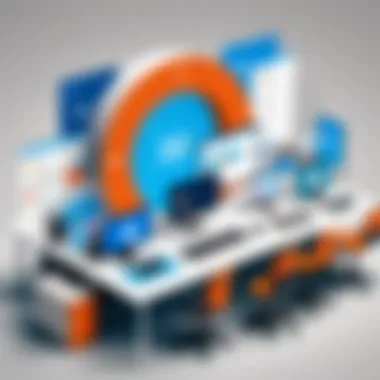
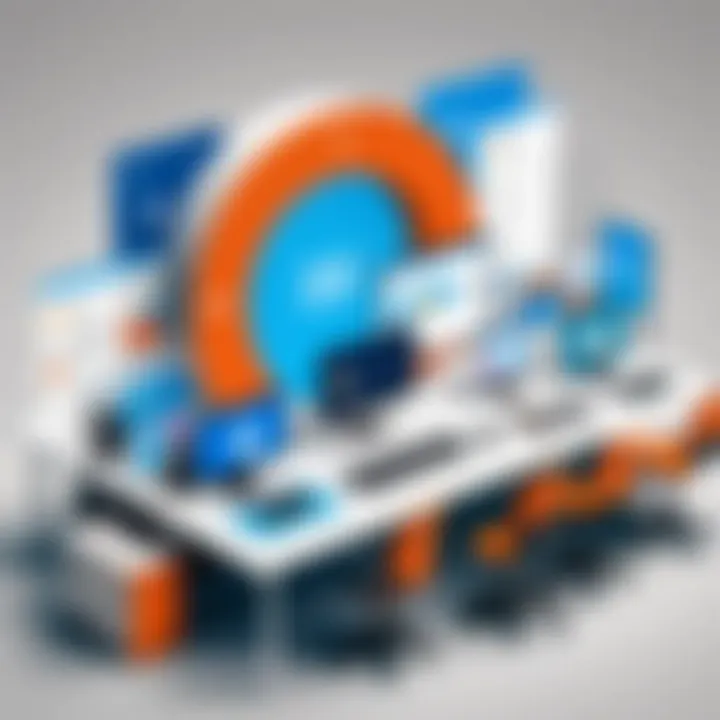
Microsoft Teams is a communication platform that simplifies collaboration with messaging, calls, and video meetings. One significant aspect of Teams is its ability to integrate with other applications in the Office 365 suite. This means users can share files directly within the chat feature, making information exchange quick and efficient.
Moreover, Teams allows for the creation of different channels based on projects or topics, which helps in organizing conversations, reducing clutter, and ensuring that relevant information is easily accessible. However, the transition to using Teams can be a challenge for users accustomed to traditional email correspondence, requiring some adjustment.
SharePoint
SharePoint is a powerful tool for document and content management. It's often used for internal collaboration within businesses, facilitating document sharing and version control. One of SharePoint's key features is its ability to create intranets, allowing teams to share resources, announcements, and updates efficiently.
While beneficial for keeping teams aligned, SharePoint can sometimes be perceived as complex due to its various customization options and functionality, which may require a steeper learning curve.
In summary, these applications within Office 365 not only serve distinct purposes but also enhance individual and team productivity. Understanding their characterstics and unique features equips users with the insights necessary to actively harness the advantages they provide in managing their time effectively.
Time Management Defined
In a world where distractions abound and responsibilities pile up, the concept of time management takes center stage. Effectively managing one's time can often be the defining difference between accomplishing tasks efficiently or feeling perpetually overwhelmed. This section explores how time management is not just about keeping a calendar or ticking off tasks. It encompasses the art of prioritization, the science of planning, and the skill of self-discipline. Understanding these elements becomes crucial in harnessing the full potential of Office 365 tools, enabling users to operate with greater efficiency.
The Importance of Time Management
Time is a finite resource; once it’s gone, you can't get it back. Thus, effective time management allows individuals to set proper priorities. For example, while the urgent tasks may scream for immediate attention, the more important tasks that contribute significantly to long-term goals often get postponed unjustly.
Here are some reasons underscoring the importance of managing time effectively:
- Increased Productivity: By focusing on the right tasks at the right times, people can achieve more in a shorter period.
- Reduced Stress: With a structured plan, anxiety over deadlines and workloads tends to decrease, creating a more manageable workflow.
- Better Work-Life Balance: Efficient time management aids in carving out moments for leisure, thus promoting personal well-being.
- Enhanced Quality of Work: By allocating the necessary time to each task, quality does not get sacrificed for speed.
In short, mastering time management is akin to learning how to play a musical instrument; with practice and the right approach, it yields harmonious results in productivity and success.
Challenges in Time Management
Despite its well-recognized benefits, effective time management poses several challenges. Many individuals find themselves trapped in cycles of procrastination, overwhelmed by tasks or simply unable to prioritize. Here are some common hurdles one might encounter:
- Distractions: In today’s digital age, notifications, social media, and multitasking can divert attention away from vital tasks.
- Poor Planning: Without a clear understanding of priorities, time can be wasted on less critical tasks or slipping into decision fatigue.
- Overcommitment: Many people struggle to say no, leading to a packed schedule that does not allow for downtime or self-care.
- Lack of Tools: Without the effective tools and strategies at one’s disposal, even the best intentions for time management can fall flat.
Addressing these challenges is crucial for anyone looking to improve their work habits. Office 365 provides effective tools designed to help manage these difficulties, turning potential pitfalls into stepping stones for success.
"Time management is life management. The way you spend your time reflects what you prioritize in your life."
Understanding these principles lays the foundation for using tools within Office not merely for logistical organization but for fostering a productive mindset that can adapt to the various challenges of modern professional life.
Integrating Office for Effective Time Management
In today’s swiftly moving business landscape, integrating Office 365 into daily operational practices is like having a trusty compass amid a foggy sea. It streamlines various processes and helps teams manage their time more effectively. By utilizing interconnected tools, teams can enhance their productivity and achieve a level of organization that would otherwise require a more manual approach.
The integration of Office 365 offers numerous benefits. It promotes collaboration and ensures everyone stays on the same page—literally. Imagine a scenario where project timelines are constantly shifting; having all relevant information within one ecosystem can significantly reduce the chaos often associated with juggling multiple apps. Not only does this integration create a seamless experience, but it also minimizes the risk of miscommunication or lost files, which, let’s face it, can lead to scuffles in the workplace.
Utilizing Outlook for Scheduling
Calendar Features
When it comes to Calendar Features, Outlook stands out like a lighthouse guiding ships through the night. The built-in calendar is not just a scheduling tool; it provides a comprehensive view of your commitments, allowing for smarter planning. Through color-coding events and setting reminders, users can prioritize their tasks without feeling overwhelmed. This feature can also integrate with other calendars, giving a unified view of all appointments.
One unique aspect of Outlook's calendar is the ability to overlay multiple calendars. This allows users to see personal and professional commitments at a glance, ensuring that no important events fall through the cracks. However, users must be mindful not to overcrowd their calendars, which can lead to confusion rather than clarity.
Meeting Scheduling
Moving on to Meeting Scheduling, this feature is a gem that saves businesses precious time. The integrated scheduling assistant can identify suitable time slots based on participants' availability, turning a frustrating back-and-forth into a couple of clicks. This characteristic makes it an important tool in both corporate and freelance environments.
One of its notable functions is the ability to schedule recurring meetings. While this can enhance consistency, it also poses a risk: if not regularly updated, these meetings may become irrelevant, cluttering one's schedule.
Task Management
Task Management in Outlook further complements its usability. Users can create, assign, and track tasks all within the same interface, promoting accountability and clarity. The integration with Microsoft To Do gives added benefit by allowing a consolidated view of both tasks and appointments, making planning much more effective.
A noteworthy feature here is the ability to categorize tasks using labels. This enhancement simplifies priority settings and helps individuals focus on what truly matters. However, over-reliance on task lists may lead some to overlook essential details, underscoring the need for balanced usage.
Using Microsoft Teams for Collaboration
Channel Organization
Channel Organization in Microsoft Teams takes collaboration to the next level. By segmenting conversations based on projects or topics, teams can keep discussions organized. Think of it like having distinct rooms in a house for different activities; it makes finding information much easier.
The capability to pin important messages at the top of each channel is particularly useful when dealing with ongoing projects. Yet, while this structure is beneficial, it’s crucial for teams to enforce clear guidelines on how channels should be utilized. Without such rules, confusion can arise, muddying the waters of communication.
File Sharing
Next up is File Sharing, which is seamlessly integrated into Microsoft Teams. Unlike traditional methods where emails can choke your inbox, sharing files directly within a channel keeps discussions in context. This key feature promotes transparency and decreases the chances of working on outdated documents.
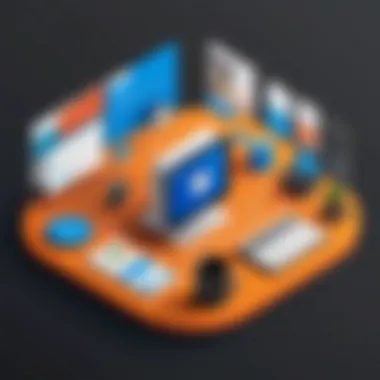
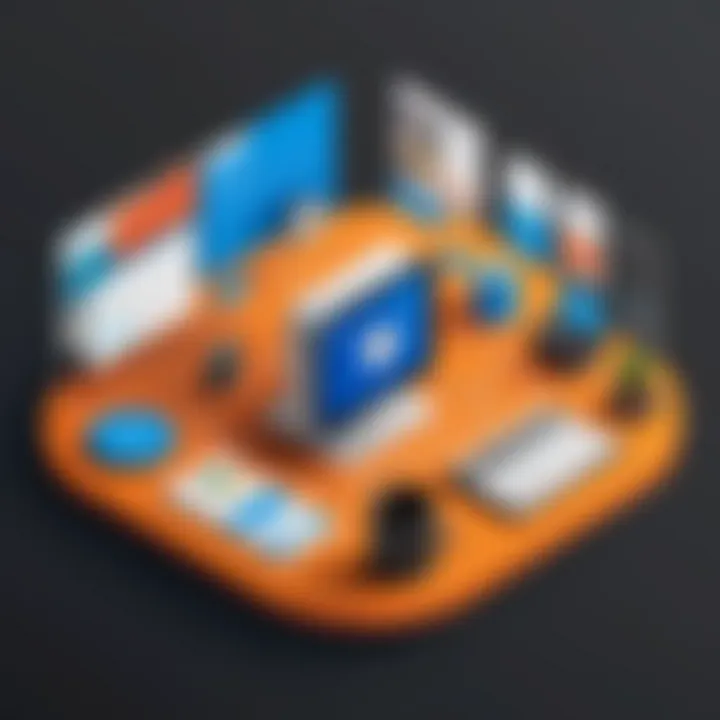
One interesting aspect of this functionality is the co-editing feature. Several team members can work on the same document in real time, which enhances collaboration. However, this can sometimes lead to conflicts if multiple edits occur simultaneously, making it essential for teams to communicate effectively during such sessions.
Meeting Extensions
Finally, Meeting Extensions in Teams add an extra layer to time management capabilities. Scheduling meetings within Teams can include breaking down the agenda, setting up polls, and even recording sessions for those who couldn't attend. This added detail fosters accountability and ensures that everyone is aligned with the outcomes of meetings.
Nevertheless, while meeting extensions can optimize organization, they can also lead to "Zoom fatigue"—over-scheduling sessions can have the opposite effect of their intended utility!
By effectively integrating tools like Outlook and Microsoft Teams, organizations can improve their time management practices, ensuring a more cohesive working environment.
Specific Tools Within Office for Time Management
Time management can prove to be quite a puzzle. Especially when one juggles numerous tasks and responsibilities, any effective tool that helps streamline organization becomes invaluable. Within the Office 365 suite, several specific tools shine when it comes to managing time effectively. Their functionality not only supports task prioritization but also encourages collaboration and idea organization. Each of these tools, when used effectively, can create a comprehensive approach to managing one's time.
Microsoft To Do
Task Creation and Tracking
The heart of Microsoft To Do is its impressive ability for task creation and tracking. Its user-friendly interface allows individuals to quickly jot down tasks without fuss, ensuring nothing slips through the cracks. A key characteristic that sets it apart is the simplicity of adding tasks with due dates and reminders. This ease makes Microsoft To Do a popular choice among busy professionals and students alike because checklist-style organization can elevate productivity significantly. The ability to break tasks into subtasks enhances this tool further, catering to those who prefer a step-by-step approach.
One unique feature is the "My Day" option, which enables users to focus on their top tasks each day. This foster quick prioritization, but one must acknowledge the potential downside: if individuals become overwhelmed with adding too many tasks, the tool's effectiveness wanes.
Integration with Outlook
The integration of Microsoft To Do with Outlook marks another powerful feature of this tool. Tasks created in Outlook sync seamlessly with To Do, building a harmonious link between email and task management. The ability to create tasks directly from emails encourages users to visualize their workload holistically, not just as disparate emails and scattered thoughts. Outlook's integration helps users maintain a clearer grip on their responsibilities.
However, while this integration is beneficial, it can also create a convoluted experience if not managed well. An disorganized inbox combined with overflowing tasks can lead to potential chaos rather than a streamlined workflow.
Prioritization Methods
Prioritization within Microsoft To Do revolves around label systems, allowing users to categorize tasks based on urgency and importance. This approach is particularly effective because it encourages reflection on what truly needs attention first. The ability to star tasks adds another layer of emphasis, helping users determine their focus for the day or week.
What makes prioritization so appealing here is its adaptability; users can apply these methods to fit their unique workflows. Still, one should be cautious. Without consistent evaluation of priorities, the effectiveness of the system can become diluted over time.
Planner
Team Collaboration Features
Planner thrives on its robust team collaboration features, transforming how teams manage projects together. The key component of this tool is its planning boards, where tasks are segmented by team or project. Each member can easily view responsibilities, fostering transparency and collective accountability within the group.
What stands out is the visual layout of tasks, which can be quite engaging. Users can quickly assess what’s ahead without wading through lengthy emails or messages. This feature becomes particularly beneficial in fast-paced environments where clarity is essential. However, if teams do not utilize it consistently, its potential is left unfulfilled.
Task Assignments
Task assignments in Planner underscore the tool's role in promoting responsibility within teams. Members can be assigned tasks with due dates and periodic reminders, ensuring everyone stays on the same page. This clear assignment process minimizes confusion, presenting a direct path for accountability.
Interestingly, if one is guilty of over-assigning or the tasks lack clarity, it can lead to frustration among team members. As such, it's crucial to maintain balance and clarity in task distribution for Planner to succeed fully.
Progress Monitoring
Progress monitoring through Planner is another notable feature, allowing users to track how tasks evolve over time. With intuitive charts and visual indicators, teams can gauge their collective progress effectively. This not only aids in managing timelines but also cultivates team motivation when they see tangible results.
A unique feature here is the ability to integrate checklists within tasks. This assists teams in breaking down larger objectives into manageable parts. Still, the downside may appear if teams fail to keep updating tasks or progress indicators; stagnation can occur, and that beautiful transparency can become a hindrance.
OneNote for Notes and Ideas
Organizing Thoughts
OneNote serves as a digital notebook for organizing thoughts. Users can easily create separate sections for different projects or topics, allowing for structured information storage. The flexibility of typing, handwriting, or even drawing notes in OneNote means there's something for everyone.
This adaptability makes it an excellent choice for those who think creatively or need visual reminders. However, one potential drawback may arise from its lack of rigid structure. Too much freedom can lead to disorganized notes if users don't establish their own guidelines.
Categorization of Information
The categorization of information within OneNote highlights its incredible versatility. Users can create tags for different topics or importance levels, which enhances both searchability and organization. This feature especially stands out for individuals managing multifaceted projects, as it ensures that focused thoughts don’t get buried in a sea of notes.
However, over-tagging can create a tangled mess, potentially creating an opposite effect if users cannot quickly find their desired information. Thus, a strategic approach to tagging is vital to harness this tool’s full potential.
Integration with Other Tools
OneNote’s ability to integrate with other Office 365 tools further extends its usefulness. For example, its seamless connection with Outlook allows users to link tasks, making notes directly actionable. The convenience of capturing meeting notes, overflowing ideas, or action items provides a coherent workflow across the suite.
One unique element lies in its capability to grab content from various Office applications, presenting a more comprehensive view of work. But, if one can become jabbering during meetings, there's a risk of information overload, as not all notes may warrant action, risking clarity and focus.
Overall, as these tools within Office 365 underscore the significance of time management, they prove to be not just good but essential allies in managing time efficiently.
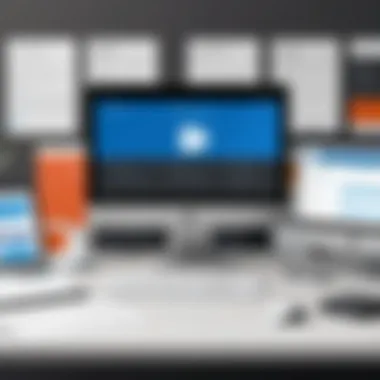
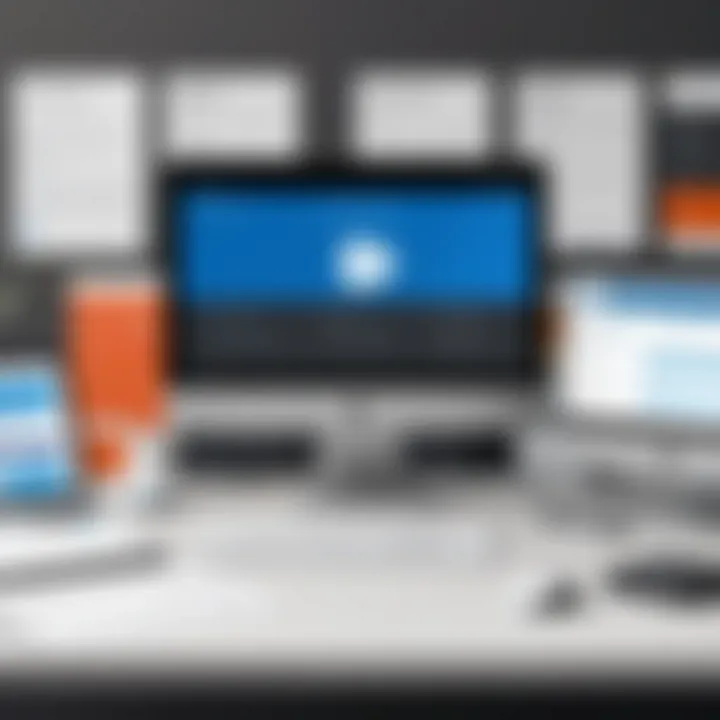
Best Practices for Time Management with Office
Time management is essential for maximizing productivity, especially in today's fast-paced work environments. When it comes to utilizing tools within Office 365, implementing best practices can make a world of difference. These strategies help streamline daily tasks, enhance focus, and overall improve the efficiency of managing your time. Understanding and applying these methods give professionals a distinct edge by allowing them to allocate their time wisely and effectively.
Establishing a Routine
Creating a solid routine is the backbone of effective time management. A routine helps set clear expectations each day, carving out specific times for critical tasks without letting the distractions of the modern workspace seep in.
For instance, consider segmenting your day into blocks for dedicated tasks. Mornings can be reserved for deep work, where you focus on complex projects without interruptions. Afternoons might be tailored for meetings and collaborative efforts, ensuring a balance between solitary productivity and team engagement.
Utilizing tools like Outlook's calendar can facilitate this routine. By scheduling tasks and setting boundaries, such as marking yourself as "busy" during focus periods, you create structured time slots dedicated to prioritized activities.
Setting Clear Goals
In the realm of time management, clear goals act as guiding stars. Without well-defined objectives, it’s all too easy to drift and lose track of priorities. Goals should be SMART: Specific, Measurable, Achievable, Relevant, and Time-bound.
When you utilize Microsoft Planner, you can outline projects with precise milestones. By breaking larger goals into smaller, manageable tasks, you can track progress easily. Setting daily or weekly goals not only keeps you focused but also allows for celebrating small wins, which can be incredibly motivating.
Moreover, tools can integrate effectively with your work processes. For example, having weekly reviews not only reinforces your objectives but also assists in recalibrating priorities based on project demands.
Using Automation Tools
Automation tools within Office 365 can significantly lighten your workload. By minimizing repetitive tasks, you create space for more strategic thinking and high-value activities. Here’s how they unfold:
Automated Reminders
Automated reminders play a critical role in maintaining deadlines and commitments. With tools integrated into Outlook, you can set reminders for important tasks, deadlines, and meetings. This key characteristic of automated reminders ensures nothing slips through the cracks.
One unique aspect of automated reminders is their ability to sync across devices. Imagine being reminded of an upcoming meeting while you're on the move—this convenience is invaluable in today’s mobile workspace. However, a disadvantage might arise if one becomes overly reliant on these reminders, potentially compromising urgency and personal accountability in managing time.
Workflow Automation
Workflow automation takes efficiency to another level. It streamlines repetitive processes and eliminates manual tasks. This key feature breaks down workflows into sequences, where tasks trigger specific actions automatically. For instance, if a file is uploaded in SharePoint, it could automatically update a task in Planner.
The advantage here is that it saves a considerable amount of time, allowing professionals to focus on more critical aspects of their projects. Nonetheless, awareness is necessary; if workflows are poorly designed, they can lead to miscommunication and loss of control over specific tasks.
Efficient use of time management tools can lead to tangible improvements in productivity and organizational effectiveness.
To conclude, integrating Office 365 for time management not only demands routine establishment and goal setting but also capitalizes on the power of automation. By adopting these best practices, you’ll find ways to create a seamless, organized approach to time management within your work processes.
Assessing the Effectiveness of Time Management Tools
Assessing the effectiveness of time management tools is crucial to understanding how well these tools perform in enhancing productivity and organization within the Office 365 ecosystem. Every tool, from Microsoft To Do to Planner, has its unique features and potential advantages. However, simply having these tools doesn’t guarantee improved time management. It’s important to analyze how they impact daily tasks and overall efficiency. This section digs into specific elements and benefits of assessing these tools, providing insight that can drive better choices and practices.
Metrics for Evaluation
When it comes to evaluating the effectiveness of time management tools, several metrics can be employed. Here are some thought-provoking elements to consider:
- Time Saved: Monitoring how much time users save by using various functionalities—like automated reminders in Outlook or task assignment in Planner—can offer tangible evidence of effectiveness.
- Task Completion Rates: Keeping track of how many tasks are completed versus how many are assigned can help measure productivity. This metric can be instrumental, particularly when using tools like Microsoft To Do and Planner, which offer task tracking features.
- User Adoption: Evaluating how frequently team members engage with these tools can give an insight into their effectiveness. High engagement often correlates with perceived usability and value.
- Feedback Incorporation: Tools that allow for user feedback can lead to improvements in time management practices, showing a direct correlation between tool effectiveness and user satisfaction.
These evaluation metrics can provide valuable insights, helping businesses fine-tune their strategies and make informed decisions about which tools to adopt or phase out.
Gathering Feedback
Feedback is a powerful tool in the evaluation process. Gamifying or incentivizing user feedback can lead to higher participation rates and more insightful data. It's not just about collecting data; it’s about fostering an environment where users feel comfortable sharing their experiences. Here are some practical steps to implement:
- Surveys and Polls: Use platforms like Microsoft Forms to gather quantitative and qualitative data on how users feel about the tools. Ask pointed questions like, "Has Microsoft To Do helped you manage your tasks more effectively?" or "What challenges do you face when using Planner?"
- Focus Groups: Organizing sessions with smaller groups can lead to richer discussions. Hearing users articulate their experiences can clarify what works and what doesn't.
- One-on-One Check-Ins: Regular check-ins with team members can uncover insights that large data sets might miss. Direct conversations can yield immediate feedback on specific challenges or tools.
Effective feedback collection is not just a box-ticking exercise; it’s a vital process that fosters continuous improvement within any team.
Incorporating these practices can create a feedback loop that enhances the effectiveness of time management tools while aligning them more closely with user needs and preferences. Continuous assessment and feedback are more than just measurements; they are integral to evolving a productive work environment.
Closure and Future Considerations
As we wrap up our exploration of the time management tools within Office 365, it’s crucial to recognize why this topic matters. Effective time management is not merely a task on a to-do list; it’s the backbone of productivity in today’s fast-paced environments. By mastering these tools, such as Microsoft To Do, Planner, and Outlook, users can unlock a higher level of efficiency. This brings about tangible benefits like reduced stress levels, improved work-life balance, and enhanced goal completion rates.
Summary of Key Points
In this article, we’ve dissected various aspects of Office 365 as a comprehensive platform for time management. Here are the highlights that stand out:
- Diverse Toolset: From Microsoft To Do for personal task management to Planner for team collaboration, Office 365 houses a myriad of applications catering to different aspects of time management.
- Integration: Seamless integration among tools within Office 365 ensures that users can transition between apps without losing momentum. For instance, tasks in To Do can connect with Outlook’s calendar, helping to visualize deadlines effectively.
- Best Practices: Establishing a routine, setting clear goals, and utilizing automation features are paramount in converting time management strategies into actionable plans.
"Success is where preparation and opportunity meet." This quote rings particularly true when it comes to utilizing Office 365 effectively.
Looking Ahead: Enhancements in Office
Future enhancements in Office 365 are set to propel time management capabilities even further. Microsoft constantly updates its tools, adding features aimed at improving user experience and productivity. Some anticipated improvements include:
- AI-Powered Features: As artificial intelligence evolves, we can expect smarter suggestions for task prioritization, automated scheduling, and even predictive analytics that could help in anticipating workload trends.
- Increased Collaboration Tools: Enhancements in Microsoft Teams and Planner might facilitate better joint project management efforts, making it easier to track progress and responsibilities in real time.
- Customization Options: Future updates are likely to allow greater customization of dashboards and views within tools, enabling users to focus on what’s truly important.
Adapting to these evolving technologies requires ongoing learning, but the payoff is significant. Embracing change and harnessing the full potential of Office 365’s time management capabilities will lead to more streamlined workflows and ultimately, greater success in today’s challenging landscape.





