Mastering iCloud File Management: Tips and Strategies


Intro
Navigating the intricate web of cloud storage solutions often feels like trying to untangle a ball of yarn. For many, iCloud serves as the go-to option due to its seamless integration with Apple’s ecosystem. Understanding the ways to effectively manage your iCloud files is crucial for maximizing storage capabilities, ensuring easy access, and maintaining a tidy digital workspace. This article delves into strategies tailored for tech-savvy individuals seeking to elevate their file management game.
Software Needs Assessment
Identifying User Requirements
Before diving into the jangling complexities of iCloud management, it's pivotal to consider what you actually need from the software. Users typically have diverse needs. Some may prioritize collaboration, while others focus on robust security features. Start by asking yourself:
- What type of files are you storing? Are they documents, images, or something else?
- How often do you access these files? Daily, weekly, or sporadically?
- Do you collaborate with others? If so, what tools do you need to facilitate that?
Clearly defining these aspects gives you a starting point to assess your requirements. You wouldn't buy a boat without knowing if you’re sailing in fresh waters or the sea, right?
Evaluating Current Software Solutions
Once you've established your needs, it’s essential to evaluate your current setup. Many users are unaware of the various features that iCloud offers beyond basic storage. Take stock of:
- Storage capacity: Are you hitting the ceiling of the free 5GB plan?
- Integration capabilities: Can you sync your files across different devices efficiently?
- Backup features: Does your solution provide reliable backup to protect data?
By reflecting on these points, it becomes easier to pinpoint advantage areas, not only in iCloud but in any additional solutions you might consider.
Data-Driven Insights
Market Trends Overview
With technology evolving at breakneck speed, keeping an eye on market trends in cloud storage can offer valuable insights. Various reports show that user awareness is steadily increasing. The popularity of working from home due to global shifts has led to heightened demand for accessible and secure solutions. Moreover, industry experts suggest that hybrid solutions combining cloud storage and on-premises setups are gaining traction. This could mean reassessing how iCloud fits into your overall strategy.
Performance Metrics
To ensure effective file management within iCloud, regularly monitoring performance metrics is advisable. Some key metrics include:
- Access speed: How quickly can you retrieve your files?
- Sync accuracy: Are your files updated in real-time?
- Downtime incidents: How often does the service experience outages?
Certainly, data without analysis is like a ship without a sail. Knowing these metrics can spur informed decisions for better file management.
"Data informs decisions, guiding us through the unpredictable sea of cloud management."
Ultimately, understanding your software needs and keeping an eye on performance will give you a clearer perspective on optimizing your iCloud experience. As the digital landscape continues to shift, being proactive about your file management strategies is not just advantageous; it's downright essential.
Understanding iCloud: An Overview
In the digital age, understanding file management solutions can be quite beneficial, especially when it comes to cloud services like iCloud. This overview sets the stage for the rest of the guide by outlining not just the mechanisms of iCloud, but also by emphasizing why it’s become a keystone in so many users' everyday operations. The seamless integration that iCloud offers across Apple devices makes it a go-to choice for managing files effectively.
What is iCloud?
iCloud is Apple’s cloud-based storage solution, enabling users to store documents, photos, and app data securely online. By syncing files across devices like the iPhone, iPad, and Mac, it ensures that your latest changes to a document appear on all your connected devices. You won't ever have to worry about not having access to your most recent files. In a time when collaboration and mobility are key, iCloud stands out by simplifying access to files. Imagine being able to edit a presentation on your Mac at work, then reviewing it on your iPhone during your commute.
But that’s not all. The service offers backup functionality too, meaning important data won’t just vanish into the ether if your device gets damaged or lost.
The Relevance of iCloud in File Management
Using iCloud for file management is not just about storage; it’s about efficiency. The importance of having your files organized and accessible cannot be overstated in a professional landscape where every minute counts.
Here are a few key points that illustrate its relevance:
- Accessibility: With iCloud, files can be accessed anytime and anywhere, provided one has an internet connection. This flexibility is crucial for busy professionals.
- Collaboration: iCloud allows multiple users to work on the same document in real time. This is particularly valuable for teams working remotely or across different locations.
- Security: iCloud provides strong security features, including encryption and the option for two-factor authentication. This is essential for protecting sensitive data.
- Integration: Since iCloud is developed by Apple, it works seamlessly with most Apple applications, providing a smooth user experience.
Ultimately, understanding iCloud is about seeing how it fits into the bigger picture of modern file management. It’s not just another storage option; it’s a tool that, when used effectively, can enhance productivity and streamline workflows.
Initial Setup of iCloud Files
Setting up iCloud for the first time is more than just clicking a few buttons; it lays the foundation for how effectively you can manage your files later on. The initial setup of iCloud files demands attention to detail, as it involves configuring settings that not only affect syncing but also the overall organization of your data. Understanding these critical first steps can yield long-term benefits, including smoother accessibility, enhanced security, and more efficient workflows.
Creating an iCloud Account
Creating an iCloud account is the first leap toward a more organized digital life. If you own an Apple device, chances are you're already halfway there. However, a quick reminder: If you're new to the Apple ecosystem, you need an Apple ID to access iCloud's features. Here's how to get started:
- Go to Settings on your device: Open the app and scroll down to find the option labeled "Sign in to your iPhone/iPad."
- Choose to create a new Apple ID: If you don’t already have one. This process is usually straightforward, asking you for basic information like email and password.
- Verify your identity: Apple takes security seriously, so you might have to verify your email or phone number.
- Agree to terms and conditions: You'll need to consent to Apple's policies, which includes their privacy practices.
- Customize your iCloud settings: At this stage, pick which features you want to enable, such as iCloud Drive, Photos, or Backup.
Setting up your iCloud account is just the tip of the iceberg—it's your gateway to leveraging all the benefits that iCloud has to offer.
Configuring iCloud Settings on Devices


Once you have an iCloud account, it's time to dive deeper and configure the settings on your devices. This step is critical, as proper configuration can dramatically improve your experience. Here's how to tailor your settings:
- Navigate to Settings again: This doesn't change. Tap your name at the top to access your Apple ID settings.
- Select iCloud: Here, you’ll find a list of services that you can turn on or off based on your needs. For instance, if you’re a heavy user of photos, enabling iCloud Photos can provide peace of mind.
- Optimize Storage: You can choose options that help to manage your storage automatically. This way, older photos and files can be offloaded while maintaining access to the latest content.
- Sync Specific Apps: Decide what apps you want to sync with iCloud. This might include Notes, Contacts, or Calendars. It’s vital to choose wisely to make sure you’re syncing the most important items.
Paying close attention to these settings can prevent a heap of trouble down the road. If you ever find yourself in a bind with lost files or cluttered storage, revisiting these configurations might provide the clarity you need.
"A well-set iCloud is like a well-organized desk; it makes finding what you need a whole lot easier."
By laying this groundwork efficiently, you're setting yourself up for success, allowing you to focus more on your tasks and less on data management hiccups.
Navigating the iCloud Interface
Understanding the iCloud interface is essential for anyone looking to manage their files effectively. The interface serves as your control center, providing all the tools you need for seamless interaction with your files. Knowing how to navigate through it can enhance your productivity and give you a better way to manage your digital life. Whether you are trying to locate a file, share documents, or organize your data, having a strong grasp of the interface simplifies these tasks.
Overview of iCloud Drive Interface
When you first access the iCloud Drive interface, it may appear a bit cluttered, especially if you have a sizable amount of data stored. The layout itself is user-friendly, with folders and files displayed prominently. You can easily create new folders to categorize your files according to your needs. For instance, you might have folders for work documents, personal files, or project-specific data.
Key Features of the iCloud Drive Interface:
- Search Functionality: The search bar at the top lets you quickly locate files. Type in the name or even a keyword related to what you are looking for. This can save time and hassle, especially as the volume of files increases.
- File Previews: Clicking on a file provides a quick preview, allowing you to ascertain its content without opening full applications. This is particularly useful if you have numerous documents to sift through.
- Settings and Options: The settings menu on the top right allows customization of the interface, providing options for uploading and organizing files just the way you want it. Managing settings here can help you tailor the iCloud experience to your liking, be it changing how files are displayed or adjusting notifications.
Mastering these features will make navigating iCloud Drive both efficient and enjoyable.
Understanding File Types Supported by iCloud
When working within iCloud, it's crucial to understand the various file types that are supported. This comprehension not only helps you in file management but also reduces the risk of issues stemming from compatibility.
iCloud supports a plethora of file types, encompassing everything from common document formats to specialized files used in professional environments. Here are some examples:
- Documents: Common formats like .docx, .pdf, and .txt are typically supported, allowing for easy document management.
- Images and Videos: File types such as .jpg, .png, along with video formats like .mov and .mp4 can be stored effortlessly, making it useful for creative professionals.
- Backup Files: Applications can generate specific backup files that iCloud can support. Understanding what gets backed up is vital for managing your storage effectively.
Strategies for Effective File Organization
Effective file organization in iCloud is crucial for users who manage a plethora of documents and need easy access to them. Proper organization not only helps in locating files swiftly, but it also aids in maintaining productivity and efficiency. A systematic approach can dramatically reduce time spent searching for files, thereby allowing users to focus on their core tasks.
Moreover, investing time in organizing files may save headaches down the line. For instance, a well-arranged folder structure can prevent the clutter that often comes with digital storage. A cluttered cloud drive can lead to frustration, distraction, and even the loss of important documents, so taking steps towards a more organized system is wise.
Folder Structure Best Practices
When it comes to folder structures, a thoughtful layout can work wonders. Start by categorizing files based on their purpose. For example, if you're an IT professional, you might want categories such as "Projects," "Documentation," and "Client Correspondence." Organize sub-folders within these broader categories, such as a specific project folder containing necessary details, strategy documents, and reports.
- Be Consistent: Whether it's naming conventions or folder organization, consistency is key. This makes it easier for anyone accessing the files to understand where everything is located.
- Limit Levels: Try not to dive down too many levels in your hierarchy. Having a maximum of three to four folder levels keeps the structure manageable. This will help users stay oriented and prevent unnecessary digging.
- Use Descriptive Names: The names of folders should clearly convey the contents. Instead of vague titles like "Miscellaneous," use descriptive terms that reflect the contents, such as "2023 Marketing Reports."
Utilizing Tags for Enhanced Searchability
Tags are often an underutilized feature in iCloud file management, but they can significantly boost the efficiency of searches. By tagging files with relevant keywords or categories, users can quickly filter through content to find exactly what they need. For instance, if you have a document related to a specific client, a tag can help you locate all materials associated with that client in mere seconds.
- Create a Tagging System: Define a standard set of tags that you will use consistently across all files. Examples could include tags like "Urgent," "To Review," or "In Progress."
- Combine Tags: Don’t hesitate to apply multiple tags to a single file. This adds layers of searchability and can be particularly useful in complex projects with overlapping documents.
- Review and Revise: Periodically review your tagging system. As your projects evolve, you might find that some tags become irrelevant or redundant while new tags might be necessary.
By leveraging a solid folder structure alongside effective tagging, users can drastically enhance their file management in iCloud, allowing for a smoother workflow and reduced stress when dealing with document retrieval.
Managing Data Syncing
Managing data syncing within the iCloud ecosystem is paramount for ensuring that users’ files remain accessible across multiple devices. The seamless transfer of data enhances the user experience and aids in productivity, allowing for a fluid workflow whether you are working from a MacBook, iPhone, or iPad. Additionally, understanding how data syncing operates can preempt potential issues, thereby safeguarding against data loss.
The advantages of efficient syncing are numerous. It not only provides access to your files from any device but also keeps them updated in real-time. Therefore, if a change is made on one device, it promptly reflects on all others. This continuity is especially critical for tech-savvy individuals and business professionals who rely on constant access to updated documents during meetings or collaborations.
However, as with any technology, certain considerations must be taken into account to ensure that the syncing process is effective. User preferences and device settings play a role in how data is synced. Additionally, network stability and availability can impact syncing speed and performance. Users should be mindful of these elements to fully harness the power of iCloud syncing.
Understanding Sync Options
When it comes to syncing options in iCloud, there’s a range of functionalities that users should familiarize themselves with. iCloud offers various settings that determine how and when files are synced.
- Automatic Syncing: iCloud provides an automatic syncing feature, which means that when files are created or modified on any device, these changes will reflect on all others linked to the same iCloud account without any proactive steps from the user. This is particularly advantageous for those who constantly toggle between multiple devices.
- Manual Syncing: For users who prefer to exert control over what files get synced, manual syncing options are available. This feature allows individuals to choose specific documents or folders to sync, keeping other files stationary unless future updates dictate otherwise. This can be beneficial for large projects where only certain document versions are shared or reviewed.
- Selective iCloud Drive Syncing: iCloud Drive allows users to selectively sync specific folders. Users can decide which folders to include in the syncing process via the iCloud settings. It’s a practical approach for limiting the data usage of those who may have bandwidth restrictions.
- Family Sharing Features: Syncing isn't limited to individual use; iCloud Family Sharing makes it possible to share purchases, such as apps, music, and photos, while also allowing family members to access specific shared folders. This enhances collaboration within families or small teams without compromising individual accounts.
Being aware of these options lets users customize their iCloud experience according to their needs, thereby maximizing its effectiveness and ensuring an organized system of data management.
Troubleshooting Sync Issues
Even with the best-laid plans, syncing issues can arise, causing frustration and halting productivity. Addressing these sync issues promptly is essential for maintaining an efficient workflow.
- Common Problems: Some of the more frequent hiccups include delays in syncing, files not appearing on certain devices, or sudden errors like ‘iCloud is unavailable.’
- Network Connection: A reliable internet connection is fundamental to effective syncing. If syncing problems emerge, the first step should be to check your Wi-Fi or data connection. Sometimes, simply reconnecting can resolve the issue.
- Device Settings: Ensure that the correct devices have iCloud settings activated, allowing them to receive updates. On occasions, a device may need a simple reboot to refresh its connection with iCloud.
- Force Sync: If issues persist, a manual force sync can be initiated. This entails signing out of iCloud on the device and signing back in, which can compel the device to refresh all data and re-establish the connection.
- Check Storage Limits: When storage limits are reached, new files fail to sync. Regularly monitoring your iCloud storage is critical. Identify what files are taking up space and consider backing up older but essential files to another storage solution before deleting them from iCloud.
"Keeping your devices' settings and connections in check is not just mere maintenance; it's a proactive approach to seamless productivity."
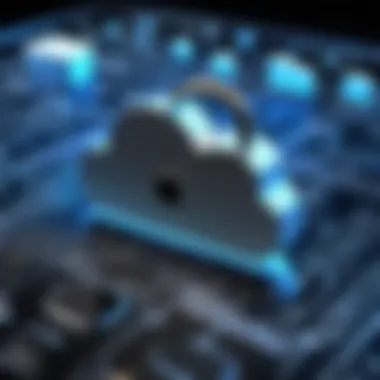
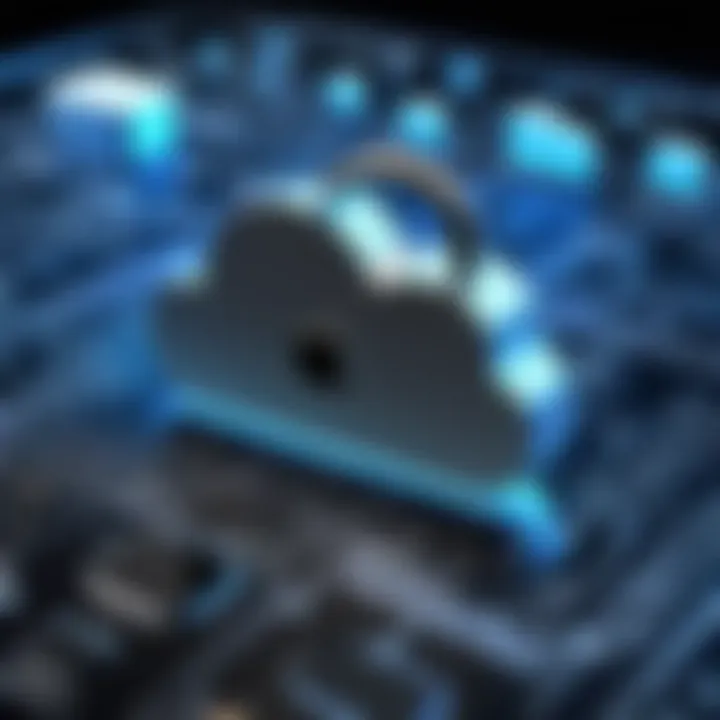
Leveraging iCloud Features for Collaboration
Collaborating efficiently in today’s fast-paced world is not just a luxury; it’s a necessity. With iCloud, users gain access to a suite of collaborative tools that fosters teamwork, no matter where teammates are located. Understanding how to harness these tools can significantly enhance productivity and streamline workflows, especially for business professionals and tech-savvy individuals.
Sharing Files and Folders Efficiently
Sharing files and folders in iCloud is a straightforward process, yet many overlook its full potential. When used effectively, it can eliminate confusion and save time.
To share a file or folder:
- Find the file in your iCloud Drive.
- Right-click or tap Share on the file or folder you wish to share.
- Select who can access your file; you can invite people using their email addresses or send a link that anyone can use.
Benefits of Efficient Sharing:
- Access Control: You can set permissions by allowing users to view or edit files, keeping sensitive information secure.
- Version Control: All collaborators see real-time updates, minimizing the risk of working on outdated documents.
- Consistency Across Devices: Changes made on one device reflect on all others linked to the specific iCloud account, ensuring everyone is on the same page.
In a work environment, sharing project files through iCloud can streamline communication, and accessing a central repository undoubtedly eliminates the chaos of misplaced documents. Utilizing this feature keeps your collaborative efforts organized and efficient.
Real-Time Document Collaboration Tools
The competitive edge comes not just from sharing but from the ability to collaborate simultaneously. iCloud's real-time document collaboration tools are instrumental for teams needing to make swift decisions.
When using applications like Pages, Numbers, or Keynote, you can:
- Work Together Simultaneously: Multiple users can edit the same document simultaneously from their respective devices. This means if someone in the team makes a change, others can see it instantly.
- Commenting System: Users can leave comments on specific parts of the document, facilitating discussions without altering the original text. This is essential in reviewing drafts and proposals to ensure clarity and alignment.
- Version History: iCloud tracks changes made to documents, allowing you to revert back to previous iterations if necessary. This feature is lifesaving during deadlines, enabling seamless adjustments and retrieval of lost work.
"iCloud not only secures your data but also creates an intelligent environment conducive to collaboration."
Combining real-time collaboration tools with efficient sharing lays a strong foundation for teamwork. The flexibility to collaborate from anywhere allows businesses to adapt quickly to changing circumstances, fostering an innovation-driven environment.
The End
Leveraging iCloud’s collaboration features can significantly elevate team dynamics, whether in a small group or a large organization. The power of shared access combined with real-time editing enhances communication and keeps projects flowing smoothly. By adopting these practices, businesses can not only boost productivity but also cultivate a culture of collaboration, which is essential in today’s interconnected world.
Security Considerations in iCloud File Management
Managing files in iCloud extends beyond mere organization; it also encompasses the significant aspect of security. Security considerations play a pivotal role in ensuring that personal and professional information remains safeguarded from unauthorized access or potential data loss. Given that iCloud is used by millions, from individuals storing personal photos to businesses managing sensitive documents, understanding security becomes crucial.
When intertwining technology with sensitive data, the risk of breaches rises, thus solidifying the necessity of robust security measures. Not only do these measures protect data integrity, but they also shield user privacy. For example, any leaks or unauthorized access can lead to dire consequences, such as identity theft or data corruption.
Understanding iCloud Security Features
Delving into the core of iCloud’s security features reveals a sophisticated blend of technology designed to protect user data.
- End-to-End Encryption: iCloud employs end-to-end encryption for certain data, meaning that only the user has the keys to unlock it. This means that even Apple can't access this info, adding a layer of privacy.
- iCloud Keychain: This feature securely stores and manages passwords and sensitive information. It automatically fills in the necessary credentials, making both data protection and user convenience a priority.
- Data Redundancy: iCloud keeps multiple copies of data across various secure locations, reducing the risk of data loss. This means that if one server fails, another has the data backed up.
"In the digital age, neglecting security measures can be akin to leaving your front door wide open. Take it seriously!"
Despite these robust features, users must also remain vigilant about their security practices. Everyday actions, like using strong passwords, can significantly bolster defenses. Users should regularly update their credentials and avoid using easily guessed phrases.
Implementing Two-Factor Authentication
Two-Factor Authentication (2FA) serves as a solid gatekeeper in iCloud’s security arsenal. By requiring not only a password but also a secondary form of validation, 2FA acts as an additional buffer against unauthorized access.
To set up Two-Factor Authentication on iCloud, follow these basic steps:
- Go to Settings on your iPhone or iPad (or System Preferences on a Mac).
- Tap [Your Name] at the top.
- Select Password & Security.
- Tap on Two-Factor Authentication and follow the on-screen instructions.
Some key benefits of implementing 2FA include:
- Enhanced Security: Even if a password is compromised, the additional layer of authentication may prevent unauthorized users from gaining access.
- User Control: This feature allows users to manage and approve login attempts from new devices, ensuring it's always them logging in.
- Peace of Mind: Knowing there's an additional safeguard can reduce anxiety, especially for those storing sensitive information.
In a nutshell, when managing files within the iCloud ecosystem, prioritizing security considerations becomes non-negotiable. With advanced features like end-to-end encryption and robust measures like Two-Factor Authentication, users can create a safer cloud environment.
Optimizing Storage Space in iCloud
Managing storage space effectively on iCloud is very important for users who rely on the service for file storage. When files accumulate and storage nears its limits, not only does it become difficult to manage data, but it can also lead to syncing issues and disruptions in workflow. Finding ways to optimize storage can free up essential space needed for important files and enhance overall efficiency. In the context of this article, we will delve into two fundamental strategies for optimizing your iCloud storage while ensuring your files remain accessible and organized.
Identifying Large Files for Deletion
One of the first steps in optimizing storage involves identifying files that take up a significant amount of space. By zeroing in on these large files, you can make informed decisions regarding what to keep and what to delete. Here’s how you can approach this:
- Use the iCloud Settings: Navigate to your iCloud settings on your device. There, you can view how much storage you’ve consumed and what specific types of data are occupying the most space.
- Check File Sizes: Access your iCloud Drive. You can often see file sizes next to the files listed. Sorting files by size can help you quickly identify the culprits taking up space.
- Sort by Date and Type: Sometimes older files can become irrelevant. Sorting by date or type can also help you eliminate files that you no longer need. This is especially true for documents and images that were uploaded long ago.
- Utilize the Optimize Storage Option: If you are using a device with limited storage, turning on the Optimize Storage option can automatically free up space by removing files from local storage -though they will still be available in iCloud.
Remember, while deleting large files can help reclaim space, it’s crucial to make sure that you are not removing anything important. Consider archiving files that you don’t regularly use but may need later.
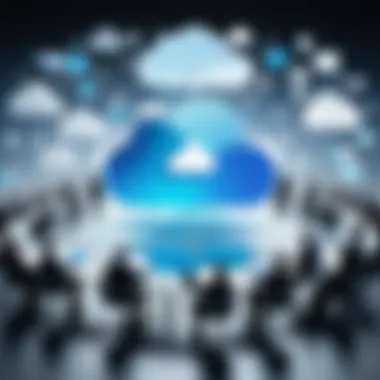
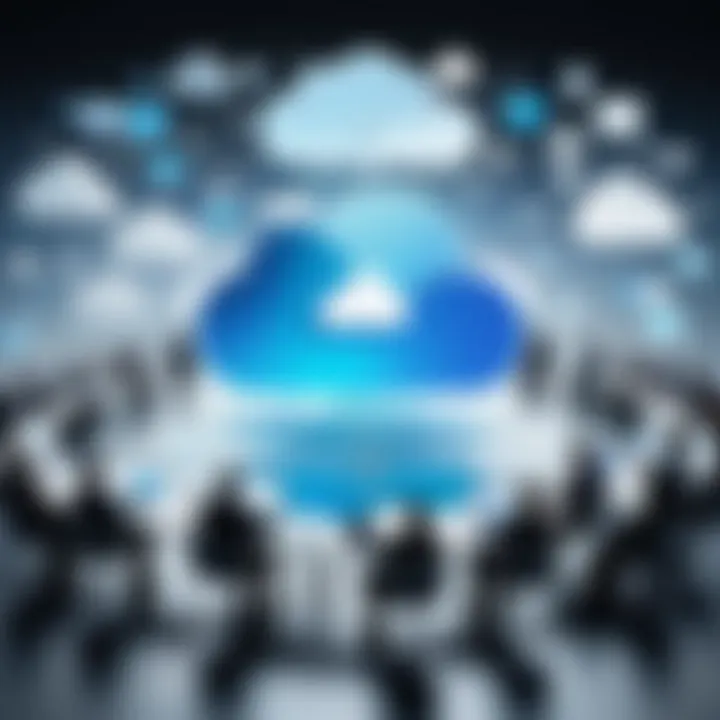
Utilizing iCloud Storage Management Tools
iCloud offers various built-in tools designed to aid users in managing their storage effectively. Utilizing these tools not only makes your life easier but also ensures that you stay within the storage limits. Here’s how you can utilize some of these tools:
- iCloud Storage Plan Options: Ensure that your storage plan aligns with your needs. Upgrading to a larger plan can be a simple solution if you constantly find yourself running out of space. At the same time, if you realize you do not need as much storage, downgrading is also an option.
- Storage Management in Settings: On iOS or iPadOS devices, accessing the Settings app and selecting your name at the top leads you to info about your iCloud storage. Here you can see how space is allocated by various categories, like Backups, Documents, and Photos.
- Recommendations for Improving Storage: This feature often appears in the iCloud settings menu, offering personalized suggestions for freeing up space based on your usage patterns.
- Removing Old Backups: Often backups from old devices may still be stored in your iCloud. Regularly revising and deleting these will ensure that your storage isn’t being consumed unnecessarily.
By leveraging these storage management tools, you can maintain a cleaner and more efficient iCloud.
Tip: Periodically review your iCloud storage to stay aware of your usage and make necessary changes before hitting the limit.
Optimizing your iCloud storage space is not just about deleting files; it’s also about being strategic with your data management, ensuring that you have access to what really matters while keeping your system efficient.
Integrating iCloud with Other Services
Integrating iCloud with other services is more than just a nifty feature; it can significantly enhance your workflow. In a world where technology demands that we stay connected across various platforms, the ability to seamlessly integrate iCloud allows for a more fluid experience in file management. This section delves into the critical aspects, benefits, and considerations associated with integrating iCloud with third-party applications and platforms.
Connecting iCloud with Third-Party Applications
Connecting iCloud to third-party applications can truly expand your horizons in file management. Services like Dropbox, Google Drive, and even productivity tools like Notion and Trello offer versatile ways to store and manage files outside the Apple ecosystem.
For instance, using a tool such as Zapier can automate tasks between iCloud and these applications. Say you want every photo added to an iCloud album to automatically be uploaded to your Google Drive; with some simple configuration, you can have it set up in no time. This not only saves manual effort but also ensures that important files are backed up in multiple locations, providing an additional layer of security.
Moreover, linking accounts can yield a boost in functionality. By using an application like Microsoft Office, you can edit documents stored in iCloud Drive while maintaining all your preferred editing features. The collaboration becomes far less cumbersome when you can effortlessly switch between the platforms without losing your work.
"Integration isn’t just a convenience; it’s a way to elevate your entire user experience."
Additionally, integrating with specific apps can help maintain organization. For example, using productivity applications such as Evernote allows you to save iCloud files directly to your notes, organizing reference materials alongside task lists and reminders.
Cross-Platform Accessibility Considerations
In today's digital age, being able to access files across various platforms is crucial. iCloud provides a foundation for cross-platform accessibility. However, it shines even brighter when you connect it with other services. The flexibility that comes from accessing your iCloud files on different devices—from a Mac to a Windows PC, or even an Android device—is particularly advantageous for professionals on the go.
When considering cross-platform accessibility, it’s essential to ensure that the applications you integrate are compatible with iCloud. For example, applications like Microsoft OneDrive or Google’s suite of products enable you to work on files stored in iCloud through their respective interfaces. This way, whether you're in an office or traveling, you can work on spreadsheets or presentations without missing a beat.
It’s also worth noting that performance may vary across platforms. For instance, while using iCloud on an Apple device may feel taut and polished, third-party applications on non-Apple devices could introduce layers of lag or limited functionality. That’s why it’s imperative to test the performance of these integrations based on your usage habits.
Optimizing your workflow around these integrations not only enhances productivity but also ensures your data remains consistently accessible, regardless of the device or application you choose to use.
Ultimately, it is about building an ecosystem that suits your needs, leveraging the strengths of iCloud alongside other applications to create a well-rounded file management system.
Troubleshooting Common iCloud Issues
In today’s digital age, iCloud serves as a pivotal tool for storage and file management, but like any technology, it can present its share of hiccups. Understanding how to troubleshoot common iCloud issues is essential for maintaining efficiency in both personal and professional realms. Without a seamless experience, users can find themselves bogged down by syncing problems, storage notifications, and other frustrations that disrupt their workflow. Therefore, this section aims to arm you with the knowledge to handle these challenges effectively, keeping your operations running smoothly.
Resolving Sync Conflicts
Sync conflicts can arise when files on your devices don’t align properly. This situation often occurs if you edit a document on more than one device before it has synced with iCloud. Here’s how to tackle these conflicts:
- Stay Informed: Regularly check the status of your files across all devices. If you're working from your laptop and your phone, make sure both have synced latest versions.
- Manual Sync: Sometimes, tapping the "Sync Now" button manually can help refresh the library, pulling in the latest changes.
- Review Changes: When a conflict occurs, iCloud typically offers both versions of the file — one from each device. Compare these versions to determine which changes to keep.
- Merge Information: If both versions are useful, you can merge changes manually; be meticulous here. After all, the last thing you want is to lose valuable work.
Dealing with sync conflicts requires awareness and patience, but by being proactive, you can maintain the integrity of your files and ensure everyone stays on the same page.
Addressing Storage Limit Notifications
Reaching your iCloud storage limit can feel like a concrete wall halting your productivity. When faced with storage limit notifications, consider these practical steps:
- Analyze Storage Usage: Begin by checking which files are taking up the most space. Navigate to Settings > [Your Name] > iCloud > Manage Storage.
- Delete Unused Files: If there are files you no longer need, clearing them can free up significant space.
- Optimize Photos: Consider utilizing the “Optimize iPhone Storage” feature for photos, which stores smaller versions on your device while keeping full-resolution versions in iCloud.
- Upgrade Storage Plan: If you frequently hit your limit despite cleanup, upgrading your iCloud storage plan might be the most straightforward solution.
"Taking a few proactive measures and staying organized can eliminate many headaches when managing iCloud files."
By addressing storage limit notifications head-on, you ensure that your iCloud experience remains robust, allowing for continued file accessibility and synchronization without frustration.
Future Trends in iCloud File Management
As technology continues to evolve, iCloud file management faces unique challenges and opportunities. Understanding these emerging trends is crucial for users and businesses alike. This section aims to outline why staying informed about developments in cloud storage technology is vital, particularly as it leverages the unique capabilities of iCloud. In an age where data is a currency, optimizing file management could create competitive advantages for individuals and organizations.
Potential Developments in Cloud Storage Technology
The landscape of cloud storage is in a state of constant flux. Several potential developments could reshape how iCloud operates in the coming years:
- Artificial Intelligence and Machine Learning: These technologies may play a significant role in automated file organization. AI algorithms could analyze data usage patterns, suggesting or even implementing folder structures and tagging conventions tailored to individual user needs.
- Enhanced Security Protocols: With increasing data breaches, iCloud might adopt more robust encryption methods and real-time threat detection systems. Users can expect more sophisticated ways to safeguard their sensitive information.
- Greater Integration with Smart Devices: As smart home and office technologies proliferate, iCloud could evolve to better integrate with these devices. This could enable seamless file access across various platforms, fostering a smoother workflow.
- Improved Syncing Capabilities: Expect advancements in syncing that reduce lag and improve reliability. Faster upload and download speeds will be a priority, meaning users can access their files anywhere, anytime, without a hitch.
Each of these developments holds the promise of making iCloud a more powerful tool for file management. It's not just about storage anymore; it’s about efficiency, security, and usability.
Implications for Users and Businesses
The advancements in cloud storage technology come with various implications that could significantly impact users and businesses:
- Increased Productivity: With improved file management features, users can spend less time organizing and searching for files, thus focusing more on the tasks that matter.
- Cost Efficiency: As storage costs become more aligned with usage patterns, businesses can optimize their resources by paying only for the capacity they need.
- Collaboration Enhancement: Emerging tools may lead to more efficient collaboration, facilitating real-time edits and discussions. This can increase overall team effectiveness, especially for remote teams.
- Adaptability to Business Needs: Businesses can tailor iCloud features to fit their specific needs, allowing a more personalized approach to data management that aligns with their operational goals.
"Staying ahead of the curve in evolving technologies can become a competitive edge, especially for businesses aiming to thrive in a digital-first world."





