Maximize Your Mac Monitor Experience with Software


Intro
In today's fast-paced digital landscape, optimizing your Mac monitor experience is increasingly vital for productivity and comfort. With a variety of software options available, users now face the challenge of determining which tools best fit their needs. This guide aims to explore the numerous Mac monitor software solutions, focusing on the essential functionalities they provide. Moreover, it will offer insights into how various applications can enhance user experience, whether for personal or organizational use.
Software Needs Assessment
Identifying User Requirements
Before diving into specific software solutions, it is crucial to assess your individual or organizational needs. Take time to list out what you expect from Mac monitor software. Common requirements may include adjusting display settings, screen sharing capabilities, or enhancing color accuracy. Understand whether your primary focus is on productivity, entertainment, or graphic design, as this will heavily influence your selection.
Evaluating Current Software Solutions
Evaluating existing software options starts with familiarizing yourself with popular programs available for macOS. Tools like Display Menu assist in managing display resolutions with ease. F.lux optimizes screen warmth to reduce eye strain during long hours of usage. Another notable solution, Lunar, allows automatic brightness adjustment based on ambient light, enhancing comfort.
Consider the feedback from other users in forums like reddit.com, where discussions can provide real-world insights on these programs. Watching reviews or demos can also be enlightening, offering a tangible sense of each software’s interface and functionality.
Data-Driven Insights
Market Trends Overview
As technology rapidly evolves, so do the needs of Mac users. A growing trend in Mac monitor software is the integration of AI capabilities, which aid in optimizing display performance based on user behavior. Moreover, the increase in remote work has prompted a surge in demand for software that excels in screen sharing and collaboration features. Keeping abreast of these trends allows you to choose software that will remain relevant in the long term.
Performance Metrics
Performance metrics are crucial when evaluating software solutions. Metrics such as loading times, ease of use, and system resource consumption should be prioritized. For instance, software like Darkroom excels in performance while engaging users with an intuitive interface for image editing. Experimenting with each tool can reveal how they impact system performance during multitasking.
"Selecting the right monitor software is not just about functionality; it's about enhancing the overall user experience."
By systematically assessing your requirements and analyzing the performance of various tools, you position yourself to make an informed decision that will elevate your Mac monitor utilization effectively.
Intro to Mac Monitor Software
In today's increasingly digital workplace, the efficiency and quality of our monitor usage can significantly impact productivity. For Mac users, the selection of appropriate monitor software often remains overlooked. This section emphasizes the vitality of understanding Mac monitor software and its relevance in enhancing user experiences across various tasks. Mac monitor software encompasses tools that facilitate the management of display settings, optimize colors, and provide a seamless interface for multiple displays. These features are crucial, especially for those who perform graphic design, video editing, or programming.
The benefits of investing time in evaluating Mac monitor software are manifold. First, it enables users to fine-tune screen resolution and display settings, adapting their environment to specific tasks. By adjusting resolution and calibrating colors, users can achieve clearer visuals, which enhance their work quality. This becomes particularly critical in professions demanding consistent color accuracy.
Moreover, managing multiple displays can be a daunting task without the right tools. Mac monitor software provides robust solutions that simplify the setup process for dual or multiple screen configurations, allowing for improved multitasking and workflow management.
As users consider their options, it is imperative to focus on certain key elements:
- Compatibility: Ensure that the software works seamlessly with existing hardware.
- User Needs: Different users have different requirements, so understanding personal or organizational needs becomes essential.
- Performance Features: Prioritizing software that enhances performance and addresses specific display challenges will lead to a more satisfying experience.
"The right Mac monitor software can transform your working experience, shifting it from mere function to an optimized setup that boosts productivity and creativity."
Understanding MacOS and Its Display Capabilities
The exploration into Mac monitor software begins with a firm understanding of macOS and its various display capabilities. Knowing the operating system's functionalities is essential for optimizing one’s use of monitor software. Each version of macOS comes with its own set of features that shape how external monitors can be utilized.
Software solutions for Mac might offer enhanced capabilities, but understanding the core elements of macOS is critical. Users should consider how well specific software integrates with macOS capabilities.
Overview of MacOS
macOS is the operating system developed by Apple Inc. for its line of Mac computers. It is designed to provide a seamless user experience with robust performance and attractive aesthetics. One notable aspect is its user-friendly interface, which promotes productivity without overwhelming the user.
The system is built on a Unix foundation, ensuring stability and security. Moreover, macOS updates regularly introduce new features and improve existing functionalities, enhancing support for various hardware, including multiple monitors.
An important feature is how macOS manages displays. Users can easily switch between different resolution settings,, and layouts, allowing for a customizable work environment. Display options can be accessed through the System Preferences menu, where users can set the primary monitor, arrange display positioning, and adjust scaling. Furthermore, since MacOS supports retina displays, it can deliver sharp and detailed visuals. This feature is important for tasks that require precision, like graphic design and photo editing.
Built-in Display Features
macOS provides a range of built-in display features that enhance the user experience. One key benefit is the monitor arrangement capability. Users can drag and drop display icons in the display settings to match their physical layout. This function streamlines multi-monitor setups, making it easier to switch between screens efficiently.
Another feature of significance is Night Shift, which automatically adjusts the color temperature of the display to reduce eye strain during nighttime hours. For professionals working late hours, this can be particularly crucial for maintaining productivity without compromising health.
Additionally, color profiles are customizable via the System Preferences, allowing users to better calibrate displays for various tasks. For example, graphic designers can select color profiles that best represent their work in print.
In summary, understanding the capabilities of macOS around display management is an essential step towards optimizing monitor usage. Properly leveraging these features helps users make informed decisions about additional software solutions that best fit individual or organizational needs.
Key Functions of Mac Monitor Software
Mac monitor software plays a crucial role in optimizing the display experience for users of macOS. Understanding these key functions can significantly enhance productivity and overall user satisfaction. This section delves into vital aspects, explaining how various features can meet individual needs and streamline workflows.
Adjusting Screen Resolution
One of the essential functions of Mac monitor software is the ability to adjust screen resolution. This feature allows users to select the optimal resolution for their displays, catering to specific tasks. Whether it is design work requiring precise detail or regular office applications, setting the right resolution is crucial.
Higher resolutions provide sharper images, which is particularly important for graphic designers and photographers. Conversely, lowering the resolution can be beneficial for improving performance, especially on older Mac models. Understanding how to navigate this setting can impact user efficiency, making it a must-know for any Mac user.
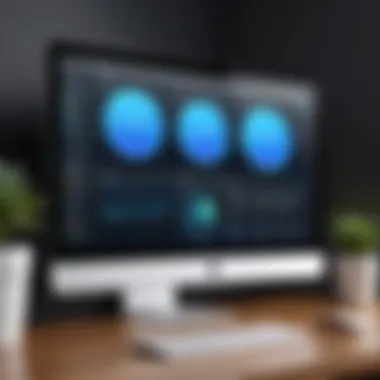
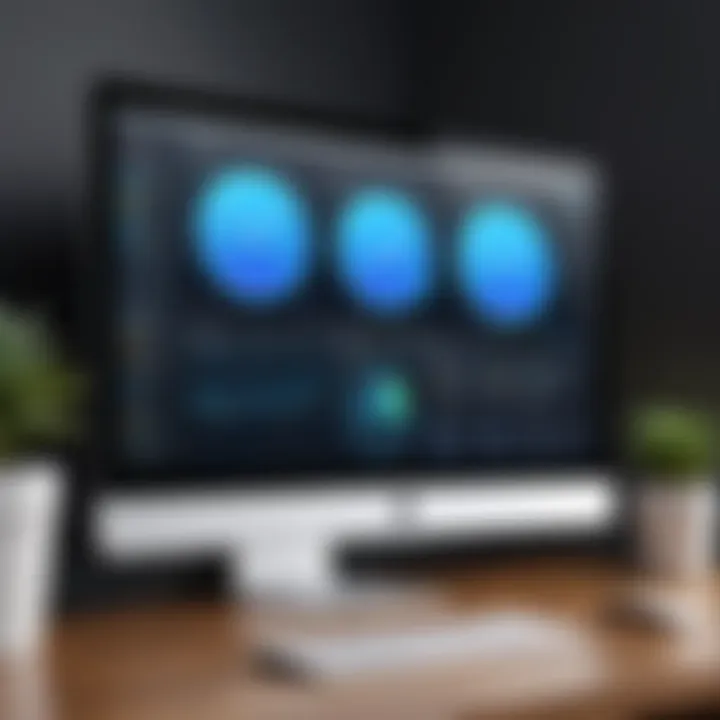
Managing Multiple Displays
As remote work becomes increasingly common, many users rely on multiple monitors. Effective management of these displays can enhance workspace organization. Mac monitor software simplifies this process by enabling users to customize settings for each screen.
For example, users can designate one monitor for primary tasks while using another for reference. It is also possible to set different resolutions and orientations for each display. This flexibility maximizes the potential of a multi-monitor setup, enabling users to manage projects more efficiently.
Color Calibration
Color accuracy is vital for professionals in fields such as photography, video editing, and graphic design. Mac monitor software often includes color calibration tools to ensure that displays show colors accurately.
Calibrating color settings regularly helps maintain consistency across different projects and devices. This is especially important when sharing work with clients or colleagues. By setting the right color profiles, users can trust that what they see on their screens reflects true color, avoiding future discrepancies in visual content.
Screen Sharing and Remote Access
In a world where collaboration is essential, screen sharing and remote access features have gained heightened significance. Mac monitor software often includes built-in tools for sharing screens, enabling users to present ideas directly from their workspace.
Additionally, many software solutions offer remote access capabilities. This allows users to control their Mac from another location. For IT support professionals, these functions are invaluable. They can provide assistance without being physically present, saving time and resources.
"The ability to share screens and access remote desktops streamlines collaboration and enhances communication among teams."
This functionality is beneficial not only for business professionals but for anyone who needs to maintain connectivity and accessibility in their work processes.
Criteria for Selecting Mac Monitor Software
Choosing the right Mac monitor software requires careful evaluation of several criteria. This process ensures that users maximize their experience with their displays. The right software can enhance productivity, improve efficiency, and make the interaction with the Mac seamless. Decisions should not rely solely on brand popularity; deeper analysis is necessary.
User Needs Assessment
User needs are at the forefront of selecting monitor software. This assessment involves identifying specific tasks that the software needs to accomplish. For example, some users may require advanced calibration features for graphic design. Others may focus on simple resolution adjustments for general use. Understanding these needs is crucial.
A practical approach is to list the key features desired. Consider performance metrics, interface usability, and anticipated future requirements. Ensure that the software aligns with individual or organizational workflows.
Compatibility with Hardware
Compatibility is another significant factor. Each version of macOS may interact differently with monitor software. Users must verify that the software works smoothly with their hardware configuration. This includes checking compatibility with external displays, graphics cards, and peripherals.
For instance, software such as SwitchResX may offer unique features unavailable in other applications. However, if it does not support your external monitor model, it becomes irrelevant. Always consult the software's documentation and community feedback to confirm compatibility.
Pricing Models
Pricing can vary widely among different Mac monitor software solutions. Various pricing models exist, including one-time purchases, subscriptions, and free versions with limited features. It is essential to evaluate if the cost aligns with the benefits offered.
When considering pricing, think about the value provided in relation to user needs. Determine what features are crucial for your operation. Some users may find a subscription model beneficial as it often includes updates, while others might prefer a one-time purchase for basic functionality.
User Reviews and Recommendations
User reviews play a critical role in the decision-making process. These reviews offer insights into real-world experiences that marketing materials often overlook. Look for recommendations on platforms like Reddit or specialized forums where professionals share their insights.
Using multiple sources helps create a balanced view of software effectiveness. Pay attention to feedback regarding performance, customer support, and overall satisfaction. Users often discuss updates and bug fixes, providing an up-to-date assessment of the software’s reliability.
“Real user experiences often highlight issues or benefits that a product's website might not mention.”
Popular Mac Monitor Software Solutions
When choosing software for Mac monitor management, selecting the right solution can significantly affect productivity and user satisfaction. The variety of available tools can streamline workflow, enhance display quality, and improve the overall interaction with the hardware. Each software solution typically emphasizes different features; thus, recognizing these distinct capacities can help users make informed decisions. In this section, we will highlight some of the prominent software options, detailing their unique attributes, functionalities, and the specific needs they aim to address.
Display Menu
Display Menu is a straightforward yet effective tool that simplifies the adjustment of display settings for Mac users. It provides quick access to the display resolution and refresh rate through a convenient menu bar interface. Users can easily switch between different settings without navigating through complex system preferences.
The software is especially useful for individuals working with multiple external displays. It allows for seamless management of resolutions and helps ensure optimal configuration for varied display requirements.
Key benefits of Display Menu include:
- Instant access to resolution options
- Compatibility with numerous external monitor brands
- Enhanced user experience through an intuitive interface
Moreover, its lightweight nature does not burden system resources, making it a favorable option for users who need efficiency and speed in display management.
Lunar
Lunar stands out due to its innovative approach to controlling external monitor brightness. This software synchronizes the brightness settings of external displays with the MacBook's built-in display. This means that as the ambient light changes, users do not need to manually adjust brightness settings across multiple screens.
The benefits of using Lunar include the following:
- Automatic brightness adjustment, fostering consistent display visibility
- Support for a range of external monitors
- User-friendly interface that simplifies the adjustment process
As users increasingly depend on dual or multiple monitor setups, Lunar enhances the overall experience by eliminating the tedious task of manual adjustments based on lighting conditions.
Brightness Slider


Brightness Slider delivers a user-friendly way to modify the brightness of external displays directly from the menu bar. This software is especially useful when users need to dim or brighten their screens quickly without digging into settings. It allows for swift adjustments, catering to the need for better lighting conditions during different working hours or tasks.
Some highlights include:
- Ability to customize hotkeys for swift adjustments
- Simple, sleek design that integrates seamlessly with macOS
- Efficient management of both built-in and external display brightness
With Brightness Slider, users maintain full control without interrupting their workflow, proving invaluable for professionals who require specific lighting to prioritize focus and performance.
F.lux
F.lux is particularly noteworthy for its focus on eye comfort and health. This software automatically adjusts screen color temperature based on the time of day. Warmer colors are showcased in the evening, reducing strain on the eyes and promoting better sleep patterns, making it an essential application for those who work late.
Important features include:
- Customization of color temperature settings based on preferences
- Scheduled adjustments that align with sunset and sunrise
- Support for a wide range of display types
By considering both aesthetic and health elements, F.lux meets a growing need for user-centered software that prioritizes well-being alongside standard functionality.
SwitchResX
SwitchResX is an in-depth tool that provides a comprehensive way to manage display settings. Unlike other simpler solutions, it allows users to access a multitude of display configurations. It is a valuable resource for advanced users who require fine-tuning capabilities, including the management of display refresh rates and color profiles.
SwitchResX's capabilities include:
- Multiple display management ranging from resolution to refresh rates
- Ability to create custom resolutions that may not be natively supported
- Comprehensive settings management for professionals requiring specific configurations for design, gaming, or technical work
Due to its powerful functionality, SwitchResX has a more complex user interface, catering mainly to those needing detailed adjustments.
These five popular Mac monitor software solutions each demonstrate different facets of enhancing user experience on macOS. By understanding their features and benefits, users can select the tool(s) that not only fit their hardware configurations but also align with their workflow and productivity needs.
Advanced Features in Mac Monitor Software
Advanced features in Mac monitor software are essential for users who need to tailor their viewing experience. Such features enhance productivity, provide better color accuracy, and improve overall user comfort. With the increasingly demanding tasks faced by professionals and tech enthusiasts, software that can adapt and provide custom solutions becomes invaluable. In this section, we will explore three key features: Custom Display Profiles, Window Management Tools, and Performance Monitoring. Each of these plays a crucial role in optimizing Mac monitor usage.
Custom Display Profiles
Creating custom display profiles is a significant advantage when using Mac monitor software. Different tasks might require different display settings. For example, graphic designers may need specific color settings to ensure accuracy, while a writer might prefer a reduced brightness to lessen eye strain during prolonged use. Custom profiles allow users to tailor their displays according to their work requirements or personal preferences.
- Benefits of Custom Profiles:
- Improved color accuracy for design tasks.
- Reduced glare and eye strain through tailored brightness settings.
- Quick switching between profiles to adapt to different needs.
Additionally, custom display profiles can enhance the visual experience while gaming or watching videos, as users can set optimal settings for each activity.
Window Management Tools
Effective window management is crucial in today’s multitasking environment. Mac monitor software often includes tools that assist users in organizing their workspace efficiently. These tools help in arranging multiple applications and minimizing distractions.
- Key Features of Window Management Tools:
- Snap functionalities for aligning windows.
- Virtual desktops to separate workspaces.
- Keyboard shortcuts for quick access and layout adjustments.
Utilizing these tools enhances focus and productivity. Managing various applications without clutter becomes smooth, especially important for professionals who juggle multiple tasks.
Performance Monitoring
Performance monitoring in Mac monitor software provides critical insights into the hardware’s capabilities and limitations. Understanding how your system performs under different loads can inform better usage habits and identify potential issues before they become significant problems.
- Essential Aspects of Performance Monitoring:
- Real-time metrics on CPU and memory usage.
- Alerts for overheating or performance dips.
- Analytics for optimizing resource allocation.
With robust performance monitoring, users can maintain optimal functioning of their machines, ensuring they remain efficient during demanding tasks.
In summary, integrating advanced features in Mac monitor software significantly enhances the user experience. Custom display profiles, effective window management tools, and performance monitoring capabilities provide users with the flexibility and control they need to optimize their work environments.
Integration with Other Tools
The integration of Mac monitor software with other tools plays a vital role in enhancing user experience and efficiency. With the rising demand for multitasking and improved productivity in diverse work environments, seamless software integration can provide numerous benefits. When analyzing software, users should consider how well it communicates with other applications, systems, and tools they already employ.
Effective integration can lead to:
- Improved Workflow: Software that works harmoniously with existing tools minimizes disruption. Users can quickly switch between applications without facing compatibility issues.
- Enhanced Functionality: Different software can complement one another, allowing users to access advanced features not available within a single application.
- Streamlined Processes: Automated tasks and integrated solutions can help in reducing manual effort, thereby increasing accuracy and saving time.
In this regard, users should evaluate potential software solutions to determine how they align with their current toolset.
Third-Party App Integration
Integration with third-party applications is crucial for users who rely on specialized tools for their workflow. Many Mac monitor software allows integration with popular applications, enhancing the overall experience. For instance, connecting display management software with productivity apps like Trello or Asana can help users organize their resources more effectively. This leads to:
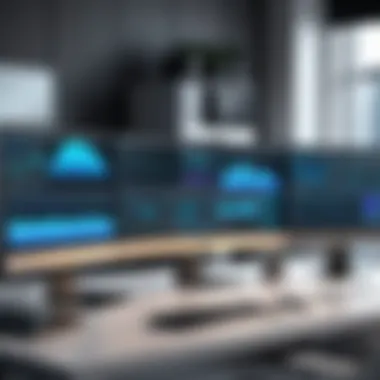

- Centralized Management: Users can synchronize task completion and monitor deadlines while simultaneously adjusting their display settings.
- Data Synchronization: Information can be shared in real-time, reducing the likelihood of discrepancies and improving decision-making.
To ensure effective integration, users should check if the software supports necessary APIs and has established partnerships with their favorite apps.
Cloud Services Compatibility
The growing reliance on cloud services signifies the importance of cloud compatibility in Mac monitor software. Applications that seamlessly integrate with cloud platforms such as Google Drive, Dropbox, or OneDrive provide ample advantages. The benefits include:
- Accessibility: Users can access their files and configurations from any device, regardless of location, ensuring flexibility.
- Automatic Updates: Synchronization with cloud services often means automatic updates and backups, reducing the risk of data loss.
- Collaboration: Users can easily collaborate on projects, as files can be shared across platforms without worrying about compatibility.
When selecting Mac monitor software, consider its ability to integrate with cloud services that you currently utilize. This foresight can prevent future complications and enhance the functionality of your overall system.
Troubleshooting Common Issues
Understanding how to troubleshoot common issues is vital for maximizing the effectiveness of Mac monitor software. This section focuses on three prevalent problems: screen flickering, resolution settings, and connection issues with external monitors. Addressing these problems not only enhances user experience but also ensures that the software operates at its intended capacity. Users are often frustrated by these issues, which can detract from productivity and lead to performance inconsistencies. Thus, an informed approach can save time and reduce stress for both tech-savvy individuals and business professionals.
Screen Flickering Problems
Screen flickering is often caused by a conflict between the monitor settings and the system's display output. It can arise when a user changes the refresh rate or encounters software incompatibility issues. To address flickering, a systematic approach is necessary. First, check the display cable connections. Loose connections can often lead to signal disruptions. Next, ensure that the monitor's settings match the display's capabilities. Adjusting the refresh rate to a compatible setting can sometimes resolve this issue. Additionally, updating the graphics drivers can improve compatibility and stability, thereby minimizing flickering incidents. When unresolved, users may want to consult community forums like Reddit for specific solutions or experiences from others.
Resolution Settings Not Working
Another frequent issue is resolution settings not applying as expected. This can happen for several reasons. For instance, if the chosen resolution exceeds the capabilities of the monitor, the operating system may revert to a default setting. To fix this, verify the monitor's maximum supported resolution specifications, which can often be found in the user manual or on websites such as Wikipedia.
Users can also utilize macOS's built-in display settings to reset or select the appropriate resolution. Restarting the system after making changes can solidify these settings. Users should take care to ensure application compatibility, as some programs may not display correctly at certain resolutions, which could lead to confusion and frustration.
Connection Issues with External Monitors
Connection issues with external monitors can drastically affect productivity. These issues may stem from a variety of sources, including faulty cables, incompatible ports, or outdated software. First, inspect the physical connections. Ensure that the cable is securely connected both to the Mac and the monitor. If using adapters, check their functionality. Sometimes, switching to a different cable can solve the problem.
In cases where the monitor isn't recognized, verify that the monitor is powered on and set to the correct input source. Users should also check the macOS display preferences to ensure that the external monitor is detected. If problems persist, consider updating the operating system and monitor firmware, as these updates often resolve connectivity bugs. Consulting forums like Facebook groups may also yield solutions from fellow users experiencing similar setups.
Troubleshooting issues effectively not only saves time but also enhances overall productivity and efficiency with Mac monitor software.
In summary, being able to troubleshoot common issues leads to a more seamless experience using Mac monitor software. Understanding the foundations of these problems, such as screen flickering, incorrect resolution settings, and connection failures, paves the way for quicker resolutions. With a tailored approach to each issue, users can maintain optimal functionality in both personal and professional settings.
Future Trends in Mac Monitor Software
As technology rapidly advances, so does the software available for Mac monitors. This section explores future trends that are shaping the landscape of Mac monitor software. Understanding these trends is crucial for users who want to stay updated on how to enhance their display experience.
The future of Mac monitor software lies in the integration of new technologies that aim to boost functionality and user experience. Users should consider these developments to optimize their viewing and working conditions. The following subsections will discuss two key elements: AI-driven functionality and enhanced user customization.
AI-Driven Functionality
AI-driven functionality represents a significant shift in how Mac monitor software operates. With advancements in artificial intelligence, users can expect software that learns from their habits and preferences. For instance, some applications might automatically adjust brightness and color settings based on ambient light. This feature can help reduce eye strain and improve overall comfort while using the display for extended periods.
Additionally, AI can assist in managing multiple displays more effectively. Imagine having software that automatically arranges windows according to usage patterns or even suggests optimal resolutions for various tasks. This efficiency can improve productivity, particularly for users who work with extensive data sets or visual projects.
Importantly, the AI capabilities can also help in color calibration. This is often a process that requires manual adjustments for accurate photographic work or design tasks. Future software may streamline this process, ensuring that colors remain true to life without the need for constant user intervention.
Enhanced User Customization
User customization has become paramount in software design, and Mac monitor software is no exception. Enhanced user customization allows individuals to set parameters that suit their unique needs. Users should expect new features that provide deeper adjustments for resolution, contrast, and other display settings.
For instance, users can better tailor their display configurations for specific tasks, whether it is for graphic design, gaming, or casual browsing. These features not only improve the visual experience but also cater to user comfort.
Furthermore, user interfaces may evolve to allow for more intuitive navigation and control, making the software more accessible. As the demand for personalized settings grows, developers may focus on creating more interactive options. This includes customizable layout options that help users manage their workspace more effectively.
"The evolution of monitor software speaks directly to user empowerment—allowing tailored visual experiences that reflect individual workflows and preferences."
Final Thoughts on Mac Monitor Software
In the realm of Mac monitor software, the choices available to users are not merely tools—they are pivotal to enhancing productivity and the overall user experience. The importance of selecting the right software cannot be overstated. With diverse functionalities ranging from screen calibration to managing multiple displays, the right software can significantly impact how efficiently users operate within macOS. Each piece of software offers distinct benefits, and understanding these can lead to better decision-making.
When considering options, potential users should reflect on specific needs. These might include the requirement for high-resolution displays, color accuracy for design work, or seamless integration with existing tools. The benefits of tailored software solutions include improved workflow, better visual output, and a customized setup conducive to individual working styles.
"Choosing the right Mac monitor software is more than a matter of preference. It’s about aligning your tools with your goals."
Moreover, considerations extend to compatibility with hardware and existing workflows. Not all software works seamlessly with every display or use case. Therefore, users need to evaluate options based on their current setup. The rapid pace of technology also means that staying informed about updates and new trends is crucial. As new features emerge, adapting to these can provide significant advantages over time.
In essence, final thoughts on the matter should emphasize the importance of thorough evaluation and the potential impact of decisions. The landscape of Mac monitor software is vast, and navigating it requires attention to detail and an understanding of one’s needs.
Evaluating Your Options
When evaluating Mac monitor software options, it’s critical to conduct an in-depth analysis of the features that align with your particular use case. Start by identifying your specific needs, such as whether you require advanced features for graphic design or simple tools for general use. Consider the following elements during your assessment:
- Feature Set: Look for features like screen resolution adjustment, color calibration, and multi-display management. If you require specific capabilities, ensure the software supports those.
- User Interface: A user-friendly interface can greatly influence efficiency. Intuitive software makes operations much smoother.
- Hardware Compatibility: Not all software supports every Mac model. Verify that the tool you choose is compatible with your system.
- User Feedback: Reviews from trusted sources and communities, such as on Reddit, can provide insights into real-world experiences.
- Trial Options: Many applications offer trial periods. Use these to assess if the software meets your expectations before committing.
Taking the time to properly evaluate your options can lead to a well-informed decision, reducing the likelihood of future frustrations.
Next Steps for Implementation
Once you have evaluated your options and selected the most suitable Mac monitor software, the next steps for implementation become crucial. Proper implementation ensures that you maximize the benefits of your new software. Follow these steps:
- Installation & Setup: Follow proper installation guides to set up the software. Ensure all permissions and configurations are correctly set.
- Configuration: Take advantage of the configuration settings. Customize preferences to tailor the user experience based on your usage patterns.
- Testing: Conduct a series of tests to verify that all features work as intended. Ensure screen resolution and display settings are optimal.
- Monitoring Performance: Keep an eye on how the software interacts with your workflow. Regularly assess if updates or adjustments are necessary.
- Training: If the software is used in a team environment, consider providing training sessions to ensure everyone can leverage its features effectively.
These steps will guide you toward effectively implementing your chosen Mac monitor software. Adopting new tools can be a transformative experience, allowing for improved productivity and user satisfaction.







