Invoicing with QuickBooks Online: A Comprehensive Guide


Intro
In today's fast-paced business environment, effective invoicing plays a critical role in cash flow management. QuickBooks Online has become a popular choice among small to medium-sized businesses due to its user-friendly interface and robust functionality in streamlining accounting processes. This guide aims to provide a comprehensive understanding of invoicing with QuickBooks Online. By examining essential functions, how to set up the software, customization options, and best practices, users can navigate the invoicing landscape confidently.
Software Needs Assessment
Identifying User Requirements
Understanding user requirements is the first step in optimizing invoicing processes. Businesses should take time to evaluate what features they need from invoicing software. Consider the following aspects:
- Volume of Transactions: How many invoices do you generate monthly? A higher volume may require automated solutions.
- Integration Needs: Identify other software that invoicing should integrate with, such as payment processors or inventory management systems.
- Customization Requirements: What specific branding elements or terms do you need on your invoices? Custom fields may be essential for different industries.
By clearly outlining these needs, businesses can tailor their use of QuickBooks Online to better serve their invoicing practices.
Evaluating Current Software Solutions
Before fully committing to QuickBooks Online, it’s wise to assess any existing software solutions that might still meet user needs. Some factors for consideration include:
- Functionality Gaps: Does your current software fall short in certain areas, such as automatic payment reminders?
- User Experience: Is the current software causing confusion among staff? User-friendly software can reduce training time and errors.
- Cost-Effectiveness: Analyze if transitioning to QuickBooks Online offers better pricing models or value for money in comparison to current services.
Gather insights from your team, and evaluate whether QuickBooks Online addresses any shortcomings observed in your existing invoicing system.
Data-Driven Insights
Market Trends Overview
The invoicing landscape has increasingly shifted towards digital solutions. Studies indicate that businesses prioritizing automation report higher levels of customer satisfaction and faster payment cycles. Additionally, mobile invoicing and cloud storage are becoming standard practices.
According to recent reports, companies utilizing such technologies see revenue growth up to 25% more than those relying on traditional invoicing methods. This trend reflects a broader acceptance of leveraging technology to facilitate better financial management.
Performance Metrics
To effectively use QuickBooks Online, businesses must understand key performance indicators. Tracking these can support continuous improvement in the invoicing process:
- Invoice Cycle Time: Find the average duration from sending an invoice to receiving payment.
- Payment Terms Compliance: Evaluate how many invoices are settled according to the agreed terms. This indicates customer adherence to your billing expectations.
- Customer Payment Patterns: Analyzing who pays on time and who delays can inform follow-up strategies and payment terms for future invoices.
By integrating these metrics into regular reporting, businesses can make informed adjustments to their invoicing practices.
Prelims to QuickBooks Online
In the fast-paced world of business, effective financial management is essential for growth and sustainability. QuickBooks Online emerges as a pivotal tool for streamlining these processes. Understanding how it operates and the specific features it offers can significantly increase efficiency, especially in invoicing procedures. This section will provide a foundation on QuickBooks Online, emphasizing its relevance for professionals looking to enhance their invoicing practices.
Overview of QuickBooks Online Features
QuickBooks Online is equipped with a multitude of features designed to meet the needs of small to medium-sized businesses. Key functionalities include:
- Invoicing and Billing: Create and send customized invoices swiftly. This automates cash flow management.
- Expense Tracking: Simplifies monitoring of spending, thus raises awareness of financial performance.
- Reporting and Analytics: This enables deeper insights into financial health. Users can generate various reports to evaluate performance.
- Bank Integration: The ability to connect with bank accounts streamlines reconciliation of transactions, saving time while ensuring accuracy.
- Multi-User Access: Teams can collaborate in real time, each accessing the necessary information without overlap or confusion.
With these features, QuickBooks Online significantly aids in the simplification of accounting tasks, allowing business owners to focus on core operational aspects of their business rather than getting bogged down by tedious financial calculations.
Importance of Invoicing in Business
Invoicing is at the heart of any business operation. It is not merely a transaction interface; rather, it plays a crucial role in managing cash flow and establishing professional relationships with clients.
Here are several reasons why effective invoicing should not be overlooked:
- Cash Flow Management: Timely invoicing ensures that payments are collected on schedule, which is crucial for maintaining business liquidity.
- Professional Image: Well-structured invoices present a professional image to clients. This can affect their willingness to do repeat business.
- Record Keeping: Invoices provide an official record of sales and purchases that are vital for accounting purposes. They help ensure compliance with tax regulations.
- Performance Tracking: Invoices allow businesses to monitor sales trends effectively, facilitating strategic decision-making.
"Effective invoicing is a hallmark of successful financial management. It serves as both a tool for revenue generation and a means of fostering business relationships."
In summary, understanding QuickBooks Online from the outset, including its invoicing capabilities, equips businesses with a strong foundation for effective financial operations. This sets the stage for subsequent sections that delve deeper into its applications and benefits.
Getting Started with Invoicing
Invoicing is a critical function for any business, serving as a formal request for payment and a vital tool for cash flow management. With QuickBooks Online, the process of invoicing becomes more manageable and efficient. Understanding how to effectively start invoicing with this software can lead to better financial outcomes for your organization.
Starting this journey involves creating a QuickBooks Online account, which serves as the foundation for all invoicing activities and accounting operations. Working with this platform provides benefits such as easy tracking of income and expenses, ensuring compliance with tax regulations, and maintaining professional relationships with clients.
Creating a QuickBooks Online Account
To begin invoicing, you first need an active QuickBooks Online account. The account setup process is straightforward. Visit the QuickBooks Online website and choose a pricing plan that fits your needs. Remember, you can select plans based on the size of your business and required features.
Follow these steps:
- Click on "Sign Up" and provide your email address.
- Create a password to secure your account.
- Fill in your business details, including name, address, and industry.
- Verify your account through the email confirmation.
- Log in to your new account and explore QuickBooks Online's features.
Establishing your account forms the first step towards effective invoicing management.
Navigating the Dashboard
Once logged in, you are greeted by the QuickBooks Online dashboard. This interface is designed to give you an overview of your business at a glance. Key performance indicators such as income, expenses, and profit loss statements are readily available. Familiarization with the dashboard can save time and streamline operations.
Key features of the dashboard include:
- A summary section highlighting financial health at a glance.
- Quick access buttons for creating invoices, managing expenses, and viewing reports.
- Notifications for tasks needing your attention, such as overdue invoices or upcoming bills.
The dashboard is your control center, helping to manage tasks efficiently. Take note of how to navigate through the various tabs, such as the invoicing section, where you will create and send invoices routinely. Understanding this tool early on enhances your effectiveness in invoicing operations and improves your overall experience with QuickBooks Online.
Setting Up Client Profiles
In the landscape of invoicing, having well-structured client profiles is crucial for a seamless accounting process. Setting up client profiles in QuickBooks Online enhances the efficiency of your invoicing practices. It allows businesses to maintain organized records, streamline communication, and foster better client relationships. When profiles are established thoughtfully, they reduce errors and improve follow-up on outstanding invoices.
Effective client profile management empowers businesses to access essential contact details quickly, enabling timely invoicing and reminders. This contributes directly to cash flow management, which is a lifeline for any organization. Additionally, an organized client database with pertinent information can serve as a foundation for analyzing payment trends and client behaviors, further enhancing strategic decision-making.
Adding New Customers
To add a new customer in QuickBooks Online, start by navigating to the 'Sales' section and selecting 'Customers.' Then, click on the 'New Customer' button. Here, you can fill in vital details like the customer's name, email address, and payment terms. Ensuring accurate information is necessary to avoid complications down the line.
Once you have added the new customer, you can also include additional notes about previous interactions or special preferences. This level of detail can be beneficial in future communications, tailoring your approach to each client.
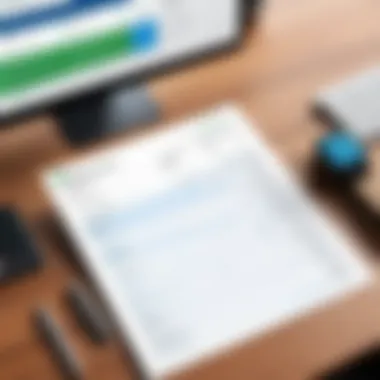

- **Steps to Add a New Customer: **
- Navigate to Sales > Customers.
- Click on the New Customer button.
- Input essential information like customer name and contact details.
- Save the profile.
Managing Customer Information
Managing customer information goes beyond simple data entry; it is about keeping your profiles updated and relevant. As businesses interact with clients, situations may change. Keeping track of changes such as updated contact information, changes in payment terms, or specific preferences can improve your customer service.
To manage customer information effectively in QuickBooks Online, revisit the same 'Customers' section. Select the customer whose information you want to update, and make necessary edits to their profile. Whenever a payment is received or a service is rendered, ensure that the information reflects these transactions. This vigilance not only fosters trust but ensures accountability in your invoicing process.
Consistent maintenance of customer profiles can help in the long run by:
- Reducing the risk of billing errors.
- Enhancing personalized customer interactions.
- Increasing efficiency in tracking overdue payments.
In summary, setting up and managing client profiles appropriately is fundamental in optimizing the invoicing process using QuickBooks Online.
Creating Invoices
Creating invoices is a cornerstone of effective financial management in any business. It is how companies communicate their services or products rendered to clients, serving as a formal request for payment. A well-structured invoice not only informs the customer of what they owe but also reflects the professionalism of the business. For these reasons, learning the various steps involved in creating invoices using QuickBooks Online is crucial for optimizing billing processes.
Invoices are not merely functional documents; they are also vital for maintaining cash flow and ensuring that payments are received timely. Every business professional must understand the significance of crafting invoices that are clear and detailed. This helps in minimizing disputes over charges and providing transparency to clients.
Additionally, QuickBooks Online simplifies the invoicing process, allowing users to start from predefined templates. This saves time and reduces the likelihood of errors. When businesses invest time in creating accurate and visually appealing invoices, they increase their chances of getting paid quickly and efficiently.
Start an Invoice
To initiate an invoice in QuickBooks Online, users begin by accessing the 'Invoicing' section within the dashboard. Here's how to start:
- Click on Sales in the left navigation menu.
- Select Invoices from the menu options.
- Press the New Invoice button to open a new invoice form.
This process is straightforward and intuitive, enabling quick navigation. Once the invoice form is open, the user can enter relevant information, including customer details, invoice date, and payment terms.
By using the auto-fill feature, QuickBooks can suggest customer data based on prior interactions. This streamlines the experience and reduces the time needed to fill out invoices.
Selecting Products and Services
Having selected to create an invoice, choosing the correct products and services is crucial to ensure accurate billing. QuickBooks Online enables users to easily add items by doing the following:
- In the new invoice form, locate the Product/Service section.
- Start typing the name of the product or service.
- Select the relevant item from the list that appears.
Users may benefit from organizing their products and services into recognizable categories. This organization makes it easier to find and select items swiftly during the invoicing process. QuickBooks also allows for customization, letting businesses add new items if they are not already listed. Therefore, maintaining an updated inventory is essential for seamless invoicing.
In summary, understanding how to create an invoice, starting them properly, and selecting products and services is vital for effective financial communication. Cabling a precise method for invoicing ensures businesses retain professionalism while enhancing cash flow management.
Customizing Your Invoice
Customizing invoices in QuickBooks Online is a critical aspect of the invoicing process. It allows businesses to create a distinct professional identity that resonates with their brand. A well-customized invoice can significantly enhance clarity and understanding, aiding in customer relations and financial transactions. It also helps in promoting your business effectively by reinforcing branded visuals during each interaction.
When customizing invoices, there are specific elements to consider. These include invoice templates, colors, logos, and additional details. Each element plays a crucial role in making sure the invoices reflect the brand's personality. A carefully designed invoice also meets the expectations of clients. It influences their perception of your business and can lead to quicker payments.
Here are some benefits of customizing invoices:
- Enhanced Brand Recognition: Consistent use of logos and colors increases brand visibility.
- Professional Appearance: A professional-looking invoice builds trust.
- Personalized Experience: Tailoring the invoice content can make the customer feel valued.
While customizing, consider these key factors:
- Consistency: Ensure your invoice design matches your other marketing materials.
- Simplicity: Avoid clutter. Clear information is easily digestible.
- Functionality: The invoice should serve its purpose while looking good.
"A customized invoice not only presents information but also conveys your brand values and commitment to quality."
Choosing Invoice Templates
Choosing the right invoice template is the first step in customization. QuickBooks Online provides a variety of templates to cater to different industries. These templates are made to be visually appealing while ensuring essential details are present.
Considerations when selecting a template include:
- Industry Relevance: Some templates are specifically designed for certain sectors, ensuring appropriateness in presentation.
- Layout and Structure: Different templates offer varying layouts that can impact how information is displayed.
- Ease of Use: Choose a template that you or your team can easily adapt and edit when needed.
Using a template can save time and ensure consistency across your invoicing. It is easier to maintain records when invoices follow a uniform structure. Adjusting colors and logos within the template is a simple process that brings uniqueness.
Adding Branding Elements
Including branding elements in your invoices can elevate a standard request for payment into a marketing opportunity. Adding your company logo, slogan, or color schemes helps reinforce your identity during transactions. You may choose to include:
- Logo: Place the logo at the top for immediate recognition.
- Color Scheme: Align colors with your brand’s style guide; it creates cohesion.
- Slogans or Taglines: A tagline under your logo can remind clients of your mission or value proposition.
The use of branding elements improves the professionalism of the invoice. It becomes a tool not just for billing but for overall brand awareness. In a competitive landscape, creating a memorable impression can lead to stronger customer loyalty and recurring business.
Sending Invoices
Sending invoices is a crucial step in the overall invoicing process within QuickBooks Online. It emphasizes the transition from service delivery or product sales to the actual request for payment. Completing this process effectively influences cash flow, customer satisfaction, and ultimately business success.
By ensuring that invoices are sent promptly and accurately, businesses can reinforce their professionalism. A well-timed invoice increases the chances of a quicker payment, thus fluidly managing resources and expenses. Moreover, it promotes a clear understanding of who owes what and when payments are due. The importance of clarity in invoicing cannot be overstated, as it reduces disputes and fosters better client relationships.
Delivery Methods
QuickBooks Online offers multiple delivery methods to send invoices. These methods cater to varying client preferences and ensure that invoices reach the intended recipients efficiently.
- Email: The most common method includes sending invoices directly via email. This provides instant delivery and allows for attachments that improve clarity.
- Postal Service: For clients who prefer traditional mail, invoices can be printed and sent through postal services. This approach is slower but can be valuable for specific demographics.
- Online Client Portals: QuickBooks Online allows users to create customer portals. Clients can log in to their accounts to view and pay invoices directly.
- PDF Downloads: Invoices can be generated as PDFs and sent manually to clients. This method allows for a physical copy that can be printed if needed.
- Mobile Apps: For those who manage their business on the go, QuickBooks Online mobile applications enable users to send invoices from any location easily.
It is essential to choose a delivery method that aligns with the client's preferences while maintaining professionalism. This consideration enhances the likelihood of prompt payments and improves the overall client experience.
Tracking Sent Invoices
Once invoices are sent, tracking them becomes necessary to monitor financial status accurately. QuickBooks Online provides tools to facilitate effective tracking, which can lead to better collection rates. Here are some ways to track sent invoices:
- Invoice Status Visibility: QuickBooks Online displays the status of each invoice. Users can easily see if an invoice is sent, viewed, or paid.
- Payment Reminders: Automating reminders for outstanding invoices may prompt clients to settle their accounts, reducing late payments.
- Reporting Features: Users can access report features that summarize invoices sent, paid, and overdue amounts. This data becomes essential for cash flow management.
- Audit Trail: QuickBooks maintains an audit trail for invoices, helping users review historical data regarding client payments and responses.
Utilizing these tracking features contributes not only to efficiency but also to a comprehensive understanding of the business's financial health. Regular follow-up allows businesses to maintain timely communications with clients, reinforcing a mature and responsible financial ethos.
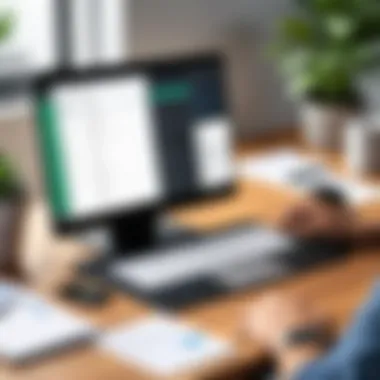

"An organized tracking system in invoicing is the backbone of good financial management."
Receiving Payments
Receiving payments is a critical aspect of the invoicing process in any business. With QuickBooks Online, managing this process becomes more efficient, allowing for smoother financial operations. An understanding of how to collect and record payments effectively not only aids in cash flow management but also in maintaining positive relationships with clients.
One of the primary benefits of effectively receiving payments through QuickBooks Online is the capability to streamline your revenue stream. By offering clients various payment options, businesses may see faster payments. Additionally, being able to record payments promptly ensures accurate financial tracking, which is imperative for any company aiming to stay financially sound.
Payment Options Available in QuickBooks Online
QuickBooks Online provides a variety of payment options that cater to different client preferences. Understanding these options is valuable for enhancing customer satisfaction and improving payment speed. Some available options include:
- Credit and Debit Card Payments: Clients can pay an invoice directly using their credit or debit card. This method is often preferred for its convenience.
- Bank Transfers: This option allows clients to directly transfer funds from their bank accounts, providing a secure and often cheaper alternative for larger transactions.
- PayPal Integration: Clients familiar with PayPal may appreciate having this option, making it easier for them to complete transactions.
- Recurring Payments: For clients with ongoing agreements, QuickBooks Online allows for setting up automated payments, ensuring timely collection without repeated manual input.
With these options, businesses are in a better position to accommodate their clients’ needs and enhance the likelihood of timely payments.
Recording Payments
When a payment is received, it is crucial to record it in QuickBooks Online promptly. Accurate recording contributes to clear bookkeeping and allows for tracking the financial health of the business effectively. Here are some key aspects of recording payments:
- Accessing the Payment Feature: Quickly navigate to the 'Receive Payment' section in QuickBooks Online where you can enter payment details.
- Invoice Select: Select the invoice for which payment is being made. This helps in associating the payment with the right transaction.
- Payment Method: Clearly indicate how the payment was made; this details the type of transaction for future reference.
- Confirmation of the Amount: Ensure the entered amount matches the payment received.
Managing Invoices
Managing invoices effectively is a fundamental aspect of operational efficiency in any business. For organizations utilizing QuickBooks Online, this process becomes streamlined and organized. A systematic approach to managing invoices offers multiple benefits, including improved cash flow, enhanced tracking of outstanding payments, and increased professionalism in customer communication.
The importance of managing invoices extends beyond just tracking what clients owe. It is central to maintaining a healthy financial ecosystem within the organization. Proper invoice management ensures that businesses can quickly identify which invoices are overdue and take necessary action to collect payments. This allows for maintaining a strong relationship with clients while also protecting the company's financial stability.
Moreover, effective invoice management helps to minimize errors that can lead to disputes. QuickBooks Online provides tools that automate many aspects of the invoicing process, reducing the likelihood of human error. Furthermore, it allows businesses to store historical data, which can be invaluable for decision-making and forecasting.
In addition, companies can utilize these insights to refine their invoicing practices over time.
Getting invoices right is important not only for the business but also for the customers. Timely, clear, and accurate invoices enhance the user experience, fostering long-term partnerships built on trust and transparency.
Tracking Outstanding Invoices
Tracking outstanding invoices is crucial for the financial health of any business. QuickBooks Online allows users to monitor unpaid bills efficiently. This feature enables companies to categorize invoices by their status—paid, unpaid, or overdue.
"Staying organized with invoice status helps streamline cash flow management."
Understanding which invoices are still outstanding helps teams allocate resources effectively. Using the reports provided by QuickBooks, businesses can see patterns and trends in payment behavior. This analysis helps address recurring issues with specific clients or industries, leading to more tailored communication strategies.
Additionally, QuickBooks Online offers reminder systems that can automatically notify clients of outstanding invoices. This ensures that businesses maintain a proactive approach to collections without appearing overly aggressive.
Creating Recurring Invoices
Creating recurring invoices is an effective strategy for businesses that provide ongoing services or products. QuickBooks Online allows users to set up invoices that are automatically generated at specified intervals. This feature is particularly beneficial for subscription-based services, lease agreements, or maintenance contracts.
The process is straightforward. Users can select the frequency, choose the items to be billed, and specify the duration. Once set up, these invoices are sent out automatically without the need for constant manual input. This saves time and ensures that revenue is consistent and predictable.
Moreover, recurring invoices enhance customer satisfaction. Clients appreciate the convenience of not having to approve or request invoices repeatedly. It builds reliability and trust within the business relationship, allowing companies to focus on service delivery rather than administrative tasks. The ability to modify existing recurring invoices also provides flexibility, accommodating changes in services or pricing easily.
Integrating Invoicing with Other Features
Integrating invoicing with other features in QuickBooks Online is crucial for streamlining operations within a business. Many tools and functions exist in isolation, but connecting them improves efficiency and accuracy. When invoicing is linked to various elements such as expense tracking and bank feeds, businesses can benefit from real-time data, accurate financial reporting, and reduced manual errors. This connectivity not only saves time but also enhances the overall user experience by providing an integrated financial management platform that businesses can rely on.
Linking to Expense Tracking
Linking invoicing directly to expense tracking within QuickBooks Online allows businesses to maintain a clearer view of their financial health. This integration helps in categorizing income and expenses effectively. By having invoices automatically associate with specific expenses, users can see the profitability of jobs or services at a glance.
Moreover, tracking expenses against invoices helps in identifying certain patterns, such as billing cycles or cost overruns. If a business knows the costs associated with a job, it can set more accurate pricing for its services. The ability to link expenses and invoices may lead to smarter business decisions and strategies.
- Track Profitability: Easily see which services or products are most profitable.
- Identify Patterns: Spot trends in expenses relative to invoicing.
- Cost Management: Optimize pricing based on actual costs tracked.
Connecting with Bank Feeds
The connection between invoicing and bank feeds in QuickBooks Online is vital for ensuring accuracy in financial reporting. When bank feeds are linked to invoices, transactions reflect real-time changes, reducing discrepancies between recorded sales and actual bank deposits. This integration allows for automatic updates of receipts and invoices, which can save time in reconciliation.
Additionally, businesses can streamline their cash flow management by monitoring when payments are received in relation to invoices. Such foresight aids in managing working capital more effectively, as businesses have a clear understanding of pending income.
By integrating invoicing with bank feeds, you not only enhance accuracy but also gain insights into your financial status.
Using these features can lead to a more cohesive and efficient invoicing system that supports overall business management. A seamless connection between invoicing, expense tracking, and bank feeds can thus, provide a comprehensive framework for financial decision making.
Generating Reports
Generating reports is a crucial step for professionals who want to evaluate their business financial health efficiently. QuickBooks Online provides a robust set of reporting tools that allow users to extract meaningful insights from their invoicing activities. By analyzing these reports, businesses can identify trends, measure performance, and make informed decisions. Understanding the nuances of these reports can lead to optimized invoicing practices and better financial management.
Invoice Summary Reports
Invoice summary reports are essential for tracking the overall status of invoices within your organization. This report provides a condensed view, showing key metrics such as total invoiced amounts, outstanding balances, and payment trends. The content of this report can offer a snapshot of the business’s cash flow and reveal areas needing attention.
In QuickBooks Online, creating an invoice summary report is straightforward. Users can navigate to the reporting section and filter results based on specific parameters like date range and customer details. This granularity allows businesses to observe patterns in their invoicing, including seasonal fluctuations or recurring client behavior.
Benefits of using invoice summary reports include:
- Increased Visibility: It allows businesses to see outstanding invoices easily.
- Informed Decision Making: Helps in identifying clients who consistently delay payments.
- Cash Flow Management: Shows how much money is expected to come in, aiding cash flow planning.
"Reports provide you with a lens to understand the financial aspects of your business better and make necessary adjustments."
Custom Report Generation
Custom report generation in QuickBooks Online allows businesses to tailor their reporting needs to specific requirements. Unlike standard reports, customizable options give users the flexibility to include or exclude certain data fields. This can be particularly beneficial for businesses with unique invoicing or reporting needs.
Creating a custom report involves selecting various parameters and fields that are most pertinent to the user's objectives. This means filtering by invoice status, customer type, or even specific products and services. Such detailed insights enable businesses to focus on metrics that matter most to their operations.
Advantages of custom report generation include:
- Personalized Insights: Customize reports to suit the nuances of your business model.
- Efficiency: Saves time by providing precisely the information you need.
- Enhanced Analysis: Allows deeper insights into performance beyond what standard reports offer.
Generating reports in QuickBooks Online is not just a routine task; it’s a fundamental aspect of strategic financial management. By leveraging both summary and custom reporting features, businesses can enhance their invoicing practices and drive improved financial outcomes.
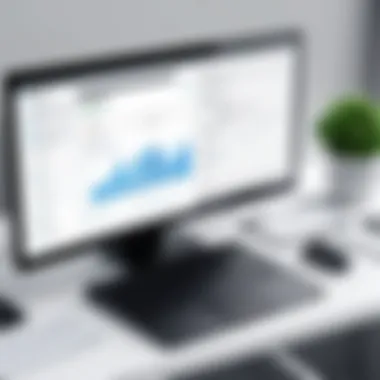

Best Practices for Invoicing
Effective invoicing is crucial for maintaining cash flow and professional relationships in any business. Adhering to best practices can streamline the invoicing process, enhance financial accuracy, and contribute to overall business success. Here, we will explore the essential elements for optimizing your invoicing strategy using QuickBooks Online, leading to better financial management and improved client satisfaction.
Ensuring Accurate Billing
Accurate billing forms the foundation of effective invoicing. Errors in invoices can lead to misunderstandings and delay payments. QuickBooks Online assists in minimizing these errors through its built-in checks and balances. To ensure accuracy, consider the following:
- Double-Check Details: Before sending out an invoice, verify that customer details are correct. This includes names, addresses, and other contact information. QuickBooks allows you to save customer profiles which can reduce the risk of inaccuracies.
- Use Itemized Invoices: Clearly itemized invoices list every product or service provided. This transparency reassures customers and reduces disputes.
- Automate Math Calculations: Relying on software for calculations mitigates human error. QuickBooks Online calculates totals, discounts, and taxes automatically, ensuring precision in every invoice issued.
Accurate invoices not only reduce disputes but also expedite payment processing, as clients have clearer expectations of what they owe.
Maintaining Professional Communication
Professional communication is key to building trust with clients. Clear and courteous dialogues foster better relationships and quicker payments. Here are some communication best practices:
- Timely Follow-Ups: After sending an invoice, it can be helpful to send a follow-up reminder. QuickBooks Online offers features that allow you to automate reminders or send personalized messages, ensuring clients are informed about due payments without being intrusive.
- Provide Clear Payment Instructions: Outline how and when you expect payments. Include relevant payment options clearly within the invoice to avoid confusion. The inclusion of payment URLs or QR codes can facilitate instant payments.
- Encourage Feedback: After an invoice is paid, consider reaching out to ask about their payment experience. This can provide valuable insights into how the invoicing process can be improved.
By implementing these best practices, businesses can create a more efficient invoicing process, leading to faster payments and stronger client relationships.
Troubleshooting Common Issues
Troubleshooting common issues within QuickBooks Online is essential for maintaining an efficient invoicing process. Even well-equipped software can present challenges, particularly when one navigates through invoicing components that require accuracy and precision. Issues like payment discrepancies and template problems can disrupt the workflow, leading to frustration for both business owners and clients. Understanding how to efficiently address these complications ensures that invoicing remains a streamlined process.
Resolving Payment Discrepancies
Payment discrepancies can arise from various sources and addressing them is crucial to maintain financial integrity. These discrepancies may stem from:
- Errors in data entry
- Miscommunications with customers
- Issues with payment processing systems
To resolve such discrepancies, users should begin by thoroughly reviewing the transaction history. A close look at both the invoices issued and the payments received aids in identifying mismatches. Here’s a structured method to tackle this:
- Verify invoice details against payment records.
- Check for partial payments that might not be recorded completely.
- Ensure that the payment method aligns with what is documented in QuickBooks.
In many instances, reaching out to the customer can clarify misunderstandings that lead to discrepancies. Quick communication helps to resolve issues swiftly, ensuring that client trust remains intact.
Fixing Template Issues
Template issues can hinder the professional appearance of invoices. Incorrect formatting or misallocation of fields may diminish the quality of communication. Various factors can cause these problems, including:
- Changes in design settings
- Incorrect editing of templates
- Compatibility issues with different devices
To address template issues effectively, one should follow these steps:
- Access the invoice template settings through the QuickBooks dashboard.
- Review the layout and make necessary adjustments for coherence.
- Test the invoices by sending samples to ensure everything displays as intended.
Highlighting this process:
Regularly reviewing and updating templates helps avoid future complications and ensures a consistent brand presentation.
By proactively addressing payment discrepancies and template issues, users can enhance their invoicing process. This vigilance leads to improved client relations and streamlined financial operations.
User Experiences and Case Studies
Understanding real-world applications of QuickBooks Online can offer valuable insights for users aiming to enhance their invoicing practices. User experiences and case studies highlight the effectiveness of the software in diverse business environments, showcasing successful implementations and the challenges faced by different industries. These narratives ground theoretical knowledge in actual practice, allowing potential users to envision their own success journeys.
When analyzing user experiences, it becomes evident that many businesses have streamlined their invoicing processes. Users often cite benefits such as time savings, improved accuracy, and better cash flow management. QuickBooks Online integrates features that simplify these tasks, such as automated reminders and customizable templates.
Considering user experiences also helps in understanding specific challenges. For example, businesses may struggle with payment tracking or template customization. Recognizing such hurdles allows new users to prepare and configure their QuickBooks setup more effectively, leading to a smoother transition. Evaluating case studies also offers strategic insights, as businesses can replicate success strategies while avoiding common pitfalls.
By examining these narratives, organizations reinforce the notion that software tools like QuickBooks Online are not merely systems to be learned but are integral to optimizing financial practices.
Highlighting Success Stories
Several businesses have demonstrated notable success using QuickBooks Online for their invoicing needs. One compelling success story involves a small retail company that struggled with inconsistent cash flow. By implementing QuickBooks Online, they streamlined their invoicing process. The ability to create and send invoices quickly reduced the time between service delivery and payment reception. This changed the company’s revenue cycle dramatically, leading to improved liquidity and enabling reinvestment in growth initiatives.
Another example is a freelance graphic designer. This professional leveraged the software's features to automate invoice reminders. As a result, late payments decreased significantly. Clients appreciated the easy payment options integrated within invoices, resulting in a more positive relationship. Such experiences underline the versatility of QuickBooks Online, emphasizing its capability to cater to various business sizes and sectors.
Lessons Learned from Challenges
Amidst success stories, challenges also present valuable lessons for potential users of QuickBooks Online. A recurring theme in user feedback highlights difficulties in understanding the report generation aspect of the software. Many users reported initial confusion, leading to misinterpretations of financial data. This underscores the necessity of investing time in training and utilizing available resources.
Furthermore, some businesses faced issues with integration when linking QuickBooks to other critical business systems. This often led to incorrect data being transferred, complicating financial reporting and analysis. Lessons from these challenges suggest users should approach integrations cautiously, ensuring they understand workflows and compatibility with existing tools.
As businesses implement QuickBooks Online, learning from these experiences prepares them better. By acknowledging potential obstacles early on, users can strategize to minimize disruptions and maximize the software's benefits.
"Understanding others' journeys with QuickBooks Online can guide new users in realizing their own invoicing potential."
Epilogue
The conclusion section serves as a vital component of this guide, encapsulating the journey through the intricacies of invoicing with QuickBooks Online. It highlights the significance of mastering invoicing practices for both efficiency and professionalism.
A well-executed invoicing system not only streamlines financial management but also fosters positive client relationships. Accurate and timely invoices are essential for maintaining cash flow within a business. They reflect a company's professionalism and attention to detail.
Moreover, the integration of invoicing with other features of QuickBooks Online enhances overall operational efficiency. When users understand how invoicing fits into the larger context of financial management, they make informed decisions that positively impact their organization.
"The proper management of invoices can greatly affect a company's bottom line."
Thus, the conclusion reaffirms the benefits discussed throughout the article, underscoring the importance of the insights gained.
Recapping Key Points
In this article, several critical aspects of invoicing with QuickBooks Online were discussed.
- Importance of Invoicing: Invoicing serves as a foundation for cash flow management.
- Customization: Tailoring invoices to fit branding and client needs enhances communication.
- Tracking and Management: Regularly tracking outstanding invoices ensures faster payment.
- Integration: Linking invoicing with other financial tools maximizes efficiency.
- Troubleshooting: Being prepared to resolve common issues can save time and frustration.
These elements collectively contribute to a robust invoicing strategy that can elevate business operations.
Next Steps for Users
After absorbing the key concepts presented, users should consider the following actions to optimize their invoicing practices:
- Set Up Your Account Properly: Ensure your QuickBooks Online account is tailored to your business needs, focusing on the invoicing features.
- Customize Invoices: Spend time creating invoices that reflect your brand identity.
- Explore Payment Options: Familiarize yourself with all available payment methods and select the best fit for your customers.
- Regularly Review Reports: Use reporting tools to generate insights into your invoicing practices, helping identify areas for improvement.
- Stay Updated: QuickBooks Online continuously evolves. Regularly check for new features or updates that can enhance your invoicing practices.
By following these recommendations, users can leverage their understanding of QuickBooks Online to enhance their invoicing efficiency. This can result in better cash flow management, improved client relations, and ultimately, a stronger financial standing.







