Maximize Scheduling Efficiency with Google Drive
Intro
In the fast-paced world of today, effective scheduling is a necessity for productivity, both in personal and professional settings. The challenge is to find a reliable tool that can streamline this process. Google Drive emerges as a powerful ally in this endeavor, providing features that can enhance scheduling tasks. By understanding how to effectively use Google Drive alongside its integrations, users can optimize their time management skills. This article outlines different strategies to leverage these capabilities fully, enabling users to take control of their schedules.
Software Needs Assessment
Identifying User Requirements
Determining user needs is the first step in realizing the potential of Google Drive for scheduling tasks. Each individual or organization may have specific requirements. Assessing these can involve asking questions such as:
- What tasks need scheduling?
- How often do schedules change?
- Which teams or individuals need access to scheduling information?
Understanding these needs will guide the selection of features within Google Drive that can be utilized for effective scheduling.
Evaluating Current Software Solutions
It is equally important to evaluate existing software solutions being used. This can involve listing current tools and their functionalities. Determine what is lacking in those tools compared to Google Drive. Commonly used solutions may include tools like Microsoft Outlook or Trello.
By evaluating these softwares, users can identify gaps that Google Drive can fill, such as collaboration features and file sharing capabilities that contribute to better scheduling performance.
Data-Driven Insights
Market Trends Overview
Staying informed about the latest market trends can enhance scheduling strategies. Collaboration tools have seen a rise, particularly those that offer cloud storage and accessibility. Google Drive stands out as it continues to integrate effectively with various productivity applications. Users can leverage this trend to make informed decisions about their scheduling processes.
Performance Metrics
Metrics are essential for assessing the effectiveness of scheduling efforts. Keeping track of how often deadlines are met or tasks are completed can reveal insights into productivity levels. Google Drive provides tools such as Google Sheets to help track these performance metrics. Users can set up shared spreadsheets to monitor their scheduling achievements regularly.
"Effective scheduling is not just about planning; it's about following through and measuring success."
Intro to Google Drive Scheduling
The way we organize our time has dramatically evolved, influenced by technological advancements. Within this landscape, Google Drive emerges as a pivotal tool for efficient scheduling. Understanding how to leverage its capabilities can transform not only personal time management but also enhance collaborative efforts in professional settings.
Understanding Cloud-Based Scheduling
Cloud-based scheduling represents a significant shift from traditional methods. It provides access to schedules from any location with internet connectivity. This facilitates real-time updates and adjustments. Users are no longer tethered to a physical location or specific device. Instead, they can manage their calendars seamlessly across devices. This flexibility is crucial for today’s fast-paced and dynamic environment.
When discussing cloud-based scheduling, it’s imperative to consider how it promotes collaboration. Team members can share schedules and documents instantly, enabling everyone to remain in sync. Furthermore, multiple users can contribute to calendar events, which reduces the possibility of scheduling conflicts. This enhances productivity because everyone is on the same page, literally and figuratively.
Google Drive's Role in Scheduling
Google Drive acts as the backbone for effective scheduling. It integrates various tools that streamline organizational tasks. With its suite of applications like Docs, Sheets, and Calendar, users can create, edit, and share schedules effortlessly. This integration means that document changes are immediate and accessible to all stakeholders.
One of the standout features of Google Drive is its collaborative nature. Users can work together in real-time, making it easier to plan events, manage deadlines, and track progress. For instance, a shared Google Sheet can function as a group calendar, where team members update their availability. This reduces reliance on emails or messages to coordinate schedules.
Moreover, the integration with Google Calendar enhances Drive’s scheduling capabilities. Events created in Google Calendar can link directly to relevant Drive documents, ensuring that all necessary information is easily accessible.
"Leveraging Google Drive for scheduling enhances efficiency and promotes collaboration, making it an indispensable tool for modern productivity."
In summary, Google Drive is not just a file storage solution; it’s a comprehensive platform that facilitates effective scheduling. By understanding and utilizing its features, users can significantly improve their time management skills. This article will further explore practical strategies and tips for maximizing Google Drive's scheduling potential.
Setting Up Google Drive for Scheduling
Setting up Google Drive for scheduling is crucial for maximizing efficiency and productivity. Google Drive, being a cloud-based platform, allows users to access their schedules from anywhere and on any device. This flexibility enhances overall time management and organization, which is essential in today’s fast-paced world. Furthermore, establishing a structured approach within Google Drive can streamline team collaboration, making it easier for multiple users to engage with shared documents and schedules. This ensures that everyone is on the same page, reducing the risk of miscommunication and oversight.
When users initially set up their Google Drive for scheduling purposes, they should consider various elements such as creating an organized folder structure and utilizing specific tools like Google Sheets. Both elements play an integral role in ensuring that users can manage their schedules effectively.
A well-defined folder hierarchy in Google Drive can provide clarity and make navigation simpler. Moreover, this structure should be consistently applied so that team members can easily find and update shared documents.
Creating Folders and Files for Organization
Creating folders and files in Google Drive is the first step to establishing an organized scheduling system. Users can utilize folders to categorize different aspects of their schedules, such as personal bookings, work appointments, and team projects.
Best Practices for Folder Organization:
- Create a Main Folder: Start with a primary folder that can serve as the base for all scheduling-related documents. Label it clearly to avoid confusion.
- Subfolders for Specific Categories: Inside the main folder, create subfolders for different categories like Projects, Meetings, or Personal. This segmentation helps maintain clarity.
- Consistent Naming Conventions: Use clear and consistent naming conventions for folders and files to improve searchability. This tactic aids in locating files quickly when time is limited.
- Regular Maintenance: Periodically review the contents of your folders. Remove outdated items that no longer hold relevance to ease the clutter.
By following these best practices, users can enhance their ability to manage schedules effectively, ensuring that relevant documents are always within reach.
Utilizing Google Sheets for Calendar Management
Google Sheets offers a versatile platform for calendar management, allowing users to create customized schedules that suit their needs. Utilizing this tool effectively can result in improved clarity and collaborative efforts among team members.
Advantages of Google Sheets for Scheduling:
- Customizable Format: Users can design their calendars or schedules according to their preferences, choosing how to display information.
- Collaborative Editing: Multiple users can work on the same sheet in real-time, making adjustments and updates as they arise. This feature eliminates the need for back-and-forth emails, improving workflow.
- Integration with Forms: Google Sheets can link with Google Forms to automate schedule inputs, streamlining the process of gathering availability from team members.
- Visual Representations: Users can employ charts and color coding in Sheets to represent different events, deadlines, or team availability at a glance.
"Using Google Sheets for scheduling allows for a level of customization and adaptability that traditional calendar systems cannot provide."
These features make Google Sheets an optimal choice for many users Seeking to manage their scheduling needs efficiently.
By establishing a solid foundation through the organization of folders and leveraging the capabilities of Google Sheets, users can create an efficient scheduling system conducive to productivity. By focusing on these initial steps, users set themselves up for effective time management and coordinated teamwork.
Integrating Google Calendar with Google Drive
The integration of Google Calendar with Google Drive elevates the efficiency of scheduling tasks both personally and professionally. This powerful connection allows users to manage their time with greater ease and fluidity. By linking these two essential tools, individuals can harness various benefits such as synchronization of reminders, streamlined event creation, and efficient resource sharing.
Syncing Calendars for Seamless Scheduling
Synchronizing Google Calendar with Google Drive provides users a clear overview of their commitments and deadlines. This connection enables users to check their schedules in real-time while accessing related documents without switching between applications. The benefits are significant:
- Unified Access: Users can view events and deadlines alongside their documents.
- Automatic Updates: Changes in schedules reflect immediately in both platforms.
- Reduced Overlap: Users minimize double-booking by having a comprehensive view of their obligations.
To achieve effective synchronization, the following steps can be taken:
- Link Accounts: Ensure both Google Calendar and Drive are linked through settings. This can usually be found in the account management area.
- Set Permissions: Adjust settings to allow access between applications, making sharing easier.
- Create Events Promptly: Utilize calendar options to create events directly from the documents in Google Drive.
This process significantly cuts down the time spent looking for information or missing events, streamlining the workflow.
Creating Events from Google Drive Documents
Creating events from Google Drive documents is a practical feature that enhances productivity. Users often compose meeting notes, project outlines, or plans within Google Docs or Sheets. The ability to turn these documents into calendar events simplifies the planning process.
For effective event creation, consider these elements:
- Direct Event Creation: Highlight text within a document, such as a date or time, and convert it directly into a calendar event. This feature offers a seamless transition from planning to scheduling.
- Contextual Information: When creating events, relevant information from the document can be included, providing context and clarity for attendees.
- Linking Resources: Events can include links to the original document, allowing participants to review materials in advance, enhancing meeting effectiveness.
This integration acts as a catalyst for improving time management practices, making it easier to align tasks with schedules.
Leveraging Collaborative Features for Team Scheduling
Collaboration is at the heart of modern workflow dynamics. Google Drive stands out as a powerful tool for fostering collaboration among teams, especially for scheduling tasks. Proper leveraging of its collaborative features can significantly enhance team coordination, ensuring everyone is on the same page. With its ability to share documents, spreadsheets, and other resources, Google Drive creates an environment conducive to effective communication and seamless scheduling.
Sharing Documents and Spreadsheets
Sharing documents and spreadsheets is a fundamental feature of Google Drive that plays a crucial role in team scheduling. This allows teams to keep all relevant information in a single, accessible location. Whether it is a project timeline, budget sheet, or any scheduling information, sharing these documents means that everyone involved can view and edit the file as necessary.
To share a document, members must simply click the "Share" button in the upper right corner. The document’s owner can input email addresses of team members or generate a shareable link that grants access. This ease of sharing eliminates the back-and-forth typically associated with email communication, allowing for real-time access to the most recent versions of files.
Some benefits to consider include:
- Enhanced Visibility: Team members can see updates instantly, reducing miscommunication.
- Version Control: Google Drive automatically saves revisions, allowing users to review and revert to earlier versions if needed.
- Access Control: Owners can limit what others can do with the documents, such as restricting them to viewing only.
The accessibility of Google Sheets also allows teams to collaboratively manage schedules in real-time. Changes made by one user can be seen immediately by others, thus ensuring everyone is informed about updates and adjustments.
Using Comments and Suggestions for Scheduling Feedback
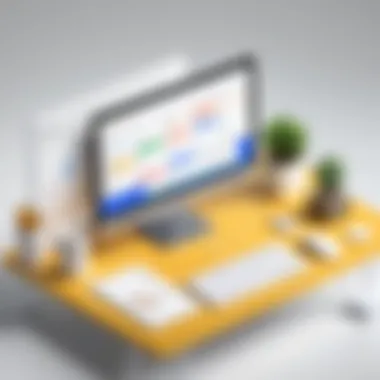
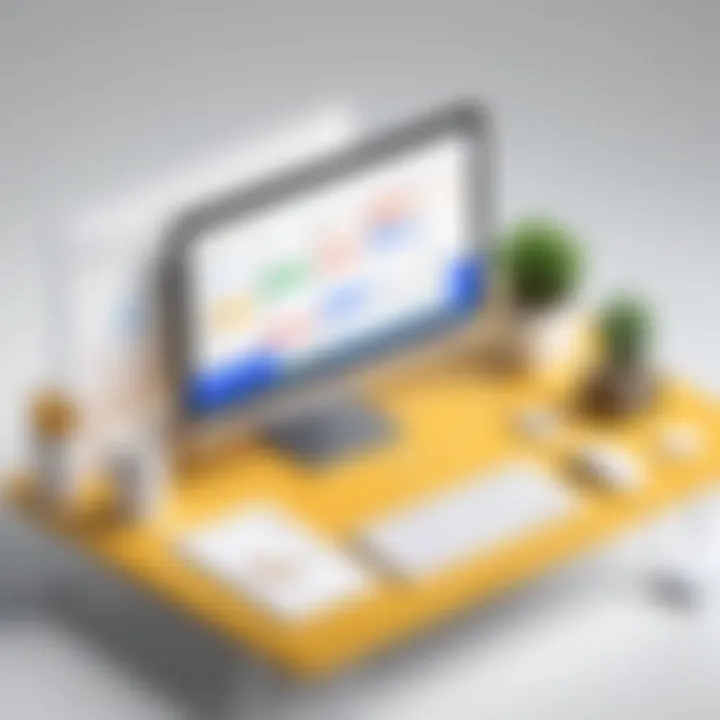
The capability to leave comments and suggestions for feedback is another invaluable feature within Google Drive. This not only streamlines the process of gathering input but also creates a transparent environment where all ideas are considered.
When working on a document or spreadsheet, team members can highlight specific sections and provide feedback in the comments. This is particularly useful for scheduling as it allows team members to discuss various times, dates, or resource allocations without disrupting the overall document structure. Users can respond directly to comments, creating a thread of discussion that helps clarify decisions and rationales.
Key points to note about comments and suggestions include:
- Clarity: Comments help clarify what is being discussed, which is crucial during scheduling discussions.
- Accountability: By tagging specific individuals in comments, it becomes clear who is responsible for what parts of the scheduling process.
- Streamlined Decision-Making: When all discussions are documented in one place, it fosters quicker decision-making.
By utilizing these collaborative features, teams can not only improve their scheduling processes but also build a more cohesive and communicative working environment. The active involvement of all team members ensures that each voice is heard, leading to scheduling strategies that truly reflect the collective input of the group.
"Effective collaboration in scheduling leads to better project outcomes and more agile responses to changes."
Ultimately, successfully leveraging Google Drive’s collaborative features establishes a foundation for efficient scheduling that adapts to the needs of the team.
Advanced Google Drive Scheduling Techniques
In today's fast-paced environment, effective scheduling can greatly impact productivity. Google Drive offers a myriad of tools and functionalities that can enhance scheduling capabilities, making it a valuable asset for both individuals and teams. Advanced scheduling techniques can streamline processes and improve collaboration among team members. This section explores why leveraging these techniques is crucial, delving into linking Google Drive with external applications and the use of add-ons to enhance functionality.
Linking Google Drive to Third-Party Scheduling Applications
Integrating Google Drive with third-party scheduling applications can significantly elevate the scheduling experience. Numerous applications exist that can sync with Google Drive to provide added functionalities. This integration allows users to access various scheduling features directly from Google Drive without switching between different software.
The benefits of linking Google Drive to other applications include:
- Centralized Access: All scheduling needs are available in one place, promoting efficiency.
- Data Synchronization: Changes made in one application can reflect across others, minimizing the risk of erroneous data.
- Expanded Features: Users can access advanced features from third-party tools that are not available in Google Drive on its own.
For example, integrating Google Drive with applications like Trello or Asana can help in creating streamlined workflows, where tasks are scheduled easily based on team availability. This results in better project management and productivity.
Utilizing Add-Ons for Enhanced Functionality
Google Drive also allows users to install add-ons that can enhance its scheduling capabilities. These add-ons provide unique tools and services tailored for specific scheduling needs. By utilizing them, you can customize your Google Drive experience and optimize your workflow.
Some useful add-ons for scheduling include:
- Zapier: This add-on can automate repetitive tasks between Google Drive and other applications, ensuring that scheduling updates are quickly applied across platforms.
- Calendar Sync: An add-on that syncs documents and calendars, providing real-time updates on project timelines directly from your Google Drive.
- Doodle: Useful for scheduling meetings with multiple people, this tool simplifies the process of finding mutual availability.
Using these add-ons, individuals and teams can create powerful scheduling systems that enhance overall productivity. The efficiency gained through these advanced techniques not only saves time but also fosters collaboration.
"The integration of Google Drive with third-party applications and add-ons enables users to create a customized scheduling system, tailored to their specific needs. This enhances overall productivity significantly."
Best Practices for Effective Scheduling with Google Drive
Effective scheduling is crucial in any professional setting, and Google Drive provides powerful tools to facilitate this process. Several best practices can elevate the way individuals and teams manage their timelines. Utilizing these strategies can improve communication, ensure everyone is on the same page, and enhance overall productivity.
Maintaining Organized Files for Quick Access
To derive maximum benefit from Google Drive, consistent organization of files is essential. An unstructured file system can lead to confusion, missed deadlines, and frustration among team members. Keeping files tidy creates a streamlined experience and enhances quick accessibility.
Here are some specific strategies:
- Folder Structure: Create an intuitive folder hierarchy based on projects, timelines, or topics. For example, having separate folders for each project allows for easier navigation and minimizes clutter.
- Nomenclature: Use clear and descriptive naming conventions for files. Including dates or version numbers can also help differentiate between revisions. For instance, "Project_Alpha_Timeline_2023_v1" gives immediate insight into the content.
- Use of Color Coding: Google Drive allows users to color-code folders. This visual cue aids in quick recognition of priorities or types of projects, making file sorting less time-consuming.
Adopting these practices can significantly reduce the time spent searching for documents and increase the focus on actual scheduling activities.
Regular Updates for Accurate Scheduling
Just as maintaining organized files is vital, regular updates are equally important for accurate scheduling. Keeping timelines current ensures that all stakeholders are informed and that potential conflicts are minimized. Here are several suggestions to keep schedules relevant:
- Check-ins and Updates: Schedule recurring check-ins with your team or clients to review priorities and timelines. Regular communication ensures that changes are documented and acted upon swiftly.
- Version Control: Encourage the habit of updating documents promptly when changes occur. Google Drive has a built-in version history feature, allowing users to track modifications and revert to prior versions if necessary. This is beneficial for maintaining an accurate record of scheduling changes.
- Shared Calendars: Utilize Google Calendar to create a shared calendar linked to Google Drive. This integration helps track project milestones and responsibilities visually. Ensure all team members have access and understand how to update their timelines accordingly.
By focusing on consistent updates, teams can prevent miscommunication and ensure everyone is aligned with the current priorities.
"Effective scheduling requires discipline. By keeping files organized and regularly updating them, your scheduling efforts will become more effective and impactful."
Following these best practices helps maximize the benefits of Google Drive. With organized files and regular updates, scheduling becomes a more manageable and efficient process.
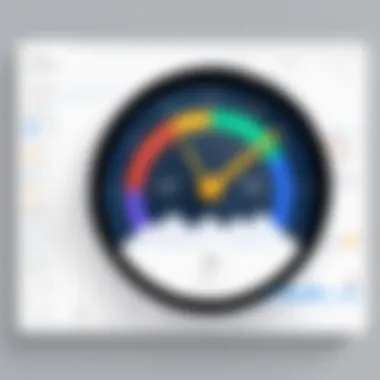
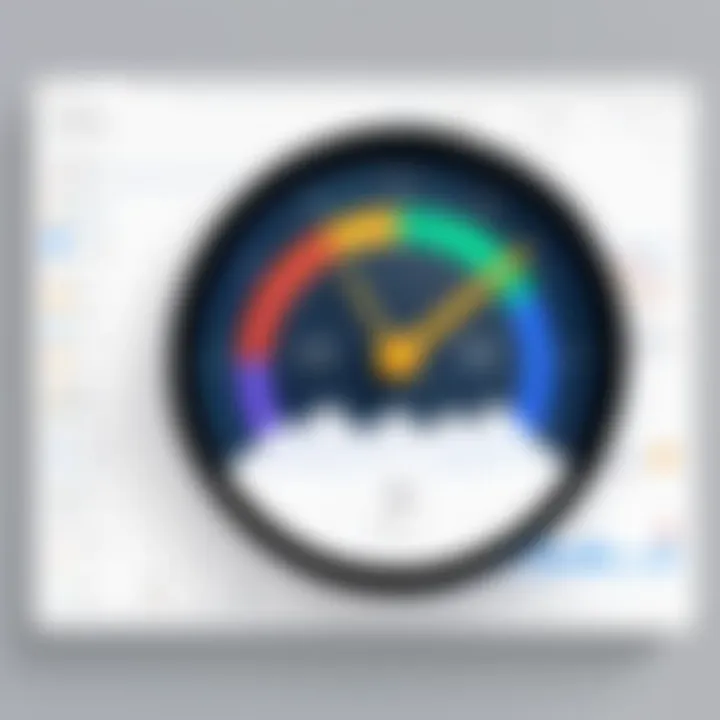
Case Studies: Successful Implementations of Google Drive Scheduling
Understanding how real-world entities have benefited from Google Drive can provide valuable insights. Case studies illustrate practical applications and the flexibility of Google Drive as a scheduling tool. They reveal how different organizations have customized Google Drive to fit their specific needs. Such examples highlight both the advantages and considerations for effective scheduling.
Small Business Scheduling Solutions
Smaller enterprises often operate with limited resources. Therefore, optimizing scheduling is crucial for efficiency. For instance, a local marketing agency implemented Google Drive alongside Google Calendar to coordinate team projects. The agency created a shared Google Sheet containing deadlines and responsibilities. Team members could update their progress in real-time. This transparency ensured everyone was aware of priorities. Moreover, integrating Google Drive with Gmail allowed instant updates when changes occurred.
Key benefits included:
- Increased accountability: Team members can see who is responsible for each task.
- Real-time collaboration: Instant updates ensure everyone is on the same page.
- Streamlined communication: Reduces the need for lengthy email threads.
However, challenges also surfaced. Staff had to be trained on using these tools efficiently. Without this training, miscommunication could easily arise. Thus, it was essential for the agency to hold regular meetings to clarify processes.
Enterprise-Level Scheduling Management
In larger companies, the stakes are even higher. For example, a multi-national tech firm adopted Google Drive for scheduling across its diverse teams. Each department had its own folder structure to maintain organization while leveraging shared resources. The integration with Google Calendar allowed each team to sync their schedules with project timelines.
Benefits of this implementation included:
- Centralized resources: All documents related to projects were stored in one place, facilitating easy access.
- Cross-department collaboration: Teams could share schedules and update project timelines without confusion.
- Enhanced project oversight: Management could monitor progress through shared Google Sheets.
Yet, implementing such a system came with its challenges. There were concerns about document version control. Different team members might inadvertently edit the same document. To sort this out, the company utilized "suggesting" mode on Google Docs, allowing for revisions without permanent changes unless approved.
This systematic approach to scheduling exemplifies how versatile Google Drive can be. Companies must weigh the benefits against potential challenges and tailor their usage appropriately.
In both cases, the overall impact reflects a shift towards more collaborative and transparent scheduling methods. As illustrated, Google Drive can serve organizations of all sizes. Whether a small business or a large enterprise, adopting these methods can lead to greater productivity and efficiency.
Challenges of Google Drive Scheduling
Every tool has its limitations, and Google Drive is no exception. Understanding the challenges associated with scheduling through this platform is critical for optimizing its use. These obstacles can range from usability issues to security concerns, and they affect the overall efficiency of scheduling systems for businesses and personal use.
Recognizing potential challenges can help users avoid common mistakes and strategize effectively. By addressing these issues head-on, individuals and teams can leverage Google Drive more effectively. The following sections will discuss specific pitfalls as well as security concerns that arise from using Google Drive for organizing schedules and activities.
Common Pitfalls in Usage
While Google Drive offers numerous advantages, its usage can lead to pitfalls that are easily overlooked. Here are key challenges often faced by users:
- Over-complication of Files: Many users create too many folders or files, which can lead to confusion and difficulty in locating essential documents. A cluttered workspace undermines efficient scheduling.
- Inconsistent Update Practices: If team members do not regularly update shared files, schedules can become outdated, causing misunderstandings and missed deadlines.
- Neglecting Version Control: Google Drive maintains a version history, but if users are unaware of this feature, they might overwrite important changes inadvertently.
- Reliance on Connectivity: Google Drive is dependent on a stable internet connection. Disruptions can hinder access, making it difficult to consult necessary documents on the go.
"Proper file management practices are crucial for maximizing Google Drive’s scheduling capabilities."
Security Concerns with Shared Access
Security is another significant issue that arises with Google Drive, especially concerning shared files. Here are some important considerations:
- Unauthorized Access: When files are shared with multiple users, there is always a risk of sensitive information being accessed by unauthorized personnel, particularly if permissions are not set appropriately.
- Data Breach Risks: With reports of various data breaches, organizations must be cautious about sharing sensitive information. Using Google Drive to store or share confidential data can pose serious risks if not managed carefully.
- Loss of Control: Once files are shared, it is often difficult to track who has made changes. This can lead to confusion when multiple users edit documents concurrently.
- Inadequate Security Features: While Google Drive does offer some level of security, it is essential to supplement it with additional measures, such as encryption for highly sensitive data.
By being aware of these challenges, users can take proactive steps to mitigate risks associated with Google Drive scheduling. Awareness and preparation can enhance its utility significantly.
Closure: The Future of Scheduling with Google Drive
As organizations and individuals strive for improved efficiency, the role of Google Drive in scheduling will continue to gain significance. The future of scheduling with this tool lies in its ability to integrate seamlessly with other digital solutions, broadening its overall utility. By leveraging Google Drive, users can manage their timelines more effectively, making important documents and schedules accessible from anywhere. This flexibility is paramount in today’s fast-paced environment.
Moreover, as businesses evolve, the need for innovative solutions will drive updates within Google Drive. These innovations could enhance collaborative functions, real-time updates, and user-specific personalizations, making scheduling not just a tool but a dynamic workflow. As more users rely on cloud services, the expectation for improved functionalities will rise.
"Google Drive is not just a storage solution; it is a comprehensive suite for managing organizational tasks efficiently."
Anticipating Innovations and Updates
The landscape of scheduling technology is ever-changing. Google continuously invests in upgrading its services, ensuring that Google Drive remains at the forefront of scheduling solutions. Upcoming updates may involve enhanced artificial intelligence capabilities that predict scheduling conflicts and suggest resolutions. This proactive approach can significantly alleviate stress during work planning or team meetings.
Additions such as voice recognition for scheduling changes could also streamline the process, catering to busy professionals who require hands-free operations. Furthermore, improved mobile interface capabilities are likely on the horizon, which will address the rising demand for accessibility and usability on various devices.
Final Recommendations for Users
To maximize the benefits of Google Drive in scheduling, users should adhere to the following recommendations:
- Stay Updated: Regularly check for new features and updates. Familiarity with the latest tools enhances scheduling efficiency.
- Utilize Templates: Create and employ scheduling templates within Google Sheets to save time and maintain consistency.
- Ensure Security: Regularly review access permissions for shared documents to protect sensitive information. Implement two-step verification to bolster security.
- Collaborate Actively: Encourage team members to use the comment features for feedback on shared schedules. Open communication contributes to clarity and accountability.
- Evaluate Performance: Periodically assess your scheduling effectiveness to identify areas for improvement.
By incorporating these practices, users can not only keep pace with the advancements in scheduling technology but also establish a more organized and productive workflow.







