Enhancing Presentation Skills with Microsoft PowerPoint


Intro
In the current digital landscape, the ability to convey ideas effectively is paramount. Microsoft PowerPoint stands out as a powerful tool in this regard. With its capacity to create engaging and visually appealing presentations, it serves various sectors, from academic environments to corporate settings. This article will provide an in-depth look at PowerPoint's functionalities, its evolution, and how users can leverage it for optimal outcomes.
Software Needs Assessment
Before diving into the features of PowerPoint, it is essential to understand the software needs specific to its users. Identifying user requirements assists in tailoring presentations that resonate with the audience's expectations.
Identifying User Requirements
PowerPoint caters to diverse user demographics, each with unique needs. Academic professionals may require tools for complex data representation, while business professionals might focus on creating compelling pitches. Recognizing these distinct needs can guide users in effectively utilizing PowerPoint. Key factors to assess include:
- Audience Type: Understanding who will view the presentation ensures that the design and content are appropriate.
- Content Complexity: Depending on the audience, presentations can range from simple ideas to in-depth analyses of intricate subjects.
- Design Aesthetic: Different audiences or settings demand specific styles and tones in design. Corporate presentations, for example, are generally more formal than those meant for educational purposes.
Evaluating Current Software Solutions
Identifying the specific needs of users involves a comparative analysis with other presentation tools. Tools like Google Slides and Prezi offer varying functionalities, but PowerPoint remains a preferred choice for many. Consider evaluating:
- Feature Sets: Compare template options, animation capabilities, and visual effects.
- User Interface: An intuitive interface can significantly reduce the learning curve for new users.
- Collaborative Functionality: Assess how well the software supports teamwork, especially in corporate settings where multiple contributors are common.
Data-Driven Insights
Understanding market trends related to presentation software provides a broader context for PowerPoint's relevance and applications.
Market Trends Overview
The demand for effective presentation tools continues to rise. As remote work becomes prevalent, professionals require software that supports virtual collaboration. Trends show a growing reliance on cloud-based solutions, highlighting the necessity for integration with tools like Microsoft Teams. Key trends impacting PowerPoint's use include:
- Integration with Other Platforms: Collaboration tools are more critical than ever. Users benefit from seamless connection between PowerPoint and applications like OneDrive or SharePoint.
- Increasing Focus on Data Visualization: Presentations are evolving beyond text-heavy slides to incorporate more data storytelling elements, increasing the demand for graphics and diagrams.
- Mobile Compatibility: The ability to create and edit presentations on mobile devices has become essential, reflecting the dynamic work environments professionals navigate today.
Performance Metrics
Evaluating how PowerPoint measures against user expectations can guide improvements. Common performance metrics to consider include:
- User Satisfaction Ratings: Surveys of users to gauge overall satisfaction with PowerPoint ease of use and functionalities.
- Engagement Levels in Presentations: Analyzing feedback on how audiences respond can reveal whether specific features enhance or hinder presentation effectiveness.
- Adoption Rates: Tracking how quickly new features are adopted by users can indicate their utility and relevance in real-world applications.
"The effectiveness of communication tools like PowerPoint directly correlates to user adaptability and audience reception."
Overall, understanding software needs and market trends helps users maximize PowerPoint's potentials. In the following sections, we'll explore PowerPoint's features and best practices for creating impactful presentations.
Prologue to Microsoft PowerPoint
Understanding Microsoft PowerPoint is essential for anyone engaged in professional communication. PowerPoint serves as a pivotal tool for creating visually appealing presentations. With its versatile capabilities, it enables users to convey ideas effectively to diverse audiences. The nature of presentations today goes beyond mere data delivery; it incorporates a blend of strategic design, engagement techniques, and effective storytelling. Consequently, mastering PowerPoint is increasingly relevant in both academic and business contexts.
Overview of Presentation Software
Presentation software has evolved remarkably over the years, becoming an indispensable part of communication strategies in various fields. Programs like Microsoft PowerPoint allow users to craft dynamic slideshows that integrate text, images, and multimedia. The ability to present information visually caters to different learning styles, enhancing comprehension and retention among audience members. This software empowers users to create narratives, guiding viewers through complex concepts with precision.
Among the strengths of PowerPoint is its user-friendly interface. This familiarity allows novices and experts alike to harness the program's full potential. Utilizing templates, animations, and graphical enhancements, presenters can develop professional-grade presentations that resonate with their Target Audience.
Historical Development of PowerPoint
PowerPoint's journey began in 1987, when it was first released by Forethought, Inc. Initially named "Presenter", it was aimed at users with Macintosh computers. Soon after Microsoft acquired it, the program underwent substantial refinements. Each iteration focused on enhancing user experience and expanding functionality. The 1990s marked significant milestones, with features like slide transitions and a range of design templates becoming integral to PowerPoint’s appeal.
As technology advanced, PowerPoint adapted. With the rise of the internet in the late 1990s, users gained the ability to share presentations online. The software's integration with other Microsoft Office products also became a key factor in its widespread adoption. Today, PowerPoint includes features that support collaboration and allow for real-time editing, showcasing its relevance in the digital age.
In summary, the development of Microsoft PowerPoint illustrates the software's adaptability. Its ongoing evolution speaks to a broader trend toward visual communication and data representation. Understanding how it has adapted over time allows users to appreciate its capabilities and maximize its applications in today's diverse contexts.
Core Features of Microsoft PowerPoint
The core features of Microsoft PowerPoint are paramount for anyone looking to master the art of presentation. Understanding and leveraging these features can dramatically enhance not only the visual appeal of slides but also the clarity and engagement of information presented. PowerPoint is much more than a simple slide creator; it is a comprehensive platform designed to facilitate effective communication through various modes.
User Interface and Navigation
The user interface of PowerPoint is designed for intuitiveness and ease of use. Users are greeted with a ribbon at the top, organizing commands in a logical manner. This layout allows quick access to functionalities such as inserting slides, adding text, and changing designs. Iconography is thoughtfully chosen, minimizing the learning curve for new users while serving experienced ones with efficient shortcuts.
Navigation within a presentation is equally streamlined. Users can easily switch between slides using the slide sorter view or move to specific sections through hyperlinks embedded in the slides. A well-structured interface plays a crucial role in keeping the focus on content rather than getting lost in operations.
Slide Types and Layouts


PowerPoint offers a diverse selection of slide types and layouts. Each layout presents a different way to organize information, catering to various presentation needs. Standard layouts include title slides, content slides, comparison layouts, and blank templates. By selecting the appropriate slide type, users can effectively set the tone and structure of their information.
It is also essential to adopt a consistent theme across all slides. This not only creates cohesiveness but also ensures that the audience is not distracted by varying designs. Utilizing predefined themes can save time while providing a professional outlook to the presentation.
Text and Typography Options
Textual clarity is central in any presentation. PowerPoint grants users a myriad of typography options to enhance text visibility and interest. The font selection is robust, allowing customization to match brand standards or personal preferences. Importantly, giving attention to size, color, and style can significantly impact readability and engagement.
A key consideration is the hierarchy of information. Utilizing bolding, underlining, or different colors can help delineate headings from body text. However, balance is necessary; excessive styling can lead to clutter, detracting from the core message. Less is often more in presentation design.
Incorporating Multimedia Elements
The integration of multimedia elements is a strong feature that PowerPoint provides. Users can enhance their presentations by incorporating images, videos, audio clips, and even charts and graphs. These elements can serve to illustrate points or provide additional context that plain text cannot achieve.
For instance, a well-placed video can make complex information more understandable, while high-quality images can draw viewer attention. The key is to use these elements sparingly and purposefully. Overloading a slide with multimedia can overwhelm and confuse the audience. Thus, aligning multimedia with the narrative enhances understanding rather than distracts from it.
Creating Engaging Presentations
In today’s fast-paced environment, effective communication is paramount. Creating engaging presentations elevates the impact of your message. A well-crafted presentation can captivate an audience and facilitate better understanding of content. Microsoft PowerPoint offers various tools to make presentations compelling and memorable.
An engaging presentation resonates with the audience. It utilizes visuals, clear text, and logical structure. When presentations are thoughtful, the audience is more likely to retain information and respond positively. The effectiveness of a presentation relies not just on what is said, but how it is presented.
Utilizing Templates and Themes
Templates and themes streamline the design process in PowerPoint. By choosing a well-designed template, presenters save time and ensure consistency across slides. Microsoft's collection of templates caters to diverse industries and purposes—be it a corporate meeting or a classroom lecture.
Using templates allows for a unified visual experience. Colors, fonts, and layouts are predefined, reducing the likelihood of mismatches. Care should be taken to select a template that fits the subject matter. Sometimes, a template can oversimplify or overwhelm the content. The right template enhances comprehension without overshadowing the message.
- Considerations for choosing templates:
- Relevance to the topic.
- Clarity in text and visuals.
- Appropriateness for audience.
Design Principles for Effective Slides
Effective slide design is vital for audience engagement. Slides should convey key points without overwhelming the viewer. Each slide should focus on a single idea. This promotes clarity and helps the audience concentrate on one element at a time.
Visual hierarchy plays a critical role in slide design. Presenters should use different font sizes and styles to distinguish headlines from body text. Bullet points are a useful format for presenting information succinctly, preventing overcrowding. Graphics, images, and charts should complement the verbal message but not distract from it.
- Best practices for slide design:
- Limit the amount of text per slide.
- Use high-quality images relevant to content.
- Ensure color contrast for readability.
Using Animation and Transitions
Animations and transitions can enhance a presentation when used judiciously. They serve to direct audience focus and create interest. However, excessive animations can detract from the message, making it seem unprofessional. It is essential to use them sparingly.
PowerPoint allows for various animations for text and objects. Presenters can reveal points sequentially, controlling the flow of information. This helps prevent information overload during crucial moments.
"Less is more; subtlety often yields the best results in presentation design."
Transitions between slides also contribute to narrative flow. Smooth transitions can guide the audience seamlessly from one idea to the next. Keeping the transitions simple minimizes distractions while maintaining engagement.
In summary, creating engaging presentations requires careful consideration of design elements. From selecting the right templates to adhering to design principles and using animations effectively, these aspects are foundational to capturing audience attention. By leveraging the tools provided by Microsoft PowerPoint, presenters can enhance their communication skills and make a lasting impact.
Advanced PowerPoint Features
In the digitally-driven world, mastering advanced features of Microsoft PowerPoint can significantly enhance presentation skills. These features allow users to create not only visually appealing slides but also improve communication and engagement with the audience. Understanding how to effectively use these capabilities can transform a simple presentation into a powerful narrative.
Integration with Other Microsoft Tools
Integration with Microsoft tools such as Excel, Word, and OneNote enhances PowerPoint’s functionality. With this integration, users can incorporate complex data from Excel without extra effort. This allows for the seamless presentation of charts and graphs that update automatically based on the Excel source. Similarly, users can pull information directly from Word documents, ensuring the content remains consistent across platforms. OneNote integration provides an avenue for gathering research, notes, and ideas that can easily translate into slides.
- Data Accuracy: Ensures you're using live data, eliminating manual input errors.
- Streamlined Workflow: Facilitates easier transitions between applications without losing context.
Moreover, Microsoft Teams integration enables real-time collaboration during presentations. This fosters communication among team members and helps in gathering instant feedback, leading to refined presentation content.
Collaboration and Sharing Options
The collaboration features in PowerPoint are essential for teamwork and remote presentations. Users can share presentations via OneDrive or SharePoint, allowing colleagues to access and edit documents from different locations. This capability is crucial for businesses with remote teams where feedback and input come from different sources.
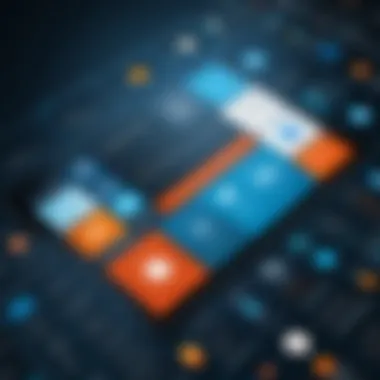
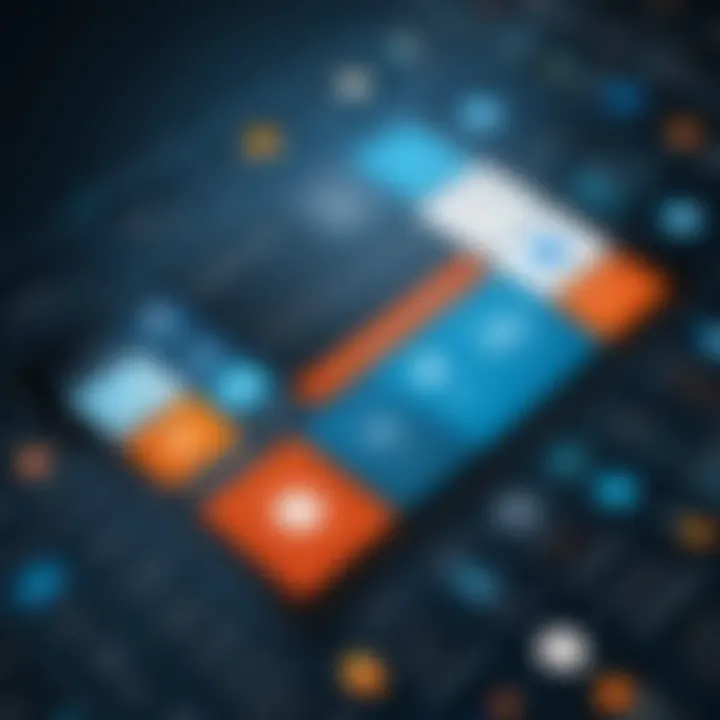
- Real-time Co-authoring: Multiple users can work on the same file simultaneously, enhancing teamwork.
- Comments and Annotations: Colleagues can leave comments on specific slides, facilitating discussions about edits and content improvements.
Sharing options further extend to exporting presentations in various formats. Users have the option to create PDFs, which are universally viewable, or convert slides to videos, making content accessible in diverse formats. This flexibility in sharing helps presenters cater to different audience preferences and technology setups.
"The ability to effectively integrate and share PowerPoint presentations is key to maximizing collaboration, especially in today’s work environment."
PowerPoint in Various Contexts
Microsoft PowerPoint serves not only as a tool for creating slides but also as a platform that adapts to various situations. Understanding the different contexts in which PowerPoint is utilized enhances its effectiveness. This section explores how PowerPoint can be effectively employed across different arenas, such as academic presentations, business meetings, and creative storytelling.
Academic Presentations
In academia, PowerPoint is often the preferred medium for presenting research findings, lectures, and coursework. It allows for clear illustration of complex concepts, making it easier for the audience to absorb information.
Benefits of PowerPoint in Academic Settings:
- Visual Clarity: Images, charts, and diagrams can simplify intricate data.
- Engagement: Dynamic content through animations can keep students attentive during lectures.
- Structured Communication: Slides help to follow a logical sequence, ensuring the presentation stays on track.
Key considerations when using PowerPoint in academic environments include maintaining simplicity and not overloading slides with information. Slides should complement the spoken word, not replace it.
Business Meetings and Reports
In business contexts, PowerPoint plays a critical role in conveying strategies, project updates, and proposals. Its ability to combine text and graphics enables professionals to communicate effectively and persuasively.
Essential Elements for Successful Business Presentations:
- Clear Objectives: Define the purpose of the presentation at the outset.
- Audience Speification: Tailor content to meet the audience's expectations and knowledge level.
- Data Visualization: Use graphs and tables for conveying complex statistics and insights.
Moreover, integrating collaboration tools helps teams refine content and enhance shared understanding before the presentation occurs. This fosters a collaborative culture and ensures that presentations are polished and impactful.
Creative Storytelling and Visual Arts
PowerPoint is not only suited for informational presentations but also excels in creative storytelling. Artists, writers, and designers leverage PowerPoint to craft narratives that meld visual art with textual content.
Advantages in Creative Contexts:
- Interactive Features: Hyperlinks and embedded media can engage audiences in unique ways.
- Artistic Flexibility: Designers can manipulate slides to create visually stunning presentations that reflect their artistic vision.
- Cross-Platform Capability: Presentations can be shared easily across different devices, maintaining quality.
When focusing on creativity in PowerPoint presentations, be mindful to maintain a balance between artistry and clarity. Overcomplicated visuals can detract from the message being conveyed. Instead, strive for harmony between design elements and narrative flow.
"In essence, the contexts of PowerPoint usage extend beyond mere data presentation; they encompass a multifaceted approach to communication that enhances understanding across diverse audiences."
By examining these distinct contexts, users can harness PowerPoint to their advantage, maximizing its potential to communicate effectively in any setting.
Best Practices for Presentations
The impact of a presentation often hinges on the methods employed during its preparation and delivery. In this section, we explore the best practices that can significantly enhance the effectiveness of Microsoft PowerPoint presentations. These practices are crucial for engaging the audience, clearly conveying the message, and ensuring smooth communication. Each element contributes not only to the success of the presentation itself but also to the overall perception of the presenter.
Preparing for Audience Engagement
Understanding the audience is a foundational aspect of preparing any presentation. The first step is to research who will be present. This includes their background, interests, and level of familiarity with the topic. Such knowledge helps tailor the content accordingly, making it more relevant and engaging.
For instance, technical audiences may appreciate in-depth explanations and data-driven insights, while a more general audience might prefer simplified concepts and broader themes. In addition, you can implement interactive elements like polls or Q&A sessions. These methods create an atmosphere of participation, making the audience feel valued.
An effective approach is to provide an outline at the beginning of the presentation. This can guide the audience on what to expect and maintain their interest throughout. Also, remember to practice your opening lines. A confident start can set the right tone for the session.
Delivery Techniques
The way a presentation is delivered can be just as important as its content. Effective delivery techniques can keep the audience's attention and enhance understanding. First and foremost, maintaining eye contact with your audience helps forge a connection. It demonstrates confidence and shows that you are engaged with your audience.
Voice modulation is another critical element. Varying your tone and pacing keeps the delivery dynamic and avoids monotony. This can also help emphasize key points, making them more memorable.
Body language should not be overlooked. Gestures can emphasize points, while open posture projects confidence. Avoid crossing arms or turning away from the audience, as this can create a barrier. Furthermore, using visuals effectively can enhance comprehension. Slides should support your speech, not distract from it. Images, graphs, and charts can clarify complex ideas better than text alone.
"The essence of communication in presentations lies not just in what is said but also how it is expressed."
Post-Presentation Feedback
After wrapping up your presentation, gathering feedback is essential for continuous improvement. This can be done formally or informally. Consider distributing surveys or conducting brief discussions. Questions should focus on clarity, engagement, and content relevance. Also, reviewing self-notes is beneficial. Ask yourself what went well and identify areas for improvement.


Additionally, observing audience reactions during the presentation can provide immediate insight into what resonated with them. Did they nod along with particular points? Were they engaged in discussions? These cues matter.
In the realm of presentations, each performance is an opportunity for growth. Incorporating feedback systematically builds skills and enhances future presentations. This commitment to improvement distinguishes a good presenter from a great one.
With these best practices in mind, presenters can approach PowerPoint presentations with greater confidence and effectiveness. They become equipped not only to share information but also to create a lasting impact.
Common Challenges and Solutions
In the realm of presentations, Microsoft PowerPoint is a powerful tool. However, like any software, users often encounter challenges that can hinder their effectiveness. Addressing these common obstacles is essential for enhancing presentation skills. Understanding these challenges allows users to anticipate potential issues and develop strategies to mitigate them, ultimately leading to more successful presentations.
Design Pitfalls to Avoid
Presentation design can significantly influence the audience's perception and understanding. Here are some pitfalls that are often encountered:
- Overloading Slides with Text: Too much information can overwhelm the audience. It's crucial to prioritize clarity. Limit the amount of text per slide and focus on key points.
- Inconsistent Design: Using multiple fonts, colors, or slide layouts can create a disjointed presentation. Stick to a unified theme and maintain consistency throughout the slides. This practice not only looks professional but also aids in keeping the audience focused.
- Neglecting Visuals: Relying solely on text may lead to disengagement. Incorporating images, charts, and videos can enhance understanding and retention. However, ensure that these elements serve to support your message rather than distract from it.
- Poor Color Contrast: Colors must be selected thoughtfully. Ensure that text is readable against its background. If the contrast is low, even the best content can become hard to discern.
These issues contribute to a lackluster presentation. Therefore, it is vital to adopt a focused and coherent design strategy.
Technical Issues and Troubleshooting
Technical difficulties can arise unexpectedly and disrupt the flow of a presentation. Addressing common technical issues beforehand can enhance one's confidence and efficiency.
- Compatibility Issues: Presentations created on one version of PowerPoint may not display correctly on another. Always check compatibility, especially when presenting on different devices. Save your work in multiple formats if necessary, like both .pptx and .pdf.
- Missing Media Files: Images, videos, and audio clips should be properly embedded within the presentation. If these files are linked and not available during the presentation, it could lead to significant gaps in the content. Always check that all media elements are functioning correctly prior to the presentation.
- Equipment Failures: Technical difficulties with projectors or computers can occur. Testing equipment in advance can help identify potential issues. Have backup options readily available, such as a local copy on a USB drive.
- Internet Connectivity: If your presentation relies on online content, ensure a reliable internet connection. Consider preparing for the possibility of offline access by downloading needed resources ahead of time.
Being aware of potential technical setbacks and preparing accordingly allows for a smoother delivery.
"Preparation is the key to overcoming challenges in presentations. Identify issues early and act accordingly."
By understanding both design pitfalls and technical problems, users can systematically improve their presentations. This proactive approach ensures a more polished and effective communication of ideas.
Future of Presentations with PowerPoint
The future of presentations with PowerPoint is vital to understand in the context of evolving digital communication methods. As technology develops, so too do the expectations of audiences. Presentations are no longer simply about sharing information; they are about creating immersive experiences. In this section, we explore key elements, benefits, and considerations that will shape the usage of PowerPoint in the coming years.
Emerging Trends in Presentation Software
New trends are reshaping how PowerPoint is utilized. Firstly, remote collaboration tools have gained traction. This means that users can work together in real-time regardless of their physical locations. Features that support cloud integration, such as sharing and co-editing, will define how teams create presentations collaboratively. Microsoft's OneDrive and SharePoint integration facilitate seamless access to files and real-time updates, making teamwork efficient.
Secondly, the increasing use of artificial intelligence is transforming presentations. AI technologies are now enabling PowerPoint users to generate design suggestions and content formatting automatically. This reduces the time and effort required in slide creation. For example, features like Designer analyze content and offer layout recommendations. This not only enhances the design quality but also allows users to focus on the message itself.
Furthermore, interactive elements are becoming more essential. Rather than providing static slides, presenters can embed quizzes or live polls. Tools that integrate with PowerPoint, such as Mentimeter, can generate real-time feedback from audiences, fostering engagement. This shift towards interaction amplifies the relationship between the presenter and the audience.
Anticipated Updates and Features
Looking ahead, several updates and features are expected in PowerPoint. One significant area is enhanced customization options. Users will likely have more control over the appearance and functionality of their presentations. For instance, personalized themes and customizable layouts could become more accessible, allowing individual branding.
Moreover, increased support for hybrid presentations is anticipated. As hybrid workplace models become common, PowerPoint must adapt to serve both in-person and virtual audiences. Features such as audience analytics will help presenters gauge the effectiveness of their delivery. This data can assist in making immediate adjustments based on real-time audience reactions.
Lastly, advancements in virtual reality and augmented reality are expected to penetrate the PowerPoint space. These technologies can create fully immersive presentations, shifting the narrative from 2D slides to 3D environments. This transformation can revolutionize how complex ideas are communicated, making them accessible and engaging.
"The future of presentations is not just on the slide; it extends beyond the screen into a realm of infinite possibilities."
In summary, the future of PowerPoint presentations will revolve around collaboration, interactivity, and technological integration. By understanding these trends and anticipated features, users can prepare to leverage PowerPoint in innovative ways, enhancing their presentation skills in the digital age.
The End and Final Thoughts
This article highlights the critical role Microsoft PowerPoint plays in communication today. Understanding how to use PowerPoint effectively can significantly impact how messages are conveyed across various contexts. The ability to combine text, images, and multimedia into cohesive presentations is invaluable.
The importance of mastering PowerPoint extends beyond just the creation of slides. It fosters engagement, enhances information retention, and simplifies complex data for broader audiences. With the digital transformation in communication, proficiency in presentation software becomes increasingly necessary, as it empowers individuals to present ideas persuasively.
The possibilities with PowerPoint are vast. From academic environments to corporate meetings, the application serves as a powerful tool that can make data-driven insights accessible. Keeping abreast of new features, trends, and techniques is equally significant. Continuous learning in presentation skills can elevate one's professional profile.
"Embracing technology such as Microsoft PowerPoint ensures you remain relevant in a rapidly evolving business landscape."
Summarizing Key Points
In summary, this article has covered substantial ground in outlining how Microsoft PowerPoint enhances presentation capabilities. Key points include:
- Understanding features: Familiarity with PowerPoint's core features allows better utilizations, notably through templates, multimedia integration, and animation options.
- Design principles: Effective presentations hinge on design practices that highlight content rather than distract from it. Learning to apply these principles can transform good presentations into great ones.
- Adaptability across contexts: PowerPoint is suitable for various applications, including academic, business, and creative fields. Each context demands a different approach, and recognizing this is crucial for effective communication.
- Learning from feedback: Post-presentation reviews form the foundation of continued improvement in presentation skills. They provide insights into how audiences perceive your message.
Encouraging Continued Learning
To thrive in today's demands for effective communication, ongoing education about presentation skills is essential. PowerPoint features frequently evolve, and new best practices emerge regularly. Engaging with resources can help:
- Online courses: Platforms like LinkedIn Learning offer specialized courses in PowerPoint that can enhance specific skills.
- Tutorial content: Websites, such as en.wikipedia.org, can be useful for brushing up on PowerPoint functionalities.
- Community engagement: Participating in forums, like the reddit.com community, allows for exchanging tips and experiences with fellow users.
- Practice sessions: Regular presentation practice, whether through self-taught methods or group feedback, is essential for refining ability and confidence.
Staying proactive in learning enhances the effectiveness of presentations and fosters career advancement. In an age where digital communication is paramount, improving proficiency with tools like Microsoft PowerPoint is not just beneficial but essential.







