Editing Photos in PDF Files: Essential Techniques and Tools
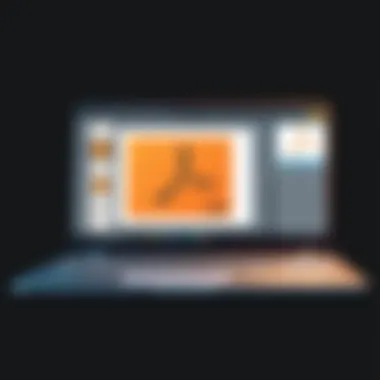

Intro
In an age where digital documentation reigns supreme, the significance of PDFs in our daily professional lives cannot be overstated. Quite often, these file formats serve not just as repositories of information, but as canvases for intricate designs and visuals. Yet, what happens when the images embedded within these files require fine-tuning? Whether it's about correcting colors in a photograph or resizing a logo, the ability to edit images within PDF files brings a plethora of benefits to the table.
With various techniques and tools available, the landscape of image editing in PDFs can be complex. For tech-savvy individuals and business professionals alike, understanding which method suits their specific needs is paramount. This article delves into the practicalities of editing photos within PDF files, guiding readers through the nuts and bolts of both online and offline solutions. By the end, you should be well-equipped to tackle any PDF editing task that comes your way, turning seemingly mundane documents into visually striking presentations.
Software Needs Assessment
When it comes to editing images in PDFs, pinpointing what tools suit your requirements becomes the first step. A clear assessment not only streamlines the selection process but also enhances productivity. Let's explore how to spot your needs and evaluate current software options effectively.
Identifying User Requirements
Knowing what you need is half the battle won. Here are a few questions to consider before embarking on your software search:
- What specific editing features do I require? (e.g., cropping, filtering, annotations)
- Am I working solo, or is this for a team environment where collaborative features might be important?
- How frequently will I be using these tools? Do I need a one-off solution or a long-term subscription?
By answering these questions honestly, you can refine your focus and eliminate software that does not tick all your boxes.
Evaluating Current Software Solutions
Once you’ve established your requirements, it’s time to sift through the myriad of tools available in this niche. Here are some software options worth investigating:
- Adobe Acrobat Pro DC - Known for its comprehensive suite of features, this tool offers advanced editing capabilities for images in PDFs. It’s especially effective for corporate environments.
- Foxit PDF Editor - This is a lighter alternative to Acrobat, boasting a user-friendly interface while still providing solid photo editing functions.
- PDFMate PDF Converter - If you need the capability to convert PDFs along with editing, this software provides a broader scope of functionality.
- Sejda PDF Editor - An online platform that allows for quick edits without the need for sophisticated software installations, ideal for occasional users.
In evaluating these solutions, keep an eye on user reviews and performance comparisons; it can save you from costly missteps down the line.
Data-Driven Insights
Understanding the market trends surrounding PDF editing tools can provide users with a broader context of their choices. Armed with data, you will feel more confident in your selection process.
Market Trends Overview
Over the last few years, the demand for PDF editing software has skyrocketed. The rise of remote work and digital documentation continues to propel the market forward. Notable trends include:
- Cloud-Based Solutions - With more companies migrating to web-based solutions for easy access, tools that offer online editing capabilities are on the rise.
- AI-Powered Features - Artificial intelligence is being integrated into PDF editing tools for smarter and more efficient editing processes, such as automatic enhancement of images.
Performance Metrics
A tool’s functionality can be gauged through specific performance metrics, such as speed of processing alterations, user interface intuitiveness, and the learning curve involved. Metrics to consider include:
- Response time for image adjustments
- Stability during multi-tasking operations
- Quality of output images post-editing
Gathering insights on these areas can significantly influence your final choice and help you nail down the most efficient tool for your needs.
Understanding PDF Structure
Understanding the structure of PDF files is crucial for anyone looking to edit photos embedded in these documents. The layout and organization of a PDF can significantly influence how effectively images are manipulated, modified, or enhanced within the document. By grasping the underlying framework of PDFs, users can not only navigate their content more easily but also leverage specialized tools and techniques to achieve their editing goals efficiently.
Defining PDF Files
PDF, short for Portable Document Format, is a file format developed by Adobe in the early 1990s. Its main purpose is to present documents, including text formatting and images, in a manner independent of application software, hardware, and operating systems. This makes PDFs an ideal choice for sharing documents across different platforms while ensuring the content remains consistent. Commonly used in business and academia, the versatility of PDFs has made them a mainstay in digital documentation.
Components of a PDF Document
A PDF document is composed of several layers and components that work together to create a cohesive file. Understanding these components is essential for effective photo editing.
Text layers
Text layers in PDF files represent characters and fonts as they appear in the document. Unlike images, which can be manipulated pixel by pixel, text is more flexible because it can be easily selected, copied, or edited without losing quality. The key characteristic of text layers is that they maintain vector properties, which ensures that the text remains sharp and readable regardless of scale. This makes them a beneficial choice for documents requiring clarity and precision, such as technical or professional reports. However, the disadvantage is their dependency on fonts, which must be embedded in the PDF or installed on the editing machine to ensure proper display.
Image layers
Image layers in PDFs are exactly what they sound like; they contain bitmap images. These images can vary in format, resolution, and size. A significant benefit of image layers is their ability to encapsulate complex visuals like photographs or graphics without compromising the integrity of the original image. Users can edit these layers to enhance visual appeal or replace images as necessary. However, one unique challenge with image layers is that excessive editing—like resizing or applying filters—can lead to a degradation in image quality, particularly if the image resolution is low to begin with.
Vector graphics
Vector graphics within a PDF are different from image layers because they are created using mathematical expressions rather than individual pixels. This means they can be resized indefinitely without loss of quality, making them an excellent choice for logos, icons, and illustrations. The biggest advantage of vector graphics is their scalability and crisp lines, which maintain visual fidelity on any screen or print format. However, a potential limitation is that vector graphics can be more complex to edit compared to raster images, requiring specialized knowledge of graphic editing software.
Understanding these components of a PDF is not just an academic exercise; it directly impacts how efficiently and effectively one can carry out photo editing within PDFs. This awareness can save time and effort, enabling users to choose the appropriate tools and techniques tailored to the specific type of content they are working with.
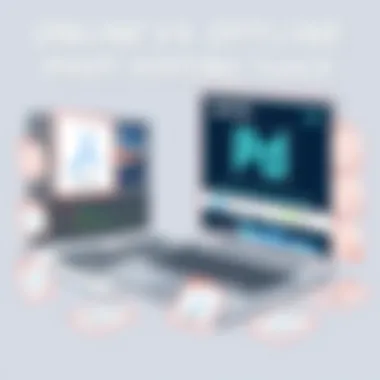
Importance of Photo Editing in PDFs
In a world driven by visual communication, the importance of photo editing within PDF files can't be overstated. PDF documents often serve as the final product in various professional arenas, whether it be corporate presentations, marketing materials or academic papers. Therefore, the visual quality of images embedded in these documents can significantly influence perceptions and expectations. When images are crisp, clear, and well-edited, they not only grab attention but also convey a message of professionalism and attention to detail.
Editing photos in PDFs allows businesses and individuals to tailor visual content according to their specific needs. This includes enhancing colors, correcting visual discrepancies, and ensuring that the images align with branding strategies. For example, a company might need to edit product images to ensure consistent branding. A mismatched visual can disrupt the entire layout and dilute the brand’s message. Thus, having the capability to edit photos directly within PDF files helps maintain a cohesive and professional appearance.
Additionally, proper photo editing can play a crucial role in improving the document's clarity and overall effectiveness. This is particularly vital when conveying complex information. Diagrams, infographics, or visual aids can swiftly illustrate points that text alone might struggle to communicate. Enhancing these visuals not only rejuvenates interest among viewers but can also lead to a better understanding of the content.
"A picture can say a thousand words, but a poorly edited picture can leave a million questions."
In short, the advantages of photo editing in PDFs are multifold. It elevates the aesthetic appeal, enforces professionalism, and enhances the communicative power of the document. For tech-savvy professionals operating in competitive environments, the ability to seamlessly edit images within PDFs is a skill that enhances productivity and boosts impact.
Tools for Editing Photos in PDF Files
The world of PDF editing is both complex and practical. Having the right tools to edit photos within these files can change the game in delivering polished and professional documents. These tools vary by platform, capabilities, and the specific needs of the user. When selecting software or applications, one should consider functionality, user-friendliness, and whether they cater to both novice and expert users alike. Here, we will examine a range of tools available for editing photos in PDF files and delve deeper into their features, which makes them stand out in the crowded market.
Desktop Solutions
Adobe Acrobat Pro
Adobe Acrobat Pro remains a cornerstone in the realm of PDF editing. This tool is widely recognized for its powerful features that extend beyond just photo editing. One standout characteristic of Adobe Acrobat Pro is its capability to handle comprehensive PDF tasks, such as merging documents, adding annotations, and applying security settings.
Its unique feature lies in its layered editing capabilities, allowing users to not only edit images but also manipulate text and vector graphics within the same PDF. This efficiency makes it a popular choice among professionals who need a one-stop solution for all their PDF management needs. However, the major drawback is its subscription-based pricing model, which can deter individuals or small businesses with tight budgets.
PDF-XChange Editor
PDF-XChange Editor packs a punch with a focus on image manipulation while maintaining a lightweight footprint on your system. This software offers a crucial edge with its optical character recognition (OCR), making it easier to convert scanned images into editable documents.
One of the key characteristics of PDF-XChange Editor is its user-friendly interface, making photo editing in PDFs intuitive even for those less tech-savvy. The ability to add annotations and comments directly on images makes it a very versatile tool. However, one should note that some advanced features might be limited unless you opt for the premium version of the software, which might prompt some hesitation for users just starting.
Foxit PhantomPDF
Foxit PhantomPDF is designed for the business professional who requires robust functionality without sacrificing speed. A notable aspect of Foxit is its collaborative tools, which is particularly beneficial for teams that might need simultaneous access to a single PDF document.
The software thrives on its advanced PDF creation features, allowing you to create PDFs from various file formats, replete with images that require editing. However, users sometimes point to a learning curve associated with the interface, mainly when compared to other applications. Despite this, its efficiency and flexibility make it a noteworthy option in the PDF editing landscape.
Online Applications
Smallpdf
Smallpdf has taken the online world by storm, offering a plethora of tools to manipulate PDF files with ease. The platform shines notably with its drag-and-drop interface, allowing anyone to swiftly upload and edit.
A key characteristic that sets Smallpdf apart is its ability to compress files without sacrificing quality. This feature is particularly useful when working with image-heavy PDFs. However, users may encounter some limitations with file size or access to advanced features, requiring a subscription for extensive use.
PDFescape
PDFescape stands out in the online application realm for its comprehensive free version. The tool provides essential features to edit images, add annotations, and form fields with ease. A key advantage is that it eliminates the need to download software entirely, streamlining the editing process.
However, the free version may restrict users on file size and advanced editing options, thereby compelling some to shift to the premium version for enhanced functionalities.
Sejda
Sejda Online excels in offering a balance between functionality and simplicity. It supports basic editing tasks like cropping images and adjusting brightness. A notable feature of Sejda is its no-nonsense interface that allows users to perform edits efficiently. Its online capabilities enable it to be accessed from any device without cumbersome installations. Nevertheless, users might find the time limits on tasks in the free version to be a hindrance for more significant projects.
Mobile Applications
PDFelement
PDFelement delivers extensive editing capabilities right in your pocket. This app allows users to manipulate both photos and text seamlessly on mobile devices. The user interface is designed for touch, making it intuitive to edit photos without hassle.
Notably, PDFelement includes features that enable batch processing, which can save a significant amount of time when numerous images require attention. However, the full suite of features may require an upgrade to premium, a consideration for those on a budget.
Scanbot
Scanbot is unique in its approach to document scanning and editing. This app allows users to scan physical documents into PDFs and edit them right away. A key feature of Scanbot is its integration with cloud services, allowing easy access to your files across devices. The app is lauded for its automatic edge detection and enhancement features, ensuring your scans are crisp and professional. That said, it may not offer as many advanced editing tools as other dedicated PDF editors.
Adobe Scan
Adobe Scan brings the trusted Adobe brand to mobile scanning and PDF editing. With a strong emphasis on scan quality, Adobe Scan automates the process of cropping and adjusting scanned images. A considerable advantage is its ability to convert images to PDFs intelligently, retaining high quality.
Nonetheless, Adobe Scan is less comprehensive as a full-fledged editor, limiting more advanced photo adjustments. Users may find its primary benefit lies in its scanning capabilities rather than extensive editing tools, making it more suitable for users looking for quick scans over detailed edits.
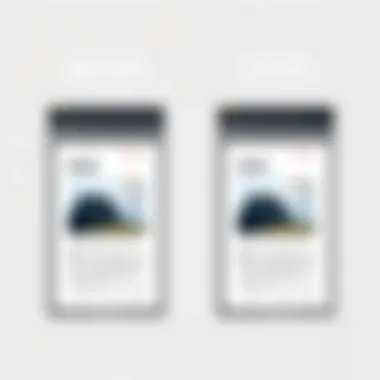
Editing Techniques for Photos in PDFs
Editing photos within PDF files is not just about making images look more appealing; it’s a crucial skill that can significantly enhance the professionalism and effectiveness of documents. Whether for corporate presentations, portfolios, or educational materials, effective photo editing can sway opinions, clarify messages, and create lasting impressions. In today’s world, where visual content dominates how we communicate, honing these editing techniques becomes increasingly essential for tech-savvy individuals and business professionals alike.
Cropping and Resizing
Cropping and resizing are fundamental techniques for manipulating photos in PDFs. When you crop an image, you essentially cut away the parts that don’t contribute to your intended message. This can be especially useful when you want to focus on a specific detail or when an image contains distracting backgrounds. For instance, in a corporate presentation about a new product, cropping the image to highlight the product itself can ensure that viewers grasp the essential features instantly.
Resizing, on the other hand, refers to changing the dimensions of the photo. This is particularly useful for optimizing layout. A large image might overwhelm the text and leave viewers bewildered, while a smaller image could go unnoticed. Hence, understanding the right dimensions for your needs is vital. Here are some considerations:
- Know the ideal dimensions: Different contexts call for different image sizes. For print, ensure the image is at least 300 DPI.
- Maintain aspect ratio: While resizing, it’s important to keep the aspect ratio in mind to avoid stretching or compressing images awkwardly.
"Employing proper cropping and resizing helps guide your viewer’s attention exactly where you want it to be."
Adjusting Brightness and Contrast
Adjusting brightness and contrast in images can breathe new life into lackluster photos. Brightness refers to the lightness or darkness of an image, while contrast compares the lightest and darkest parts of a photo. Fine-tuning these elements can dramatically alter a viewer's perception. A dimly lit photo might need a brightness boost to reveal crucial details, whereas an image taken in overly bright conditions could require a bit of contrast adjustment to saturate its colors.
Here are a few pointers:
- Use contrast to highlight details: Increasing contrast can make important elements pop out, drawing attention to key areas.
- Stay subtle: Over-adjusting can render an image unnatural. Striking a balance is crucial.
By effectively managing these aspects, you not only improve the visual appeal but also enhance readability, which can be paramount in professional settings.
Applying Filters and Effects
Filters and effects can add a layer of creativity and stylistic coherence to your PDF photos. They are tools that can modify photos in unique ways, imparting a specific mood or aligning with branding guidelines. For instance, applying a vintage filter may evoke nostalgia for a company presentation focused on history, while a sleek, modern effect might suit a tech startup.
When applying filters, consider the following aspects:
- Consistency is key: If your document contains multiple images, ensure that they share a similar style to maintain harmony.
- Don’t overdo it: Heavy filters can distract and dilute the message. Sometimes, less truly is more.
These effects can transform ordinary photos into compelling visuals that enhance the content of a PDF.
In summary, mastering editing techniques for photos in PDFs lays the groundwork for producing visually stunning documents that engage and inform the audience effectively. The right combination of cropping, resizing, brightness, contrast, and clever application of filters can make all the difference in how your message is received.
Challenges in Editing Photos Within PDFs
Editing photos within PDF files can be a tricky business. While the flexibility of PDF documents offers a lot, it also comes with its own unique challenges. Understanding these hurdles is crucial for anyone looking to enhance their documents without running into roadblocks. Two primary issues stand out: preserving quality during edits and navigating software compatibility problems. Both elements can significantly affect the outcome of your photo editing endeavors.
Preserving Quality During Edits
One of the most significant concerns when it comes to editing photos in PDFs lies in the preservation of quality. Imagine you’ve found the perfect image, and you're ready to make some adjustments. You crop it, maybe tweak the brightness a bit, and then save it back into the document. Suddenly, the once crisp and clear photo appears blurry or pixelated. This situation often occurs due to the compression methods employed in PDF files.
PDF compression can strip away valuable image data, leading to a noticeable decrease in quality. Always keep in mind that not every tool handles image data with the same finesse.
- Be Mindful of the Tool: Using robust software like Adobe Acrobat Pro can mitigate this risk, as it often better retains the original image quality. Conversely, some online applications might reduce image fidelity due to poor handling of compression.
- Use High-Resolution Images: When starting with a high-res image, you set up a better foundation for editing. The more information your source image holds, the less likely it is to appear compromised after editing.
- Understand the Limits: Certain formats within PDFs may inherently carry limitations, affecting how well they can be manipulated or saved post-edit. Familiarity with these limits can help avoid pitfalls.
“The art of editing is all about knowing how to work with the tools at your disposal while understanding their limits.”
Software Compatibility Issues
Another predominant issue that can be a fly in the ointment is software compatibility. As a user who may be switching between different tools or using various devices, you might quickly learn that not all PDF editors and viewers play nice together. When you edit a PDF in one piece of software, it may not retain the same quality or even open correctly in another. This lack of interoperability can lead to frustrating gaps in your editing process.
- Different Versions: The advancement of PDF technology means that older versions of software might not support essential features present in more recent updates. This discrepancy can hinder your ability to edit effectively.
- File Format Concerns: PDF files can be created in numerous ways, resulting in myriad embedded features. Whether dealing with layers, fonts, or annotations, what works seamlessly in one editor might be problematic in another. Always check for compatibility if you're working across multiple platforms.
- Updating Software: Keeping your software fresh and updated helps prevent compatibility issues. New updates often address bugs and improve the way tools handle editing tasks. Ensure all your programs are up to date to make the editing experience more fluid.
In the world of PDF editing, being proactive in understanding these challenges can save you a lot of headaches. Adapting to the nuances of preserving photo quality and ensuring software compatibility will ultimately lead to a more successful editing experience.
Comparative Analysis of Popular Tools
Choosing the right tool for editing photos within PDF files can make a world of difference—not just in efficiency but in the outcome of your finished document. Each software option out there comes with its own set of features, pricing, and usability, which can feel like navigating a maze without a map. Therefore, a comparative analysis of popular tools is crucial for understanding what fits best for your specific needs.
Cost and Accessibility
When considering tools for editing, the cost remains a paramount factor. You’ll find options ranging from completely free services to high-end paid software. Take Adobe Acrobat Pro, for instance. This tool is known for its robust features but comes with a price tag that can cause a pinch in your wallet. On the flip side, online platforms like Smallpdf offer basic editing functions for free, making it accessible to a wider audience. However, the free versions often limit the number of edits you can perform in a day.
Accessibility is equally crucial. Some of these tools require installation on your desktop, which could be a barrier for those lacking administrative rights on their machines or those looking to edit on the go. Conversely, web-based applications provide the flexibility to edit anywhere as long as you have an internet connection. This can be a game changer for business professionals who travel frequently or work remotely.
| Tool | Cost | Accessibility | | Adobe Acrobat Pro | Subscription-Based | Desktop-only | | PDF-XChange Editor | One-time Purchase | Desktop-only | | Smallpdf | Free Basic Version | Web-based | | PDFescape | Free Basic Version | Web-based | | Sejda | Free with Limitations | Web-based |
User Experience and Interface
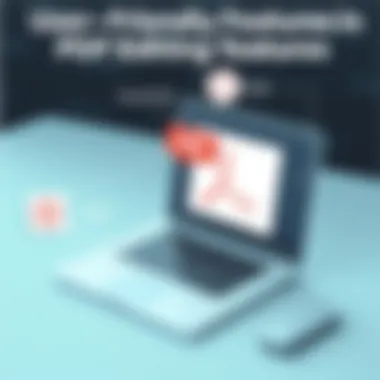
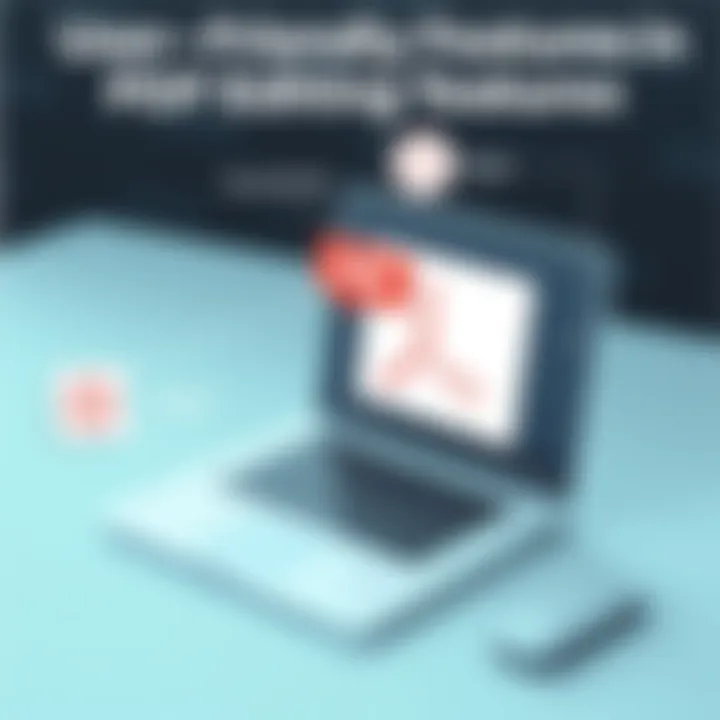
User experience can make or break your workflow. A cluttered or unintuitive interface can lead to frustration, especially when dealing with intricate edits. Adobe Acrobat Pro, while feature-rich, is often critiqued for its somewhat complex user interface. New users might find themselves lost in a sea of options that seem overwhelming. In contrast, applications like PDFescape feature a more straightforward design, which can ease the learning curve for novices.
Moreover, the speed of operation is another consideration. Some software can lag, especially when processing high-resolution images in PDFs. If you run into long loading times or frequent crashes, it can significantly hamper productivity. Tools that maintain a smooth workflow, such as Sejda and PDF-XChange Editor, are typically favored among users who value efficiency.
Ultimately, the choice boils down to a blend of cost-effectiveness, accessibility, and user-friendliness. For tech-savvy individuals and business professionals, identifying which aspects resonate with their particular work style can help guide their decision.
"The right tool makes all the difference—in a world where efficiency can be a competitive edge, knowing which software aligns with your needs is key."
Choosing wisely leads not just to better photos but to polished, professional PDF documents that stand out.
Case Studies: Successful PDF Photo Edits
In the arena of digital documentation, effectively editing photos within PDF files can often be a game changer. Organizations and individuals alike benefit from understanding how to leverage photo editing tools in their PDFs. This section dives into specific case studies that spotlight successful implementations, bringing clarity to the challenges faced and solutions found.
Corporate Presentations
When a company presents its annual report, the visual component plays a critical role in communicating achievements and future projections. A case study from a mid-sized tech firm highlights this point well. They used Adobe Acrobat Pro to embed high-quality images of their products in their PDF presentation deck. During the editing process, the team focused on cropping images to enhance focus on key features while maintaining the overall quality. Moreover, they made adjustments to brightness and contrast, ensuring that photos reflected their branding accurately.
Benefits Observed:
- Enhanced Engagement: Stakeholders found the presentation visually appealing, making them more engaged during the review meeting.
- Clear Communication: By emphasizing product features through tailored images, the company showcased its innovations effectively.
Their decision to invest effort into editing photos in PDFs proved fruitful. Following this presentation, the firm reported an increase in investor interest and positive feedback on their aesthetic approach- a clear signal that visuals matter.
Documenting Artworks
A separate study illustrates the use of PDF photo editing in the art world. A gallery aimed to create a digital catalog of exhibits, using PDF as their primary format. To ensure that the artworks were represented in the best light, they employed a mix of online and offline tools like Smallpdf for quick adjustments and Adobe Scan for scans of physical artwork.
The gallery had specific requirements: the colors in the images had to be authentic representations of the original pieces. The editing process involved making color corrections and adjusting contrasts to align the printed catalog with the actual artworks. Here’s what they discovered:
- Preserved Art Quality: Even after multiple edits, they maintained image quality using high-resolution scans.
- Increased Accessibility: By saving artworks in a PDF format, they created an easily distributable document for online exhibitions.
This endeavor demonstrated that thoughtful photo editing can elevate digital art documentation to a professional standard, encouraging not only preservation but also broader distribution.
"Art is never finished, only abandoned." – Leonardo da Vinci
In both these case studies, it's evident that meticulous photo editing within PDF files fosters enhanced communication, whether in corporate settings or the art community. Engaging visuals are no longer just supplementary; they are essential to conveying messages effectively.
Tips for Optimal Photo Editing in PDFs
When it comes to editing photos within PDF files, having effective strategies in place can make all the difference. The goal here is to ensure that the images not only enhance the document’s visual appeal but also maintain quality and clarity. By adopting certain methods, users can navigate the sometimes treacherous waters of photo editing with greater confidence and achieve remarkable results. Let's delve into two essential tips:
Plan Your Edits Ahead of Time
Taking a moment to sketch out your editing goals can save you a lot of headaches. By defining what you want to achieve, whether it's a brighter image or a better layout, your edits will feel more straightforward. Think about the overall flow of your PDF. Take notes on which photos need trimming, what filters might enhance them, and how they align with the text. This premeditated approach not only streamlines the editing process but can also lead to a more cohesive document. You might even find it helpful to create a mock-up or a rough draft of your PDF before diving into the actual photographs.
"Failing to plan is planning to fail."
Keep in mind that each photo serves a purpose. Is it to illustrate a point or to capture attention? The answer to that question can guide your editing decisions and save time. For instance, if a photo isn't serving its intended function, it might be worth considering whether it should be replaced or removed altogether.
Use High-Resolution Images
Editing photos at low resolutions often results in a pixelated or blurred appearance, which can detract from the professionalism of your PDF. When selecting images to embed in your document, opt for high-resolution files whenever possible. A crisp, clear image will make your PDF more engaging and effective.
It's beneficial to check the DPI (dots per inch) of your images; anything above 300 DPI is typically considered high quality. This ensures that when you zoom in or print the document, the images remain sharp. In cases where you're sourcing images online, sites like Unsplash or Pexels can provide high-quality options without the risk of copyright issues.
The right resolution can give your document that polished look. Missing this step could lead to a tedious back and forth between adjustments and exports. If all this seems daunting, fear not! Tools like Adobe Acrobat Pro and PDF-XChange Editor allow you to resize and optimize images directly in your PDF, making this process smoother.
The Future of Photo Editing in PDFs
The evolution of technology is relentless, and the ways we edit photos within PDFs are no exception. As this domain continues to mature, it is essential to delve into the future of photo editing tools and techniques. This section unpacks crucial developments that could shape the editing process in PDFs, emphasizing their significance for tech-savvy individuals, business professionals, and IT enthusiasts who rely on these tools for optimal productivity. The options available today are just the tip of the iceberg, as future innovations promise not only enhanced functionality but also an improvement in user experience.
Trends in Software Development
The landscape of software development is undergoing a transformation, influenced by user demands and technological advancements. One notable trend is the shift toward cloud-based solutions. These applications allow users to edit PDF photos on any device, improving accessibility and collaboration. For instance, platforms like Smallpdf and PDFescape are paving the way for intuitive editing, where users can simply upload, edit, and download their documents without needing hefty software installations.
Another trend gaining traction is cross-platform compatibility. With professionals using a mix of devices—laptops, tablets, and smartphones—it's critical for PDF editing tools to function seamlessly across different operating systems. This compatibility ensures that a project can move smoothly from one device to another without losing any editing features.
Furthermore, there is a substantial push towards integration with existing workflows. Productivity apps such as Notion or Trello are starting to incorporate PDF editing features directly into their platforms. This integration streamlines the process, allowing users to edit photos while also managing other aspects of projects, greatly enhancing efficiency.
AI and Automation in Editing
Artificial intelligence is creeping into almost every corner of technology, and photo editing in PDFs is no different. The prospect of using AI to enhance editing capabilities is not merely wishful thinking. Most recently, editing tools are beginning to feature smart suggestions—an AI-driven functionality that analyzes images and provides recommendations for enhancements, be it in terms of color correction, cropping, or even removing blemishes.
Another promising area within AI is automation. For instance, features that allow for batch processing can significantly reduce time spent on repetitive tasks. Imagine uploading multiple PDF files containing images that each need similar edits—automated processes can handle these jobs in a fraction of the usual time, making routine edits as simple as clicking a button. This level of efficiency benefits businesses where time is of the essence.
The future portends exciting times ahead for editing photos within PDFs. As trends and AI automation grow stronger, they’ll undoubtedly enhance how we approach editing. Users can expect tools that not only deliver more features but also better effectiveness and speed in everyday tasks. Embracing these changes will position individuals and organizations for future success.







