Complete Guide to Downloading QuickBooks Time App
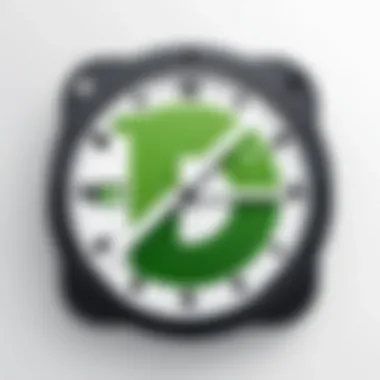
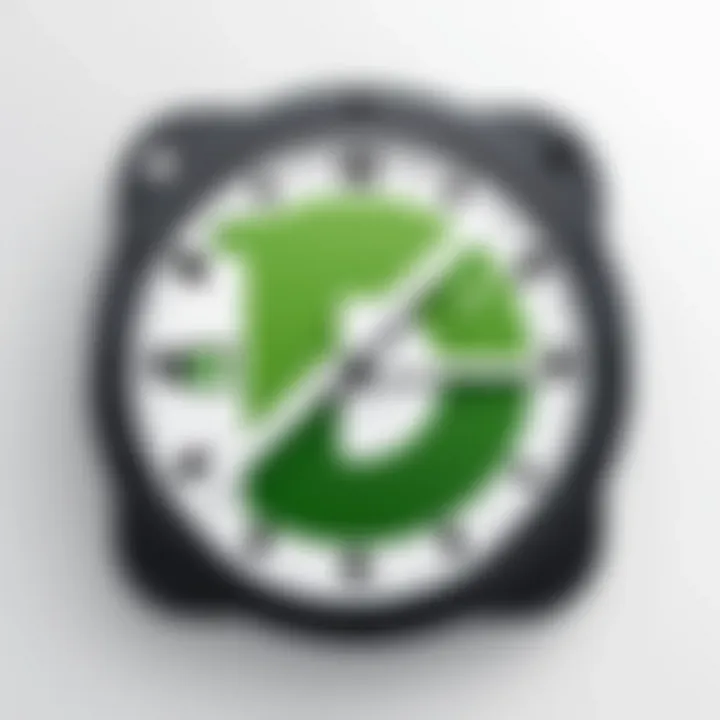
Intro
In today's fast-paced business environment, time is often equated with money. Efficient time tracking can mean the difference between success and stagnation. The QuickBooks Time app is designed to help businesses manage their time more effectively, whether you’re a freelancer jugglling multiple clients or part of a larger organization overseeing numerous projects. This guide aims to walk you through everything you need to know about downloading and installing QuickBooks Time, considering the varying needs of different types of users.
Software Needs Assessment
Identifying User Requirements
Before diving into downloading QuickBooks Time, it is essential to assess what your specific needs are. Are you simply looking for a way to record time, or do you also require robust project management tools? Here are some questions to ponder:
- What are your main goals for using a time tracking app? (e.g., accurate billing, project oversight)
- What platform do you plan to use: iOS, Android, or desktop?
- How many users will need access to the app? This can affect licensing and software costs.
Taking time to clarify your objectives will pave the way for a smoother onboarding process and help you use the app more strategically.
Evaluating Current Software Solutions
If you’ve been using another time-tracking application or even a manual method, it’s crucial to evaluate its limitations. Understanding what is lacking in your current system can guide your expectations as you transition to QuickBooks Time. Consider aspects like:
- Integration with existing tools (e.g., payroll systems, accounting software)
- User interface and ease of use
- Reporting and analytics capabilities
- Customer support options available
The goal here is to identify how QuickBooks Time will meet or exceed the functionality you've gotten used to, ensuring a seamless transition.
Data-Driven Insights
Market Trends Overview
The usage of time tracking software has grown significantly, especially with the increase in remote work arrangements. According to recent studies, an estimated 44% of employers use time-tracking software for their teams. This trend has not only revolutionized project management but has also influenced employee productivity across various sectors.
Performance Metrics
When implementing a time tracking app like QuickBooks Time, it helps to look at performance metrics that matter. Here are some best practices to keep in mind:
- Track how much time is being logged against different projects.
- Monitor employee productivity to spot trends or inefficiencies.
- Use data to forecast project timelines more effectively.
By understanding these metrics, you can fine-tune your projects and better allocate resources as necessary, ultimately leading to enhanced efficiency.
Important Note: Successfully leveraging QuickBooks Time can lead not only to streamlined operations but also improved employee satisfaction through transparent time management.
In the next sections, we’ll dive into the nitty-gritty of downloading QuickBooks Time, covering installation steps tailored to various platforms, examining system requirements, and offering troubleshooting advice to address common issues. This will empower you to get started on the right foot.
Overview of the QuickBooks Time App
The QuickBooks Time app holds significant weight in the realm of time tracking and project management. For businesses of any scale, the potential to streamline workflow and enhance productivity cannot be overstated. By providing a dedicated platform for monitoring hours worked, managing tasks, and tracking project progress, this app becomes more than just a utility; it’s almost a necessity in modern business operations.
Purpose and Functionality
The purpose of the QuickBooks Time app extends well beyond mere clocking in and out. At its core, the application is designed to record employee hours accurately, allowing for seamless payroll integration. Features like automated reminders help ensure that no hour goes unrecorded. Additionally, the app includes functionality for project tracking, so managers can see at a glance how resources are allocated and whether timelines are being met. This not only fosters accountability but also provides insights that can help in making informed staffing or budgeting decisions.
Some notable functionalities include:
- Time Tracking: Users can clock in and out from various devices, whether on-site or remote.
- GPS Tracking: Perfect for employees who are on the go, providing proof of work location.
- Reporting Tools: Generate insightful reports that showcase productivity trends.
- Integration with QuickBooks: Streamline payroll and accounting processes with easy synchronization.
User Demographics and Use Cases
When dissecting user demographics, one will find that the QuickBooks Time app is versatile enough to cater to a broader audience. From small business owners to human resource managers in large corporations, the app serves individuals and teams across various sectors.
- Small Business Owners: Often limited in resources, small business owners benefit greatly from the app’s ability to centralize time management, which in turn can help reduce operational costs.
- Freelancers: Independent contractors can easily invoice clients based on the hours spent on tasks, ensuring they get paid fairly for their work.
- Corporate Teams: Larger organizations can leverage the app for managing multiple projects and teams, allowing for detailed oversight of processes and productivity levels.
System Requirements
Understanding the system requirements is crucial for a smooth experience when downloading and using the QuickBooks Time app. Each piece of software demands certain specifications from your computer or mobile device, and neglecting to check these can lead to frustrations down the road. It's like trying to fit a square peg into a round hole—you can't expect things to run perfectly without ensuring compatibility.
Here, we'll break down both the minimum requirements you need to get started and the recommended specifications for optimal use. This will ensure that whether you're a small business owner or part of a larger team, you have a seamless experience right from the start.
Minimum Requirements for Installation
To initiate the installation of the QuickBooks Time app, it's imperative that your device meets the minimum requirements. If your system falls short, you might find yourself facing performance hiccups or, worse yet, unable to install the app altogether.
- Windows: A Windows 8 or later version is necessary. You'll also need at least 4 GB of RAM and 500 MB of free disk space. This setup ensures that basic functionalities run without a hitch.
- Mac: For Mac devices, the app requires macOS version 10.13 (High Sierra) or later. Likewise, at least 4 GB of RAM and 500 MB of disk space are essential.
- Mobile Devices: For Android, version 6.0 or higher is needed, while iOS devices must operate on version 12.0 or higher. Free storage should be around 200 MB to facilitate the app's installation.
Meeting these minimum criteria allows you to install QuickBooks Time, but it may not unlock its full potential, as performance might still leave you wanting more.
Recommended Specifications for Optimal Performance
To harness the full power of QuickBooks Time and boost productivity, it’s wise to consider the recommended specifications. Think of this as having the right tools for the job; the better your device runs, the more efficiently you'll manage your time tracking and project management tasks.
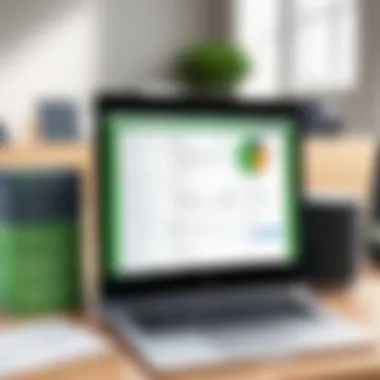
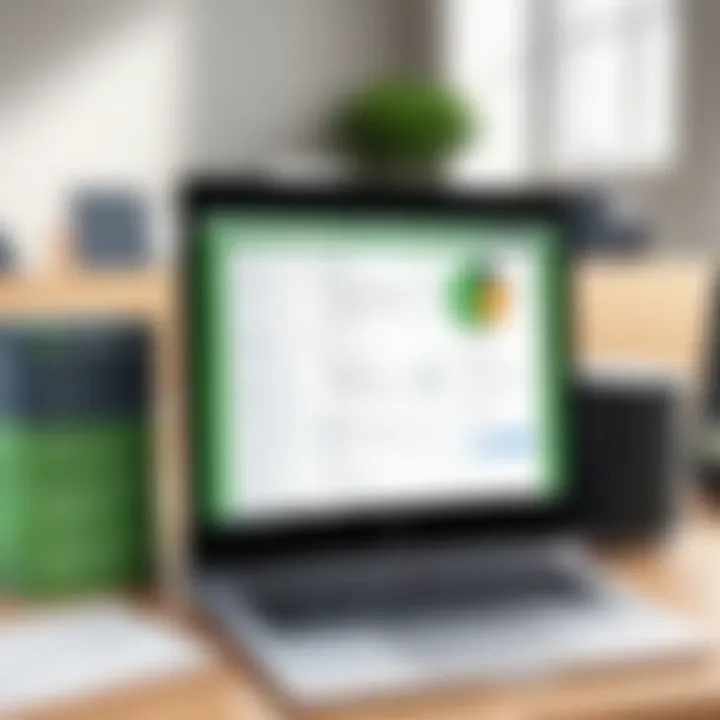
- Windows: It’s advisable to use Windows 10 or later, paired with 8 GB of RAM or more. You should have at least 1 GB of free disk space—this provides ample room for updates and temporary files that can slow your system if not managed properly.
- Mac: Running macOS version 10.14 (Mojave) or later, along with 8 GB of RAM and 1 GB of available disk space will create a more stable and responsive environment.
- Mobile Devices: Upgrading to the latest Android or iOS versions—ideally the latest—will not only provide security updates but also improve app performance. Ensuring your device has at least 500 MB of free storage can make a significant difference in how the app operates.
A little foresight can go a long way. Keeping your system up to date enhances compatibility and function with the QuickBooks Time app, enabling you to work smarter and faster.
By paying attention to the system requirements, you set up a foundation that complements the robust features of the QuickBooks Time app. This thoughtful preparation not only enhances day-to-day operation but also aids in avoiding common installation headaches.
Download Methods
Understanding the various download methods for the QuickBooks Time app is crucial for ensuring a hassle-free setup. Different devices come with their own specific requirements and processes, so mastering these can make your experience smoother. This section breaks down how to access and install QuickBooks Time on different platforms, emphasizing the straightforwardness of the process alongside the compatibility considerations for each type of device.
Downloading for Windows Devices
Step-by-Step Instructions
When it comes to Windows devices, the instructions for downloading the QuickBooks Time app are particularly user-friendly. Notably, the process entails a few simple clicks, which can be especially advantageous for those users who may not be all that tech-savvy. The most beneficial characteristic here is the directness of the process—no convoluted paths to take. To download:
- Visit the official site
- Locate the QuickBooks Time section
- Click ‘Download for Windows’
- Follow the prompts to complete the download
One distinct feature of these step-by-step instructions is the user interface. It often guides users visually, which tends to lessen confusion. This clarity often leads to a lower incidence of errors during download, making it a popular choice within the realm of business applications. However, this simplicity comes with a caveat—users still need to ensure their systems meet the minimum requirements.
Post-Installation Setup
Once the QuickBooks Time app has been successfully downloaded, the post-installation setup is the next step in the journey. This stage is pivotal as it tailors the app to meet the specific needs of the user. After installation, the app typically prompts you to sign in and configure your preferences.
The key characteristic of the post-installation setup is that it often includes guided prompts to help users navigate through settings, which can make the experience less intimidating. This method provides users with a comfortable introduction to the app's features, ultimately enhancing user satisfaction.
Nevertheless, a unique aspect of the post-installation setup is the requirement of an Internet connection. Without it, users may face difficulties accessing account settings, which can lead to frustrations.
Downloading for Mac Devices
Step-by-Step Instructions
The download process for Mac devices is equally straightforward but comes with its unique nuances. Like the Windows version, the Mac process prioritizes ease, assuring users that they can get up and running quickly. Here’s how to do it:
- Navigate to the QuickBooks Time website
- Select Mac as your platform
- Click ‘Download for Mac’
- Follow the provided instructions
One standout factor about these instructions is the integration with Apple's security protocols. The process often ensures that the downloaded app is certified safe by Mac’s App Store, which is a key benefit for users concerned about security during downloads. Yet, it's essential to remember that some users may need to adjust their security settings if they run into issues regarding app installation.
Post-Installation Setup
For Mac users, the post-installation setup involves similar steps to the Windows version but may prompt additional permissions for accessing certain system features. This is crucial as it helps the app work seamlessly with Mac's operating system. The distinctive characteristic here is the combination of Mac’s safety features and QuickBooks Time’s user-friendly prompts to guide users.
It’s noteworthy that while these setups are user-friendly, they do require attention to detail. Some users may overlook granting certain permissions, resulting in limited app functionality, so staying alert during this process is paramount.
Downloading for Mobile Devices
iOS Download Guide
For iOS users, downloading the QuickBooks Time app is almost as simple as ordering takeout. The process integrates smoothly with the App Store, which is familiar to most iPhone users. Here’s how to do it:
- Open the App Store on your iPhone or iPad
- Search for 'QuickBooks Time'
- Tap 'Get' to start downloading
Key to the iOS download process is the seamless integration with the user’s existing Apple ID. One unique feature here is that updates are automatically pushed to users, ensuring they are always using the latest version of the app without needing to manually check for updates.
A downside, however, is that users must have sufficient storage space on their device to accommodate the app's requirements, which can sometimes be an afterthought.
Android Download Guide
Downloading the QuickBooks Time app for Android devices follows a parallel simplicity. Known for its flexibility, the Android system also allows users to access applications quickly. The steps are as follows:
- Open the Google Play Store on your Android device
- Search for 'QuickBooks Time'
- Tap on 'Install' to initiate the download
The advantage of the Android download guide is that it often flags possible compatibility issues in advance. This forewarning can help users choose the version that best suits their device, which can be especially beneficial when using older devices.
However, an aspect to be mindful of is related to permissions. Certain functionalities within the app might require additional permissions which users may hesitate to grant, potentially limiting their app experience.
Installing the QuickBooks Time App
Installing the QuickBooks Time app is a critical step that not only allows users to access its core functionalities but also sets the stage for enhanced time management and project tracking. A well-executed installation paves the way to a smoother experience, making it easier for businesses and individuals to manage their time effectively. The focus here should be on ensuring that the installation process goes off without a hitch. Better yet, knowing what to anticipate can make a world of difference.
As organizations continue to move towards remote work and digital solutions, having the QuickBooks Time app installed on the right devices is crucial. This app is more than a mere time clock; it’s a comprehensive tool that helps track employee hours, manage payroll, and keep tabs on project progress. Getting it right from the outset is essential.
Installation Process for Windows
Getting QuickBooks Time up and running on a Windows device requires a few straightforward steps. Firstly, ensure your system meets the minimum requirements—this isn’t just about having the right memory; the operating system type is significant too.
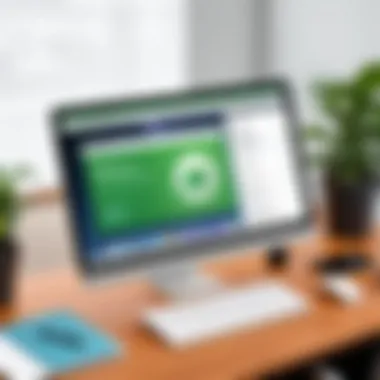
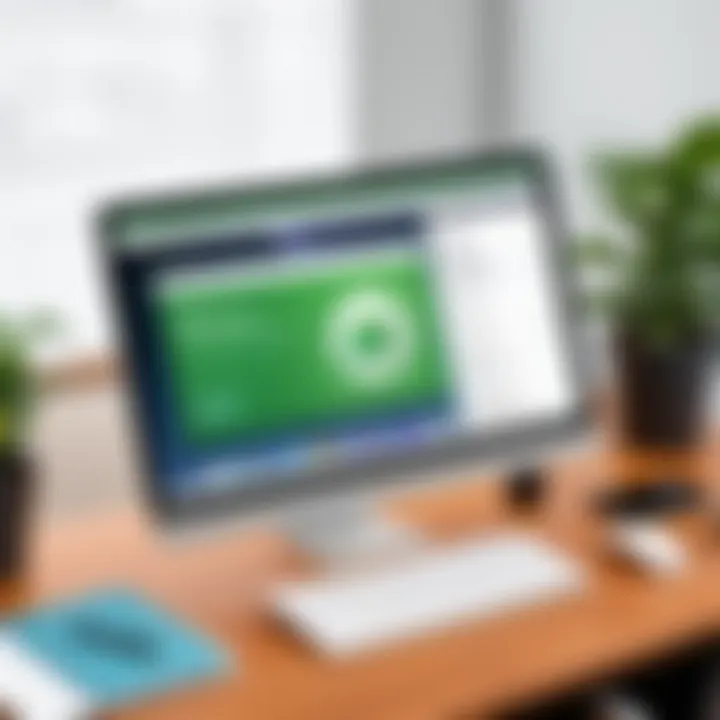
- Download the Installer: Go to the QuickBooks website and seek the Windows version of the app. Click on the download link, and the installer will start downloading to your designated folder.
- Run the Installer: Navigate to the folder where the installer has downloaded and double-click it to run. Windows may prompt you for permission to proceed. Grant it to continue.
- Follow the Setup Wizard: A setup wizard will guide you through the process. You’ll typically see license agreements. Take a moment to read it through before agreeing.
- Choose Installation Type: You might be provided with options for a custom installation or a default one. If you’re unsure, the default option is generally safe and includes all essential features.
- Finish and Launch: Click through until you reach the end of the installation process. You’ll be prompted to launch the app right away or check it from the start menu later.
- Post-Installation Checks: Once installed, take a moment to ensure everything works as it should—this includes logging in and checking functionalities specific to your needs. An ounce of prevention here can save headaches later.
Installation Process for Mac
For macOS users, installing QuickBooks Time is similarly straightforward but does come with its peculiarities due to macOS constraints. Here's how to do it:
- Download the Application: Head over to QuickBooks' official site. Opt for the Mac version and download it. The download will be in a format, which is typical for macOS applications.
- Open the Disk Image: Double-click the file you just downloaded. It will mount the disk image on your desktop for easy access.
- Drag to Applications Folder: Locate the QuickBooks Time icon within the mounted image, and drag it to your Applications folder. This move installs the app.
- Eject the Disk Image: Once the transfer is complete, don’t forget to eject the disk image by right-clicking it and selecting “Eject.”
- Launch the App: Go to your Applications folder and double-click on QuickBooks Time to open it. You may get a security prompt, as macOS requires authorization for new apps. Simply follow the on-screen instructions.
- Login and Configure: After launching, log in with your QuickBooks credentials, and configure any settings that tailor the app to your workflows.
Mobile Device Installation
The convenience of having QuickBooks Time on your mobile device can’t be overstated, especially for professionals on the go. Here’s how to get it on both iOS and Android:
iOS Download Guide:
- Open the App Store on your iPhone or iPad.
- Search for “QuickBooks Time”. Select the app and tap on Get.
- Enter your Apple ID password if prompted. Once downloaded, tap Open or find it on your home screen.
Android Download Guide:
- Launch the Google Play Store on your Android device.
- In the search bar, type “QuickBooks Time” and select the app from the results.
- Tap Install and wait for the download to complete. After installation, you can either open the app directly or find it in your app drawer.
In all cases, once installed on mobile, ensure to log in correctly and adjust settings to suit your daily requirements. Mobile accessibility can be a game-changer in tracking time spent on various tasks, making it easy to manage your hours no matter where you are.
Accessibility Features
When designing software, consideration for accessibility is paramount. For those using the QuickBooks Time app, its accessibility features ensure that individuals of varying abilities can efficiently engage with the app. This becomes especially crucial as businesses widely adopt digital tools, making it essential for all employees, including those with disabilities, to maximize their productivity and time management skills.
A thoughtfully designed app goes a long way towards creating an inclusive environment. This not only helps users with disabilities but often enhances usability for everyone. Here’s a closer look at how QuickBooks Time addresses the diverse needs of its users, offering practical solutions that make the app not only usable but also pleasant to interact with.
Features Supporting Users with Disabilities
QuickBooks Time includes several features that specifically support users with disabilities. For example, the app has screen reader compatibility, allowing visually impaired users to receive audio feedback as they navigate through its features. This involves real-time updates on what actions have been taken or required, making it user-friendly. Additionally, keyboard shortcuts are available throughout the app, which assists those who may struggle with using a mouse or touchpad.
Moreover, the app’s interface adheres to high contrast standards: colors are selected thoughtfully to ensure readability. This simple yet effective choice can significantly impact users with color blindness. It’s all about making life simpler and more manageable, allowing everyone to get their work done without frustrating barriers.
Other enhancements include text resizing options and customizable interface layouts that let users dictate how they want to interact with the app. Instead of a one-size-fits-all solution, QuickBooks Time provides flexibility, acknowledging that maximum usability comes from allowing users to tailor their experience.
Availability of Multilingual Support
In today’s globalized world, language inclusivity is a critical feature, particularly for businesses that operate on an international scale. The QuickBooks Time app recognizes this and offers multilingual support, which broadens its accessibility for users whose first language may not be English.
By incorporating a variety of languages, the app simplifies complex processes for non-native speakers. This acknowledgment of linguistic diversity not only promotes productivity but also enhances overall user experience. People feel more comfortable and confident using an application when it speaks their language.
Choosing the correct language is sharp and straightforward. Users can adjust language settings easily within the app, allowing for swift modifications based on personal preference or workplace requirements. This adaptation opens doors for teams from diverse backgrounds to collaborate more effectively and allows for seamless integration with various cultural contexts.
"Accessibility features in applications empower everyone, facilitating productivity while crafting an inclusive workspace."
In sum, the accessibility features of QuickBooks Time represent more than just compliance with standards; they signify a true commitment to creating an inclusive digital environment. Whether it’s ensuring that all users can navigate the app effectively or adapting the experience to various languages, it’s about removing barriers and fostering an atmosphere where everyone can succeed.
Common Issues During Download and Installation
When diving into the world of QuickBooks Time app, understanding the common issues that might arise during download and installation is essential. Often, users leap into the setup without much thought on troubleshooting, only to find themselves stuck, frustrated, or even unable to progress further. Grasping these potential hurdles not only equips users with the confidence needed to tackle obstacles but also contributes to a smoother experience overall. This section sheds light on common failures and errors, paving the way for better solutions and a more efficient setup.
Download Failures
Possible Causes
Download failures can be a headache for many users. When the app fails to download, several contributing factors may be at play. The unreliable nature of an internet connection often bears the brunt of blame. A sluggish or intermittent connection can lead to corrupted download files or unfinished sessions.
Additionally, sometimes the system configurations might also block the download due to security settings or antivirus software, which may mistakenly flag the installation as dangerous.
Another common cause involves storage space; if the user's device is running low, the download may simply stop altogether.
The key takeaway here is the importance of checking your connection and system settings before proceeding. Properly configuring these can save time and stress later on.
Recommended Fixes
Resolving download failures isn’t as daunting as it sounds. First off, checking internet connectivity is a must. It’s as straightforward as maybe resetting the router or moving closer to the signal source.
Moreover, reviewing the device's storage capacity is crucial. If you’re close to maxing it out, deleting unnecessary files or apps can clear up space for the QuickBooks Time app.
Another recommended approach is to temporarily disable any antivirus software during the download. Ensuring proper permissions for the app can also be a game changer in this process.
Installation Errors
Common Error Messages
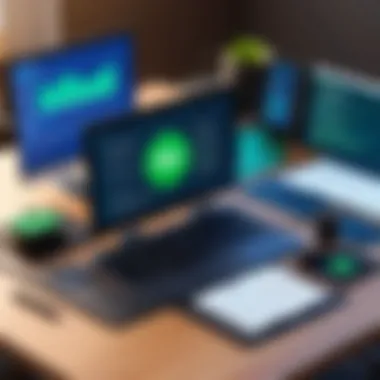

Once the download is successful, installation errors can still crop up and shake user confidence. Some frequent error messages include "Installation Failed" or "Not Enough Disk Space," which signal system issues during the installation phase. These notifications provide hints pointing toward what’s wrong, yet they can be misleading at times.
For instance, the "Not Enough Disk Space" message can surface even if there seems to be sufficient room available, owing to fragmentation or reserved spaces by the OS. Recognizing these messages and understanding their implications can help users troubleshoot more effectively.
Troubleshooting Steps
When facing installation errors, having a roadmap for troubleshooting can be a lifesaver. One starting point is to reboot the device and try running the installation again. Clearing temporary files may also assist the installation process, as some may accidentally interfere with the new installation.
If errors persist, users might want to consider checking for software updates. An outdated operating system can lead to incompatibility issues, causing the installation to fail. Therefore, staying up to date with system updates ensures smoother installations moving forward.
Remember, a bit of patience and methodical troubleshooting can turn installation hurdles into mere bumps in the road.
Utilizing QuickBooks Time Effectively
When it comes to managing time and resources within an organization, the QuickBooks Time App stands out as a significant tool. This section will delve into how to make the most of this app, highlighting key features and providing tips for leveraging its functionalities. Knowing how to utilize this software effectively can streamline your workflow and enhance productivity across various settings, from freelancing to managing a sizable team.
Basic Features Overview
At the heart of the QuickBooks Time App are several fundamental features that promote easier time tracking and resource allocation. Here are some of the essential functionalities that users should be aware of:
- Time Tracking: QuickBooks Time allows users to log hours easily, either manually or via a timer. This flexibility is particularly helpful for freelancers who juggle multiple projects or businesses with varied billing hours.
- Timesheet Management: Managers can view, edit, and approve timesheets, promoting accuracy and accountability in time management.
- Integrations: One of the app’s strong suits is its ability to integrate seamlessly with various other tools, including project management software and payroll systems. This ensures that all data is centralized, reducing redundancy and errors.
- Mobile Access: With mobile capabilities, employees can track their time while on the go. This feature is immensely beneficial in industries where work is done offsite or in the field.
Incorporating these features not only simplifies the administrative side of time management, but also encourages productivity by eliminating time-wasting processes. Employees can focus on their tasks rather than getting bogged down by time tracking.
Advanced Functionality for Optimized Use
Moving beyond the basics, the QuickBooks Time App offers advanced features designed to optimize user experience and efficiency. Here are some of the noteworthy functionalities:
- Project Tracking: Users can set up projects and allocate hours specifically to them, providing clarity on how much time is being spent per project. This insight can lead to better budgeting and forecasting.
- Reporting Tools: The app offers robust reporting capabilities that can generate detailed insights into how time is spent across various tasks and projects. This information is crucial for understanding workflow bottlenecks and improving overall efficiency.
- Custom Notifications: Users can set up reminders for approaching deadlines or for when to submit timesheets. Custom notifications ensure that critical tasks are not overlooked.
- Geolocation Tracking: For businesses that require staff to be on-site, GPS tracking can verify time spent in specific locations. This feature is both beneficial for accountability and helps streamline payroll processes.
Utilizing these advanced features can lead to deeper insights about operations, enabling businesses to refine their processes and effectively allocate resources. In a world where time equals money, being savvy about the tools available can yield significant dividends, especially in competitive industries.
"The art of time management is not about doing more; it's about doing what matters."
User Support and Resources
In the realm of technology, especially with tools like the QuickBooks Time app, user support and resources are indispensable. They not only enhance the user experience but also ensure efficiency in utilizing the software's features. QuickBooks Time is no different; a wealth of resources is crucial for users to maximize the app’s potential. Understanding where to find help, whether through official channels or community engagement, is essential for troubleshooting and learning.
Having solid user support fosters confidence in users. If something goes awry, knowing help is just a call or click away lessens frustration. It transforms challenges into manageable tasks, encouraging users to explore the app's functionalities more deeply. In a fast-paced business environment, this supportive infrastructure becomes even more important.
Official Support Channels
When it comes to official support channels, QuickBooks offers several avenues through which users can get help. Customer support teams are dedicated to resolving issues related to the app. This can be through direct phone support, where users can describe their problems in real time and receive on-spot guidance. Additionally, users can access online chat services, often available during business hours, where representatives can respond quickly to queries.
Another valuable resource is the QuickBooks Time knowledge base on their website. It features a plethora of articles and guides that cover common issues, installation steps, and advanced functionalities. Here, users can often find quick answers to their questions without needing to contact support directly.
"Having a quick support response can make all the difference in maintaining productivity in your day-to-day tasks."
A well-structured FAQ section is also available, addressing numerous inquiries users have clashed with. Getting familiar with these official resources assures users that they are not alone in their journey with QuickBooks Time.
Community Forums and User Groups
Community forums and user group are another goldmine of information for QuickBooks Time users. These platforms create a space for individuals to share experiences, solutions, and tips. Engaging with like-minded users fosters a sense of community; it's comforting to know others have faced and resolved similar hurdles.
Reddit is a popular platform where users discuss their experiences and share troubleshooting tips or shortcuts. There’s also the possibility of finding specialized Facebook groups where users can exchange ideas and support each other. Many times, a fellow user’s suggestion can save hours of frustration. A community often contributes to collective wisdom, making it easier for members to resolve common issues without waiting for official support.
In these forums, users can often find detailed discussions surrounding best practices, updates about the app, and even suggestions for improvement. Participating in these discussions not only enhances knowledge but also builds a network of resources at the user’s disposal.
In brief, leveraging both official support channels and community forums equips users with a suite of resources to effectively navigate any challenges with the QuickBooks Time app. By fostering a connection with both support teams and user communities, you ensure that you're not just an island in your troubleshooting journey but part of a broader ecosystem working toward the same goal.
End
The conclusion of this article serves as a vital wrap-up of the invaluable insights that have been shared regarding the QuickBooks Time app. Given that effective time management is increasingly recognized as crucial in diverse professional environments, understanding the process of downloading and utilizing this app is a significant step towards harnessing efficiency.
When wrapping up the guide, it’s essential to underscore several key aspects:
- Seamless Access: The methods outlined for downloading the app across various platforms ensure that users can effortlessly integrate the QuickBooks Time app into their daily routines, therefore fostering more effective time tracking and project management.
- Enhanced Usability: Familiarizing oneself with the app's features post-installation can boost productivity. It’s not just about the download; it's about transforming that initial action into a tool that significantly aids in task management.
- Troubleshooting Preparedness: By addressing common issues related to the app, users are equipped with the knowledge to tackle hurdles without losing time, illustrating the importance of preparation before diving into an application.
These elements highlight that merely downloading the app is just the tip of the iceberg. The real benefits manifest through consistent engagement and exploration of its features.
Final Thoughts on QuickBooks Time App Download
Encouragement to Explore the App's Features
As we draw near to the end of this guide, I urge you to take a proactive approach in delving deeper into the QuickBooks Time app. The features are there to simplify the often tedious tasks of time tracking and billing. Consider experimenting with the various functionalities offered, from basic time entry options to more advanced reporting tools.
Understanding how these capabilities work not only makes daily operations smoother but also positions you as a more effective member of your workforce. So, don't hesitate to wander around the app and familiarize yourself with its offerings—you just might uncover a feature that revolutionizes your approach to time management.
Exploring new features can lead to unexpected efficiencies and insights that can transform how you approach project management.
Whether you're a seasoned user or just starting, there is always something new to discover. The path to mastery is filled with opportunities for improvement and innovation.







