Comprehensive Guide to Downloading OpenOffice for PC
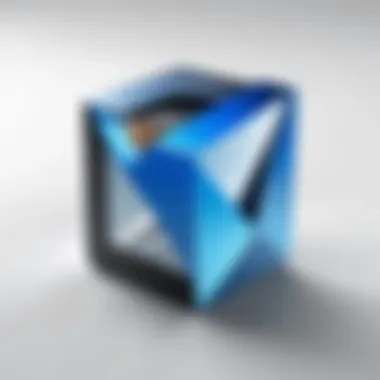
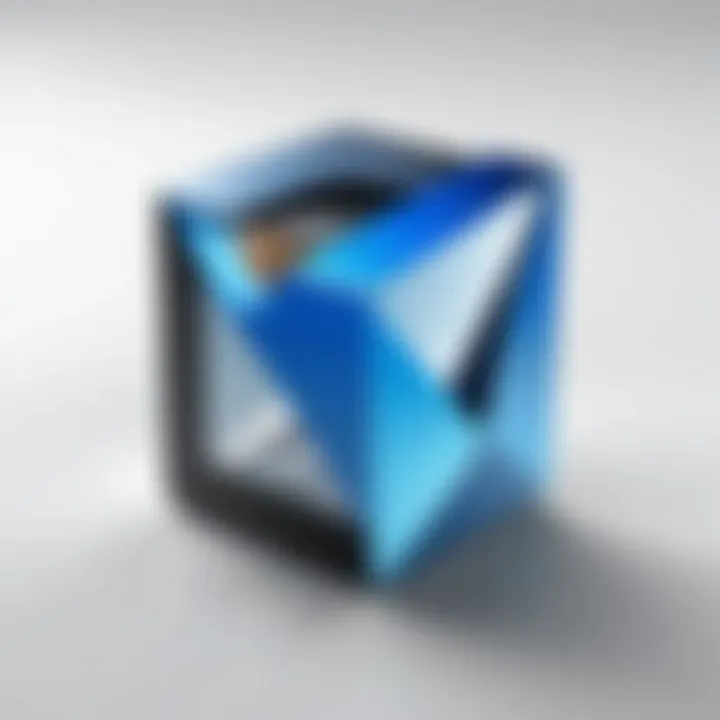
Intro
OpenOffice is a powerful suite of productivity tools that serves as a viable alternative to more mainstream software solutions. With applications similar to those found in Microsoft Office, OpenOffice enables users to create documents, spreadsheets, presentations, and more. The benefits of using OpenOffice include being open-source, which allows users to modify the source code according to their needs. Understanding how to download and install this software on a PC can significantly enhance productivity.
This guide will cover various essential aspects related to OpenOffice, ensuring users can navigate through the installation process with ease. We will examine software needs, identify key features, and evaluate how OpenOffice aligns with user requirements. It is crucial for potential users to comprehend their specific needs before initiating the download process, as this can save time and avoid errors.
Understanding OpenOffice
In the realm of productivity software, understanding OpenOffice is essential for users seeking efficient alternatives to mainstream options. Recognizing the significance of this open-source suite becomes evident when considering its features, capabilities, and advantages. OpenOffice presents a range of tools tailored for various tasks, from document editing to data management. By delving into OpenOffice, users can explore solutions that meet their needs without significant financial investments.
Prolusion to OpenOffice
OpenOffice, officially known as Apache OpenOffice, is a free office software suite. It includes several applications to cover word processing, spreadsheets, presentations, and graphic design. Launched in 2002, OpenOffice was one of the first successful open-source alternatives to commercial office products. Understanding its history and evolution helps users appreciate its robustness and user-friendly design.
Key Features of OpenOffice
OpenOffice encompasses several vital tools that cater to diverse user requirements. It is essential to highlight these features as they contribute significantly to the software's value.
Word Processing
The word processing component of OpenOffice is known as Writer. This tool allows users to create, edit, and format text documents effectively. A key characteristic of Writer is its ability to handle various file formats, including Microsoft Word. This flexibility makes it an appealing choice. Notably, Writer includes capabilities such as spelling and grammar checks, document templates, and an in-depth referencing system. These unique features facilitate efficient document creation, making it a popular choice in the office software space.
Spreadsheet Management
Calc serves as the spreadsheet component of OpenOffice. It offers users various functionalities to analyze and manage data through spreadsheets. One of its central characteristics is the intuitive layout that mirrors numerous traditional spreadsheet applications like Microsoft Excel. Features such as advanced data analysis tools and support for multiple formats enhance its practical applications. Users can create complex calculations and visualize data easily, although some advanced users may find it lacking in certain high-end features available in its competitors.
Presentation Tools
Impress is OpenOffice's solution for presentations. This tool provides a platform for users to create, edit, and share presentation slides. Impress’s standout feature is its comprehensive support for custom animations and multimedia integration. Users can design visually appealing presentations without advanced design skills. However, it may require a learning curve for those transitioning from more sophisticated tools.
Graphic Editing
Draw is the graphic editing tool offered by OpenOffice. It allows for detailed vector graphic creation and editing. A crucial advantage of Draw is its ease of use in creating diagrams and illustrations. Users can produce high-quality visuals for documents or presentations without needing separate graphic design software. Still, it might not compete with specialized graphic tools for professional design requirements.
Understanding these elements showcases OpenOffice's extensive functionality as more than just an alternative to mainstream office products. Its free availability further cements its place as a practical choice for individuals and businesses alike.
Benefits of Using OpenOffice
OpenOffice stands as a valuable choice for individuals and businesses alike, offering numerous advantages that make it a compelling option in the productivity software market. By understanding the benefits of OpenOffice, users can make informed decisions about incorporating this software into their daily tasks. This section elaborates on the key strengths of OpenOffice: its open-source nature, cost-effectiveness, and cross-platform functionality.
Open-Source Advantages
One of the primary benefits of OpenOffice is its open-source model. This characteristic provides several notable advantages for users. First, being open-source means that anyone can access the source code. This encourages a strong community of developers and users who contribute to the software's improvement and security. As a result, regular updates and feature enhancements are common.
Furthermore, users have the opportunity to customize the software to fit their specific needs. This level of personalization is often absent in proprietary software. For tech-savvy individuals, this flexibility allows for greater innovation and adaptation for unique workflows. The community-driven aspect also fosters transparent development, which is essential for maintaining trust and reliability in digital tools.
Cost-Effective Software Solution
Another significant advantage of OpenOffice is its cost-effectiveness. Unlike many competing software suites, OpenOffice is entirely free. This can be particularly beneficial for small businesses, startups, or individuals who may have limited budgets for software expenses. By opting for OpenOffice, users can access powerful tools without the constant financial burden associated with licenses and renewals.
Cost-effectiveness extends beyond just the absence of a purchase price. OpenOffice eliminates the necessity for costly upgrades. Users can enjoy the complete range of features without underpinning costs for new versions or expansions. For organizations, this leads to increased budget flexibility, allowing them to direct resources towards other critical areas.
Cross-Platform Functionality
OpenOffice is built to operate across different operating systems, including Windows, Linux, and MacOS. This versatility ensures that users can work on their preferred platform without needing to switch between applications. Such cross-platform capability is particularly crucial in diverse work environments where team members may use different operating systems.
Additionally, the ability to open and save documents in various formats promotes interoperability. Users can rely on OpenOffice for seamless collaboration with others who might use different software tools. This feature enhances productivity and minimizes compatibility issues that often arise with documents.
In summary, the benefits of using OpenOffice are substantial. The open-source framework fosters development and customization. Being cost-effective allows users to maximize their budgets while enjoying top-tier functionality. The cross-platform support ensures convenience and collaboration across different systems. As such, OpenOffice emerges as a robust alternative in the landscape of productivity software.
System Requirements for OpenOffice
Understanding the system requirements for OpenOffice is essential for users seeking a smooth and effective experience. OpenOffice is designed to work on various operating systems. However, knowing if your current setup meets the necessary specifications can prevent potential issues during installation and while using the software. This section covers both operating system compatibility and hardware specifications.
Operating System Compatibility


Windows
Windows is one of the main platforms supported by OpenOffice. It offers a user-friendly interface and is widely used in business environments. The key characteristic of Windows lies in its compatibility with a plethora of applications, making it a beneficial choice for many users. OpenOffice runs well on Windows systems, especially those with updated versions. Users can take advantage of features like easy installation wizards and integration with other Windows services, enhancing productivity. However, older version of Windows might present difficulty in installation and user experience.
Linux
Linux is popular among developers and tech enthusiasts. The open-source nature of Linux allows users to modify and customize their operating systems according to their needs. OpenOffice's compatibility with various Linux distributions showcases its flexibility and adaptability. One significant advantage is the robust community support available for troubleshooting. However, users may face challenges due to differences in file systems and package managers, depending on their chosen Linux distribution, which can complicate installation steps.
MacOS
MacOS users also have the benefit of using OpenOffice. The operating system is known for its clean user interface and seamless integration with other Apple services. OpenOffice provides a quality alternative for Mac users seeking productivity software without the cost associated with other options. It also takes advantage of Mac's strong hardware performance, resulting in smooth operation. A downside, however, could be the occasional lag in receiving updates compared to other platforms, which may affect the user experience.
Hardware Specifications
Minimum Requirements
The minimum hardware requirements for OpenOffice are suitable for users wishing to run the software on older or less powerful machines. Typically, a basic setup would include a minimum of 1 GB RAM and 500 MB free hard drive space. The advantage of these minimal specifications is that nearly anyone can install and use OpenOffice, making it very accessible. However, using older hardware may result in slow performance, affecting overall productivity and experience.
Recommended Requirements
For an optimized experience with OpenOffice, looking into the recommended hardware specifications is wise. A setup with 2 GB RAM or more and at least 1 GB of free disk space is generally advised. This configuration allows the software to run efficiently and effectively, reducing loading times and increasing responsiveness when working on documents. The recommended specifications ensure that users can leverage the full functionality of OpenOffice, providing a smoother user experience. Users with higher specifications may also benefit from faster rendering of graphics and overall increased stability, making it a favorable choice for heavy usage.
How to Download OpenOffice for PC
Downloading OpenOffice for PC is a crucial step for anyone looking to utilize this powerful suite of applications. This section focuses on understanding the various aspects related to acquiring OpenOffice, emphasizing the importance of selecting safe and reliable sources. Choosing the right source ensures that the software is free from malware or unwanted programs that can affect your system's performance. Furthermore, the process of downloading can impact the functionality and user experience of the applications you aim to utilize.
Official Download Sources
The most reliable way to download OpenOffice is through official channels. Apache OpenOffice provides its software directly on its website. This ensures that you are getting the most updated version, which includes the latest features and security patches. To download OpenOffice from the official site, simply visit https://www.openoffice.org/download/. Following the instructions listed provides a smooth experience.
Alternative Download Options
Should the official site be inaccessible, there are alternative sources where you can download OpenOffice. However, it's essential to choose reputable websites only. Examples of alternatives may include well-known software repositories such as SourceForge or CNET's Download.com. Always ensure you are reading the reviews and checking the comments from other users to avoid any negative experiences. Broken links or unverified software can not only waste time but also lead to potential security threats on your computer.
Step-by-Step Download Guide
Here is a straightforward guide to downloading OpenOffice from the Apache website. Follow these steps closely for a hassle-free process:
- Open your web browser: Navigate to the OpenOffice official download page at https://www.openoffice.org/download/.
- Choose your operating system: The website automatically suggests the correct version for your operating system, but ensure it matches your system's specifications.
- Select the desired version: Click on the version to begin the download process. You may be presented with multiple language options at this stage, so choose according to your preference.
- Review the agreements: Read through any agreements or terms to ensure you understand what you are accepting. This is important for legally using the software.
- Download the installer: The installer file will begin downloading. Upon completion, locate the file in your downloads folder.
- Prepare for installation: Ensure no other installations are running and that your computer meets the necessary requirements to run OpenOffice efficiently.
Following these steps not only simplifies the download process but also prepares you for the subsequent installation, aiding in a seamless transition to using OpenOffice on your PC.
Installing OpenOffice on PC
Installing OpenOffice on your PC is a vital step in accessing its powerful suite of office applications. This process enables users to utilize tools for word processing, spreadsheet management, and presentation design, among other functionalities. The installation phase is not only crucial for establishing the software but also for ensuring that it operates efficiently within the system. This section outlines the essential considerations and steps to effectively install OpenOffice, ensuring that users enjoy a seamless experience right from the start.
Pre-Installation Checks
Before diving into the installation process, it is wise to conduct several pre-installation checks. These checks can save time and avoid unnecessary frustrations later on.
- System Compatibility: Confirm that your operating system meets the minimum requirements for OpenOffice. This can range from Windows versions to Linux distributions.
- Available Disk Space: Verify that there is enough disk space on your machine for a successful installation. OpenOffice typically requires a few hundred megabytes, so ensure you have adequate space.
- Internet Connection: While the installation can be performed offline with the correct files, having a stable internet connection is helpful for downloading and any potential updates.
- Administrative Rights: Ensure that you have administrative rights on the PC. This access is necessary for installing software programs.
Making these checks may seem basic, but they pave the way for a smooth installation process. Ignoring them could lead to errors or incomplete setups.
Installation Process
Once pre-installation checks are completed, you can proceed to the installation of OpenOffice. The steps can vary slightly depending on your operating system, but the general outline is as follows:
- Download the Installer: Access the official OpenOffice website to download the installation file. It is crucial to download this from a reputable source. This prevents the risk of malware or damaged files.
- Launch the Installer: After the download completes, locate the installer file (typically in your Downloads folder) and double-click it to start the installation.
- Follow the Installation Wizard: An installation wizard will guide you through the necessary steps. You will need to accept the license agreement, choose the installation directory, and select any specific components you wish to install.
- Select Installation Type: You may have the option for a full or custom installation. A full install includes all modules, while a custom install allows you to decide which features to include, potentially saving space.
- Begin Installation: Once all choices are made, click the install button. The process will take several minutes to complete. You will be notified once the installation is finished.
- Launch OpenOffice: After installation, locate the OpenOffice shortcut on your desktop or start menu and launch the software. You may be prompted to complete additional setup steps upon first launch.
"Thorough preparation and following installation steps ensure that OpenOffice performs optimally on your system."
By closely following these steps, users can avoid common pitfalls associated with software installations, particularly with OpenOffice. Engaging with this process attentively provides a solid foundation for utilizing the software’s extensive features.
First-Time Setup
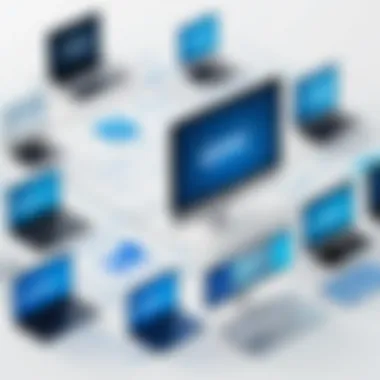

Setting up OpenOffice for the first time is crucial for maximizing user experience. This stage ensures that the software aligns with personal preferences and workflow needs. Proper configuration lays the foundation for efficient use and productivity right from the start.
User Account Configuration
During the initial setup, configuring your user account is a key step. This allows you to sync settings and preferences across devices if you use OpenOffice on more than one machine. Ensuring user account settings are accurate can significantly enhance your overall experience. You will need to register with an email address, which also gives you access to additional resources and updates.
- Enter your preferred username and password.
- Confirm your email address through a verification link sent to your inbox.
- Review privacy settings to control what data is shared.
- Complete any additional prompts as required.
Completing these steps will not only streamline your environment but also offer customization options specific to your working style.
Interface Customization
The interface of OpenOffice is designed to be user-friendly and adaptable. Once you have configured your account, the next aspect is to customize the interface to meet your preferences.
Customization can include:
- Adjusting the toolbar layout to prioritize frequently used features.
- Choosing between different themes for a comfortable visual experience.
- Setting up the default file save location for easy access.
- Utilizing keyboard shortcuts for enhanced efficiency.
By modifying these elements, you will create a workspace that not only reflects your taste but also aligns with your productivity habits. This attention to detail can help in reducing the learning curve associated with new software. Furthermore, maintaining a workspace that suits your style can lead to increased satisfaction and performance.
Consideration: Tailoring your interface can improve both speed and efficiency, making your tasks easier.
Engaging with these setup procedures ensures you have a solid understanding of the software, enabling you to focus on tasks rather than navigation. The first-time setup is not just a formality; it is a step towards optimizing your work with OpenOffice.
Common Issues and Troubleshooting
Troubleshooting is a critical aspect of using OpenOffice. Understanding common issues can save users time and frustration. Many problems may arise during installation or while using the software. Recognizing these issues empowers users to handle them effectively, ensuring smoother operation and an enhanced experience. This section will cover installation errors, performance issues, and their respective solutions.
Installation Errors
Installation errors can occur for several reasons. Some common culprits include:
- Incompatible Operating Systems: Users sometimes attempt to install OpenOffice on unsupported Windows, Linux, or MacOS versions.
- Insufficient Disk Space: Lack of available storage can halt the installation process unexpectedly.
- Corrupt Installer Files: Downloading from unreliable sources may result in faulty installation files.
- User Permissions: Inadequate permissions can prevent the installation from completing. Users must run the installer as an administrator on Windows machines.
To troubleshoot these issues, users should verify the compatibility of their operating system with OpenOffice. Checking available disk space before installation is crucial. For corrupted files, downloading directly from the official OpenOffice website can mitigate risks. If permission issues arise, reviewing security settings can often provide a solution.
Performance Issues
Performance issues can manifest during regular usage of OpenOffice. The factors contributing to these problems may include:
- System Resources: Running OpenOffice on underpowered hardware can result in lagging or crashing.
- Outdated Software: Not keeping OpenOffice updated can lead to bugs and inefficiencies.
- File Size: Opening very large files can strain system resources and slow down performance.
- Add-ons: Unnecessary extensions may cause conflicts, affecting the overall fluidity of the software.
To improve performance, users should ensure their PC meets the recommended hardware specifications. Regular updates can enhance stability and include performance improvements. If large files cause issues, splitting them into smaller documents can help decrease load times. Finally, disabling or removing unused add-ons may streamline user experience.
"Keeping a software system optimized is necessary for maintaining efficiency. Monitoring performance issues can lead to long-term productivity."
This section emphasizes the importance of addressing common issues. By doing so, users can enjoy an uninterrupted experience with OpenOffice.
Alternatives to OpenOffice
When considering software for productivity, it is essential to evaluate various options. Alternatives to OpenOffice can provide different features, usability, and compatibility, which can affect overall user experience. Understanding these alternatives can help users make informed decisions based on their specific needs. Each software solution has unique strengths that cater to different workflows.
LibreOffice
LibreOffice is one of the most cited alternatives to OpenOffice. It is an open-source suite that emerged from the same codebase as OpenOffice. Users often appreciate LibreOffice for its strong support for various file formats. This includes the Microsoft Office formats, which makes it easier for users transitioning from Microsoft products. Additionally, LibreOffice provides regular updates, which enhance security and introduce new features. Its community is active, offering support and enhancements that can improve productivity.
Another significant advantage of LibreOffice is its rich set of tools. Users can access Writer for word processing, Calc for spreadsheets, Impress for presentations, and Draw for graphic editing. The functionality and interface are similar to OpenOffice, which makes transitioning easier.
Google Workspace
Google Workspace, formerly known as G Suite, is a cloud-based alternative popular among businesses. It includes applications like Google Docs, Sheets, and Slides, all designed for real-time collaboration. This feature allows multiple users to work on the same document simultaneously, which can be a game changer for team projects.
Accessibility is another strong point of Google Workspace. Users can access their documents from any device with internet connectivity. This can significantly improve productivity, especially for users working remotely or on the go. Moreover, the integration with Google Drive provides ample storage capacity and backup solutions.
However, it is important to note that Google Workspace operates entirely online. This may not suit users who prefer desktop applications or are concerned with data privacy.

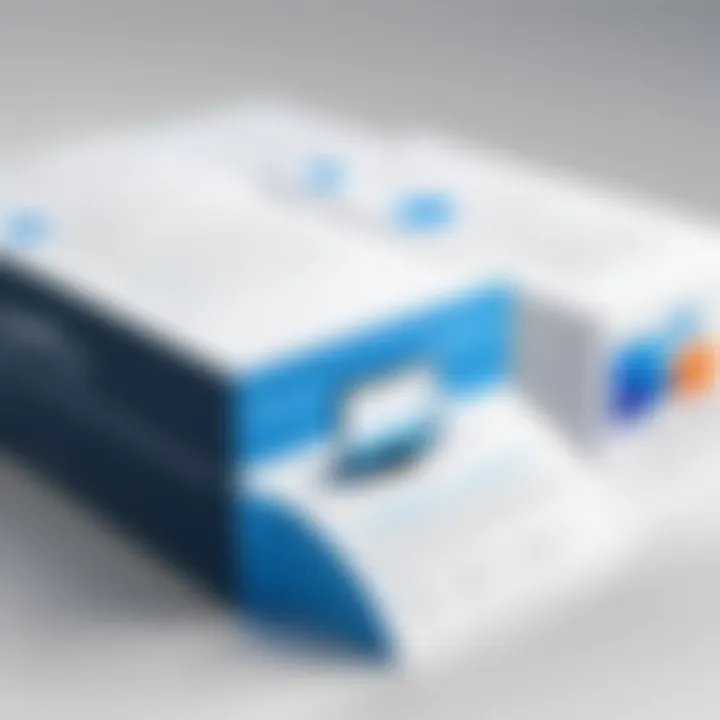
Microsoft Office
Microsoft Office remains the leading productivity suite for many professionals. It offers well-established tools such as Word, Excel, and PowerPoint, which are industry standards. Its powerful features and wide-ranging capabilities make it suitable for complex tasks and large-scale projects.
Microsoft Office has integrated cloud capabilities with OneDrive, allowing users to access their files from anywhere. Additionally, the software is regularly updated, ensuring security and improved functionality. However, it is a proprietary solution, which means users will incur costs to obtain and maintain licenses.
Another consideration is the learning curve. Although Microsoft Office is user-friendly, it can be overwhelming for new users due to the extensive features available.
In summary, while OpenOffice provides a competent solution for basic needs, exploring alternatives like LibreOffice, Google Workspace, and Microsoft Office can help users find a suite that fits their specific usage patterns and workflow better. Users should assess their requirements carefully before making a choice.
User Experiences with OpenOffice
User experiences with OpenOffice are essential for understanding the software's practical value and effectiveness. They represent real-world applications and can provide insights that go beyond technical specifications. By evaluating user experiences, one can identify the strengths and weaknesses of OpenOffice, as well as practical considerations that may influence the decision to use it.
OpenOffice is an open-source productivity suite with tools for word processing, spreadsheets, presentations, and more. User experiences can highlight its suitability for various needs, from personal projects to professional tasks. Observing how other users interact with the software can also help in identifying common challenges and effective solutions. The insights gathered from real users can inform potential users about the software's capabilities and limitations.
Evaluating case studies and user reviews provides a robust understanding of OpenOffice in diverse scenarios. It allows both prospective and current users to gauge how well the software performs in their specific context. In turn, this informs a more educated choice regarding its implementation and usage.
Case Studies
Case studies involving OpenOffice offer concrete evidence of its functionality in real-world environments. Often, businesses and educational institutions employ OpenOffice for its robust features and zero cost. These organizations use the suite to manage documents, perform data analysis, and create presentations effectively.
One notable case study involves a small business that switched to OpenOffice from Microsoft Office. Initially, they faced concerns regarding compatibility and functionality. However, through a phased implementation, they realized that OpenOffice effectively handled their everyday tasks. They experienced a reduction in software costs, as they no longer had to pay for licensing fees. Furthermore, employees reported that they found it intuitive and easy to use, which facilitated smoother transitions across platforms.
Another case involved a university's use of OpenOffice in computer labs. The administration sought to provide students with accessible and free software. The university noted an increase in student satisfaction as OpenOffice's functionality met academic needs. Students were able to complete their coursework efficiently, leveraging the capabilities of OpenOffice, especially in group projects where collaboration is key.
User Reviews
User reviews are a crucial aspect of understanding how OpenOffice performs in the field. Many users appreciate its open-source nature, allowing for continuous improvements and updates. On platforms like Reddit, users frequently praise OpenOffice for its basic functionality and reliability for everyday tasks, such as document creation and management.
However, some reviews highlight performance issues during intensive tasks. Certain users reported slower response times compared to competitors, particularly when handling large datasets in spreadsheets. Despite these concerns, most reviews emphasize that OpenOffice remains a viable alternative for those looking for free office suite solutions.
Users have also noted the importance of community support. The active forum discussions and resources provided by the user community have proven helpful for troubleshooting. Many users recommend engaging with the community to enhance the OpenOffice experience, as peer support often leads to faster resolutions of common issues.
"OpenOffice is a great tool, especially if you need basic functionalities without spending much. The community really helps when you encounter problems."
In summary, examining user experiences provides valuable insights into OpenOffice's practical utility. Through case studies and user reviews, potential users can thoroughly assess the software, make informed decisions, and optimize their interactions with it.
Support and Community Resources
Support and community resources play a crucial role in enhancing the user experience for OpenOffice. They provide help not only for technical difficulties but also serve as a space for knowledge sharing among users. A well-structured support system can significantly reduce frustration and help users maximize their productivity while using the software. The synergy of official support and community engagement creates a vibrant ecosystem conducive to learning and problem-solving.
Regular Updates and Maintenance
Regular updates and maintenance are crucial components for any software, and OpenOffice is no exception. Keeping the software current ensures that users benefit from improved features, security enhancements, and compatibility with various file formats. Regular updates can solve existing bugs and issues, thereby enhancing overall user experience. Maintaining your installation of OpenOffice not only safeguards your documents but also extends the life and functionality of the software.
Checking for Updates
To check for updates in OpenOffice, users need to access the software's menu. Within the application, navigate to "Help" and then select "Check for Updates." This action prompts OpenOffice to search for available updates. If there are updates, the system will typically provide information on which updates are available and how to download them. The process is straightforward and user-friendly. Keeping a routine schedule for updates ensures that the software operates smoothly and stays protected against vulnerabilities.
Backup and Data Safety
Backing up data is an integral aspect of maintaining OpenOffice, especially as users create and modify documents regularly. It is advisable to implement a backup routine to protect against accidental deletions or data corruption. OpenOffice allows users to set up automatic backups within the preferences. By going to "Tools" > "Options" > "Load/Save" > "General," users can enable the automatic backup feature and specify how frequently backups should occur.
Additionally, saving files to cloud storage services such as Google Drive or Dropbox can serve as an extra layer of protection. These platforms often have their own versioning systems which provide added assurance against data loss.
In summary, regular updates and proper data management play an essential role in maximizing OpenOffice's functionality and protecting user-generated content.
Closure
In any technical guide, the conclusion serves a fundamental purpose. It encapsulates the information presented, reinforcing the critical aspects of the subject matter. In the context of this article, the conclusion emphasizes the significance of OpenOffice as a versatile office suite suitable for various users including students, professionals, and small businesses.
The discussion throughout the article outlines how OpenOffice stands out due to its open-source nature, providing a cost-effective alternative to proprietary software. This aspect, along with its cross-platform compatibility, appeals to a wide range of users who may seek dependable productivity tools without incurring substantial expenses.
Another important element highlighted is the software’s key features. From word processing to spreadsheet management, OpenOffice offers a comprehensive suite of tools that can cater to different needs. Thus, it is essential for potential users to recognize the breadth of capabilities that OpenOffice brings to the table.
Furthermore, the installation and setup procedures presented in previous sections are crucial for new users. Knowing how to correctly install and configure OpenOffice ensures a seamless experience right from the beginning. This guide not only aids in understanding the software but also addresses common issues that might arise, which is invaluable for efficient troubleshooting.
Final Thoughts on OpenOffice
OpenOffice is more than just a collection of software tools; it fosters productivity and enables users to create, manage, and collaborate on documents effectively. As a free alternative, it democratizes access to essential office software, laying the groundwork for enhanced workflow without the financial burden of licensing fees.
Moreover, embracing OpenOffice encourages users to participate in the open-source community, which is beneficial for continuous software improvement and support. It’s important to remain informed about updates and maintenance to harness the full potential of OpenOffice. Regularly checking for the latest features not only improves performance but also helps in sustaining data safety.







