Convert JPG to PDF Easily with Sejda: A Complete Guide


Intro
In the digital age, managing file formats is an essential skill, especially for business professionals and tech enthusiasts. With the abundance of images out there, the need for converting JPG files to PDF is becoming more pronounced. This transformation allows for better document management, increased security, and easier sharing. Sejda serves as an effective tool for this task, providing a comprehensive online platform dedicated to file manipulation. Readers will discover how to leverage Sejda in the next sections.
Software Needs Assessment
Identifying User Requirements
Before diving into the nitty-gritty of converting JPG to PDF with Sejda, it's crucial to pin down what users actually need from such tools in the first place. Users often seek:
- Ease of use: A straightforward interface is paramount.
- Speed: Quick conversion times can make a significant difference, especially for those on tight deadlines.
- Quality preservation: Ensuring the images retain their quality after conversion is a priority.
- File compatibility: Supporting various image formats alongside JPG enhances flexibility.
Understanding these requirements helps users identify the right tool for their specific needs.
Evaluating Current Software Solutions
While Sejda has positioned itself effectively within this competitive landscape, it's worth also noticing other options that might fit the bill. Some alternatives to consider include Adobe Acrobat and Smallpdf. However, Sejda distinguishes itself in a few ways:
- A user-friendly interface that requires minimal onboarding time.
- The ability to perform multiple file conversions at once, making it suitable for batch processing.
- A strong focus on privacy and data protection, ensuring uploaded files are deleted after processing.
Choosing the ideal tool means balancing these factors against one's needs.
Data-Driven Insights
Market Trends Overview
Understanding the current market trends is vital for anyone looking to streamline their image-to-PDF conversion process. The demand for online tools is surging, primarily due to the rise of remote work. Users nowadays prefer solutions that allow access from any location, and this is where Sejda excels by being entirely cloud-based.
"Flexible online tools bring convenience to the forefront — allowing users to convert files anywhere, anytime."
Performance Metrics
When assessing the effectiveness of file conversion tools, several performance metrics come into play:
- Conversion speed: How quickly can the software convert files?
- Output quality: Are the converted PDFs true to their original JPG versions?
- User satisfaction: Feedback from users often reveals the strengths and weaknesses of different platforms.
Utilizing data-driven insights can significantly guide decisions when opting for a specific conversion tool.
Epilogue
In sum, the changing landscape of document management highlights the importance of having reliable file conversion tools. By assessing your needs and understanding the market trends, you can make an informed choice. With Sejda being at the forefront of such solutions, it's clear that tech-savvy individuals and professionals searching for efficiency and quality in their digital workflows can find great value in its offerings.
Understanding the JPG and PDF Formats
Grasping the nuances between JPG and PDF formats is crucial for anyone considering file conversions. Understanding their individual characteristics can influence how one manages digital images and documents. Being tech-savvy doesn't just mean knowing how to use software; it's also about knowing why you would prefer one format over another in different scenarios. This section breaks down the essential elements of JPG and PDF, offering insights that ultimately enhance the conversion process using Sejda.
Characteristics of JPG Files
JPG, or JPEG, is primarily a raster image format renowned for its ability to compress images. One of its standout features is its lossy compression method, which means that it reduces file size but at a cost to image quality. When you save a photo in JPG format, certain data is discarded, leading to smaller files but potentially compromising details, especially in areas of high contrast.
- Color Depth: JPG supports a range of colors, usually up to 16.7 million colors, making it desirable for photographs where color fidelity is a priority.
- File Size: Thanks to its compression capabilities, JPG files are typically smaller than their PNG counterparts, which makes them easier to share and store.
- Common Usage: This format can be seen everywhere, from social media to website images, due to its widespread compatibility and efficient storage qualities.
The downside? JPG tends to fare poorly for images needing detailed editing, as repeated saving can lead to cumulative quality loss. Thus, when the goal is to retain pristine quality, relying solely on JPG may leave something to be desired.
Characteristics of PDF Files
PDF, or Portable Document Format, stands in stark contrast to JPG, serving as a versatile format aimed at preserving documents' layout and textual integrity regardless of the software, hardware, or operating system. The foundational purpose of a PDF is to present documents in a manner independent of application software, hardware, and operating systems.
- Versatility: PDFs can contain both text and images and support various multimedia elements, making them suited for documents ranging from contracts to brochures.
- Security Features: PDFs allow for password protection and encryption, making them an excellent choice for sensitive documents that require additional security measures.
- Print Ready: When it comes to printing, PDFs maintain their formatting, ensuring that what you see on your screen is exactly what you get on paper.
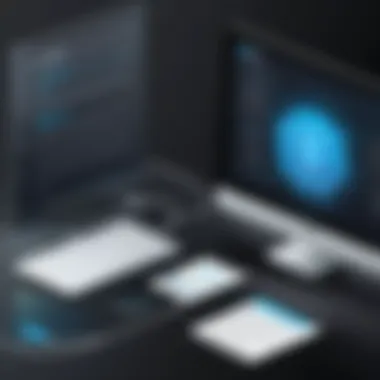

However, the trade-off is that while PDFs retain quality, they lack the ease of use for simple image editing tasks that JPG provides. Each format has its distinct strengths and weaknesses, and understanding this dichotomy can greatly inform your document management strategies.
Reasons for Converting JPG to PDF
There are myriad reasons for converting JPG files to PDF, one of which is to streamline document handling. Here are a few key motivations:
- Document Organization: Grouping several JPG images into a single PDF file aids greatly in keeping related images together, which is especially useful for presentations and portfolios.
- Preserved Quality: When converting, PDFs often keep image quality intact better than other formats can manage, ensuring that your images maintain their intended appearance.
- Ease of Sharing: PDFs are generally more widely accepted in professional and academic settings. Sending a beautifully formatted PDF file can make an impression compared to individual JPGs scattered throughout an email.
- Editability and Annotation: PDFs allow for annotations, making them suitable for feedback on images. This can be of particular use for collected images in collaborative work.
Converting JPG to PDF is not just about changing formats; it's about enhancing usability and presentation.
In summary, the distinct characteristics of JPG and PDF formats underscore their suitability for different tasks. Knowing when to convert JPG files to PDF opens up enhanced organizational and presentation possibilities. As we delve into the practical aspects of using Sejda for this conversion, these foundational insights will guide effective and informed usage.
Preamble to Sejda
Sejda has established itself as a formidable player in the realm of online document management tools. It’s not just another name in the crowd; it's a well-rounded service that simplifies the often tedious task of converting files. Involving the conversion of JPG images to PDF, Sejda significantly streamlines the workflow for many users. Whether a business professional, educator, or individual looking to organize personal photos, leveraging Sejda effectively can enhance productivity and save precious time.
One major aspect of Sejda that stands out is its seamless integration of various functionalities. While the focus here is on converting JPG to PDF, there's so much more to explore within its toolkit. For instance, a user can not only convert but also compress, edit, and merge documents—all in one spot. This holistic approach makes Sejda a go-to solution for those who want to avoid juggling multiple apps for different tasks.
Another compelling benefit is the platform’s accessibility. As a web-based service, Sejda removes the hassle of downloading software. Instead, users can perform conversions directly in their browser, making it a solid choice for tech-savvy individuals and professionals who value efficiency.
In light of these capabilities, understanding the nuances of Sejda and how it fits into the broader context of file management becomes paramount for anyone looking to convert JPG files to PDF. This section will elucidate Sejda's capabilities and user experience that are instrumental in achieving a smooth and hassle-free conversion process.
Step-by-Step Guide to Convert JPG to PDF Using Sejda
Converting JPG files to PDF format might not seem like rocket science, but having a clear, step-by-step guide can make the entire experience much easier. Sejda stands out in this arena, not just because it’s user-friendly but also because it provides various tools that ensure the process is smooth and efficient. This section will guide you through the necessary steps to make this conversion with Sejda, highlighting specific benefits and necessary considerations along the way.
Accessing Sejda's JPG to PDF Tool
The first step in this journey is, naturally, getting to the right tool. Sejda offers a dedicated JPG to PDF converter that’s easy to access. Simply head to the Sejda website, and you’ll find an assortment of tools at your disposal. Look for the option that states ‘JPG to PDF’; it’s pretty hard to miss.
Once you click on that, you’re already halfway there. Sejda’s design is straightforward and inviting, which makes it appealing for those who might not be quite as tech-savvy. You won’t find yourself lost in menues or confused by lingo. This ease of access is just one element that makes using Sejda an excellent option.
Uploading JPG Files
Now that you’ve reached the JPG to PDF tool, it's time to upload your files. Sejda allows you to upload multiple JPG files at once; this batch upload feature is a lifesaver. You can either drag and drop files directly onto the page or choose them from your device. This simple action streamlines the process and saves time compared to manual uploads.
In this step, make sure your files are organized and easily accessible. If you’ve got a lot of pictures on your device, it might take a minute to find the right ones to convert. So, the next time you know you’ll be converting files, try keeping them in a specific folder – a little organization goes a long way!
Adjusting Conversion Settings
Once your files are uploaded, you’ll reach the crucial component of the conversion process — adjusting the settings. Sejda provides several options that enable you to customize how your final PDF looks. Let’s break down the primary categories available for adjustment:
Orientation
Orientation can play a vital role in ensuring that your document is displayed as intended. You can choose between portrait and landscape layouts. Portrait orientation is typically the go-to choice for documents with a primary focus on text, while landscape might be beneficial for images that require a broader field of view.
This flexibility is particularly beneficial when viewing the PDF on various devices or when printing. Not considering orientation can lead to awkwardly formatted pages that are frustrating to read.
Page Size
Next up, we have page size adjustments. The ability to customize the dimensions of your PDF is significant, especially when you need to adhere to specific printing formats or simply want to make your PDF easier to read. Sejda offers numerous standard sizes such as A4 and Letter, but it also allows for custom sizes if you're aiming for something particular.
Choosing the correct page size helps maintain the integrity of your images. A JPG blown up on a smaller PDF page can lose quality and clarity, which nobody wants. When in doubt, A4 tends to be a safe bet for most uses.
Quality
Finally, let’s talk about quality settings. You want your images to be clear and professional-looking. Sejda provides several quality options — from high-quality settings that maintain image integrity to compressed settings that save space.
Be cautious with the quality setting. Selecting low quality might save storage but could result in pixelated or blurry images. If you’re converting for professional purposes, always aim for higher quality. Making the wrong choice here can compromise the entire document’s presentation.
Initiating the Conversion Process
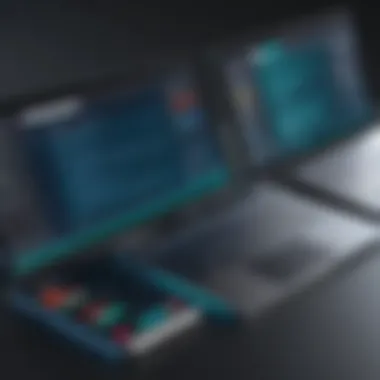

Once all your settings are adjusted to your preference, initiating the conversion process is simply a matter of clicking a button. It’s nearly instantaneous with Sejda, and you’ll see a progress bar indicating that the task is underway. During this short wait time, take a moment to double-check your settings — it’s the last chance before you get your PDF.
Downloading the Converted PDF
After the conversion is complete, you can download your newly created PDF. Sejda typically presents a clear download button, ensuring you don’t have to hunt around to find it. You might also find options to save it directly to cloud services, which is another layer of convenience.
Once downloaded, open your PDF to review it. Ensure that everything converted as you expected; checking details like layout, image clarity, and text is essential. If something doesn’t meet your standards, you can always go back, make changes, and run the conversion again. This iterative process is where Sejda truly shines, giving users flexibility and control over their files.
Sejda Features That Enhance the Conversion Experience
When it comes to file conversion, a tool's utility is heavily defined by its features. Sejda, with its robust set of functionalities, truly stands out in this department. The features of Sejda are not just additional capabilities; they are pivotal in transforming the way users interact with the conversion process, making it a smoother and more efficient experience.
Batch Conversion Capabilities
One of Sejda's most compelling features is its batch conversion capabilities. This functionality allows users to convert multiple JPG files into PDFs simultaneously, which is a game changer for those who often deal with large volumes of documents. Imagine a graphic designer needing to compile dozens of image files into a single PDF for a client presentation. Instead of manually uploading each file, Sejda lets users select multiple JPGs, saving time and reducing the risk of errors. The bulk operation not only enhances productivity but also maintains a consistent quality across all the files converted. This feature is beneficial for anyone who values efficiency and strives to streamline their document management processes.
File Compression Options
Following batch conversion, Sejda also incorporates file compression options. In today's digital age, managing storage space is a pressing issue. Files can be unnecessarily large, impacting storage devices and transmission times. Sejda offers users the chance to compress their converted PDFs without sacrificing quality. This is particularly useful for those sharing documents via email or uploading to cloud services where size limits may apply. Users can select from various compression levels, allowing for fine-tuning based on specific needs. Whether it's retaining high-quality images for professional outputs or minimizing file sizes for easy sharing, Sejda has the right tools to cater to diverse requirements.
Editing Options Available
Sejda doesn't just stop at conversion; it also provides a plethora of editing options that various users can appreciate. These functionalities make it easy to modify PDF files post-conversion, thus enriching the overall utility of the platform.
Adding Annotations
A key feature within Sejda is adding annotations. This capability allows users to comment or mark up a PDF, which can be invaluable for collaboration and feedback purposes. The simplicity of adding notes, highlights, or shapes enhances communication among team members or between clients and service providers. This feature is popular among educators who require students to annotate assignments, or businesses needing to emphasize specific details in proposals. The unique advantage here is the ability to maintain all annotations within the PDF format, ensuring no data is lost when sharing the document.
Rearranging Pages
Another noteworthy editing option is rearranging pages. After converting images to a PDF, users often find that the order of information needs to be adjusted for clarity or coherence. Sejda allows this rearrangement with an intuitive drag-and-drop interface. This flexibility is especially beneficial in creative scenarios, such as photo albums or reports. For example, a photographer compiling a portfolio may wish to reorder images to create a more impactful presentation. The ease of rearranging pages not only saves time but also enhances the narratives that documents can tell.
"The right set of tools not only simplifies a task but also improves the quality of the final product."
Common Challenges and Troubleshooting
Converting JPG files to PDF format might seem as straightforward as pie, yet users often encounter various hurdles during the process. Understanding these challenges can not only save time but also enhance the overall experience with the tool. Knowing what to anticipate and how to troubleshoot potential issues can make the conversion process smooth and efficient.
File Size Limitations
One of the most common concerns when converting JPGs to PDFs is the file size limitation imposed by online tools like Sejda. Each online platform generally has its own threshold for the size of files that can be uploaded. If you attempt to convert a file that exceeds this limit, you could run into roadblocks that hinder your progress.
A workaround to this issue might include compressing the JPG files before conversion. Utilizing a compression tool allows you to reduce the file size while maintaining adequate quality. It's a balancing act; you don't want to lose so much detail that the final PDF is lacking. Always keep an eye on the size and try to stay within the limits provided by the platform.
Quality Issues Post Conversion
After you’ve successfully converted your JPG images, the next challenge could be regarding the quality of the resulting PDF. Users occasionally notice that images might look pixelated or suffer from degradation in fidelity after the conversion process. This could be due to several factors, such as the original resolution of the JPG files or the settings chosen during conversion.
To ensure a satisfactory output, it's critical to set the proper parameters before initiating the conversion. For instance, if a high-quality outcome is desired, select options that prioritize image fidelity over file size. If necessary, consider increasing the quality during the settings phase in Sejda. Remember, a low-quality input often leads to a low-quality output, so consider this as you prepare your images for conversion.
Format Compatibility Concerns
In our increasingly interconnected digital world, format compatibility can be a real headache. Not all JPG files convert seamlessly into PDF, especially if they contain special features like transparency or a unique color profile. This can sometimes result in unexpected errors or corrupted files that fail to open after conversion.
When dealing with this matter, ensure that the JPG files you are using are in a standard format that is widely recognized. Standard JPEG files usually work best. If you encounter persistent problems, consider checking community forums such as Reddit or Facebook Groups where users share their experiences and solutions. Sometimes, a different approach or a minor tweak in the file preparation process can resolve these compatibility issues effectively.
"Anticipating challenges and knowing how to address them can save you time and frustration while converting images."
Understanding these common challenges related to JPG to PDF conversion not only prepares you for potential pitfalls but also enhances your overall experience with Sejda, or similar tools. Being aware of file size limits, managing quality expectations, and ensuring format compatibility are keys to ensuring your documents look exactly as you intend them to.

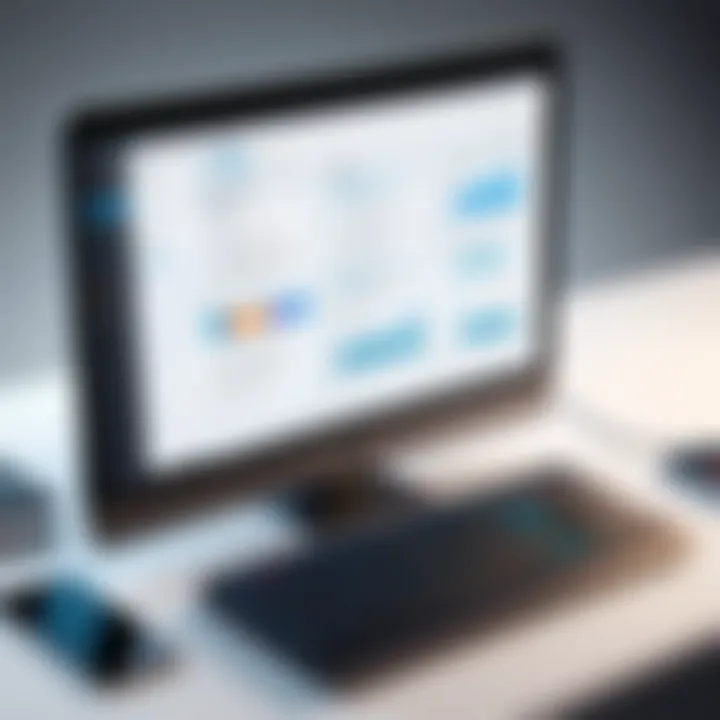
Comparative Analysis: Sejda vs Other Tools
When it comes to converting JPG files to PDF, selecting the right tool can mean the difference between a straightforward experience and a frustrating one. Sejda stands out in a crowded field, but how does it truly measure up against its competitors? This section delves into various aspects that are vital for tech-savvy individuals, business professionals, and IT experts looking to optimize their document conversion practices.
Performance Metrics Comparison
Speed
Speed is a critical factor in any file conversion, especially in a world that demands quick solutions. Sejda boasts rapid processing times that allow users to convert images to PDFs with remarkable efficiency. Users often praise the tool for its swift operation, which can be particularly beneficial in workplace settings where time is money.
One unique feature of Sejda's speed is the simultaneous handling of multiple files without a hitch. This batch processing capability means that users can get a stack of images converted in one go, preventing the hassle of executing conversions sequentially. Other tools often stumble here, leaving users waiting or imposing time limits that can disrupt workflow.
To put it plainly, Sejda’s fluidity in speed not only elevates productivity but also enhances the overall user experience.
Accuracy
Accuracy in conversion is paramount, especially for documents that will be shared or printed. Sejda maintains high fidelity in preserving the quality of JPG files during conversion. Users appreciate that the text and images retain their clarity, unlike some other tools that may compromise quality for speed.
The software employs advanced algorithms designed to ensure that the colors, dimensions, and resolutions of original files are honored in the final PDF. This meticulous focus on detail eliminates the common pitfalls of pixelation or misalignment seen in various alternatives.
However, users should be aware of the limitations regarding particularly high-resolution or complex JPG files. Although Sejda does a commendable job, extreme cases have shown slight discrepancies. Nevertheless, this tool's commitment to accuracy, when compared to others, makes it a preferable choice for those who prioritize quality.
Cost Effectiveness
Cost can often dictate choice, especially for businesses operating under tight budgets. Sejda offers a freemium model that invites users to try its services without financial commitment upfront. For basic needs, such as converting small numbers of JPGs, the free tier suffices. Yet, as business demands scale, users may need to consider premium packages that offer unlimited use. When stacked against competitors, Sejda often provides a more straightforward pricing structure. While some other tools come with hidden fees or paywalls, Sejda aims for transparency regarding what users will receive for their investment.
User Feedback and Satisfaction
User feedback often serves as the litmus test for any tool’s efficacy. Sejda has garnered favorable reviews on various platforms, with many users praising the intuitive interface and straightforward functionality. A consistent thread in user testimonials centers around customer support. Individuals report quick responses and helpful advice, making for a pleasant user experience that others often lack. By engaging with community platforms like Reddit and offering transparency in user experiences, Sejda has carved out a reputation of reliability. Users often feel confident referring Sejda to colleagues, spreading the word based on their positive dealings with this tool.
In summary, the comparative analysis reveals that while Sejda is certainly not without flaws, its speed, accuracy, cost-effectiveness, and positive user feedback position it as a formidable contender in the JPG to PDF conversion landscape. Not only does it offer robust functionality, but it also meets the nuanced needs of its varied user base.
Real-world Applications of JPG to PDF Conversion
The conversion of JPG files to PDF is not merely a technical task; it plays a crucial role in various real-world settings. Understanding how this conversion can enhance efficiency, accessibility, and presentation quality in different contexts is vital for users, particularly for those navigating the complexities of document management in their professions, education, or daily lives.
Professional Use Cases
In the professional realm, converting JPG to PDF serves multiple purposes. Businesses often need to consolidate various types of documents into a single PDF for easier sharing and archiving. For example, marketing teams may compile product images and promotional graphics into a well-organized PDF presentation that can be distributed to stakeholders. This not only streamlines communication but also maintains the integrity of the images and ensures that the formatting stays intact—something that is essential when presenting to clients or investors.
Additionally, industries such as healthcare, where confidentiality and accessibility are paramount, benefit significantly from this conversion process. Medical practitioners might convert diagnostic images like X-rays and MRIs, along with associated reports, into PDFs so that these files can easily be encrypted and sent electronically. This method ensures patient data is safeguarded while also providing a clear, concise view of crucial information.
Educational Settings
In educational environments, the need to convert JPG files to PDF arises frequently. Students and educators alike often find themselves managing a diverse range of media types, especially when utilizing graphical content for presentations or assignments. For instance, a student might take photographs of a science experiment and need to convert those images into a PDF report. This format not only aids in presenting a polished document but also makes it easier for instructors to manage submissions.
Schools or universities may also employ this conversion to create resources such as course syllabi or informational brochures, which typically contain both text and images. By converting to PDF, institutions ensure that the layout remains consistent across various devices, thus improving accessibility for all members of the academic community.
Personal Usage Examples
For personal use, converting JPG files to PDF can simplify daily tasks. A common scenario is when individuals wish to create a photo album or scrapbook digitally. Imagine gathering family vacation photos taken during a summer trip; converting them into a single PDF allows for easy sharing with loved ones or even printing in a cohesive manner, preserving the memories effectively.
Moreover, with the increase in remote work, people often need to digitize and combine various documents—like receipts, forms, or even handwritten notes—into a single PDF for record-keeping. Using Sejda for this purpose can be particularly advantageous given its user-friendly interface and efficient processing capabilities. No longer do you need to sift through multiple files; a single, well-organized PDF contains everything at your fingertips.
"Converting JPG to PDF can simplify not just the professional tasks but also the everyday occurrences that require organization and clarity in documents."
Epilogue
The conclusion of any guide is not just a summary; it serves as a final checkpoint for readers to reflect on what they've learned. In this context, the conclusion about converting JPG to PDF using Sejda holds various important elements that can greatly enhance users’ understanding and application of the information.
One critical aspect discussed in this article is the versatility of Sejda as a tool for file conversion. Users can effectively manage their files without any steep learning curve, thanks to its user-friendly interface. This accessibility encourages engagement from a range of tech-savvy individuals and professionals alike.
Summary of Key Points
To encapsulate the essence of the article, let's look at a few essential themes:
- Understanding File Formats: Recognizing the characteristics of JPG and PDF is vital in appreciating why one may need to convert between these formats. The differences highlight the strengths of each format, relevant for various applications.
- Step-by-Step Guidance: The detailed instructions on accessing Sejda and performing the conversion process provide a straightforward path for users. This stepwise approach ensures no crucial detail is overlooked, making it easier to navigate Sejda's features.
- Real World Applications: This article has pointed out how converting JPG to PDF can be beneficial in multiple settings like professional, educational, and personal domains, helping readers appreciate the practical aspects of the conversion.
Final Thoughts on Sejda's Utility
In wrapping up, it would be remiss not to emphasize the overall utility of Sejda in this conversion context. Given its robust features and capabilities, Sejda stands out from many other tools available online. Not only does it streamline the conversion process, but it also warrants attention for features like batch conversion and file compression options—an asset for users juggling multiple files.
Moreover, the inherent flexibility in editing capabilities, such as adding annotations or rearranging pages post-conversion, positions Sejda as a comprehensive solution for document management needs. The feedback gathered from users further corroborates its standing in the market.
In essence, whether you are a business professional looking to consolidate your reports or a student compiling notes, understanding how to efficiently convert JPG files to PDF with Sejda ensures you leverage technology effectively. There's a compelling simplicity in using Sejda that aligns well with today's fast-paced demand for efficiency in file handling. By embracing such tools, users can streamline their document workflows significantly.







