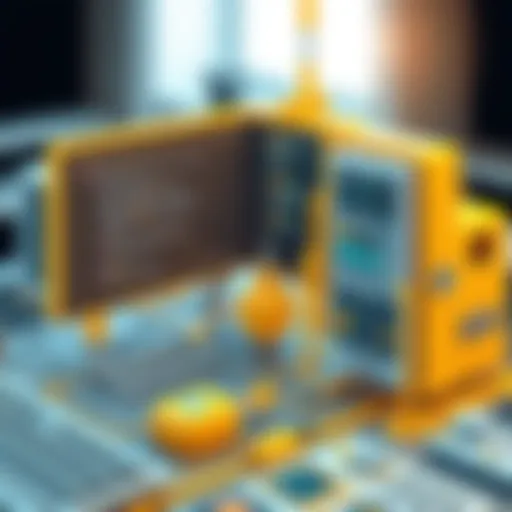Explore Chrome Remote Desktop: Features & Insights

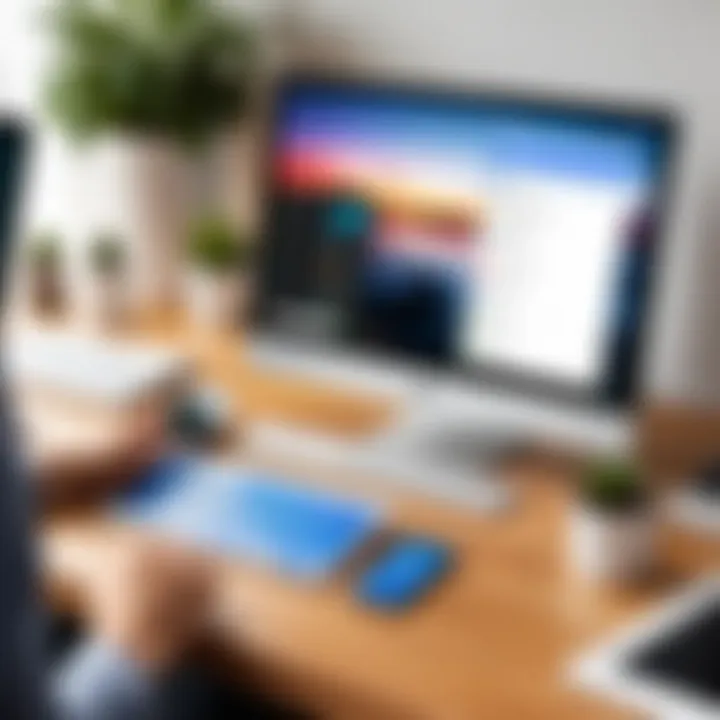
Intro
In the realm of remote access applications, Chrome Remote Desktop stands out as a versatile choice. This application allows users to connect to their computers from anywhere, providing seamless integration with the Google ecosystem. For professionals and everyday users alike, the idea of accessing workstations remotely can enhance productivity and flexibility. As more individuals shift towards remote work, understanding how to utilize tools like Chrome Remote Desktop becomes increasingly relevant.
Employing Chrome Remote Desktop can simplify tasks such as troubleshooting, file sharing, and even collaborative work environments. However, before diving into the app itself, it is crucial to assess specific needs and requirements. This guide offers insights into user necessities, system performance, and security implications. Each section builds upon the last, offering a comprehensive analysis suited for both individual and organizational use.
Software Needs Assessment
Identifying User Requirements
Understanding user requirements is the first step in optimizing the use of Chrome Remote Desktop. It’s important to consider the nature of tasks that need remote access. For instance, are users primarily looking to control another machine for support, or do they need to run heavy applications remotely? Identifying these aspects can guide users in setting up the app in a way that maximizes its benefits.
Key considerations include:
- Intended use case (personal, business, administrative tasks)
- Required access levels (full control vs. view-only)
- Device compatibility (Windows, macOS, Linux, or Chrome OS)
Evaluating Current Software Solutions
Before settling on Chrome Remote Desktop, reviewing existing solutions is vital. Many users may already utilize programs like TeamViewer or AnyDesk. Comparing features such as performance, ease of installation, and security can provide insights into potential benefits or drawbacks.
- TeamViewer provides robust features for business settings but often at a higher cost.
- AnyDesk is praised for its speed and efficiency, but it may not integrate as seamlessly with Google services.
Ultimately, understanding where Chrome Remote Desktop fits within the current software landscape can assist in making informed decisions.
Data-Driven Insights
Market Trends Overview
The remote desktop market is on the rise. Factors such as increased cybersecurity threats and the necessity for flexible work arrangements contribute to this growth. Companies and individuals alike are investing in solutions that allow effective remote access.
Recent market reports suggest a shift towards cloud-based solutions. Users are prioritizing applications that offer cross-platform functionality and easy deployment. Chrome Remote Desktop meets these demands, presenting itself as a compelling option for tech-savvy individuals and organizations.
Performance Metrics
When evaluating Chrome Remote Desktop, performance metrics play a crucial role. Users often consider aspects such as connection speed, latency, and reliability.
- Connection Speed: The app typically performs well over stable internet, allowing smooth control of remote systems.
- Latency: Minimal latency can be expected in most scenarios, but performance may degrade with lower bandwidth.
- Reliability: Google’s infrastructure lends stability to the app, ensuring user connections are reliable during usage.
"Understanding the performance metrics of a remote desktop application is essential to ensure it meets user needs effectively."
Intro to Chrome Remote Desktop
In today's increasingly digital landscape, remote access has evolved from a niche requirement to a fundamental tool for many individuals and businesses. Chrome Remote Desktop is an essential application that facilitates the connection between devices, allowing users to access their computers from virtually anywhere. This seamless connectivity not only enhances productivity but also supports various professional environments where flexibility is crucial.
What is Chrome Remote Desktop?
Chrome Remote Desktop is a free remote access tool developed by Google. It allows users to connect to their own or someone else's computer over the Internet. The app is integrated with the Google Chrome web browser, making it accessible to millions of users. With its straightforward interface, users can set up remote access in just a few steps, enabling them to control their desktop environment remotely. This functionality supports both personal and professional needs, providing convenience and efficiency.
Historical Context and Development
The development of Chrome Remote Desktop dates back to the need for effective remote connection solutions. First introduced in 2011 as a Google Chrome extension, it has undergone several improvements over the years. The evolution of the application reflects the ongoing changes in technology and user expectations. As businesses embraced remote work, Chrome Remote Desktop adapted to provide enhanced security features and better performance. Its development underscores a commitment to making remote access easier and more reliable for users, reinforcing its role in modern computing.
Key Features of Chrome Remote Desktop
Chrome Remote Desktop offers a variety of essential features that cater to the diverse needs of both individual users and businesses. Understanding these features is fundamental for evaluating how the application can enhance remote connectivity and productivity. Chrome Remote Desktop stands out with its exceptional simplicity, security, and performance. This section will detail its critical components: remote access capabilities, cross-platform functionality, and file transfer and collaboration tools.
Remote Access Capabilities
One of the main advantages of Chrome Remote Desktop is its robust remote access functionality. This feature allows users to connect to their computers from virtually anywhere using the Chrome browser or a mobile device. The process is straightforward. Users can access their desktops remotely, conduct tasks, and utilize applications as if they were physically present.
Key Points of Remote Access Capabilities:
- Accessibility: Users can connect to their devices at home or in the office through any internet-connected device. This can significantly enhance productivity, especially for professionals on the go.
- Convenience: It eliminates the need for third-party VPNs or complicated setups. The ease of use makes it attractive for individuals unfamiliar with remote access technologies.
- Support for Multi-Monitors: The application supports multiple monitors, which is beneficial for users who operate with various screens regularly.
Cross-Platform Functionality
Cross-platform functionality is a critical feature of Chrome Remote Desktop, as it facilitates connectivity across various operating systems. Users can access their devices regardless of whether they are using Windows, macOS, Linux, or even Chrome OS.
Implications of Cross-Platform Functionality:
- Device Versatility: The ability to connect using any of the popular operating systems means that users do not have to worry about compatibility issues.
- User Experience Consistency: The interface remains relatively uniform across devices, reducing the learning curve compared to other remote access tools that vary widely by platform.
- Mobile Access: The mobile application is specifically designed to allow users to access their desktops using Android or iOS devices, which adds an extra layer of flexibility.
File Transfer and Collaboration Tools
File transfer capabilities and collaboration tools are vital for effective remote work. Chrome Remote Desktop includes features that facilitate the easy transfer of files between devices, streamlining workflow processes.
Advantages:
- Seamless File Transfer: Users can easily drag and drop files between the remote and local environment. This immediate access to files reduces time wasted on complicated procedures for file sharing.
- Support for Collaboration: In business settings, this application can help teams work together efficiently. The remote access feature enables colleagues to assist each other in real-time or share documents without needing to be in the same location.
- Enhanced Productivity: By allowing file transfers and providing collaborative access to both parties, users can maximize the potential of remote work, leading to better results.
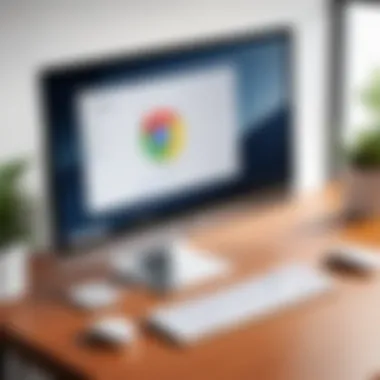
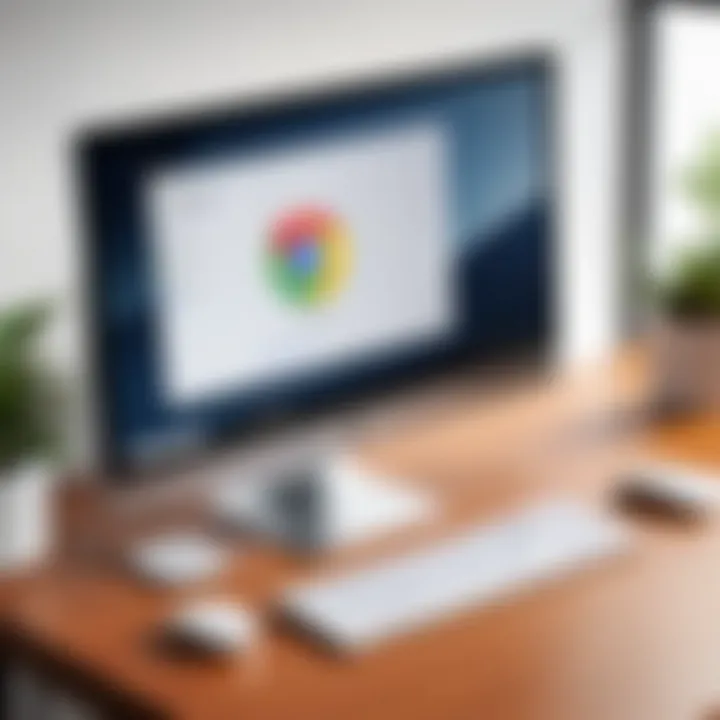
With these features, Chrome Remote Desktop positions itself as a viable solution for both simple and complex remote access needs.
This application balances usability with powerful features, addressing the demands of tech-savvy audiences, including professionals and IT personnel. Understanding the capabilities it offers is crucial for leveraging remote work technologies effectively.
System Requirements
Understanding the system requirements for Chrome Remote Desktop is crucial for ensuring optimal performance and usability. The effectiveness of this remote access tool hinges on both the operating system and the hardware specifications of the devices involved in the connection.
Properly assessing these requirements can prevent potential connectivity issues, allowing users to fully benefit from the app's features without running into unnecessary disruptions.
Supported Operating Systems
Chrome Remote Desktop is designed to support a variety of operating systems, making it accessible to a broad audience. The key platforms include:
- Windows: Versions starting from Windows 7 up to Windows 11 are supported.
- macOS: Compatible with macOS Sierra (10.12) and later versions.
- Linux: Various distributions support the app, although users may need to configure specific settings depending on their particular setup.
- Chrome OS: Naturally integrated into Chrome OS devices, enhancing ease of use for Chromebook users.
The versatility across operating systems facilitates a seamless experience, whether accessing a device from a different computer or allowing others to connect to yours remotely.
Hardware Specifications
In addition to the operating system, hardware specifications significantly influence the remote desktop experience. Here are the main aspects to consider:
- CPU: A multi-core processor is recommended for handling various tasks efficiently. This is especially important if multiple applications are running concurrently.
- RAM: A minimum of 4GB of RAM is preferable, though having 8GB or more provides a smoother experience, especially under heavy workloads.
- Network Interface: A stable internet connection is vital. Wired connections often provide more reliable performance than Wi-Fi, but a strong wireless signal can suffice with less interference.
- Graphics: For high-resolution displays, a dedicated graphics card can improve the visual quality of remote applications.
Taking the time to ensure that these hardware specifications meet or exceed the requirements will enhance your overall experience with Chrome Remote Desktop, reducing potential frustrations during remote sessions.
Downloading and Installing Chrome Remote Desktop
In today's digital world, remote access has become a necessity for both personal and professional usage. Chrome Remote Desktop allows users to connect to their devices from anywhere. Thus, understanding how to download and install this tool is essential for maximizing its capabilities. By following the correct process, users can establish connections effectively, ensuring seamless interaction with their devices.
Steps for Free Download
The first step in utilizing Chrome Remote Desktop is to download the application. The process is simple and free, yet crucial. To obtain the app, follow these steps:
- Visit the Chrome Web Store. Open your Chrome browser and go to the Chrome Web Store. It's the hub for Chrome extensions and applications.
- Search for Chrome Remote Desktop. Use the search bar at the top left corner of the page to type "Chrome Remote Desktop". This will bring up the application.
- Click on the Install Button. Locate the application from the search results and click on the "Add to Chrome" button. A dialog box will appear to confirm the installation.
- Confirm Installation. After confirmation, the extension will download automatically. Once completed, it will integrate into your Chrome browser. You can find it in the extensions menu.
This straightforward process allows users to quickly gain access to remote desktop capabilities without significant delays.
Installation Process Overview
Once you have downloaded Chrome Remote Desktop, the installation process is equally uncomplicated. Users must take the following steps to successfully set up the application:
- Open the Chrome Remote Desktop Extension. Access the application via the extensions menu or by entering the URL directly in your browser.
- Sign In with Your Google Account. A Google account is required to proceed. If you do not have one, create it before moving forward. This step is critical for linking devices.
- Enable Remote Access. Follow on-screen prompts to set up remote access for your computer. This process involves setting a name for your computer and generating a PIN for secure access.
- Download the Host Installer. For full functionality, you need to download the Chrome Remote Desktop Host Installer. Click the prompt that appears after enabling remote access.
- Run the Installer. Open the downloaded file, accept permissions, and follow the installation wizard. Once the host installation is complete, remote access will be operational.
By following these steps, users can ensure they have a fully operational remote desktop setup. It is critical to follow the process accurately to avoid common pitfalls.
"The ease of installation mirrors the efficiency that Chrome Remote Desktop offers in remote access scenarios."
In summation, downloading and installing Chrome Remote Desktop is a vital first step toward harnessing its remote access capabilities. Users are well positioned to explore its features as they become familiar with the interface after installation.
User Guide: Setting Up Chrome Remote Desktop
Setting up Chrome Remote Desktop is vital for unlocking the full potential of remote connectivity. This part of the article serves as a guide for users, offering step-by-step instructions on how to get the application ready for use. By thoroughly understanding the setup process, users can avoid common pitfalls and ensure seamless access to their devices from anywhere.
Creating a Google Account
To use Chrome Remote Desktop, having a Google Account is a necessity. This account not only provides the necessary permissions but also enhances the integration with other Google services. If you already have an account, you can skip directly to the next step.
- Visit Google's account creation page.
- Fill in the required fields such as name, email address, and password.
- Verify your account through email or phone, following the prompts.
- After confirmation, log in to your new Google Account.
Configuring Remote Access Settings
After creating your Google Account, the next step is configuring remote access settings. This involves enabling the necessary permissions for the remote desktop connection. A well-done configuration ensures that your devices communicate efficiently, minimizing potential access issues.
- Open Chrome Remote Desktop by visiting the website or using the Chrome app.
- Sign in with your Google Account.
- Follow these crucial steps:
- Select the option to enable remote connections, which may prompt you to download the Chrome Remote Desktop Host Installer.
- Install the Host Installer, as this will allow your device to be remotely accessed.
- Once installation completes, return to the Chrome Remote Desktop interface and click on the options to configure access settings.
- Set up a PIN that you will use for remote access, adding a layer of security.
Important: Ensure that your settings align with your security preferences. Consider using a strong, unique PIN and keep it confidential to prevent unauthorized access.
Security Considerations
In the context of remote access technologies, security is a paramount concern. Chrome Remote Desktop enables users to access devices remotely, which inherently involves a risk of unauthorized access if proper precautions are not taken. This section highlights key aspects related to security, focusing on protocols utilized for encryption and recommended practices for secure access.
Encryption Protocols Used
Chrome Remote Desktop employs robust encryption protocols to protect data during transmission. The application utilizes a combination of Secure Sockets Layer (SSL) and Transport Layer Security (TLS), which are essential for safeguarding communication channels. These protocols ensure that any data transferred between the local and remote computers is encrypted, preventing interception by malicious entities.
Also, the underlying technology from the Chrome browser builds further on security architecture, meaning that data integrity and confidentiality are maintained at an optimum level. Users can be more confident that their sessions are secure.
Best Practices for Secure Access
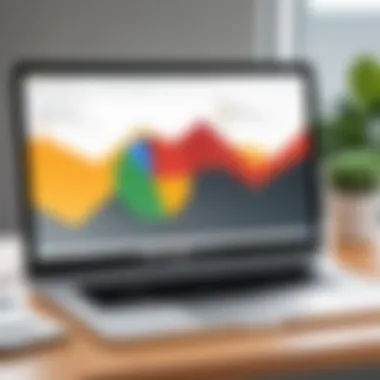
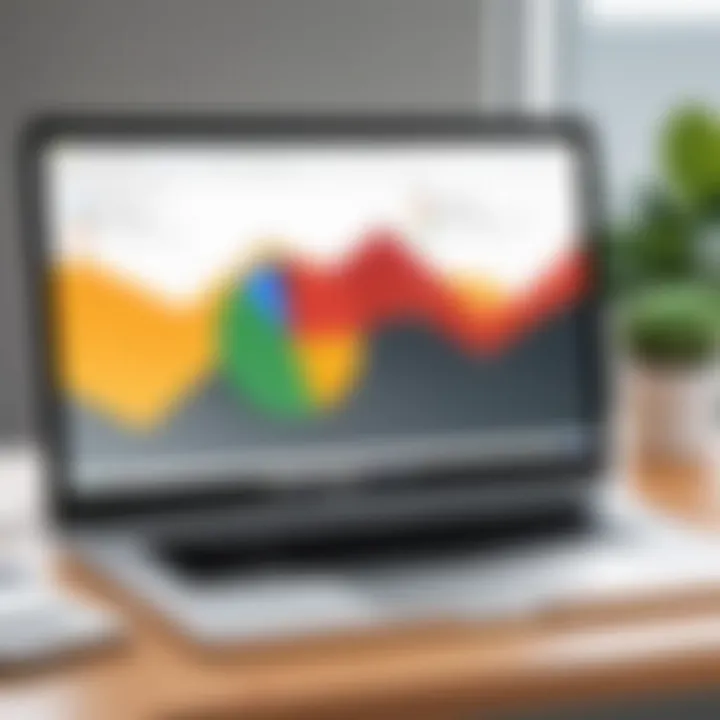
Ensuring secure access to remote desktop applications enhances the overall safety of data and systems. Following are some best practices:
- Use Strong Passwords: Choose complex passwords, ideally using a combination of upper and lowercase letters, numbers, and special symbols.
- Enable Two-Factor Authentication: Where available, activate two-factor authentication. This adds an extra layer of security, making it harder for unauthorized users to gain access.
- Regularly Update Software: Keep Chrome and the Chrome Remote Desktop application updated. Updates often include security patches that address known vulnerabilities.
- Limit Device Access: Configure settings to restrict access to specific devices. This reduces the risk associated with unauthorized devices trying to connect.
- Monitor Access Logs: Regularly review access logs to identify any suspicious activity.
Implementing these practices will enhance the overall security posture when using Chrome Remote Desktop.
Performance Metrics
Performance metrics play a crucial role in evaluating any remote access application, including Chrome Remote Desktop. For users, understanding these metrics can influence their overall experience and satisfaction with the software. Metrics such as speed, responsiveness, and connection stability provide insights into how effectively a remote access tool operates across varied environments.
The performance of Chrome Remote Desktop impacts both personal and professional use cases. High performance is key for tasks that demand real-time interaction, such as video editing or collaborative work sessions. Users need to consider these metrics when assessing whether this tool meets their unique needs and expectations.
Speed and Responsiveness
Speed and responsiveness are among the most critical factors affecting user experience with any remote access tool. Chrome Remote Desktop excels in providing a responsive interface, where the actions taken on the remote machine feel almost immediate. This is particularly important for tasks requiring quick feedback, such as coding, graphic design, or gaming.
- Factors Influencing Speed:
- Network Latency: The time it takes for data to travel from the user's device to the remote machine can vary based on the quality of the internet connection.
- Bandwidth Availability: Higher bandwidth allows more data to be transmitted simultaneously, which enhances the speed of remote interactions.
Users often report that Chrome Remote Desktop maintains a satisfactory speed even with moderate network conditions, making it suitable for everyday tasks.
Connection Stability
Connection stability refers to the reliability of the connection between the user's device and the remote server. A stable connection reduces the likelihood of interruptions that can disrupt workflow or cause frustration. Chrome Remote Desktop is designed to maintain a stable connection, even under less-than-ideal conditions.
- Importance of Stability:
- Prevents Disruptions: A stable connection is crucial for tasks that require persistent access, ensuring that users can work without unnecessary interruptions.
- Maintains Productivity: Frequent disconnections can lead to loss of work or data, particularly during critical tasks.
A reliable connection can significantly enhance productivity, allowing users to focus on their tasks rather than technical issues.
Use Cases
Use cases illustrate the practical applications of Chrome Remote Desktop, highlighting its importance for both personal and professional environments. Understanding these use cases allows users to recognize the potential benefits and considerations that this tool offers. In today's digital landscape, the ability to access devices remotely has become crucial for various activities. This section delves into specific scenarios where Chrome Remote Desktop shines, thereby helping users make informed decisions based on their needs.
Personal Use Scenarios
In personal use, Chrome Remote Desktop excels by enabling users to access their home computers from anywhere. This capability is particularly beneficial for people who need to retrieve files or manage applications while away from their primary devices. For instance, if a user leaves an important document on their home computer, they can quickly connect to it from a smartphone or tablet. This convenience eliminates the hassle of transferring files via email or cloud storage.
Moreover, personal users can troubleshoot their devices remotely. For instance, if family members encounter issues with their computers, a user can assist them directly from their own device. This problem-solving aspect removes the need for physical presence, saving time and effort.
Business Applications
When it comes to business applications, Chrome Remote Desktop provides significant advantages. Many organizations embrace remote work, and accessibility plays a crucial role in maintaining productivity. Remote employees can connect to their office computers, allowing them to access software and files necessary for their tasks. It bridges the gap between office and remote work seamlessly.
Furthermore, businesses can empower their IT teams with efficient support capabilities. IT professionals can remotely access employees’ machines to perform maintenance or troubleshooting without needing to be physically present. This not only enhances response times but also minimizes disruptions in workflow.
The tool also supports collaborative efforts. Teams can work on shared projects by accessing a mutual system, whether in different locations or simply working from home. This connectivity allows for greater flexibility in managing shared resources, leading to more efficient project execution.
In summary, whether for personal use or business applications, Chrome Remote Desktop enhances how users interact with their devices and enhances productivity. By understanding these use cases, individuals and organizations can fully leverage the benefits of remote access technology.
Troubleshooting Common Issues
Troubleshooting common issues is a vital part of successfully using the Chrome Remote Desktop app. This section addresses obstacles that users may face while trying to establish a connection, or when experiencing performance hiccups. Understanding how to resolve these issues ensures a smoother experience and promotes overall user satisfaction. The ability to troubleshoot can save time and enhance productivity for both personal and professional users.
Connection Problems
Connection problems are one of the most frequent barriers for users. Several factors can contribute to these issues, from misconfigured settings to unreliable network signals. Here are some common causes and suggested solutions:
- Network Configuration: Ensure that the network allows remote desktop connections. Some firewalls or routers might block the ports required. Checking router settings or disabling firewalls temporarily can help.
- Incorrect Login Credentials: Verifying the username and password used to access remote devices is critical. Using incorrect details can prevent connection altogether.
- Device Availability: The host computer must be powered on and connected to the internet. If the devices are not logged in to the same Google account, connections will fail.
Remember, sometimes a simple restart of both the host and the user device can resolve connection problems effectively.
By addressing these potential issues proactively, users can improve their connectivity experiences significantly.
Performance Slowdowns
Performance slowdowns can impair the effectiveness of Chrome Remote Desktop. Users may find themselves struggling with lag, unresponsiveness, or dropped sessions. Here are some aspects that may lead to these difficulties:
- Internet Speed: A slow internet connection is a primary contributor to performance issues. Conducting a speed test can help measure network capabilities. Typically, a high-speed connection is preferable for optimal performance.
- Resource Constraints: If either the host or remote machine is under heavy load (e.g., running resource-intensive applications), performance can suffer. Closing unnecessary applications can help improve responsiveness.
- Compatibility Issues: Ensuring that the latest version of Chrome Remote Desktop is installed on both devices is essential. Older versions may not perform well or could have bugs that affect functionality.
Managing these performance issues effectively contributes to a better user experience. Adjusting settings or enhancing hardware can often bring the performance back to desired levels.
Alternatives to Chrome Remote Desktop
The landscape of remote access tools is broad and varied. While Chrome Remote Desktop is a solid option, there are several alternatives that cater to different user needs and preferences. Understanding these alternatives is vital for users evaluating their choices, especially in competitive fields where productivity and security are paramount.
Exploring alternative remote access solutions allows users to find software that aligns more specifically with their operational requirements, whether those involve file sharing, session security, or even user-interface preferences. Additionally, some tools may offer specific features that enhance certain tasks more effectively than Chrome Remote Desktop.
Popular Remote Access Tools
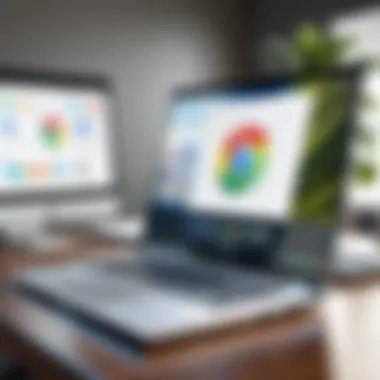
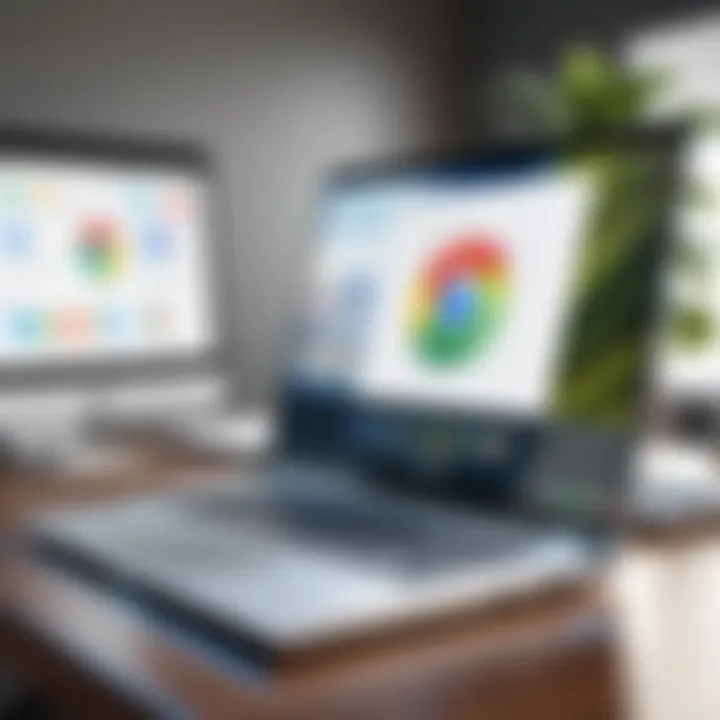
There are numerous remote access tools available today, and they come with different sets of features. Some notable options include:
- TeamViewer: This tool is widely recognized for its ease of use, featuring file transfer capabilities and remote desktop access without much configuration needed. It is suitable for personal and business needs alike.
- AnyDesk: Known for technical efficiency, AnyDesk boasts low latency due to its proprietary DeskRT codec. Its lightweight application is beneficial for users wanting a seamless experience.
- LogMeIn: This solution often targets business environments. It provides extensive functionalities for resource sharing and team collaboration, but may come with higher pricing.
- Splashtop: This tool emphasizes security with its strong encryption and is praised for robust performance across multiple devices, including mobile access.
These tools offer varying degrees of performance, security protocols, and user experiences, allowing tech-savvy individuals and business professionals to choose based on unique needs.
Comparison of Features and Pricing
Each of these alternatives presents distinctive features and pricing models. Understanding both can help users to determine which best suits their needs:
- TeamViewer: Offers a free plan for personal use, while business plans start at about $49 per month. Features include:
- AnyDesk: Has a free version for personal use, with business plans starting around $10.99 per month. Key features include:
- LogMeIn: Primarily targets businesses; plans start at $30 per user per month. Features include:
- Splashtop: Free for individuals but business plans commence at about $5 per user per month. Features consist of:
- Remote access to multiple platforms
- File sharing
- Session recording
- Cross-platform support
- Low latency performance
- Customizable settings
- Unlimited remote access
- Remote printing
- 1TB of cloud storage
- Multi-device support
- High-quality video and audio streaming
- Excellent security measures
Evaluating features alongside pricing can provide clarity. For users not fully satisfied with Chrome Remote Desktop, these considerations can influence the choice of software significantly.
By understanding the capabilities and associated costs of these alternatives, users can make more informed decisions that align with their specific remote access needs.
User Reviews and Community Feedback
User reviews and feedback from the community play a critical role in understanding the practical applications and performance of Chrome Remote Desktop. Insights gained from actual users provide an authentic perspective that can help potential users assess the tool’s viability for their needs. These reviews often highlight specific features, ease of use, and reliability, offering a glimpse into real-world experiences that go beyond promotional content.
Engagement with community feedback allows users to gauge the software's strengths and weaknesses. Some users share their success stories while others discuss challenges faced during use. This kind of direct information supports informed decision-making. Users can discover whether the app meets their requirements for remote access based on varied experiences from different user demographics.
Summary of User Experiences
Summary reviews often reflect a blend of opinions. Many users praise Chrome Remote Desktop for its simplicity and accessibility. They appreciate the straightforward setup process, which makes it accessible for individuals with varying technical expertise. The ability to connect seamlessly across devices is often a highlighted feature. This integration is particularly appreciated among users who operate both personal and work devices.
However, not all experiences are flawless. Some users have reported occasional connection issues. These are typically attributed to network instability rather than flaws within the application itself. Despite this, many find the performance acceptable for most tasks, citing efficiency for basic operations. The consensus leans towards satisfaction, with many suggesting the app as a reliable tool for remote access.
"Chrome Remote Desktop simplifies my workflow. I can access my home computer from the office without hassle, even if I have a poor network connection."
Expert Assessments
Experts in remote access technology view Chrome Remote Desktop as a strong contender in its category. They appreciate the app's integration with Google services. This integration streamlines user experiences, particularly for those already embedded in the Google ecosystem. For instance, the use of Google accounts for login enhances security and user control over sessions.
Expert assessments often focus on the security protocols in place. The use of SSL encryption for data transmission is commended, as it helps protect sensitive information from unauthorized access.
From a performance standpoint, experts frequently note the balance between usability and features. The application may not include some advanced functionalities found in premium software, but the trade-off for a free tool is generally deemed acceptable by professionals who value essential remote access capabilities without the financial burden.
Overall, both user feedback and expert assessments provide essential insights that contribute to a deeper understanding of Chrome Remote Desktop's situational effectiveness and reliability.
Future of Remote Access Technology
The landscape of remote access technology is evolving rapidly. This section highlights key trends and the implications these developments have for users of Chrome Remote Desktop and similar applications. Understanding these elements is critical for those who depend on remote access solutions for personal or business use.
Emerging Trends in Remote Access
Several trends are currently reshaping the remote access sector. One major trend is the increasing demand for hybrid work solutions. As businesses adapt to remote work, there is a push for tools that allow seamless transitions between home and office environments. This demand is driving innovation, ensuring that applications become more versatile.
Another significant trend is the rise of security as a foremost priority. With increased cyber threats, advanced encryption techniques and multifactor authentication are becoming standard. Users are now more aware of security implications, influencing their choices of remote access tools. Solutions like Chrome Remote Desktop are reacting to this by integrating stronger security measures.
Moreover, the integration of artificial intelligence is making remote access applications smarter. Features such as automated troubleshooting and predictive analytics are becoming common, improving overall user experience. These advancements make it easier to manage connections and resolve issues swiftly.
Chrome Remote Desktop's Role in the Market
Chrome Remote Desktop stands as a significant player in this changing environment. It offers essential features, such as cross-platform functionality and straightforward setup processes that appeal to both individual users and business professionals. Its free availability further enhances its attractiveness in a competitive market.
The application's unique position is underscored by its seamless integration with the Google ecosystem. This enables users to connect their devices with ease, streamlining the workflow. Users often find it beneficial in various scenarios.
In addition, Chrome Remote Desktop consistently updates its functionalities. This proactive approach helps maintain its relevance as new technologies emerge.
In summary, the future of remote access technology is characterized by increasing demand for secure, efficient, and user-friendly solutions. Chrome Remote Desktop plays a vital role in this market, providing tools and features that meet contemporary needs. The continuous evolution of this technology promises even greater enhancements, ensuring it remains pivotal in users' daily connectivity.
Finale
The conclusion serves as an essential element of this article, synthesizing the various insights into Chrome Remote Desktop app. By summarizing intricate details, it reinforces the primary concepts and practical applications presented throughout the text. This section ensures that readers depart with a clear understanding of the core information related to remote access.
Understanding the benefits of Chrome Remote Desktop is vital for tech-savvy individuals, business professionals, and IT experts. Its free availability alongside high functionality makes it a prime choice in remote access tools. The comprehensive nature of this guide allows for a precise assessment of features, user experience, and security elements. By grasping these points, users can evaluate how Chrome Remote Desktop meets specific needs.
Summary of Key Points
- Chrome Remote Desktop offers reliable remote access across various platforms, enhancing flexibility for users.
- The installation process is straightforward, allowing quick setup and usage.
- Security protocols in place safeguard user connections, making it a secure alternative.
- Various use cases highlight its utility for personal and business environments, ensuring broad applicability.
- Performance metrics indicate good connectivity and responsiveness, important for optimal user experience.
Final Thoughts on Chrome Remote Desktop
In finalizing our discussion on Chrome Remote Desktop, it’s clear that this application stands out in a crowded market of remote access tools. It's suitable for both casual users and professionals alike. The combination of user-friendly features, robust security, and efficient performance makes it a worthy addition to anyone's toolkit. As remote work continues to evolve, the need for reliable access to systems and data from anywhere becomes ever more pertinent. Chrome Remote Desktop is well positioned to meet these demands, ensuring users maintain productivity regardless of their location.
"The ability to connect remotely is not just a convenience; it’s an evolution in how we work and interact with technology."
Overall, this guide has outlined key elements and considerations for adopting Chrome Remote Desktop. Readers should feel equipped to make informed decisions based on their unique needs and contexts.