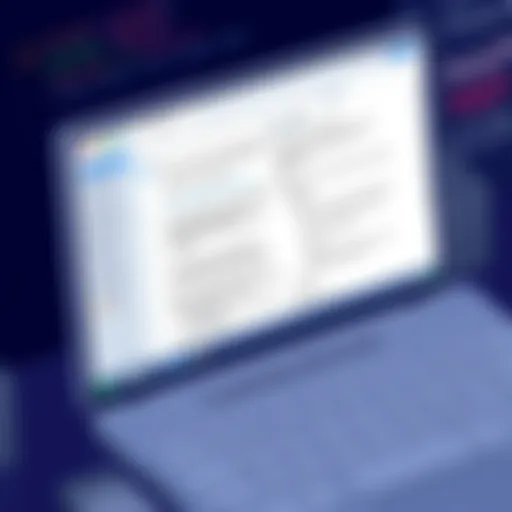Using Catia on MacBook: Benefits and Challenges
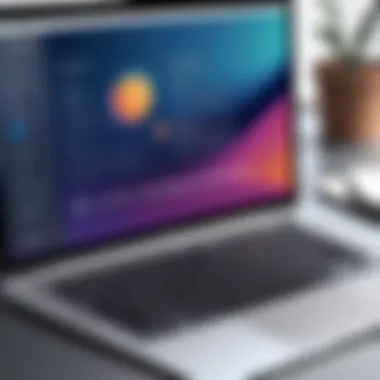

Intro
As the landscape of software applications keeps evolving, professionals often find themselves in a crucial juncture between hardware capabilities and software requirements. One significant area of interest is the utilization of Catia—renowned for its robust features in computer-aided design (CAD)—within the MacBook ecosystem. This exploration goes beyond surface-level understanding; it delves into complexities that tech enthusiasts and decision-makers alike face when integrating such sophisticated tools in their workflows.
This scrutiny will illuminate the multi-faceted dimensions of using Catia on MacBook systems. From identifying user-specific needs and evaluating existing software solutions to understanding market trends and unpacking performance metrics, this article is aimed to equip readers with a comprehensive overview. Whether you're a manager deciding on software adoption or an IT professional assessing compatibility issues, the findings are essential for fostering informed decisions and embracing technological advancement.
Foreword to Catia
The world of design and engineering software is as vast as it is intricate, with various tools catering to different needs and preferences. Among these, Catia stands out not just as a mere software but as a comprehensive solution for product design and innovation. It's essential to understand what makes Catia a pivotal player in this ecosystem, particularly when employed on a MacBook.
Catia, primarily developed by Dassault Systèmes, is renowned for its ability to support the entire lifecycle of a product, from conception to production. This robust software is utilized across numerous industries, including aerospace, automotive, and consumer goods. For professionals and organizations looking to harness the power of advanced modelling, simulation, and collaboration, Catia offers a remarkable suite of functionalities.
Understanding Catia is about grasping its significance in the contexts in which it operates. Its capabilities in 3D design, engineering analysis, and digital mock-up make it a preferred choice for those seeking precision and efficiency. Furthermore, with the rise of MacBook's popularity amongst tech-savvy individuals, it's crucial to delve into how Catia can fit seamlessly into this environment.
Key Benefits of Catia
- Versatility: Catia accommodates various design tasks from surface modelling to complex geometries.
- Innovation Lead: The software supports new product developments, ensuring that companies can stay ahead in competitive markets.
- Interoperability: It allows for smooth collaboration with other tools and file formats, making it a more integrated solution in diverse workflows.
However, potential users need to consider some limitations. The primary one often relates to compatibility, as Catia was initially developed for Windows systems. Therefore, understanding how it functions on a MacBook can provide clarity and reassurance to prospective users.
In summary, diving into Catia's world offers a pathway not just for learning the software but for enabling users to leverage its capability to drive innovation in their respective fields. This article will navigate through the various aspects of Catia on MacBooks, exploring not only what it is and its historical significance but also how it's relevant today in a rapidly evolving tech landscape.
Understanding MacBook Compatibility
Understanding how Catia integrates with MacBook systems is crucial for any user contemplating this powerful design software. The role of compatibility goes beyond mere installation; it touches on performance, usability, and overall efficiency. With Catia being a heavyweight in the CAD domain, ensuring that your MacBook aligns with its requirements can make or break your user experience.
Operating Systems and Versions
The compatibility of Catia with MacBooks hinges significantly on the operating system in use. As it stands, Catia generally supports Windows environments, which often leads to confusion for Mac users. Some individuals might attempt to install it directly on macOS, only to face barriers. Thus, understanding the specific operating systems that Catia works seamlessly with is paramount.
For instance, most users running Windows 10 or higher on a virtual machine notice more success than those trying to run older versions or macOS. Additionally, periodically checking for updates from Dassault Systèmes is wise. They sometimes surprise users with expanded support, so keeping an eye on new releases can enhance functionality.
To summarize, operating system selection is not merely a technical detail; it's a the first step toward realizing Catia's full potential on Mac systems!
Hardware Requirements
Now, turning to hardware requirements—a topic that can't be overlooked. As Catia serves demanding applications, users need to ensure that their MacBooks are equipped adequately. Essential specs include:
- Processor: Aim for an Intel i5 or better, ideally an i7, as this program munches through computing power.
- RAM: At least 8GB is essential, but 16GB or more is recommended to manage complex assemblies smoothly.
- Graphics Card: A dedicated graphics card like AMD Radeon or NVIDIA GeForce is preferable, as it can enhance rendering time significantly.
- Disk Space: Catia's installation can demand a hefty amount of space. Therefore, reserving at least 10-15 GB is prudent.
These requirements aren't just sky-high numbers—they reflect the demands of the software. Ignoring these specifications often leads to sluggish performance and disappointing experiences.
Virtualization and Emulation Options
Given that Catia is primarily designed for Windows, many Mac users lean on virtualization and emulation solutions. These methods can bridge the gap, letting users enjoy Catia with fewer headaches. Popular options include:
- Parallels Desktop: This application allows users to run Windows alongside macOS. Users have found it user-friendly and efficient, particularly when running Catia without major performance hitches.
- VMware Fusion: Similar to Parallels, this virtualization tool permits running Windows virtual machines on Mac. It’s been praised for its stability and broad compatibility with various programs.
- Boot Camp: This is Apple's native solution for running Windows on Mac hardware. It involves partitioning the hard drive to allocate space for Windows. It tends to yield the best performance but requires restarting your device to toggle between operating systems.
When choosing between these options, one must consider what’s most essential—performance, ease of use, or perhaps a blend of both. In the end, the best solution may depend on individual workflows and professional commitments.
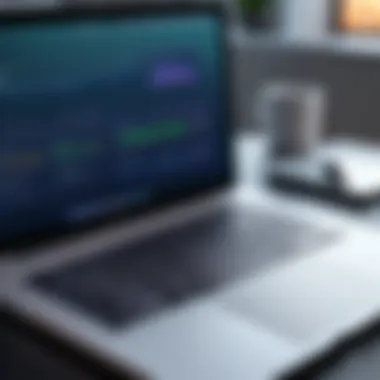

"Always check user forums and community insights. Often, real-world experiences can guide one more effectively than official documentation."
Installation Process
The installation process is a crucial stage when bringing Catia to a MacBook. It's not just about hitting that install button; it involves several steps that lay the groundwork for smooth operation and optimal performance. Improper installation can lead to a host of issues, ranging from software malfunctions to inefficient use of system resources. Therefore, understanding the installation procedure is imperative for anyone looking to leverage Catia in a Mac environment. By preparing adequately and following through with the recommended steps, users can maximize the benefits of this powerful software.
System Preparations
Before diving into the installation of Catia, it is essential to prepare your MacBook adequately. First off, you should ensure that your system meets the essential hardware requirements specific to Catia. This means checking your RAM, processor power, and available disk space. Ideally, a minimum of 16GB RAM and a strong multi-core processor are advisable for handling intensive software like Catia efficiently.
Additionally, take a moment to update your operating system. An up-to-date macOS can prevent compatibility conflicts during the installation phase. It’s also a good idea to back up your data. You never know when things might go sideways during software installation, right? Backing up ensures that your important files are safe from unexpected mishaps.
Here's a simple checklist to ensure you're ready:
- [ ] Sufficient hardware specifications (16GB RAM recommended)
- [ ] Current macOS updated
- [ ] Backup of important files
- [ ] A reliable internet connection
Step-by-Step Installation Guide
Now let's roll up our sleeves and get to the nitty-gritty of installing Catia on a MacBook. Follow this step-by-step guide closely:
- Download the Installer: Go to the official Dassault Systèmes website and locate the Catia download section. Ensure you select the version compatible with macOS.
- Run the Installer: Locate the downloaded file in your Downloads folder. Double-click it to launch the installation process.
- Follow the Prompts: The installer will guide you through a series of steps. Accept the license agreement when prompted and select your installation options, typically available as a standard or custom installation.
- Select Installation Location: Choose the location on your MacBook where you wish to install Catia. The default location is usually fine, but you can opt for a different path if necessary.
- Initiate Installation: Click on ‘Install’ and wait for the installation to complete. This process may take some time, depending on your system's speed.
- Activation: After installation, you will be prompted to activate Catia. Input the license key provided at the time of purchase.
- Final Touches: Once activated, consider optimizing settings based on your typical workflow. This setup might include adjusting performance preferences usable for Mac systems.
Following these steps should lead to a successful installation. It's all about patience and precision during this process.
Troubleshooting Common Issues
Even with the best-laid plans, installation sometimes hits snags. Here are common issues you may encounter, along with solutions that can save time and frustration:
- Installation Failed: If the installation fails, ensure your MacBook fulfills the necessary requirements. Double-check your internet connection and restart the process.
- Activation Failures: If your activation code does not work, confirm that you’re inputting it correctly. If issues persist, get in touch with Dassault Systèmes support.
- Software Not Launching: If Catia doesn’t open after installation, try resetting the application preferences. You may also need to reinstall the program.
The key to a successful installation of Catia is a well-prepared system and following the outlined procedures meticulously.
Stay ahead of the curve by knowing these potential hitches before they trip you up.
Performance Metrics
Performance metrics are a vital aspect when evaluating any software, especially one as complex as Catia, running on different platforms. In the context of this article, examining performance metrics is crucial for understanding not just how well Catia operates on MacBooks, but also how its performance stacks up against other systems. Metrics such as speed, responsiveness, and overall efficiency can dictate whether a user experiences smooth functionality or frustrating lags.
The significance of performance metrics can’t be overstated. As businesses rely on high-performance tools for design and engineering tasks, knowing how well Catia performs on a MacBook can help tech-savvy users make informed choices. Here, we'll delve into how these metrics shape a professional's day-to-day workflow and strategic decision-making.
Benchmarks on MacBook
To accurately gauge how Catia performs on a MacBook, various benchmarks can be employed. These benchmarks are standardized tests that provide quantitative measures of a system's performance with the software in question. For instance, running simulations involving complex geometries or rendering high-resolution models can reveal how the processor and graphics capabilities of MacBooks handle demanding tasks.
Some benchmarks to consider include:
- Rendering Time: How quickly the software can render a design. A longer rendering time can impede workflow.
- Load Times: The speed at which Catia itself opens and begins functioning when loaded.
- Stress Tests: How the software deals with multiple tasks simultaneously; this is vital for users who engage in multitasking.
Users have noted that the latest MacBook models with M1 and M2 chips show promising results in handling Catia, with load times significantly improving compared to older Intel models. However, the real differentiator hinges on the specific configurations of the machine. The presence of additional RAM and a robust GPU can further enhance performance, creating a difference that’s felt in usability.
"An efficient performance metric helps a user determine the limits of their equipment, which is fundamental when it comes to making decisions on potential upgrades."
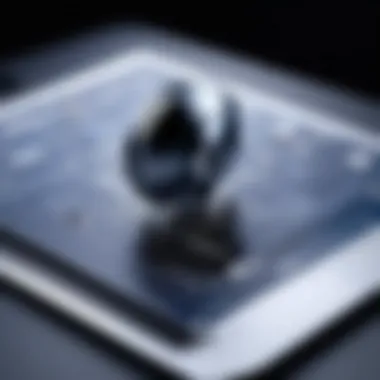

Comparison with Windows Platforms
When comparing Catia's performance metrics on MacBook with that on Windows platforms, a multi-faceted discussion emerges. Windows has traditionally been seen as the more compatible platform for myriad engineering applications, including Catia. This historical advantage often plays a role in software optimization which can lead to differences in performance.
Here are some comparisons:
- Speed: While MacBooks have made strides with newer chips, many users still find that certain tasks process faster on Windows due to better optimization of drivers and software.
- Resource Management: Windows has elements of resource management that, while sometimes leading to higher CPU usage, can also better utilize the hardware for graphics-intensive tasks.
- User Interfaces: The interface adjustments that Catia undergoes in a Mac environment can lead to slight lagging experience compared to Windows—especially for those accustomed to the Windows version.
In summary, while MacBooks bring a sleek, minimalist experience and have made important improvements in performance metrics for Catia, the historical legacy of Windows as the go-to platform for engineering tools cannot be dismissed. Understanding these variances enables users to better tailor their workflows based on the strengths and weaknesses of the platform they choose.
User Experience
User experience plays a fundamental role in determining how effectively Catia can be utilized on a MacBook. While robust engineering software is often the backbone for design and development in various industries, the way users interact with this software influences productivity and overall satisfaction.
The critical elements of user experience encompass the interface design, usability, and seamless integration with the MacBook's native features. When users find Catia intuitive and easy to navigate, they can focus more on their design tasks rather than battling with the software itself. This ultimately leads to improved creativity and productivity, enhancing the value that organizations get from their software investments.
Interface and Usability
The interface of Catia needs to resonate well with MacBook users, many of whom are accustomed to the sleek and streamlined simplicity of Apple's operating system. In a world where complexities seem to multiply, software that provides a clear and organized layout becomes crucial. Catia offers a variety of workspaces tailored specifically for different tasks—this thorough personalization allows engineers and designers to work efficiently without feeling overwhelmed by unnecessary options.
"A complex interface can leave the user lost in a sea of options where the essential tools become buried."
Moreover, the responsiveness of the interface can significantly impact user satisfaction. MacBook users often expect fluid animations and quick transitions. Catia’s ability to harness Mac's hardware provides a snappier experience, which makes a world of difference in daily workflows. A user-friendly design encourages repeated usage and deepens the user's comfort with the tool, which is invaluable in fast-paced engineering environments.
Workflow and Efficiency
Efficiency is king in any high-stakes design environment. In this context, Catia excels with tools that promote an efficient workflow tailored to a MacBook's unique capabilities. This software is built to facilitate a cohesive workflow—from initial conception to final design validation. Users can create sophisticated models seamlessly, with functionalities such as automated design templates and real-time collaborative features that elevate productivity.
On a practical level, these aspects translate to less time wasted on tedious tasks and more time devoted to creativity. The multi-threaded capabilities of Catia make it a powerful ally in managing complex project files, which is essential when collaborating within teams. Properly utilized, these features can significantly trim project timelines and ensure deliverables are met without sacrificing quality.
User Reviews and Case Studies
User reviews and case studies play a pivotal role in understanding how Catia performs on MacBook systems. Real-world feedback from users, particularly professionals in various sectors, reveals the practical aspects that may not be covered in technical specifications or marketing materials. Insights gathered from users can highlight both the strengths and weaknesses of Catia, providing a nuanced perspective on its compatibility, usability, and overall effectiveness.
When diving into user opinions, it becomes clear that personal experiences can significantly influence software decisions in a professional environment. Analyzing this feedback helps determine what aspects of Catia are most appreciated and which ones may require further improvement. This practical perspective can be invaluable for businesses looking to invest in design software, ensuring that their choices are rooted in actual user experience rather than just promotional claims.
Feedback from Professionals
The voices of seasoned professionals in engineering and design carry weight. Feedback from these experts reveals trends and preferences that can aid prospective users in making informed choices. Reviews on platforms like
Reddit and user forums often discuss Catia's performance in detail, with many professionals lauding its powerful tools for complex modeling and simulation tasks.
One notable comment highlights the steep learning curve, where users mention that
"getting accustomed to Catia can feel like trying to learn a new language, but once you're fluent, the possibilities are endless." This sentiment encapsulates both the potential frustrations and the long-term rewards. Such observations are crucial for understanding the software's overall viability for Mac users, who may not have access to the same level of support as their Windows counterparts.
Additionally, users frequently discuss the importance of community support, which can aid in overcoming enhanced challenges. Forums and online communities often serve as invaluable resources, offering answers to technical questions and sharing best practices, which helps make the transition smoother for new users.
Success Stories from Various Industries
Success stories further illustrate the diverse applications of Catia across multiple industries. For example, professionals in the aerospace sector report leveraging Catia for innovative aircraft design, where its advanced functionalities enhance safety and performance metrics. A user from Boeing noted, "using Catia has streamlined our design process and reduced errors significantly, allowing us to bring groundbreaking aircraft to the market faster."
Similarly, in the automotive industry, companies like BMW use Catia to integrate numerous design elements seamlessly. Feedback from automotive designers shows that the software allows for effective collaboration among teams, thus bridging gaps between different disciplines such as mechanical, electrical, and software engineering. Many have remarked that the ability to visualize and manipulate complex geometries in real-time has proven to be indispensable in meeting tight deadlines and delivering quality results.


Moreover, architecture and construction fields aren't left out. Firms employing Catia for architectural design have expressed satisfaction with its capacity to address complex building geometries.
Engineers from AECOM shared experiences on Catia’s role in helping them visualize structural elements before the physical construction begins, consequently improving clarity and reducing design-related issues down the line.
"Catia isn’t just a tool; it becomes part of the creative process itself, facilitating innovation and collaboration, no matter the industry."
By gathering such testimonials, it becomes evident how Catia has woven itself into the fabric of professional environments, adapting and assisting in the day-to-day operations across various sectors. By critically examining these case studies, individuals can derive insights into how Catia might fit into their own professional landscape.
Alternatives to Catia on MacBook
Exploring alternatives to Catia on a MacBook might seem like a diversion from the main discussion, but it's an essential topic for those seeking flexibility and robust design capabilities. While Catia stands tall in the arena of 3D design and engineering, the need for alternative solutions arises when considering various project requirements, budget constraints, or simply a preference for different interfaces. By engaging with choices other than Catia, users can gain insights into software that may align better with their workflows.
Competitive Software Solutions
When looking for competitive software solutions, several names come to light. These programs sometimes fill the gaps Catia may leave and provide their own sets of unique features. Popular options include:
- SolidWorks: Known for its user-friendly interface, this software shines in mechanical design and product development. It supports simulation and analysis, allowing for a robust design process that many users find appealing.
- AutoCAD: Renowned as a classic in design software, AutoCAD is still favored for architectural drafting and 2D designs. It offers comprehensive features that appeal to a broad scope of professionals.
- PTC Creo: This innovative software offers parametric modeling capabilities, allowing for swift adaptations in design changes. It's particularly useful for those engaged in design work that hinges on modifications and quick iterations.
- Fusion 360: This software seamlessly integrates design and manufacturing, offering cloud functionalities. Though it may not have the heft of Catia, it serves as an attractive option for startups and freelancers.
Each of these solutions carries its charm and set of benefits, a worthy option to consider if Catia's features don't quite check all your boxes.
Evaluating Different Options
Evaluating these alternatives requires a careful analysis of factors such as use case, learning curve, and the specific features that might matter given your project needs. Here are key considerations:
- Use Case: What type of projects will you be working on primarily? Some software is better suited to specific industries or applications. For instance, if you’re leaning toward architectural design, AutoCAD might be your best bet.
- Usability: Review the user interface of each software. A friendly interface can save time and reduce frustration, making it easier for teams to adopt the new system. SolidWorks is often praised for its straightforward learning curve.
- Community Support: Knowing that a strong community exists around a platform is vital. SolidWorks, for example, has extensive forums and resources available for help, an advantage many people prioritize.
- Cost: Pricing can be a deciding factor. Fusion 360, for instance, often has generous licensing for startups and educational purposes, whereas Catia tends to be more on the expensive side.
- Integration: Consider how well the new software will fit into your current workflow, especially if you're using other systems. Compatibility can save considerable headaches in the long run.
Future of Catia on MacBook
The evolution of Catia on MacBook is not just a trend; it's a conversation about the changing landscape of design solutions. The significance of this topic lies in how the software adapts to the growing demand for flexibility and efficiency in modern design workflows. MacBook users, whether they are engineers or designers, often seek assurance that the tools they depend on will not only work effectively now, but will also evolve alongside their needs in the future. As technology progresses, a clear understanding of what to expect from Catia’s future can help professionals make informed decisions for their organizations.
Updates and New Features
Keeping pace with the fast-moving world of technology, Catia has been laying the groundwork for new capabilities aimed at enhancing user experience. Among the anticipated updates, some notable features potentially on the horizon include:
- Cloud Integration: A shift towards cloud-based functionalities can significantly boost collaborative design projects, allowing teams to access updates and resources in real time.
- Enhanced Usability: Updates that focus on intuitive interface changes can cut down learning curves, making it easier for new users to dive into complex design tasks.
- AI Integration: Implementing artificial intelligence features may streamline repetitive tasks and offer design suggestions based on user behavior, ultimately improving workflow.
- Cross-Platform Compatibility: Addressing the limitations faced by Mac users may lead to better cross-platform functionality, enabling easier access to design files and sessions.
These developments can play a crucial role in ensuring that Catia remains a competitive choice for users on MacBook systems.
Predicted Trends in Software Development
The trajectory of software development is witnessing a transformative phase, with several trends poised to shape the future of applications like Catia. The following trends may have a direct impact on the software's evolution:
- Modular Software Architecture: The future might see applications designed with modular frameworks, allowing users to customize their tools according to specific needs rather than dealing with bloated features.
- Remote Collaboration Tools: As remote work becomes commonplace, the integration of effective collaboration tools within Catia will likely enhance user experience, enabling seamless teamwork regardless of geographic barriers.
- Emphasis on Sustainability: Developers may increasingly focus on creating software that promotes sustainable practices in design, such as using fewer resources and enabling users to simulate energy efficiency.
- User-Centric Development: Engaging the user community for feedback can lead to more relevant updates and features, possibly through forums or beta testing programs.
In essence, the future of Catia on MacBook isn’t just about the software itself, but about how it can adapt to the ever-changing landscape of design needs. As professionals look ahead, these considerations will likely shape their choices and influence how design workflows are executed in various industries.
End
The exploration of Catia on MacBook is not merely a technical analysis; it embodies a wider conversation about evolving design environments in a world increasingly reliant on efficiency. By utilizing Catia, MacBook users can trailblaze new paths in product design and development while leveraging a system they are accustomed to. This section encapsulates crucial aspects of using Catia on a Mac, interpreting them through a practical lens that emphasizes importance beyond mere functionality.
Key Takeaways
- Compatibility and Optimization: It shines a light on how Catia can be harmonized with Mac hardware, challenging the assumption that high-performance solutions are only viable on Windows platforms.
- Installation Insights: Understanding the installation nuances is vital. Many can falter here due to ignorance or oversight, which can lead to frustration—a scenario users should aim to avoid.
- Performance Evaluation: The article deftly unpacks performance benchmarks for Catia on MacBook, laying bare its response times, rendering capabilities, and overall user satisfaction compared to its Windows counterparts.
- Trends and Developments: Future predictions highlight industry movements that could influence Catia rapidly evolving landscape within a Mac framework, underscoring the importance of staying informed.
Final Recommendations
- Consider Compatibility: Before diving in, conduct thorough checks on your MacBook’s specifications and ensure that your operating system will support the latest Catia version.
- Stay Informed about Updates: Keep an eye on software updates to utilize the newest features offered by Catia. This not only improves performance but also enhances security.
- Leverage Community Knowledge: Engage with forums and communities, such as those on Reddit or Facebook, where users share real experiences and solutions to common hurdles. Leveraging this resource can streamline your own experience.
- Evaluate Alternatives: While Catia is powerful, understanding other options may yield insights that better serve specific project needs or business environments. Balancing capabilities and requirements will ensure long-term satisfaction.
"Adapting to new software shouldn't be a burden; it should be a gateway to creativity."