Top Virtual Box Solutions for Every User Need
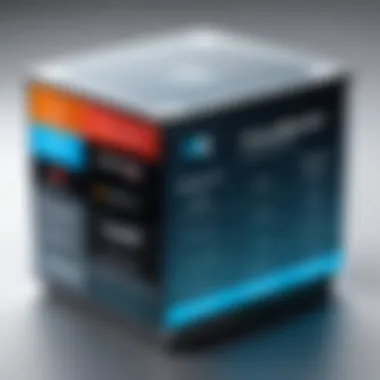
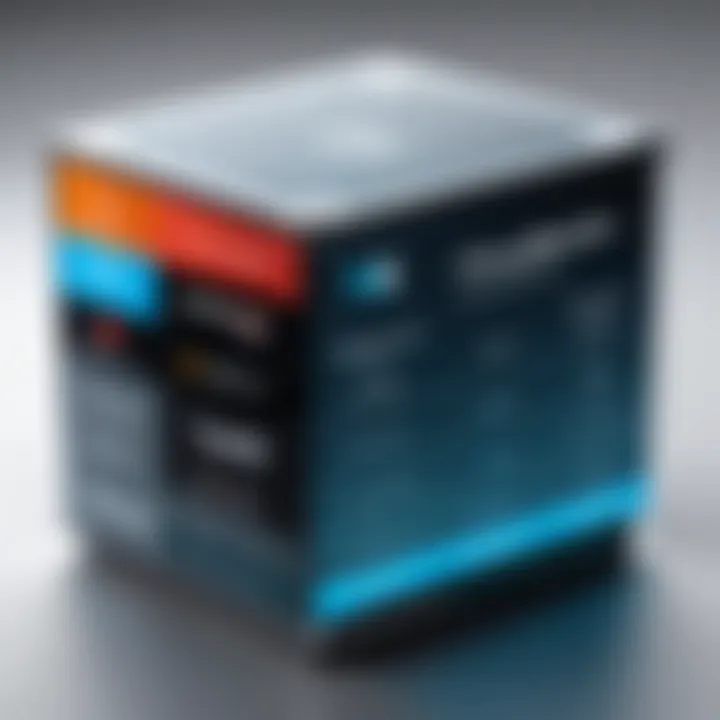
Intro
In today’s digital landscape, the demand for virtual box solutions continues to grow. Individuals and organizations seek versatile software to meet their unique operational requirements. Virtual box software enables users to run multiple operating systems on a single device. This capability helps in software testing, development, and creating secure environments. Furthermore, with the rise of remote work and the gig economy, understanding the characteristics of different virtual box solutions becomes indispensable.
Software Needs Assessment
Identifying User Requirements
Before selecting a virtual box solution, it is crucial to assess specific user needs. Factors such as the intended use, technical expertise, and available resources play significant roles in this decision-making process. Users might want to explore virtual box solutions for various reasons:
- Software testing: Developers may need to test applications across multiple operating systems.
- Learning environments: Educational institutions may seek solutions to facilitate practical training.
- Business applications: Companies often require environments for running legacy systems or remote work.
Understanding these needs will help narrow down the choices in virtual box software. Engaging with potential users through surveys or interviews can provide deeper insights into their requirements.
Evaluating Current Software Solutions
With a myriad of virtual box options available, assessing current solutions becomes necessary. Various popular platforms like Oracle VirtualBox, VMware Workstation, and Parallels Desktop each offer distinct features and benefits. Evaluating these based on the user’s specific needs allows for a more informed selection. Key areas to assess include:
- Compatibility: Ensure the software supports the required operating systems.
- User interface: A simple user interface can enhance usability.
- Performance: Review benchmarks to understand the efficiency of each solution.
Evaluating user reviews and testimonials can also provide valuable insights into the performance of these solutions.
Data-Driven Insights
Market Trends Overview
Recent reports indicate a significant growth in the virtual box software market. This expansion is driven by the rise in remote working and the need for efficient resource management. Many organizations are adopting virtualization to reduce IT costs and improve scalability. The demand for cloud-based solutions, which integrate with virtual environments, is also on the rise.
Keeping an eye on these trends can be beneficial for professionals making decisions about virtual box software. Identifying which solutions are gaining traction among users can help predict future developments in virtual technology.
Performance Metrics
Analyzing performance metrics is essential to understand how various virtual box solutions stack up against each other. Key performance indicators include:
- Resource usage: Evaluate how the software utilizes CPU and memory resources during operation.
- Speed: Consider boot times and application launch speeds to assess efficiency.
- Stability: Frequent crashes or performance hiccups can impede productivity.
Utilizing comparison tools and software review websites can assist in gathering relevant performance data. Such information empowers users to choose the most suitable virtual box solution for their specific needs.
"Understanding user needs and evaluating current solutions is essential for selecting the right virtual box software."
Through adequate assessment and analysis, users can align their requirements with the best virtual box solutions available, making informed decisions that ultimately enhance productivity and operational efficiency.
Foreword to Virtual Box Software
Virtual box software serves a pivotal role in the realm of computing. It enables users to run multiple operating systems on a single physical machine. This capability is not just beneficial—it is essential for many individuals and organizations. A key advantage lies in resource optimization; rather than investing in separate hardware, users can simulate different environments concurrently.
The exploration of virtual box solutions is particularly relevant today, considering advancements in technology and increasing demand for flexible computing solutions. When people engage with this technology, they often seek to understand how it aligns with their specific requirements. Whether for testing software, running legacy applications, or simply experimenting with new operating systems, the applications are vast and varied.
In this section, we delve into the fundamental concepts surrounding virtual box software. Understanding these can significantly enhance the decision-making process when selecting the most suitable option.
What is a Virtual Box?
A virtual box is software that allows users to create and manage virtual machines (VMs). Each virtual machine operates like a separate computer, complete with its own operating system, while sharing resources from the host machine. This process is known as virtualization and enables diverse uses.
Users can instill various operating systems into these virtual environments, including Windows, Linux, or macOS.
Key Characteristics of Virtual Boxes:
- Isolation: Each virtual machine runs independently, ensuring that issues in one do not affect the others.
- Snapshots: Users can take snapshots of their VMs, allowing easy restoration to earlier states.
- Resource Allocation: Users can allocate specific amounts of RAM, CPU, and disk space to each VM.
Importance of Virtualization
Virtualization is a fundamental concept in today’s computing landscape. This process allows for efficient use of resources and provides flexibility in management.


There are several reasons why virtualization is significant:
- Cost Efficiency: Utilizing virtual machines reduces the need for physical hardware.
- Environment Testing: Developers can test their applications in different operating systems without needing multiple computers.
- Improved Safety: Virtual environments can enhance security by isolating sensitive applications.
"Virtualization is not just a technology; it's a strategy to enhance your IT infrastructure."
Ultimately, understanding virtual box software highlights its relevance in personal, educational, and professional settings. By leveraging this technology, users can maximize their operational efficiency and adapt to evolving demands.
Key Features to Consider
When evaluating virtual box software, understanding key features is crucial. These features can significantly affect user experience and functionality. Each element should align with a user's specific needs, whether personal or professional. Focusing on these features will help users make more informed decisions.
Performance Metrics
Performance metrics primarily encompass speed, resource utilization, and stability. A virtual box's efficiency hinges on how well it utilizes the host machine's resources. For example, a solution like VMware Workstation is known for its robust handling of multiple virtual machines, but it can be resource-intensive. Users should assess the performance benchmarks of each software option. Low latency and quick response times are essential for tasks requiring high processing power.
In addition, consider metrics such as the number of concurrent virtual machines supported and the maximum machine configurations. Users may also look for real-time performance monitoring features, which can allow for dynamic adjustments during workloads.
User Interface and Usability
A clean and intuitive user interface can significantly improve the usability of virtual box software. Simple navigation can reduce the learning curve, particularly for users who may not be highly technical. Software like Parallels Desktop for Mac highlights an approachable design, allowing users to transition between operating systems with ease.
Moreover, the usability of a virtual box also depends on the availability of customizable options. Users may want software that provides ample templates and automation features, facilitating seamless workflows. Configuration wizards can simplify complex setups. Clarity in design leads to efficiency and productivity, both essential for varied users.
Operating System Compatibility
Another vital consideration is the operating system compatibility of a virtual box solution. Different users may operate on distinct platforms. For instance, while VirtualBox supports a wide range of operating systems, some specific applications might perform better on dedicated solutions compatible with Windows or macOS.
Users should verify whether the chosen software accommodates the guest operating systems necessary for their tasks. This compatibility directly impacts functionality and user satisfaction. Moreover, seamless integration with existing IT systems can further enhance performance, reducing the chances of operational hiccups.
Security Features
Security is paramount in virtualization solutions. Virtual boxes often host sensitive data and applications. Comprehensive security features are needed, such as encryption, which protects the data managed within the virtual environment. Solutions like Hyper-V by Microsoft offer advanced security options, including shielded virtual machines, which add an extra layer of protection.
In addition to encryption, consider features such as secure boot options and access controls. The ability to isolate virtual machines from one another can prevent unauthorized access. Regular updates to security protocols safeguard against vulnerabilities, and users should choose software with a strong commitment to maintaining security standards.
"Selecting the right virtual box solution hinges not only on basic functionality but on specific features that align with one's unique requirements."
Ultimately, focusing on these key features allows users to identify the right virtual box software. This selection process will ensure that they maximize both performance and security in their virtualized environments.
Comparison of Leading Virtual Box Software
In the rapidly evolving domain of virtualization, the comparison of leading virtual box software plays a crucial role for users. Understanding the unique capabilities of each solution helps in making informed choices aligned with specific requirements. Different platforms cater to various use cases and budget constraints, making it essential to evaluate their offerings thoroughly. Features such as performance, compatibility, and user experience significantly influence the decision-making process.
Moreover, businesses and individuals alike benefit from insights into the strengths and weaknesses of these options. This assessment not only aids users in selecting software that best fits their needs but also helps businesses strategize their IT infrastructure effectively. Below is a detailed examination of some of the leading virtual box software available.
VirtualBox Overview
VirtualBox is an open-source virtualization software developed by Oracle. It supports a wide range of operating systems, which makes it very adaptable. Users can run multiple guest operating systems simultaneously on the host machine without the need for dual booting. This functionality is especially advantageous for developers testing applications across different platforms.
One of the notable features of VirtualBox is its extensibility through a rich set of APIs and various tools. It allows users to manage virtual machines through command-line interfaces, which can be essential for automation tasks. Additionally, VirtualBox offers support for various storage devices and network configurations, providing users with the flexibility to create complex setups tailored to their requirements.
VMware Workstation vs. VMware Player
When comparing VMware Workstation to VMware Player, it becomes essential to understand their respective purposes and target audiences. VMware Workstation is a more advanced tool aimed at power users and professionals. It offers extensive features like snapshots, cloning, and networking tools, enabling advanced testing and development scenarios.
In contrast, VMware Player is a simplified version suitable for casual users or those needing straightforward virtualization. It allows users to run existing virtual machines easily without the additional features that may not be necessary for all users. This distinction often translates into cost differences, with VMware Workstation being priced higher due to its extensive functionality.
The choice between these two heavily relies on the user’s needs, budget, and technical expertise. For a user with advanced requirements, VMware Workstation offers robust solutions while amateurs might find VMware Player sufficient for basic tasks.
Parallels Desktop for Mac
Parallels Desktop is a popular option for Mac users who wish to run Windows applications alongside macOS. Its seamless integration allows users to switch between operating systems without needing a reboot. This solution is particularly appealing for professionals who rely on specific Windows applications for work tasks.
The software also allows for drag-and-drop functionality between the operating systems, enhancing user experience significantly. Additionally, Parallels Desktop provides tools for optimizing performance, such as adjusting CPU and memory allocation based on current activities, allowing users to tailor settings for optimal performance.
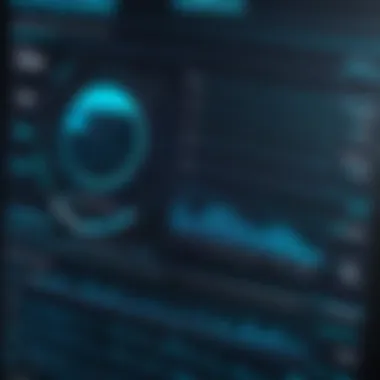
One consideration that users should keep in mind is that Parallels Desktop comes with a subscription model, which may not be preferable for all users. Nonetheless, for those who require a robust solution for running Windows on a Mac, the benefits often justify the investment.
Hyper-V by Microsoft
Hyper-V is Microsoft’s offering in the virtualization software space, primarily designed for Windows environments. It allows for the creation and management of virtual machines directly in Windows. This integration offers organizations using Windows Server a significant advantage, as they can utilize Hyper-V for a range of use cases, from development to server management.
One of Hyper-V's strengths is its enterprise-focused features, such as live migration, which allows for the movement of running virtual machines between host servers. Additionally, it provides strong security features, such as Secure Boot and shielded virtual machines, which help in protecting sensitive workloads.
Users considering Hyper-V should also be aware of its system requirements and how they fit into their existing Windows infrastructure. While Hyper-V may not be suitable for casual users or those outside of the Microsoft ecosystem, it remains a powerful tool for businesses heavily invested in Microsoft technologies.
"Choosing the right virtual box software is crucial for maximizing productivity and ensuring compatibility with existing systems. Evaluate options based on your specific requirements."
User Scenarios for Virtual Box Software
User scenarios for virtual box software play a crucial role in understanding how these tools can effectively serve diverse needs. Different user demographics range from personal users to large enterprises. Each demographic has unique requirements that influence their selection of virtualization solutions. By evaluating these scenarios, we can demonstrate how virtual boxes adapt to varied situations and offer specific benefits. The analysis of user cases leads to more informed decision-making and maximizes the utility of virtual box solutions.
Personal Use Cases
Personal users benefit from virtual box software in multiple ways. This includes running applications designed for different operating systems without needing separate physical machines. For instance, a user might want to run Windows applications on a macOS system. Virtual box software allows for seamless transitions between different environments. Additionally, users can experiment with new software and develop coding skills without risking their main operating system's stability.
Another significant advantage is system isolation. If personal users inadvertently download malicious software, it may not impact the primary system as much, offering a safe environment for testing and exploration. This flexibility and safety make virtual box software an attractive option for the technologically curious individual.
Small Business Applications
In small business contexts, virtualization can optimize cost efficiency. Many small businesses do not have substantial IT budgets. Utilizing virtual box solutions allows these businesses to maximize hardware investment. Multiple virtual machines can run on a single physical server, leading to better resource allocation.
Collaboration is another critical advantage. Team members can work on configurations and installations in a controlled manner. Virtualization helps in testing software updates or new features without disrupting the primary working environment. Moreover, it assists in scenario planning. By simulating different configurations and setups, businesses can choose what works best prior to making any significant investments.
Enterprise-Level Solutions
For large enterprises, the use cases for virtual box software expand significantly. Functionality such as improved disaster recovery plans is vital. Virtual machines can be backed up easily, allowing rapid recovery in case of systemic failure. This ability reduces downtime, which is critical for maintaining productivity.
Enterprises often have complex environments with various software applications across departments. Virtualization helps unify these applications under a single platform. Performance optimization is another consideration. Larger businesses may require more advanced features regarding load balancing and resource management. Virtual box solutions can be tailored to these needs, offering significant performance enhancements.
Educational Institutions
In educational settings, virtual box software offers unique advantages. Institutions can provide students with hands-on learning experiences. Courses focused on programming, systems administration, or cybersecurity benefit from virtual environments. Students can access different operating systems and software configurations without the need for expensive hardware.
Virtualization also supports efficient resource management. Instead of maintaining numerous physical computers, a single physical server can host multiple virtual environments. This setup reduces costs related to both hardware acquisition and maintenance. Furthermore, students can engage in collaborative projects within virtual environments, further enhancing their education experience.
Virtual box software enables diverse user scenarios, making it versatile for personal, professional, and educational purposes.
Setting Up a Virtual Box
Setting up a Virtual Box is crucial for anyone who seeks to harness the power of virtualization technology. This section aims to underscore the significance of the setup process, including the installation, configuration, and troubleshooting aspects. Understanding how to properly set up a virtual box can maximize performance and enhance user experience across various applications.
Installation Process
The installation of a virtual box is the first step towards effective virtualization. Users must download the software from the official site, ensuring they have the correct version for their operating system. For example, if you are using Windows, the Windows version must be selected.
After downloading, run the installer. Follow the on-screen instructions carefully. Users will have options regarding installation paths and additional features. It is often advisable to keep default options unless you have specific needs. Once the installation completes, the virtual box will be ready for opening. Often, users miss this initial step. An incorrect installation might lead to compatibility issues later.
Configuration Settings
Once the installation is complete, configuration settings must be considered. These settings define how the virtual machine will operate within your host system. Key elements to configure include:
- Memory Allocation: Allocate sufficient RAM to the virtual box, ensuring it does not exceed the available memory of the host system.
- CPU Allocations: Depending on the workload, users can assign specific cores from the host CPU to the virtual machine.
- Storage Settings: Virtual storage should be set up to manage disk space efficiently. Users can choose dynamic allocation to save space initially or fixed size for performance gains.
- Network Configurations: Setting up networking modes (NAT, Bridged, etc.) is essential for Internet access and communication with host machines.
Taking time to correctly configure these settings can lead to enhanced performance and resource management of the virtual environment. Ignoring these aspects may cause the virtual machine to run inefficiently or not at all.
Troubleshooting Common Issues
Navigating through troubleshooting can often seem daunting to new users. However, understanding common issues that may arise can simplify the process. Some frequent problems include:
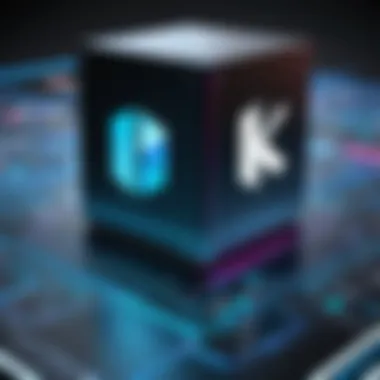
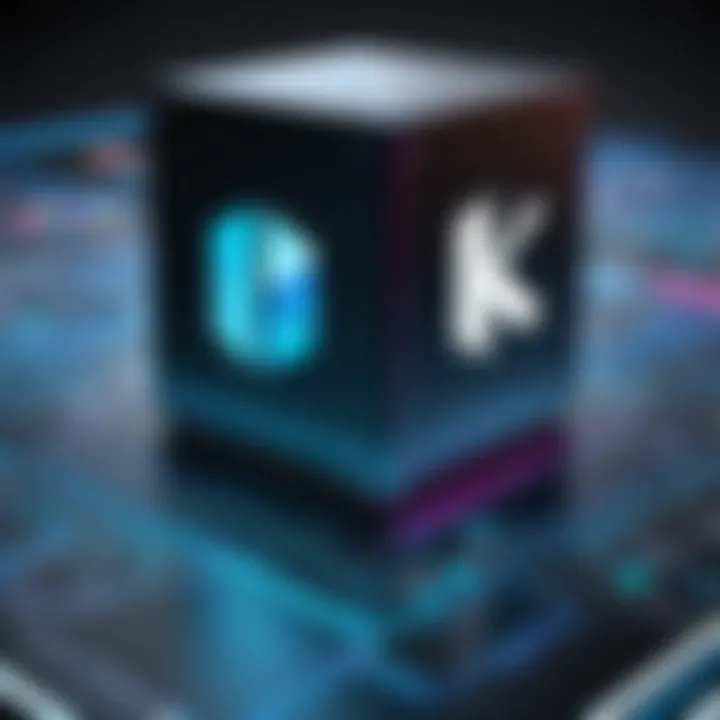
- Virtual Machine Won’t Start: This can be due to improper configuration settings. Checking allocated resources is usually helpful.
- Performance Issues: If the virtual machine runs slowly, inspect memory and CPU allocation, ensuring they are appropriate for the virtual environment.
- Network Connection Problems: Ensuring the correct networking model is essential. If in doubt, switching network settings can rectify connection issues.
- Error Messages at Startup: Error codes can often indicate specific issues related to configuration settings. Searching forums can provide solutions for particular errors often seen in the community, such as on Reddit.
"Proper setup can prevent a host of issues down the road. Always double-check your configurations before launching a virtual machine."
Identifying and solving these problems promptly will streamline the experience and increase productivity for the user.
Best Practices for Virtual Box Users
When using virtual box software, establishing best practices becomes essential for maximizing performance and ensuring longevity. This section focuses on strategies that users can adopt to enhance their overall experience with virtual environments. Employing best practices saves time, reduces errors, and optimizes resource utilization, allowing users to operate more efficiently.
Optimizing Performance
A smooth-running virtual machine is crucial for any user, whether for personal tasks or business needs. Here are key suggestions for enhancing performance:
- Allocate Sufficient Resources: Assign enough RAM and CPU cores to the virtual machine without overcommitting system resources. It ensures that both the host and guest operating systems run smoothly.
- Use Fixed Size Disks: Choosing fixed-size virtual disks rather than dynamically allocated ones can lead to better performance, as fixed sizes eliminate the overhead of resizing during use.
- Install Guest Additions: For better performance and user experience, installing VirtualBox Guest Additions is highly recommended. It improves video performance and provides better integration between the host and guest.
Appropriate performance tuning can lead to notable improvements in speed and responsiveness. Users will experience faster application launches and overall system efficiency.
Regular Maintenance Checks
Conducting regular maintenance prevents potential issues and keeps the virtual box running efficiently. Here are some maintenance practices to consider:
- Update Software Regularly: Keeping your virtual box software and virtual machines updated wards off vulnerabilities and enhances stability.
- Clean Up Unused Snapshots: Maintaining a lean environment by removing unnecessary snapshots saves disk space and improves performance. Excess snapshots can slow down the machine significantly.
- Monitor Resource Usage: Utilize monitoring tools to assess CPU and memory usage. Identifying bottlenecks enables timely adjustments.
Regular checks help ensure the virtual environment remains optimized and capable of handling tasks effectively without slowdown.
Backups and Data Recovery
Planning for data loss is a critical aspect of virtual box usage. Implementing a solid backup and recovery strategy protects against data loss and extends the life of virtual machines:
- Establish Automated Backups: Use tools that enable automatic backups at scheduled intervals. This minimizes the risk of data loss due to unexpected failures.
- Export Virtual Machines: Periodically exporting virtual machines offers an additional layer of safety. It provides a complete backup that can easily be restored when necessary.
- Test Recovery Procedures: Regular testing of backup and recovery procedures ensures that users can restore their systems quickly in the event of a failure.
Having an effective backup plan in place is essential for safeguarding valuable data, which can prevent significant setbacks in work or personal projects.
Backups should not be an afterthought. They need to be as integral to your routine as the work you do within the virtual box itself.
Future Trends in Virtual Box Technology
The realm of virtualization continues to evolve. As more users integrate virtual box solutions into their operations, understanding future trends becomes essential. These trends help users adapt and leverage advancements effectively. They also highlight how virtualization can enhance productivity in personal and professional domains.
Advancements in Virtualization
Virtualization technology is experiencing rapid advancements. One major trend is the shift toward cloud-based solutions. With providers like Amazon Web Services and Microsoft Azure, users can access virtual environments on demand. This flexibility reduces the need for local hardware and allows for faster deployment of resources.
Moreover, containerization is gaining traction. Technologies like Docker and Kubernetes enable developers to deploy applications in isolated environments, enhancing efficiency. Virtual boxes are integrating with these containers, providing a seamless user experience. This advancement allows for better resource utilization and scaling based on demand.
Security enhancements are also on the rise. As cyber threats become more sophisticated, virtualization solutions are adopting advanced security measures. These include sandboxing and micro-segmentation to ensure safer operations within virtual environments. Therefore, users can rest assured that their data and applications are protected against potential vulnerabilities.
Impact on IT Infrastructure
The impact of virtualization on IT infrastructure is profound. First, it reduces hardware costs by allowing multiple virtual machines to run on a single physical server. This consolidation optimizes resource utilization and minimizes energy consumption.
Secondly, managing IT resources becomes easier with virtualization. IT professionals can deploy, monitor, and maintain virtual machines from a centralized location. This streamlines operations and reduces the time required for maintenance tasks.
Lastly, disaster recovery capabilities are enhanced through virtualization. Organizations can back up virtual machines with ease, ensuring that critical data is secure and readily available when needed.
In summary, staying informed about the future trends in virtualization is crucial for maximizing the benefits of virtual box solutions. Users who are aware of these trends can make informed decisions, aligning their strategies with evolving technologies and market demands.
Closure
In summation, the exploration of virtual box solutions is a vital part of modern computing. As technology evolves, the value of these software tools becomes clearer. Users can achieve isolation and flexibility that traditional setups cannot offer. This article underscores several key elements that reflect the significance of virtual box technology in today’s diverse digital environment.
Key Takeaways
- Virtual boxes enhance flexibility, allowing users to run multiple operating systems concurrently. This is particularly useful for software development, testing, and educational purposes.
- Performance and security features are essential attributes when selecting a virtual box solution. User experience can vary widely based on these metrics, which should be a priority for informed decision-making.
- Tailored recommendations facilitate better understanding of suitable options based on unique user scenarios. Personal needs differ from professional requirements, and software must align accordingly.
Recommendations for Users
- Assess Needs: Understand your primary use case—whether for personal, small business, or enterprise applications—to determine which features matter most.
- Prioritize Security: Always choose solutions that offer robust security features, especially when dealing with sensitive information or critical operations.
- Stay Updated: Keep software updated to benefit from the latest features and security patches, ensuring smooth operation.
- Utilize Resources: Consider community forums like Reddit for user experiences and tips. Peer insights can save time and enhance the learning curve.
- Experiment: Most virtual boxes offer free trials. Testing various options can help identify the best fit without financial commitment.
By recognizing these factors, users can make educated choices that fulfill both personal and professional virtualization needs, leveraging technology more effectively.







