Advanced Excel Projects for Complex Data Mastery
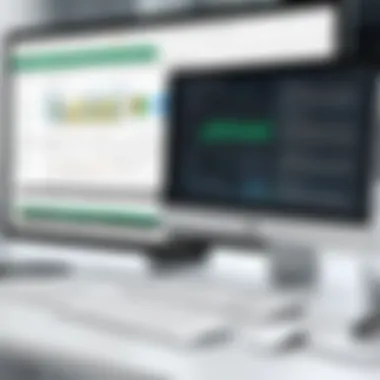

Intro
In today's fast-paced business environment, mastering complex data management through advanced Excel projects is not only beneficial but essential. Professionals across industries require robust tools to manipulate large datasets, analyze trends, and derive meaningful insights. This article aims to explore advanced methodologies in Excel that can significantly enhance data analysis capabilities as well as productivity. We will explore a structured approach to executing intricate tasks in Excel, offering a detailed examination of essential features that have a direct impact on decision-making.
Software Needs Assessment
An effective integration of advanced Excel projects begins with understanding the needs of the users. It is vital to identify what skills are required, as well as the types of data that will be handled.
Identifying User Requirements
Before embarking on complex Excel projects, professionals need to evaluate their own requirements. Ask yourself these questions:
- What specific data will be managed?
- What analysis is essential for reporting or decision making?
- Are there existing skills and knowledge gaps that need addressing?
By understanding these elements, a clear framework can be established for effectively utilizing Excel in your specific context. This enables users to create tailored solutions that can enhance data management further.
Evaluating Current Software Solutions
While Excel is a powerful tool, it often operates in an ecosystem that includes various software solutions. Assessing these options is crucial. Consider these points:
- Is current software sufficient for the tasks required?
- Will incorporating specialized tools enhance efficiency in data handling?
- How will new software integrate with Excel?
Ultimately, a thorough evaluation can ensure that users are equipped with tools that are ideal for both their immediate needs and future challenges.
Data-Driven Insights
With an understanding of requirements and software landscape, the next step is to leverage data for effective decisions. Excel's capability to analyze data sets allows professionals to uncover insights that often remain hidden. This section will provide an overview of how to extract valuable information from data.
Market Trends Overview
By harnessing Excel's analytical features, businesses can identify trends and patterns within their data. Establishing clear metrics to track these trends becomes imperative. Users can monitor:
- Customer behavior
- Sales performance
- Operational efficiency
These metrics help in adjusting strategies to align with market demands while optimizing resources effectively.
Performance Metrics
To measure success, identifying and tracking performance metrics is essential. These can include:
- Key Performance Indicators (KPIs)
- Return on Investment (ROI)
- Customer Satisfaction Index (CSI)
This data fed into Excel can be visualized through charts and dashboards, supporting an ongoing evaluation process and timely adjustments as necessary.
"Insights derived from data will only be as good as the clarity in which they are presented. Excel offers the tools for both analysis and visualization, enabling businesses to convey their narratives effectively."
By following a structured approach and harnessing Excel's advanced features, professionals can elevate their data management capabilities, leading to improved insight extraction and strategic decision-making.
Preamble to Advanced Excel Projects
Advanced Excel projects play a crucial role in training professionals to manage complex data effectively. In today’s fast-paced business environment, organizations need individuals who can analyze large datasets, interpret results, and make data-driven decisions. Working on advanced Excel projects not only hones these essential skills but also bolsters one’s capacity to handle intricate tasks that require precision and analytical prowess.
One significant benefit of undertaking such projects lies in their practical applications. Rather than just learning theory, users engage in real scenarios that enhance their understanding of data management techniques. They develop familiarity with features like PivotTables, advanced formulas, and Visual Basic for Applications (VBA), which are indispensable for optimizing workflows. Moreover, these projects support users in transitioning from basic functions to achieving proficiency in advanced tools.
There are considerations worth noting when embarking on advanced Excel projects. Users must assess their current skill level to determine appropriate challenges. Setting achievable goals is key. Additionally, collaborating with peers can enhance learning experiences and ensure exposure to different perspectives. Overall, the journey to mastering advanced Excel is not just about learning features, but about developing a mindset that values data integrity, analytical reasoning, and strategic decision-making.
Understanding the Importance of Advanced Excel Skills
Excel has evolved from a simple spreadsheet application to a powerful data analysis tool. Possessing advanced skills in Excel is essential for modern business professionals. These skills enable individuals to analyze and visualize data, leading to better reporting and informed decision-making. Excel is widely used across various sectors, including finance, marketing, and operations. Therefore, gaining proficiency in Excel can open doors to numerous career opportunities.
Advanced Excel skills allow users to automate repetitive tasks, thus increasing efficiency. Features like macros streamline processes that would otherwise be time-consuming. Further, understanding how to create dynamic dashboards can significantly enhance data presentation, making insights more accessible to stakeholders. Thus, these skills not only contribute to personal career growth but also provide value to organizations by improving overall productivity.
Overview of Project-Based Learning in Excel
Project-based learning in Excel is an effective approach that combines theoretical knowledge with practical application. When learners engage in projects, they are more likely to retain information and apply it in real-world contexts. This method shifts the focus from passive learning to active participation, cultivating a deeper understanding of advanced Excel features and their potential uses.
In this learning format, users can select projects that align with their interests or work requirements. For instance, someone in finance might work on a financial forecasting model, while an operations manager could focus on creating a project management dashboard. Such relevance enhances motivation and deepens understanding.
Additionally, project-based learning encourages critical thinking. Users must evaluate various strategies to tackle problems, thereby improving their analytical skills. Collaborating with others on shared projects also fosters teamwork and communication skills, which are vital in professional settings. As a result, this approach not only equips users with Excel proficiency but also prepares them for the collaborative nature of today’s workplaces.
Identifying Project Goals
Identifying clear project goals is an essential step in any advanced Excel project. When you define your objectives, you create a roadmap for what you want to achieve. This focus helps to streamline your efforts and enhances efficiency throughout the project lifecycle. In complex data management tasks, knowing what you aim to accomplish can significantly influence the techniques you apply and the resources you allocate.
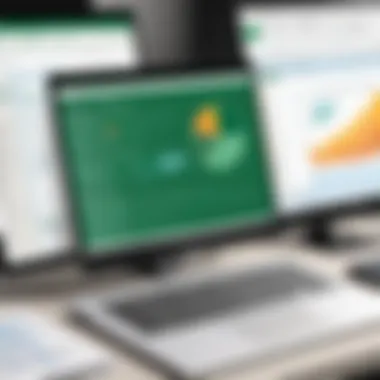

Furthermore, clear goals allow you to measure progress and success more effectively. They provide a benchmark against which you can assess your results. This can result in better decision-making as you analyze whether you are on track to meet your objectives or if adjustments are needed.
Setting Clear Objectives
Setting clear and specific objectives is crucial. These objectives should align with the overall aims of your organization or project. When defining objectives, ask yourself questions like:
- What specific outcomes am I aiming for?
- What are the key performance indicators that will measure success?
- How will achieving these objectives benefit my work or organization?
An example of clear objectives might be increasing the accuracy of sales forecasting by 20% within the next quarter. This kind of clarity helps keep the project on track.
Assessing Data Requirements
Assessing the data requirements of your project is the next logical step. Look at what data you have access to and what you may need to collect. This process involves several considerations:
- Data Quality: Is the data reliable and valid for your purposes?
- Data Types: What types of data are relevant? Numeric, categorical?
- Data Sources: Where will this data come from? Internal databases, external sources?
Understanding these requirements is vital to ensure you gather the right data to meet your project goals. It enables you to design an effective data collection strategy, making your data management process more robust and reliable. Additionally, failing to consider the right data requirements can lead to project derailment or skewed results, impacting decision-making.
"The foundation of effective data management is knowing what data you need and why you need it."
Essential Advanced Features in Excel
In the realm of data management, mastering advanced features in Excel represents a significant leap forward in proficiency. These tools enable users to handle complex datasets, perform thorough analyses, and ultimately drive better business decisions. Understanding and utilizing these essential features can markedly enhance productivity and collaboration among team members.
Understanding PivotTables
PivotTables are among the most powerful tools available in Excel for summarizing large amounts of data. They facilitate quick organization of data points into a structured format, allowing users to extract meaningful insights swiftly without altering the original dataset. By dynamically rearranging data fields, users can view information from various angles and generate reports that highlight key metrics relevant to their strategies.
To create a PivotTable, follow these steps:
- Select a range of data.
- Navigate to the Insert tab.
- Click on the PivotTable button.
Users can then drag and drop fields to customize the layout and focus on specific data categories. Moreover, PivotTables support filtering, sorting, and the ability to drill down into data, making them an essential asset for anyone who needs to analyze trends or patterns.
Utilizing Advanced Formulas
Advanced formulas are vital for automating calculations and simplifying complex tasks in Excel. Proficient users can harness the power of these formulas, such as VLOOKUP, INDEX, and MATCH, to manipulate data effectively. These functions allow users to retrieve values from different data sets or fuse multiple conditions into a single calculation, enabling more analytics and reporting potential.
An example of an advanced formula usage might involve:
- Combining several lookup functions to generate a comprehensive dataset from disparate sources.
- Building nested IF statements to perform conditional logic based on varying criteria.
These capabilities not only streamline processes but also minimize errors that can occur with repetitive manual entries.
Exploring VBA for Automation
VBA, or Visual Basic for Applications, opens the door to automation and customization within Excel. By writing simple scripts, users can automate repetitive tasks, thereby saving significant amounts of time. This is especially valuable for professionals who regularly handle large datasets or complex reports.
VBA allows for:
- Creating user-defined functions tailored to specific needs.
- Automating the generation of reports or updating data models with one click.
- Developing forms and interfaces that enhance user interaction with data.
Understanding how to effectively implement VBA can greatly increase efficiency. However, it requires a basic understanding of programming concepts, and adhering to best practices in coding is essential to maintain readability and efficiency in scripts.
Data Visualization Techniques
Data visualization techniques are pivotal in the realm of advanced Excel projects. The ability to represent complex data visually allows professionals to derive insights quickly and effectively. Visualization transforms raw data into comprehensible formats which enhance decision-making processes. Good visuals can highlight trends, patterns, and anomalies that may not be immediately apparent in tabular data. This section will explore methods to create impactful visuals that can augment understanding and communication within various domains.
Creating Dynamic Charts and Graphs
Dynamic charts and graphs serve as an essential tool in conveying information clearly. Excel offers a variety of chart types, including bar charts, line charts, and pie charts, which can be easily customized to suit specific needs. To create a dynamic chart, users can utilize named ranges or table features to ensure the chart automatically updates as data changes.
- Step 1: Select Data
Start by selecting the range of data intended for the chart. Ensure that the data is organized correctly to facilitate easier interpretation. - Step 2: Insert Chart
In Excel, navigate to the Insert tab and choose the appropriate chart type. This initial selection can provide a good visual overview of the data. - Step 3: Customize Chart Elements
After inserting the chart, enhance its readability by adjusting titles, labels, and colors. Dynamic aspects, like data labels or legends, can clarify the story behind the data.
A well-designed chart does not just present numbers; it communicates insights.
Using Conditional Formatting Effectively
Conditional formatting allows users to apply visual cues to data points based on certain criteria. This feature is beneficial in spotting trends or outliers effectively. For example, using color scales can assist in examining performance metrics across different projects.
- Highlighting Critical Data:
By applying formatting rules, such as color coding for sales performance, attention is immediately drawn to significant figures. - Data Bars for Quick Comparison:
These bars visually represent data volume directly within cells, efficiently allowing users to compare values at a glance. - Icon Sets for Status Indicators:
Icon sets can denote status or performance levels which enable quick interpretations of desired outcomes.
Utilizing conditional formatting not only enhances the clarity of the data but also makes reports more visually appealing and easier to digest.
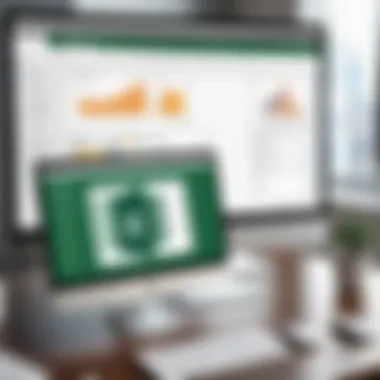

Dashboard Creation for Summary Reports
Dashboards consolidate critical data visualizations into a single interface. They provide an at-a-glance view of key performance indicators (KPIs) for decision-making. An effective dashboard can incorporate various elements, such as charts, tables, and key metrics, designed to communicate data succinctly.
To create a dashboard:
- Identify KPIs:
Determine the most important metrics that need monitoring and make sure they align with strategic goals. - Arrange Components:
Layer elements using logical grouping for a smooth flow that guides the viewer’s eye through the narrative. - Employ Interactivity:
Consider adding slicers or dropdowns that allow users to filter data displayed on the dashboard seamlessly.
An effective dashboard should tell a story, reveal trends, and prompt action. It becomes a management tool for tracking progress against objectives.
"Data visualization is not just about making data pretty. It's about making data meaningful."
In summary, incorporating effective data visualization techniques enhances the overall capacity for data management in Excel. It fosters better communication and enables users to uncover valuable insights swiftly.
Implementing Data Integrity Safeguards
Ensuring data integrity is foundational in any professional environment that relies on accurate data for analysis and decision-making. Implementing data integrity safeguards not only protects the validity of the data but also enhances the trustworthiness of the results drawn from that data. When working on advanced Excel projects, a thorough understanding of data integrity can prevent issues such as errors in calculations and misinterpretation of results.
Data integrity safeguards focus on preventing corruption or loss of data through various techniques that notify users before an error can occur. An essential part of managing complex data is understanding these safeguards and their benefits, which include the following:
- Accuracy: Ensures that the data remains consistent and correct throughout its lifecycle.
- Reliability: Builds confidence in the findings by preventing accidental alterations and preserving the authenticity of the information.
- Compliance: Aids in meeting regulatory requirements by safeguarding vital data.
Implementing these measures requires clear strategies and planning. It is important to not only understand the tools offered by Excel, but also to apply them correctly in relevant contexts.
Validating Data Inputs
Validating data inputs is an essential aspect of safeguarding data integrity. This process helps ensure that the information being input into a spreadsheet meets specified criteria. In Excel, validating inputs involves setting rules for data entry in designated cells.
There are several methods to implement data validation:
- List Validation: Users can only enter data that matches the set options, minimizing errors caused by typos.
- Date Validation: Specify a range of acceptable dates, ensuring data is chronologically accurate.
- Numerical Range Validation: Enforce limits on numerical data to maintain applied criteria, thereby ruling out outliers.
By integrating these validation techniques, you can improve data quality and minimize the chances of input errors. It is essential to create a robust validation framework that reflects the needs of your specific project and aims for accuracy and clarity.
Using Data Protection Features
Excel provides several features designed to protect data, further ensuring integrity. Implementing these features adds another layer of security and control.
- Sheet Protection: Users can restrict editing capabilities for other individuals on specific worksheets, thus preserving the integrity of critical data.
- Workbook Protection: Limits the access to the entire workbook, preventing unwanted changes or accidental deletions.
- Cell Locking: Selectively lock specific cells, allowing edits to only defined areas while protecting the rest of the data.
By effectively utilizing these data protection features, you can inhibit unauthorized access and modifications. It creates a secure environment for analysis and project management, ensuring that the communication and sharing of data are managed safely. Protecting the data through these means is a proactive step in ensuring that your complex projects lead to dependable outcomes.
Case Studies of Successful Projects
Case studies play a crucial role in learning how to implement advanced Excel projects. They allow individuals to see real-world applications of the techniques discussed in theory, thereby providing a clearer understanding of best practices and potential pitfalls. By examining successful projects, learners can derive insights into problem-solving strategies, project structure, and how to leverage different Excel features effectively. This practical perspective enhances the learning experience, making it easier for tech-savvy individuals and business professionals to grasp complex data management concepts.
Project Management Dashboard Example
A project management dashboard is an exemplary case study that showcases the integration of multiple data sources into a cohesive visual representation. This type of dashboard typically utilizes PivotTables, charts, and conditional formatting to summarize ongoing project statuses, resources, and timelines.
Key Features of a Project Management Dashboard:
- Real-Time Updates: Dashboards can be designed to auto-refresh, allowing users to view the latest project data without manual intervention.
- Visual Indicators: Conditional formatting can highlight projects that are at risk or overdue, enabling prompt action from managers.
- User-Friendly Interface: A well-designed dashboard organizes information in a way that is easy to understand, facilitating quicker decision-making.
By utilizing Excel's advanced features, such as VBA for automation and Dynamic Arrays for calculations, project managers can streamline their reporting processes and enhance communication across teams.
Sales Forecasting Model Analysis
Sales forecasting using Excel is another valuable project. It involves predicting future sales based on historical data, market trends, and other variables. The complexity lies in accurately capturing and modeling this data.
Components of a Sales Forecasting Model:
- Data Collection: Gathering historical sales data and relevant market indicators.
- Data Analysis: Using advanced formulae to analyze trends and seasonality in sales data. Functions such as can be particularly useful in this scenario.
- Visualization: Presenting forecasts graphically allows stakeholders to easily compare projected sales against actual performance.
This model enables businesses to plan effectively, allocate resources efficiently, and make informed strategic decisions based on data-driven insights.
Financial Reporting Automation
Automating financial reporting is a sophisticated project that exemplifies the potential of advanced Excel techniques. Companies can save time and reduce errors in reporting by setting up automated processes in Excel.
Key Aspects of Financial Reporting Automation:
- Data Integration: Combining financial data from various sources into a master file using Power Query.
- Dynamic Reporting: Creating templates with dynamic formulas that update figures automatically based on current data.
- Error Reduction: Utilizing built-in Excel functions to validate data inputs, thus minimizing the risk of errors in financial reports.
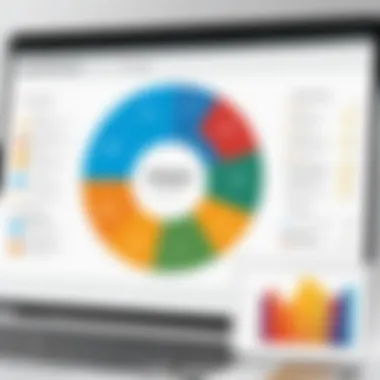

Automation not only increases efficiency but also allows finance teams to focus on analysis rather than data entry. This shift in focus contributes to better strategic decisions backed by accurate and timely financial insights.
By assessing these case studies, advanced Excel users can enhance their skills and approach complex projects with greater confidence and competence.
Collaboration and Sharing Best Practices
Collaboration in Excel is vital for efficient teamwork and data management. As projects become more complex, the need for effective sharing and collaboration increases. It is crucial for professionals to know how to work together smoothly within Excel. The integration of sharing best practices allows multiple collaborators to interact with data, make updates, and ensure accuracy across various departments or team members. Organizations benefit from reducing duplicate work and optimizing resource allocation. Better collaboration can also speed up decision-making and enhance overall project outcomes.
Effective Sharing of Excel Files
Sharing Excel files effectively requires awareness of both file formats and sharing methods. Users must choose the correct format based on the needs of the team. For instance, saving files in .xlsx format is standard but using .csv might be necessary when dealing with different systems that require simpler data structures.
Additionally, consider the sensitivity of the data you are sharing. If the information is confidential, users should use password protection for files or utilize encrypted email services. Here are some best practices:
- Use Cloud Storage: Services such as OneDrive and Google Drive enable seamless sharing and real-time collaboration. They allow users to work in the same document, view changes instantly, and communicate within the platform itself.
- Track Changes Feature: This allows collaborators to see what modifications have been made and by whom. It's particularly useful in understanding the evolution of the project.
- Version Control: Keeping track of different versions of the Excel file helps to avoid confusion. By saving regularly and naming versions clearly, you can revert to previous iterations if necessary.
"Effective collaboration not only improves productivity but also fosters a sense of teamwork that drives innovation."
Leveraging Online Collaboration Tools
In today’s digital environment, leveraging online collaboration tools is essential for maximizing Excel's capabilities. Tools like Microsoft Teams and Slack integrate well with Excel. They allow users to share files instantly and discuss changes in real-time, making intricacies of data management much more manageable.
When selecting the right tools, consider the following:
- Accessibility: Ensure all team members have access to the chosen tools. Some may need training on how to use them properly.
- Integration with Excel: Choose tools that directly link to Excel. This avoids the hassle of exporting and importing files unnecessarily.
- Version History: Utilize tools that keep a history of shared files. This ensures that the entire team can track changes over time and revert if needed.
Additionally, online tools can simplify scheduling meetings or discussions concerning ongoing projects. Utilizing features like calendar integrations can help in planning collaborative sessions effectively.
Assessing and Improving Excel Skills
Assessing and improving Excel skills is vital for individuals aiming to enhance their data management prowess. It is a common misconception that once basic proficiency is achieved, further development is unnecessary. However, the reality is quite the opposite, especially in a world where data-driven decision-making is increasingly critical. By engaging in self-assessment, professionals can identify their own strengths and weaknesses in Excel usage, allowing them to focus their learning efforts effectively. This directly translates into better job performance and greater productivity.
Further, as Excel continues to evolve with updated features, staying knowledgeable about these advancements is necessary. Users must regularly evaluate their skills against industry standards to maintain relevance. The benefits of this ongoing assessment include improved efficiency, higher data accuracy, and the ability to leverage newer functionalities to tackle complex tasks.
Self-Evaluation Techniques
Self-evaluation techniques are essential tools for assessing current proficiency levels in Excel. One of the simplest methods to begin with is reflecting on the tasks regularly undertaken and identifying which elements pose challenges. This can involve reviewing completed projects and pinpointing areas where time was spent troubleshooting or researching. Users may also consider the frequency of errors in their spreadsheets, as inconsistencies often indicate a knowledge gap.
Another effective approach includes taking skill assessments available online. Platforms offer quizzes that cover various Excel features. These assessments provide an instant overview of areas that may need improvement. Additionally, practitioners can benchmark their skills against peers or industry standards, helping to contextualize their capabilities.
Here are some self-evaluation techniques to consider:
- Task Reflection: Review past projects to identify challenges in using Excel.
- Quizzes and Tests: Utilize online resources for self-assessment quizzes.
- Peer Benchmarking: Compare skills with colleagues or industry professionals to gain perspective.
"Regular self-evaluation helps in unearthing hidden capabilities and areas needing improvement."
Consistency in self-assessment is key. Maintaining a record of progress can motivate further development and create a structured path for skill enhancement.
Finding Advanced Excel Training Resources
To advance Excel skills, access to comprehensive training resources is imperative. The wealth of available resources can be overwhelming, yet strategic selection can lead to significant skill enhancement. Before diving into training, it is crucial to define specific goals. This will help in choosing resources tailored to particular learning needs.
Online courses are among the most common resources for advanced Excel training. Websites like Coursera and Udemy offer specialized courses in areas such as data visualization, advanced formulas, and VBA programming. Many of these courses provide certifications, which may be advantageous for career progress.
In addition to structured courses, there are numerous communities and forums where Excel professionals congregate. Reddit has dedicated subreddits such as r/excel, where users share knowledge, tips, and challenges they face. Engaging in these communities can offer insights that go beyond formal training.
Consider the following training resources:
- Online Courses: Use platforms like Coursera and Udemy for structured learning.
- YouTube Tutorials: Search for video content covering specific Excel features.
- Community Forums: Participate in discussions on Reddit or specialized forums for practical insights.
Research is crucial when selecting adequate resources to ensure the chosen materials are credible and up-to-date. The right training combined with active engagement in community spaces can significantly boost one's proficiency in Excel, enabling individuals to tackle complex projects with confidence.
Ending and Future Trends in Excel
In today’s digital landscape, Excel remains a powerful tool for data analysis and management. The conclusion of this exploration emphasizes not only the current applications of Excel but also its evolving role in various industries. Advanced Excel features are becoming essential for professionals looking to harness large datasets efficiently. The trends suggest a strong shift towards integrating Excel with more advanced analytics tools and technologies, shaping the future of data handling significantly.
The benefits of embracing these trends include better decision-making capabilities, enhanced productivity, and the ability to remain competitive in a rapidly changing work environment. Keeping abreast of these trends in Excel ensures that users can maximize its potential and adapt to new opportunities as they arise. Adjusting to these changes is paramount for any professional aiming to excel in data management.
Evolving Role of Excel in Business Intelligence
Excel's role in business intelligence has expanded beyond mere calculations and data storage. With its advanced functionalities, it now serves as a central hub for data analysis. Companies increasingly rely on its capabilities for Business Intelligence (BI) solutions, using it to compile, analyze, and visualize data.
Users can implement complex models, integrate data from multiple sources, and perform sophisticated analysis. Excel’s tools like Power Query and Power Pivot facilitate these functions by ensuring users can transform data more effectively. According to various industry analyses, the integration of Excel with BI platforms has proven to enhance productivity. As professionals learn to align Excel with their BI strategies, they open up pathways for making data-driven decisions that can affect the bottom line.
Adapting to Emerging Technologies
As technology advances, adapting Excel to work with new tools becomes essential. Emerging technologies such as cloud computing, artificial intelligence, and machine learning are reshaping data analytics paradigms. Excel has begun to integrate these technologies, allowing users to leverage AI-driven features for predictive analytics and data forecasting.
Moreover, the rise of cloud-based solutions, like Microsoft 365, enables real-time collaboration and data sharing among diverse teams. Users are encouraged to familiarize themselves with these technologies to enhance their workflow and maintain a competitive edge. As the integration continues to grow, it becomes critical for Excel users to stay informed about these advancements to fully exploit the capabilities of their data management efforts.







