Adding Signatures to Google Forms: Complete Guide
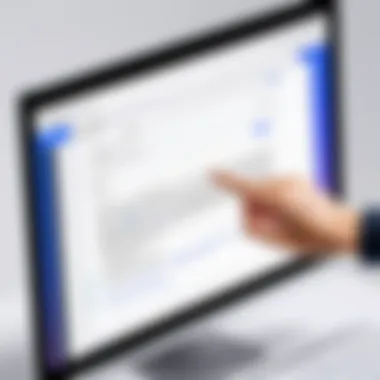

Intro
In today's fast-paced digital landscape, the demand for secure and credible methods of gathering information is more pressing than ever. Google Forms, while a widely-used tool for creating surveys and collecting data, typically lacks built-in functionality for adding signatures. This gap is significant, particularly for professionals who require confirmation of authenticity. For instance, businesses might wish to collect signed agreements, while educational institutions may want parents to consent to field trips. Proper incorporation of signatures enhances not just the reliability of the data collected, but also adds an air of professionalism.
By integrating signatures into Google Forms, users can elevate the integrity of their forms while also streamlining processes. This guide will walk through crucial methods to effectively implement signatures, explore the practical applications, and highlight the considerations that various users—with different needs—should bear in mind. While the technical pathways might vary, the end goal remains the same: to provide a more thorough and trustworthy data collection experience.
Software Needs Assessment
Identifying User Requirements
Before diving into how to integrate signatures, understanding user needs is vital. Who will be filling out these forms? Is it employees signing off on compliance forms, or parents giving permissions for school trips? Different users have different expectations from the signature feature.
Gathering user feedback is a great starting point. For example, entrepreneurs might prioritize an easily accessible interface, while IT managers could focus on security aspects. Recognizing these distinctions will shape the approach to integration.
Evaluating Current Software Solutions
There are several methods to add signatures to Google Forms, including third-party add-ons and custom scripts. Each option has its own merits and implications. Users should assess the following:
- Ease of Use: How intuitive is the solution? Are users likely to encounter a steep learning curve?
- Integration with Existing Systems: Does it play nicely with other software already in use? For instance, linking to Google Drive or Sheets might be necessary.
- Security Measures: What protocols are in place to ensure the signatures are secure and tamper-proof?
By weighing these factors carefully, users can choose a pathway that aligns best with their specific requirements.
Data-Driven Insights
Market Trends Overview
The landscape for document signing is evolving. More organizations are moving towards digital solutions that are not only efficient but also secure. In recent years, the shift towards paperless transactions has gained substantial momentum, driven by both environmental considerations and technological advances. Businesses are now prioritizing digital signature solutions to streamline operations, reduce costs, and enhance record-keeping.
Statistics indicate that over 70% of companies are implementing digital signature solutions to simplify workflows. Furthermore, data security is growing as a priority, necessitating solutions that comply with standards like GDPR or electronic signature laws—such as ESIGN in the United States.
Performance Metrics
To assess the effectiveness of integrating signatures into Google Forms, one can look at specific metrics, such as:
- Completion Rate: How many users complete the form with signatures compared to those who simply fill out standard forms?
- Time Taken: Measure the average time it takes for users to complete and submit forms with integrated signatures versus those without.
- User Satisfaction: Gathering feedback through follow-up surveys can offer insights into how users perceive the process.
By focusing on these metrics, organizations can refine their processes and enhance user experience, making it easier for people to provide their signatures with confidence.
Understanding Google Forms and Their Capabilities
In today’s fast-paced digital world, the way we collect information and interact with users has evolved drastically. Google Forms has emerged as a powerful tool that simplifies this process, enabling individuals and organizations to gather data seamlessly. Understanding how to use Google Forms effectively is crucial, especially when integrating features like signatures, which enhance the authenticity and reliability of the information collected. This understanding serves as a foundation for the subsequent sections of this guide, revealing how signatures can transform basic forms into professional, legally binding documents.
A Brief Overview of Google Forms
Google Forms is part of G Suite, and its strength lies in its ability to create surveys, quizzes, and forms with ease. Think of it as a blank canvas where users can tailor their data collection efforts to their specific needs. Launched in 2008, Google Forms allows for instantaneous feedback and data collection without the need for paper forms. You can design your form with various question types, including multiple choice, checkboxes, and text responses, which ensures that you gather the right information. It is user-friendly; you'll be up and collecting responses in no time.
Key Features of Google Forms
Google Forms packs several pivotal features:
- User-Friendly Interface: The drag-and-drop functionality is intuitive, making it accessible to everyone, regardless of technical background.
- Customizable Templates: Select from various templates or create your own from scratch, which can standardize forms for different purposes.
- Real-Time Collaboration: Form collaborators can edit together, making it easier to compile feedback from different stakeholders.
- Automated Response Collection: Responses are automatically stored in Google Sheets, allowing for easy data manipulation.
- Conditional Logic: You can show or hide questions based on previous answers, making forms smarter and more tailored.
"In the world of data collection, flexibility and adaptability are indispensable."
These features make Google Forms not just functional but also incredibly practical for various applications, from educational assessments to customer feedback surveys.
Limitations of Google Forms
While Google Forms is a robust tool, it’s not without its constraints. Users should remain mindful of the following limitations:
- Gateway to External Data: Users often can't integrate forms with certain external platforms directly without additional tools or coding.
- Limited Design Options: Although you can customize to some extent, the visual design is quite basic compared to dedicated form design software.
- Signature Functionality: Google Forms lacks a built-in way to add signatures, which limits its utility for legal or formal documentation tasks without integration of external tools.
- Data Validation: While the platform provides basic validation, advanced data validation features are often missing.

These limitations highlight the necessity of integrating e-signature solutions or third-party tools if you require signatures, illustrating why a comprehensive understanding of Google Forms is integral to effectively utilizing its capabilities.
The Importance of Signatures in Digital Forms
In a world where digital transactions are the norm, integrating signatures into forms has become not just an option but a necessity. Signatures serve as a digital backbone for various processes, affirming authenticity and ensuring that agreements are upheld. This segment delves into the multifaceted importance of signatures within digital forms, particularly in Google Forms, illustrating how they enhance functionality and provide legal protection, foster trust, and facilitate seamless workflows.
Legal Implications of Digital Signatures
Digital signatures hold significant weight in the legal realm. They are not mere adornments to digital documents; rather, they provide a framework for proving identity and consent. In many jurisdictions, legal standards such as the Electronic Signatures in Global and National Commerce (ESIGN) Act and the Uniform Electronic Transactions Act (UETA) bolster the validity of digital signatures, thereby permitting them as substitutes for handwritten signatures.
Moreover, utilizing signatures in forms can mitigate potential disputes. When a signature is affixed to a digital contract, it indicates the party's agreement to the terms. This can be crucial in scenarios involving contracts for services, financial agreements, and even employment documentation. Without a verified signature, enforcing any claims may quickly turn into a slippery slope. It's crucial to acknowledge that not all signature solutions are created equal; ensuring compliance with regional laws and regulations when selecting a signature method can save hassle down the line.
Building Trust with Signatures
Trust, especially in digital interactions, is fragile yet vital. By incorporating signatures into Google Forms, organizations signal that they value transparency and security. In an era marked by data breaches and misinformation, a signature can act as a reassurance. It communicates that the forms are not simply faceless transactions but authentic agreements, creating a bond with users.
Imagine a scenario where a company sends out a form for user feedback, but without a signature, users might question the legitimacy of the feedback process. However, when they see a signature — perhaps from a company representative or a trusted authority — it can boost their confidence in the process. Thus, signatures become a crucial element in building rapport and fostering an environment of trust.
Use Cases for Signatures in Google Forms
The utility of signatures in Google Forms spans various industries and applications, demonstrating their versatility. Here are some noteworthy use cases:
- Contracts and Agreements: Businesses often use Google Forms to gather necessary signatures for contracts, ensuring compliance and agreement.
- Waivers and Releases: For industries like healthcare and adventure sports, obtaining signed waivers is crucial for liability management.
- Feedback and Consent Forms: Gathering signed consent from participants can help in research or studies.
- Internal Approvals: Organizations frequently utilize forms for internal processes, like vacation requests or expense reimbursements, where a supervisor's signature is essential for validation.
Methods for Adding Signatures to Google Forms
Adding signatures to Google Forms is both a process and a necessity in today’s digital landscape. As forms serve so many purposes— from collecting feedback to obtaining formal approvals— the signatures imbue them with authenticity and trust. With that in mind, understanding the various methods for integrating signatures is crucial. Not only does this enhance the credibility of your forms, but it also streamlines workflows across diverse sectors.
In this section, we’ll explore several effective methods for adding signatures to Google Forms, each with its unique benefits and considerations. Whether you are an entrepreneur looking to gather client approvals or an IT professional setting up internal processes, this practical knowledge will empower you to elevate your forms significantly.
Utilizing Third-Party Add-ons
One of the most straightforward ways to add signatures is through various third-party add-ons available for Google Forms. These add-ons are designed to simplify the signature process, providing easy integrations and user-friendly interfaces. Some of the popular options include DocuSign, HelloSign, and Formfacade. These tools allow users to sign forms electronically, making the process swift and efficient.
The key benefits here are:
- Ease of Use: Most add-ons require little more than a few clicks for integration.
- Legality: Ensured compliance with electronic signature laws, rendering them legally binding where applicable.
- Customization: Many of these services offer options to customize the signing experience.
However, it’s essential to keep in mind compatibility issues and the fact that some add-ons may require subscriptions. When selecting an add-on, consider your audience and what will provide the best experience for them.
Using Google Drawing for Signatures
If you prefer a more hands-on approach, Google Drawing is an excellent tool for adding signatures directly to your forms. This method allows users to create simple drawings that can serve as signatures, adding a personal touch. To implement this, you can create a drawing in Google Drawings, such as:
- Hand-drawn Signatures: Users can use a mouse or touchpad to draw their signatures.
- Upload an Image: If users have a digital version of their signature, they can easily upload that.
Once created, these drawings can then be added to the Google Form, either as images or embedded directly within the document.
While this method is simple and accessible, it may not have the same level of formality or security as third-party services. This approach works best for informal settings or when a quick solution is required.
Incorporating eSignature Platforms
For organizations that prioritize security and compliance, utilizing dedicated eSignature platforms offers a robust solution for adding signatures to Google Forms. Services like Adobe Sign and SignNow provide comprehensive features that not only allow users to sign documents but also track the entire signing process.
Advantages of this approach include:
- Security: Enhanced data protection measures, ensuring that signatures are not easily tampered with.
- Compliance: Established platforms that are designed to meet legal standards for electronic signatures across jurisdictions.
- Integration: Many eSignature platforms can integrate seamlessly with Google Forms, helping maintain a smooth workflow.
The trade-off here is that these services often come with a price tag, which may not be ideal for every user. It's critical to weigh the need for advanced security features against budget constraints.
Step-by-Step Guide to Adding Signatures
Adding signatures to Google Forms is a task that may seem daunting at first, but with the right approach, it becomes quite manageable. This section goes into detail about the significance of an organized step-by-step process in signature integration, which enhances both the functionality and professionalism of the forms utilized in various settings. By being systematic, users can efficiently incorporate signatures, ensuring that their forms are not only authentic but also user-friendly.
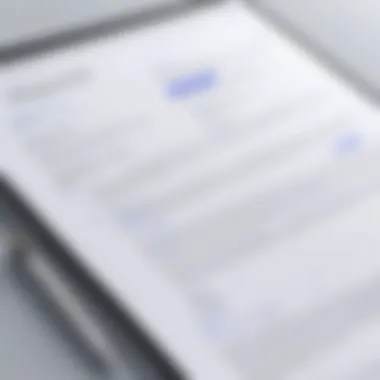
Preparing Your Google Form
Before diving into the technicalities of signature integration, it's crucial to have a well-structured Google Form. Start by ensuring your form is logically organized with clear sections and prompts. This clarity will facilitate the insertion of the signature field later.
- Review Your Questions: Ensure all questions are relevant and well-phrased. Remove any ambiguity that might confuse the signers.
- Design: Adopt a consistent theme and color scheme that reflects the purpose of your form. This can enhance the aesthetics and encourage users to complete it.
- Field Types: Carefully choose the types of fields for responses — multiple choice, short answer, or checkboxes. Keep in mind how these will interact with the signature requirement.
- Preview Your Form: Use the preview function to see how users will interact with your form. This helps to catch any potential issues before making it live.
By taking these preparatory steps, you're not only setting the stage for the signature addition but also ensuring a smooth and intuitive experience for your respondents.
Choosing the Right Method for Signature Integration
Once your form is prepared, the next choice revolves around how to effectively integrate signatures. Each method has its own advantages and can cater to different needs:
- Third-Party Add-ons: Platforms like DocuSign or HelloSign provide seamless integration options. They offer comprehensive features for signature verification and tracking.
- Google Drawing: A more hands-on approach, using Google Drawings allows users to create a signature directly on the form. It’s simple but may lack the sophistication of a dedicated service.
- eSignature Platforms: Utilizing specialized eSignature solutions can enhance the security and reliability of the signature process. This is particularly useful in formal settings, where compliance is essential.
Selecting the appropriate method depends on your specific requirements, including the desired level of security, feasibility, and user experience.
Implementing the Signature
Now comes the crucial step of implementing the signature feature. Each method has its own procedure, but the key is to maintain a focus on security and usability. Here’s a general outline:
- Integrate Your Chosen Method: If you chose an add-on, follow the installation directions carefully. For Google Drawing, link or embed your drawing in the form.
- Configure Signature Settings: Adjust the settings to ensure that signatures are required where necessary. This often includes enabling verification features, which are paramount for maintaining the form's integrity.
- Test Functionality: Always conduct a trial run after implementation to confirm that signatures are being captured as intended. Share the form with a colleague for feedback and ensure everything works smoothly.
- Finalize Changes: Make any adjustments based on the test feedback and finalize the document ready for deployment.
Remember: A well-implemented signature not only elevates the form's professionalism but also reinforces trustworthiness for the respondents.
By carefully following these steps, you can effectively integrate signatures into your Google Forms, making them a more powerful tool for capturing consent and enhancing authenticity.
Technical Considerations in Signature Integration
When it comes to adding signatures to Google Forms, technical considerations play a vital role in ensuring that the signatures not only serve their purpose but also function seamlessly across platforms. Understanding these elements can dramatically enhance the user experience while bolstering form integrity. Here are the key aspects to consider:
Compatibility with Various Devices
In today’s world, folks use a myriad of devices to access online forms, whether it’s smartphones, tablets, or desktop computers. This variance can lead to a bit of a headache if signatures aren’t formatted correctly.
For example, a signature drawn on a touchscreen device may look very different when viewed on a desktop. Therefore, it’s critical to ensure that whatever method is employed for signature integration is responsive and cross-device compatible. This means ensuring that the signature field is easily accessible and functions properly on all devices. The responsiveness of the design can directly influence user interaction, ensuring that people don’t struggle when trying to provide their signature regardless of the device they’re using.
Ensuring Data Security and Confidentiality
Data security seems to be at the forefront of everyone's mind, especially when dealing with sensitive information. Integrating signatures into Google Forms raises essential security concerns. Users are rightfully anxious about the safety of their data, including their signatures, which can sometimes be as sensitive as a Social Security number.
To mitigate risks, it’s advisable to utilize secure methods like encryption during transmission. Google Forms already implements HTTPS protocols, but additional layers of security could be beneficial. Moreover, practitioners should inform users how their data will be stored and used. Trust is built when users feel confident that their information is handled with care, so clarity and transparency are paramount.
"Data security isn't just about protection; it's about trust. A trustworthy process invites engagement."
Managing User Consent
Incorporating digital signatures involves a level of user agreement that's distinct from mere clicks on a form. Therefore, managing user consent is crucial to ensure that all parties understand what they are agreeing to when they provide their signature.
One way to do this effectively is by including a clear consent checkbox tied to the signature field. This checkbox should state that by signing, users agree to the terms outlined in the form. Proper formatting can help make it clear and simple. An ordered list of what users are consenting to could help in demystifying the process.
Here’s an example:
- I agree to the terms and conditions of the form.
- I consent to my data being used as outlined in the privacy policy.
- I acknowledge that my signature is authentic and binding.
By taking these technical considerations into account, users can better navigate the intricacies of digital signatures in Google Forms. Each element enhances not only the practical aspect but also fosters a trustworthy environment where users feel secure in their online engagements.
Testing and Finalizing Your Google Form
Testing and finalizing your Google Form is vital for ensuring that the integration of signatures works smoothly and effectively. It not only boosts the form's overall functionality but also enhances the user experience. A well-tested form minimizes errors and improves the reliability of the information collected. Therefore, it's worth focusing on specific elements like conducting trial runs, collecting user feedback, and making necessary adjustments. By attending to these components, one can assure that the signature feature serves its intended purpose—adding a layer of authenticity while maintaining professionalism.
Conducting Trial Runs
Before rolling out your Google Form for actual use, it's crucial to conduct trial runs. This phase involves simulating the user experience as closely as possible to identify potential issues. The goal here is to mimic the real-world scenarios where users would interact with the form.
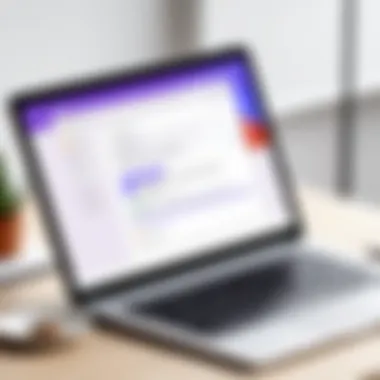
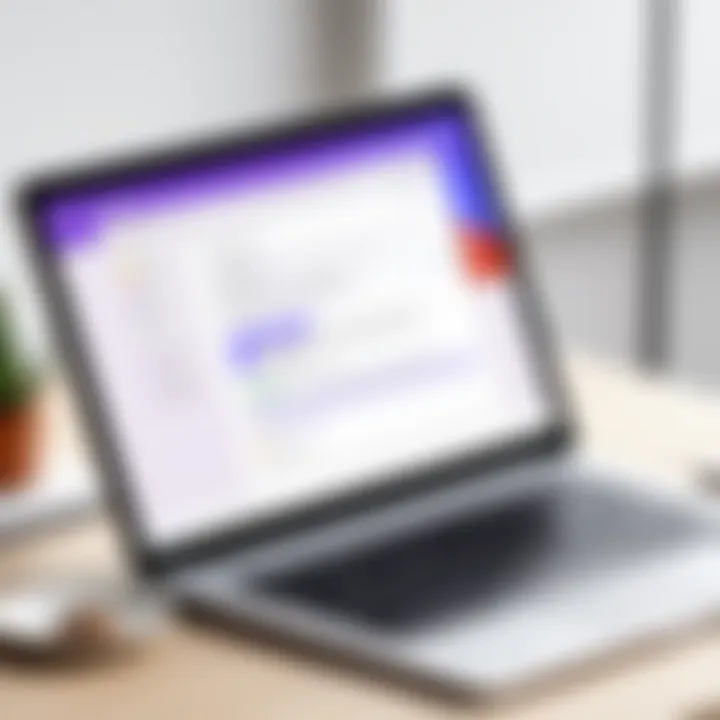
- Use Different Devices: Test the form across multiple devices—laptops, tablets, smartphones. This will help you notice if there are any inconsistencies in viewing or signing.
- Variety of Browsers: Check the form's usability with various web browsers, like Chrome, Firefox, or Safari. Sometimes, one browser may handle form functionalities better than others.
- Involve Real Users: If possible, have a small group of actual users try the form. They can offer perspectives you might overlook. This helps in understanding if the signature integration feels natural to them.
By bridging gaps early in the process through trial runs, you can tackle potential hiccups, ensuring a smoother experience when the form goes live.
Collecting Feedback on the Signature Feature
Once the trial runs are complete, gathering feedback is the next important step. Direct feedback provides insights that trial modifications alone might not reveal. Here’s how to go about it:
- Surveys/Questionnaires: After users complete the trial, issue a quick survey to assess their experience. Ask specific questions about the signature process—was it clear? Did they face any technical glitches?
- Face-to-Face Talks: If your user base is accessible, a one-on-one chat can yield richer feedback. Users often feel comfortable sharing more when they discuss their experiences directly.
- Online Forums: Consider directing users to platforms like Reddit or specialized forums where they can freely express their views. This can generate valuable insights that enable improvements.
Taking their feedback seriously illustrates your commitment to creating an efficient and trustworthy form, and encourages users to take part in future initiatives.
Making Necessary Adjustments
After collecting and analyzing user feedback, it’s time to make adjustments. This is where you act on the insights gained from the trials and the feedback.
- Prioritize Changes: Not all feedback will be of equal importance. Evaluate which suggestions impact user experience the most and prioritize those for implementation.
- Test the Adjustments: After making changes, another round of testing may be required to verify that the adjustments actually improved the form. Make sure to reengage some trial users for this phase.
- Iterate: The process may need to repeat a few times. Testing, feedback collection, and adjustments form a cycle that can significantly improve your Google Form's effectiveness and trustworthiness.
Remember: An unfinished or buggy form not only frustrates users but also undermines the credibility of your efforts. Take time to refine your Google Form before the official rollout.
By focusing on these essential aspects, you ensure that your Google Form, complete with signature integration, is not just functional but also enhances authenticity and professionalism in your data collection efforts.
Future Trends in Digital Signatures
As the digital landscape evolves, the role of signatures in online interactions becomes increasingly significant. The integration of signatures into platforms like Google Forms is not only about enhancing authenticity but also about keeping pace with technological advancements and societal expectations. The future trends in digital signatures are vital as they redefine how individuals and organizations perceive and utilize these tools.
Emerging Technologies in Signature Validation
With the rapid advancement of technology, the validation of digital signatures is becoming more sophisticated. New technologies, such as blockchain, are paving the way for secure and immutable signature verification.
- Blockchain Technology: By utilizing distributed ledger technology, digital signatures can achieve a higher level of security. This innovation ensures that signatures cannot be altered once recorded, thus providing indisputable proof of authenticity. Organizations are beginning to explore how blockchain can streamline the signing process while enhancing trust.
- Biometric Authentication: Fingerprints and facial recognition are gaining traction in signature validation. These methods offer a personal touch, verifying identity through unique biological traits. Users can now sign documents with their fingerprints on mobile devices, which can be integrated seamlessly within Google Forms.
- Cloud-Based Solutions: As more businesses move to the cloud, the incorporation of digital signature solutions becomes easier. Services like DocuSign or Adobe Sign can integrate directly with Google Forms, offering real-time validation and tracking.
These developing technologies are not just concepts; they are shaping how we authenticate digital documents today.
Anticipating Changes in Legislation
Digital signatures are navigating through a complex web of legal frameworks, varying significantly from country to country. As the demand for secure transactions grows, regulations are evolving to encompass digital signatures comprehensively.
- Global Standards: Countries are beginning to harmonize their regulations concerning digital signatures. The European Union’s eIDAS regulation provides a framework that ensures digital signatures are legally valid across member states. This trend is likely to influence legislation worldwide, promoting uniformity and reliability in signature recognition.
- Enhanced Privacy Laws: As concerns regarding user data become top-of-mind, governments are enacting stricter privacy regulations. New laws may require companies to adopt more robust practices surrounding electronic signatures while ensuring the protection of personal data. This includes transparency in how signatures are collected, stored, and used, pushing organizations to be more proactive.
These legislative changes present both challenges and opportunities for businesses needing to adapt their signature processes accordingly.
User Adoption Trends
Adoption of digital signatures is on the rise, driven by the changing workplace dynamics and increasing reliance on technology. Businesses and individuals alike are recognizing the benefits and efficiencies that come with integrating signatures into their processes.
- Remote Work: With the surge in remote work cultures, electronic signatures have become essential for facilitating transactions without physical presence. This trend signifies that professionals are increasingly comfortable with digital authentication.
- Mobile Penetration: The growing usage of mobile devices for business transactions enhances the need for mobile-friendly signing solutions. Many users prefer signing documents through their smartphones or tablets, which encourages companies to adapt their forms accordingly.
- Cost-Effectiveness: Organizations are realizing the financial benefits of incorporating digital signatures. By reducing the reliance on paper and ink, companies can streamline operations, thus saving time and resources.
"Adopting digital signatures is not merely an option anymore; it’s a necessity that businesses must embrace to stay competitive in the evolving market."
Epilogue and Recommendations
As we draw the curtains on this comprehensive exploration of integrating signatures into Google Forms, it becomes crystal clear that incorporating this feature elevates the authenticity and reliability of digital forms. This is not merely a matter of aesthetics or convenience; it encompasses legal validity, user trust, and the overall professional presentation of data collection tools. In a world where first impressions can make or break opportunities, having a well-signatured form sets the stage for serious business.
A signature often behaves like a stamp of approval. It signifies that the form has been reviewed and agreed upon, which is particularly vital in scenarios that require compliance or legal recognition. By ensuring clarity around the implications and benefits of signatures, users can not only streamline transactions but also enhance their credibility in eyes of their clients or stakeholders.
Summarizing the Benefits of Signature Integration
Integrating signatures into Google Forms offers various advantages:
- Legal Validity: Digital signatures provide a level of authenticity that can be critical in legal contexts. When signatures are included, it signals that a transaction or agreement has been duly noted and validated.
- Enhanced User Trust: People feel more confident completing forms that are backed by something tangible like a signature. This feeling of security often leads to higher completion rates and can foster long-lasting relationships.
- Professionalism: Including a signature feature enhances the perception of your forms as professional tools. It indicates that you take the input from users seriously and adhere to standards that clients expect.
- Streamlined Processes: By digitizing the signature process, there is less room for paperwork confusion. Everything can be completed in a fluid, organized manner, which can save time and address efficiency.
Best Practices for Form Creators
To make the most of signature features in Google Forms, consider these best practices:
- Choose the Right Method: Not all methods for integrating signatures are created equal. Assess your audience and the type of document before deciding on a method, whether it’s third-party add-ons or drawing tools.
- Be Clear About Instructions: Users should be guided through the process of signing their forms. Clear instructions minimize confusion, thus improving the completion rate of your forms.
- Test Your Forms: Conduct trial runs with potential users to see how they interact with the signature feature. Observing how others use the form can reveal potential improvements.
- Focus on Security: Ensure that any signatures collected are securely stored and comply with privacy standards. Transparency about data handling helps build user trust.
- Regularly Update Your Approach: Digital forms are continually evolving. Keep an eye out for new tools, features, and best practices that can enhance the signature integration experience.
Ultimately, integrating signatures into Google Forms is about improving user experience while ensuring compliance and professionalism. By implementing the practices and insights laid out in this guide, organizations can take a significant step toward creating forms that not only meet but exceed client expectations.







