Making Google Forms Accessible to All Users
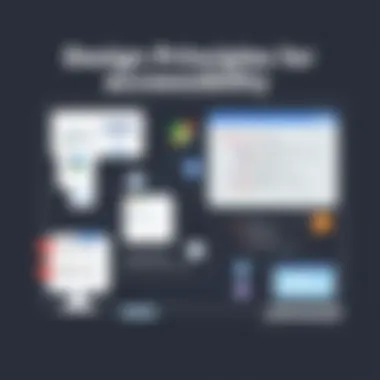
Intro
In an increasingly digital world, the importance of accessibility cannot be overstated. Google Forms serves as a versatile tool for gathering information, yet many users overlook the need to ensure that these forms are accessible to all. Inclusion is not just a lofty notion; it is a necessity for effective data collection. This section will delve into how to assess software needs, ensuring that Google Forms meet the diverse requirements of every potential respondent.
Software Needs Assessment
To create forms that can be universally accessed, it’s essential to conduct a comprehensive needs assessment. This process involves identifying what users require and evaluating existing platforms to pinpoint gaps in accessibility.
Identifying User Requirements
Understanding the different demographic groups that will interact with your Google Form is crucial. For instance, some groups may have visual impairments, while others might struggle with mobility issues. Here are some common user requirements you might encounter:
- Visual Impairments: Screen reader compatibility and adjustable text size.
- Cognitive Impairments: Simple language, clear instructions, and straightforward navigation.
- Mobility Impairments: Ease of access via keyboard shortcuts.
Customer feedback can also provide invaluable insights. You might find that people from different backgrounds have unique needs that are not immediately apparent. Engaging with users directly through surveys or discussions can highlight accessibility challenges that your Google Forms might have.
Evaluating Current Software Solutions
After identifying user needs, it becomes paramount to assess your current software solutions. Google Forms offer various features designed to enhance accessibility, including:
- Keyboard Navigation: All interactive elements can be accessed using keyboard commands.
- Screen Reader Compatibility: Forms are optimized for screen readers like JAWS and NVDA.
- Color Blind Support: Options to avoid color schema that could hinder understanding.
However, while Google Forms is equipped with several accessibility features, users often fall short of fully utilizing them. Conducting an audit of existing forms can reveal shortcomings. Consider creating test forms and requesting feedback from actual users to gauge efficacy.
"Assessing the needs of your audience is the first step towards achieving true accessibility."
Data-Driven Insights
To ensure that your forms continue to meet the accessibility standards, staying informed about the latest data and trends is essential. Analyzing performance metrics will help gauge not just user engagement, but user inclusivity.
Market Trends Overview
As organizations become more aware of the importance of inclusivity, the demand for accessible tools like Google Forms is increasing. Businesses are incorporating inclusive practices to comply with legislation such as the Americans with Disabilities Act (ADA) and the Web Content Accessibility Guidelines (WCAG).
Performance Metrics
Monitoring and analyzing forms can reveal how accessible these tools truly are. Key performance indicators you should measure include:
- Submission Rate: Higher submission rates often imply better accessibility.
- Feedback Scores: User feedback can signal areas for improvement.
- Time to Complete: Assessing how long it takes users to fill out the form may highlight navigational barriers.
By employing these methodologies and understanding the foundational principles of accessibility, it becomes feasible to create Google Forms that accommodate everyone. As the digital landscape evolves, the call for inclusive platforms will only grow stronger. Invest the time to lay the groundwork today, and reap the benefits of higher engagement and participation tomorrow.
Understanding Accessibility
Accessibility isn't just a buzzword; it’s a fundamental principle that advocates for equal access to resources and opportunities for everyone. In the context of digital platforms, ensuring accessibility means creating an environment where users, regardless of their abilities or disabilities, can engage with content comfortably and effectively. This aspect becomes paramount when it comes to tools like Google Forms, which are widely used for data collection, surveys, and feedback.
Accessibility brings several critical benefits that should catch the attention of tech-savvy individuals and business professionals. First and foremost, it broadens your audience—participants from various demographics can not only access but also contribute valuable input. When everyone’s voice is considered, data quality enhances, which can steer decision-making processes more effectively.
Moreover, adhering to accessibility guidelines helps organizations avoid potential legal and reputational pitfalls. Non-compliance with accessibility standards can result in lawsuits or public backlash. Therefore, it’s not just about being morally right; it's also about safeguarding your project.
Definition of Accessibility
At its core, accessibility refers to designing and developing products and services that people with various disabilities can use. This includes those with visual impairments, hearing issues, cognitive challenges, and mobility limitations. When we discuss accessibility in the digital realm, we often cite the Web Content Accessibility Guidelines (WCAG), which serve as a foundational framework for making online content comprehensible for all users.
In practical terms, accessibility isn't merely about compliance. It's about creating experiences that are inviting and user-centric. When tools like Google Forms are designed with accessibility in mind, they cater to a broader audience and promote a sense of inclusivity.
Importance of Accessibility in Digital Platforms
The importance of accessibility in digital platforms cannot be overstated. In an increasingly fast-paced world driven by digital interaction, businesses and organizations are facing growing pressure to ensure their platforms are accessible. For one, making digital platforms accessible fosters diversity in participation. From educational institutions to corporate entities, diverse inputs can yield richer insights, invaluable for strategy development.
Furthermore, enhancing accessibility can translate to better user experience. Consider this: a well-structured form that utilizes clear language, offers keyboard navigation, and incorporates voice commands minimizes frustration and maximizes completion rates. This is particularly relevant in Google Forms, where a well-organized interface can make a world of difference for its users.
To summarize these pivotal points:
- Broadens audience reach and participation
- Enhances the quality of data collected
- Offers legal protection against compliance issues
- Promotes diversity and enriching user experience
Ensuring accessibility is not just a checkbox on a project list; it’s a commitment to fostering an inclusive digital society.
Intro to Google Forms
Google Forms has become a cornerstone tool in the quest for efficient data collection and organization. It isn't just about creating forms; it's about enabling engagement and ensuring that no one gets left in the lurch. When we talk about accessibility in the context of Google Forms, we highlight its ability to reach a diverse audience, catering to individuals with varying levels of digital literacy and different needs. This is particularly vital in environments where inclusivity is not just a nicety, but a necessity.
A well-configured Google Form can serve multiple purposes, such as gathering feedback, conducting surveys, or managing event registrations. This wide ranging applicability underscores its importance in today's digital landscape.
Overview of Google Forms Features
Google Forms boasts several features designed to streamline the form creation process and enhance user experience. First, there’s the collaborative aspect, enabling multiple users to co-create and edit forms in real-time. This feature is particularly beneficial when working in teams, as it eliminates the back-and-forth nature of email communication.
Additionally, forms can be customized with different themes, colors, and images to align with branding or thematic needs. Simple drag-and-drop functionality allows users to include a variety of question types, such as multiple-choice, text responses, and linear scales. This versatility means that users can collect data in ways that resonate best with their audience.
Moreover, Google Forms offers integration with other Google Workspace tools. For example, responses can be automatically collected in Google Sheets, providing an organized spreadsheet that can be manipulated and analyzed further. This interconnectedness is a significant time-saver, making the tool not just practical but also intuitive.
Furthermore, all forms are mobile-friendly, ensuring that users can participate from any device they choose, thereby enhancing accessibility.
Common Use Cases for Google Forms
The applicability of Google Forms spans various sectors, each with unique needs and objectives. In the realm of education, teachers frequently employ Google Forms to conduct quizzes, gather student feedback, or manage event sign-ups. This serves the dual purpose of fostering engagement and streamlining administrative tasks.
In corporate environments, HR departments often utilize this tool to facilitate job applications or employee surveys, providing valuable insights for organizational improvement. Its ability to gather feedback anonymously also encourages more candid responses, which can lead to better decision-making.
Nonprofit organizations utilize Google Forms to coordinate volunteer efforts or collect donations, ensuring that their outreach efforts are efficient and impactful. The form can not only streamline communication but also create a sense of community among participants.
"Accessibility is not just beneficial—it’s essential. The more you include, the more perspectives you gain."
Finally, various community groups and clubs can leverage Google Forms for event planning, membership registrations, or survey opinions on various initiatives. The flexibility and user-friendly nature of this tool make it a go-to choice for professionals aiming to gather insights and increase participation.
Detecting Accessibility Barriers
Identifying accessibility barriers is a critical step in ensuring that Google Forms, or any digital tool, is usable by the broadest range of people. In this context, being able to spot these barriers means recognizing the various challenges that certain users might face when interacting with your forms. Properly addressing these barriers opens doors for more inclusive participation, better data collection, and ultimately, greater engagement from your target audience. When accessibility is made a priority, it not only enhances user experience but also reflects a commitment to equality and inclusivity.
Types of Accessibility Barriers
Accessibility barriers can manifest in various forms, posing challenges to users with different needs. Some of the common types include:
- Visual Barriers: Users with limited vision may find forms difficult to navigate if images lack descriptive alternative text, or if color combinations do not provide sufficient contrast. Using legible fonts and maintaining a clear structure can help here.
- Auditory Barriers: Individuals with hearing impairments may miss essential information if audio instructions are present without written alternatives. Providing transcripts or captions alongside audio content mitigates this risk.
- Cognitive Barriers: Some users may struggle with complex language or convoluted instructions. Simplifying text and breaking information down into digestible chunks can aid in comprehension.
- Motor Barriers: Users with limited dexterity may encounter difficulties when forms require precise mouse clicks or rapid keyboard inputs. Ensuring that forms can be navigated easily with keyboard shortcuts is crucial.
Recognizing these barriers allows designers to make informed modifications, ensuring the forms serve a wider audience. It's imperative to be proactive in identifying potential roadblocks, rather than waiting for feedback, which can come too late in the process.
Assessing Your Audience's Needs
The next step is understanding your specific audience. Every group of users will have its unique set of needs and preferences. This requires careful assessment, often beginning with questions such as:
- Who will use this form?
- What disabilities should the design accommodate?
- What is the level of tech-savviness among potential users?
Conducting surveys or focus groups can be highly effective in gathering this information. Additionally, look for feedback online or analyze user interaction patterns from previous forms to derive insights. If possible, engage individuals with diverse abilities directly in the design process. Their firsthand experiences can prove invaluable in pinpointing accessibility issues that might otherwise go unnoticed.
A proactive approach to assessment allows for adjustments to be made before your forms reach the public. It's fundamentally about creating an open dialogue and continuous improvement.
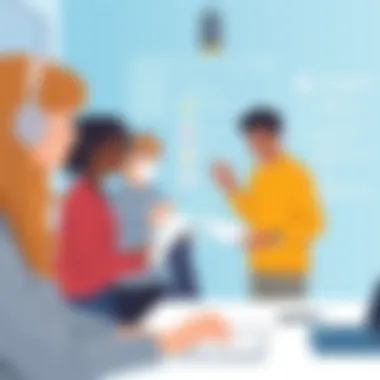
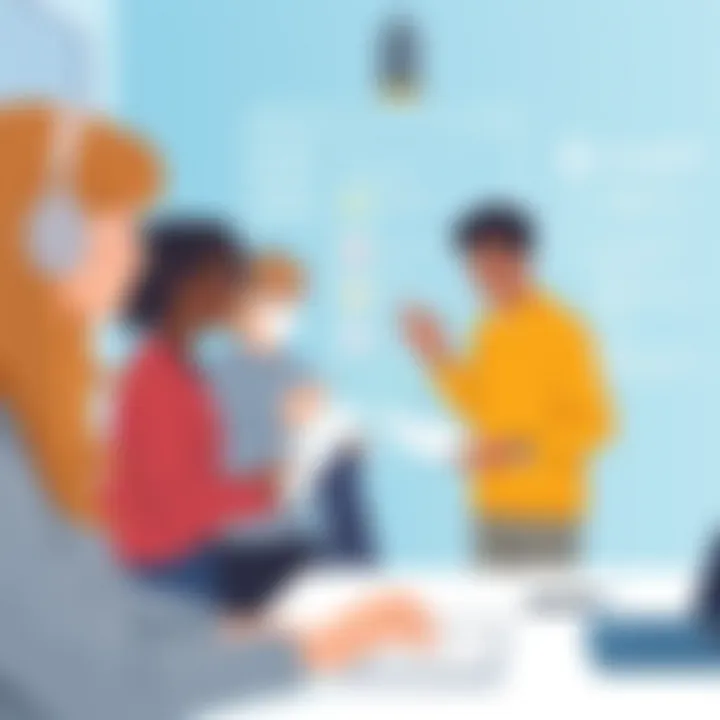
Configuring Google Forms for Accessibility
Configuring Google Forms for accessibility is not just a technical need, it's a crucial facet of ensuring that all users, irrespective of their abilities or circumstances, can effectively engage with the content. It exemplifies a commitment to inclusivity that resonates beyond mere compliance with regulations. By thoughtfully configuring documents, we empower our audience, enhancing their experience and ensuring that valuable insights are gathered without barriers. The better the configuration, the more likely participants will share their thoughts and feedback, allowing for a richer data collection process.
Setting Permissions for Public Access
When you set up a Google Form, the permissions you establish are the gateway to inclusivity. If you lock down the form too tightly, you might keep out those who could provide valuable feedback. Conversely, overly relaxed settings can lead to spam or irrelevant responses. Finding that sweet spot is key.
- Public Access: Granting public access allows anyone with the link to view and submit the form, making it easier for a wider audience to participate.
- Link Sharing: Consider sharing the form link via various platforms to maximize reach. You'll want to use email, social media, or even internal communication tools to engage as many respondents as possible.
- Settings for Limitations: You can choose to limit responses from anonymous users if you're concerned about spam. However, this may close doors on feedback from certain groups. Balancing security and accessibility will greatly enhance participation.
Through setting the right permissions, you establish a welcoming space where individuals feel secure sharing their views, which, in turn, improves the quality of the data collected.
Utilizing Accessibility Features Within Google Forms
To make the most of Google Forms, you should know that it incorporates various features designed to bolster accessibility. Ignoring these features can lead to a less effective form, sidelining those who would otherwise contribute meaningfully.
Here are ways to utilize built-in accessibility features effectively:
- Screen Reader Compatibility: Google Forms is designed to work smoothly with screen readers, making it easier for visually impaired users to navigate and fill out forms. Ensure all fields are labeled appropriately.
- Keyboard Navigation: Users should be able to complete forms using only a keyboard. This functionality is vital for those unable to use a mouse. You can check for any potential hindrances in navigation.
- Text Readability: Opt for simple fonts and sizes. Avoid fonts that are overly stylized or hard to read. This approach caters to users with dyslexia or cognitive impairments.
- Checklists and Radio Buttons: These elements provide straightforward options for users. Instead of open-ended questions, consider utilizing checklists or multiple-choice questions where possible to simplify responses.
The integration of these accessibility features is not merely an add-on; it's a significant step toward creating an equitable user experience. By employing these tools, you actively contribute to breaking down hurdles and ensuring everyone can voice their opinions.
Best Practices for Creating Inclusive Forms
Creating inclusive forms that everyone can use is not just a checkbox exercise; it’s central to gathering data effectively and responsibly. When you ensure your Google Forms cater to a diverse audience, you’re more likely to get substantial and meaningful responses. Small changes can have a big impact in boosting engagement and efficacy of your forms. Here’s a look into essential best practices that can lead to a more inclusive experience.
Simple Language and Clear Instructions
Using simple and straightforward language is crucial when crafting forms. Whether you're reaching out to students, professionals, or mixed audiences, clarity is your best friend. Avoid jargon or complex terms that could confuse respondents. Think of your audience's background; they may not have the same expertise as you do.
Here’s a couple of thoughts to get you started:
- Use short sentences and easy-to-understand terms.
- Instead of saying "Please indicate your preferences regarding the provided options," simply say "Choose your favorite options."
This way, you're not beating around the bush. Clear instructions guide the user, making the completion of your form feel less like a chore and more like a simple task.
Using Alternative Text for Images
Images often convey information quickly. However, not all users can see them well or at all. This is when alternative text comes into play. Providing alt text for images means that visually impaired users, who use screen readers, can also grasp the content you intended to share. It is not enough to just slap an image into the form without context.
For effective implementation, consider these points:
- Make sure to describe what the image represents. Instead of "image1.jpg," use something like "Diagram showing survey results over three years."
- Keep it concise yet informative. Striking a balance ensures clarity without overwhelming the user.
This practice not only adds a layer of accessibility but also improves the overall experience of your form.
Ensuring Color Contrast and Font Size
Believe it or not, even the aesthetics of your Google Form can affect its accessibility. It’s vital to ensure that the colors selected for text and backgrounds have sufficient contrast. Low contrast can make it difficult for users with visual impairments to read the text.
Here’s how you can improve the readability of your forms:
- Use contrasting colors; for instance, dark text on a light background works well.
- Avoid combinations like red and green, which are problematic for colorblind users.
- Stick to a font size that can be easily read, generally around 14-point or larger, is advisable.
Even details like font choice play a significant role. Simple, sans-serif fonts often work better for clarity.
Ensuring good contrast and legible fonts is not just about accessibility; it enhances the professionalism of your form, making it visually appealing.
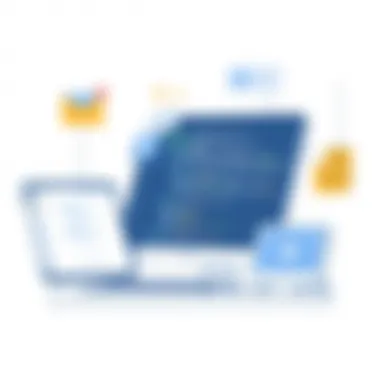
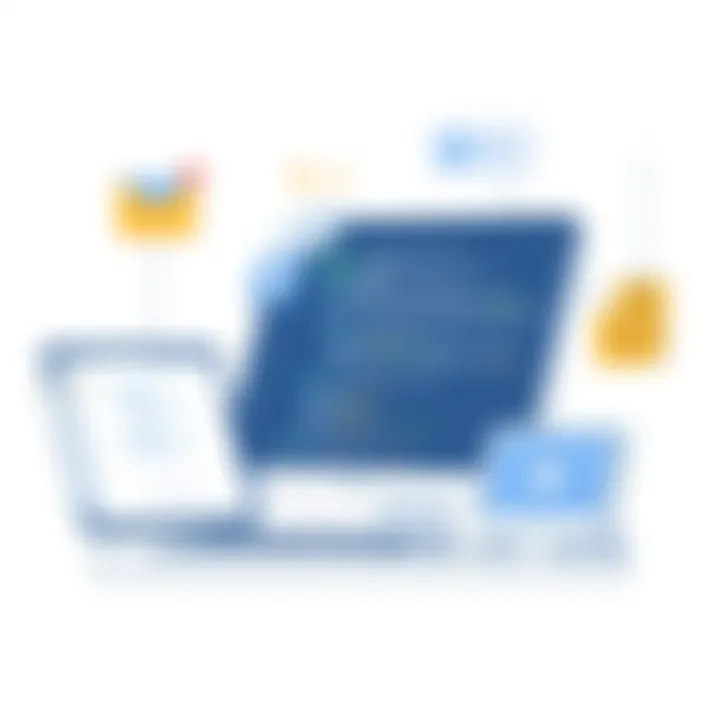
By integrating these best practices into your Google Forms, you not only create a more inclusive environment for all users but also encourage higher participation rates. Taking these steps may seem like small potatoes, but they reverberate in the quality and breadth of the data you gather.
Testing Accessibility
Checking for accessibility goes beyond mere compliance; it ensures that your Google Forms genuinely serve the needs of all users. The essence of testing accessibility lies in its ability to refine your forms, making them truly user-friendly for everyone, regardless of their abilities. It's essential to view this process as an opportunity rather than a chore. By identifying and addressing potential barriers, you increase the chances that your audience will engage with your content meaningfully.
Utilizing Accessibility Checker Tools
There are several tools available, both built-in and third-party, that make it easier to assess the accessibility of your Google Forms. One such tool is Google's own built-in Accessibility Checker, which evaluates whether users can navigate your form without hindrance. Here’s how it can be beneficial:
- Immediate Feedback: These tools give real-time suggestions that help pinpoint areas of improvement.
- Guided Fixes: When issues arise, they offer specific recommendations on how to address them.
- Ease of Use: Users don't have to be accessibility experts to understand the feedback.
To use the Accessibility Checker within Google Forms, simply navigate to the settings and select the checker option. It will provide insights on color contrast, text readability, and other factors that can affect users with disabilities. Consider also exploring external tools like WAVE (Web Accessibility Evaluation Tool) for a more detailed analysis. They often feature visual representations of accessibility issues on your form, which can be quite eye-opening.
Gathering Feedback from Diverse Users
One of the most effective ways to test your accessibility practices is by engaging with a broader audience. Direct feedback from users with varying abilities offers invaluable insights. Here are some strategies to gather meaningful feedback:
- User Testing: Conduct sessions with individuals from diverse backgrounds, particularly those with disabilities. Observe how they interact with the forms.
- Surveys and Questionnaires: After users fill out your forms, send them a short survey to gauge their experience. Ask specific questions about ease of use and any barriers they encountered.
- Community Engagement: Utilize platforms such as Reddit or forums dedicated to accessibility to ask for feedback on your forms. These communities can be surprisingly helpful.
Collecting this feedback is critical for continual improvement. It not only helps in identifying specific issues but also fosters a sense of community engagement and inclusivity. When users feel heard, they are more likely to interact with your forms in the future.
Using accessibility tools and gathering feedback from a diverse user base ensures your forms are as inclusive as possible. Failure to address accessibility can alienate entire demographics, thus hindering data collection effectively.
In the grand scheme of things, testing accessibility is about striving towards a more equitable and efficient data collection process. When everyone can participate, the richness of the data increases, and the reliability of the outcomes improves.
Training and Support Resources
In the digital age, ensuring everyone can access and contribute to online platforms is crucial. Though Google Forms is a user-friendly tool, not all potential users may effectively navigate its features due to various barriers. This makes training and support resources vital in promoting accessibility.
When creating inclusive forms, it is imperative to provide users with not only the tools but also the knowledge to use these tools effectively. This effort underscores the commitment to equality, allowing diverse demographics to participate fully. Effective training can bridge the gap for those who might feel lost or overwhelmed when interacting with digital tools, thereby enhancing overall engagement.
Educational Materials on Accessibility
Having adequate educational materials on accessibility fosters an environment where all users feel empowered to use Google Forms. These materials can range from simple how-to guides to comprehensive tutorials aimed at various skill levels.
- Videos and Webinars: Visual materials can break down complexities. A short video demonstrating the step-by-step process for creating accessible forms can resonate well with those who learn better visually.
- Written Documentation: Clear, concise guides that outline accessibility features within Google Forms can be a go-to resource. This can include PDFs or blog posts that detail how to utilize specific functionalities.
- Practical Examples: Providing templates or example forms that exhibit best practices showcases effective strategies in a practical manner. This can inspire users and spur creativity when designing their forms.
- Online Communities: Engaging in platforms such as Reddit can facilitate peer learning. Collaborating with others can lead to deeper discussions and shared experiences about accessibility challenges.
Essentially, these educational materials not only inform but also inspire users to consider accessibility not as an obstacle but as an opportunity to empower the community.
Consultation with Accessibility Experts
Asking for professional guidance can be pivotal for those aiming to elevate their accessibility game. Accessibility experts bring a wealth of knowledge that can greatly enhance the effectiveness of forms.
- Tailored Consultations: Individual consultations allow organizations to pinpoint specific challenges within their forms and receive tailored advice to overcome them. These sessions can tackle issues like color contrast, readability, or even custom development needs.
- Training Workshops: Investing in workshops led by accessibility professionals can cultivate a culture of inclusivity within teams. These interactive sessions can dispel myths and offer insights that are not readily available in online materials.
- Resource Recommendations: Experts often have access to exclusive tools and resources that can streamline the process of making Google Forms accessible. They can guide teams in implementing these resources effectively.
- Compliance Guidance: Consulting professionals also aids organizations in understanding legal requirements surrounding accessibility. This ensures that forms not only serve users but meet mandatory standards as well.
"Accessibility is not a feature, it’s a necessity."
Closure
The conclusion of this article serves as a pivotal point in understanding the overarching theme of ensuring accessibility in Google Forms. It reflects on the significant role that accessible digital platforms play in today’s interconnected world. By emphasizing inclusivity across various demographics, we stand to enhance participation, invite diverse voices, and streamline data collection processes.
Summary of Key Points
In summary, several key points have been thoroughly examined throughout the article:
- Understanding Accessibility: Recognizing accessibility's definition and its crucial significance across digital platforms.
- Google Forms Overview: Acknowledging its versatile features and common use cases that aim to collect data efficiently.
- Accessibility Barriers: Identifying diverse barriers people might encounter and the necessity for audience assessments.
- Configuration Tips: Practical steps for setting permissions and utilizing Google Forms' built-in accessibility features.
- Creating Inclusive Forms: Implementing best practices such as using clear language, alternative text for images, and considering font size and color contrast.
- Testing for Accessibility: Evaluating tools to check accessibility and gathering feedback from a range of users, ensuring the efficacy of the forms.
- Training and Support: Exploring educational materials and consulting with experts to continually improve accessibility efforts.
Future Outlook on Digital Accessibility
The future of digital accessibility is not only bright but essential for fostering an inclusive digital landscape. As technology continues to advance, the principles of accessibility will need to evolve as well. This means:
- Integration of Technologies: We're likely to see a growing synergy between applications like Google Forms and advanced assistive technologies. This could mean smoother navigation and data entry for users with disabilities.
- Legislation and Guidelines: As global awareness increases, there may be stricter laws and standards regarding digital accessibility. Organizations will have to adapt quickly to comply and to avoid penalties.
- Community Feedback: The shift toward involving diverse communities in the design process could lead to more innovative solutions tailored to real needs. Listening to users will become a cornerstone of accessibility practices.
- Sustainable Practices: Long-term, sustainable methods for creating content will gain traction, preventing companies from creating temporary fixes that don’t last.
With these elements in mind, the focus on accessibility is not just about meeting legal requirements; it is about creating a genuinely welcoming environment for everyone, thus enriching the quality and impact of our digital interactions.







